How to install ESET Antivirus Installation Guide for Windows
Anti-virus protection is required for both Mac and Windows devices, although both have some built-in anti-virus protection. For comprehensive protection with Endpoint Response that blocks malware and potentially unwanted programs, it is always best to install third-party antivirus software.

Download ESET Antivirus
The flagship products from ESET that you can buy in our shop are:
• ESET NOD32 Antivirus
• ESET Internet Security
• ESET Smart Security Premium
But which one should you choose?
General features
In addition to the general features, you can check the main differences between these ESET antivirus programmes.
Installation procedure
1. Click on the "Download Centre" button in the email you received or the one corresponding to the product.
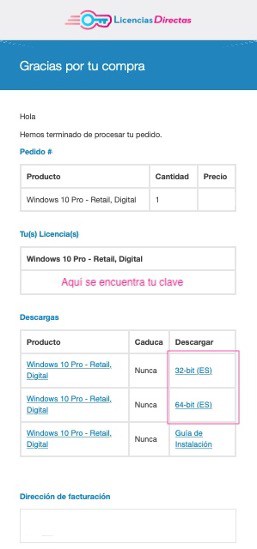
2. You may be redirected to the manufacturer's website and asked to log in or create a new account.
3. Follow the instructions in the registration process and enter the product key you purchased from us when prompted.
ESET NOD32 Antivirus installation example
1. Uninstall any antivirus software previously installed on your device before proceeding with the installation of ESET.
2. Download the ESET NOD32 Antivirus installation file and double-click it to start the installation after the download is complete.
3. On the "Install ESET Security" screen, you must click "Next".
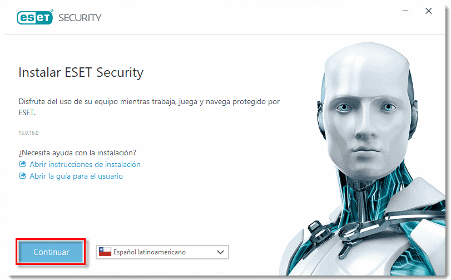
4. Click "I accept" in the End User Licence Agreement.
5. When the "Setup Wizard" appears, click "Create account" to create a new ESET HOME account (but this is not required). This allows you to manage multiple features associated with your home products from one place.
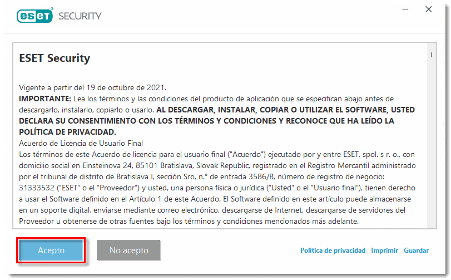
How do I create an ESET HOME account?
1. Complete the installation steps from here.
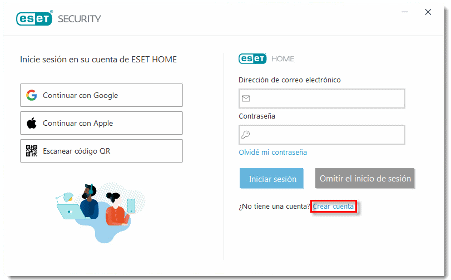
2. Enter an email address and password that you will use to access your ESET HOME account. Select a country and then click "Create account".
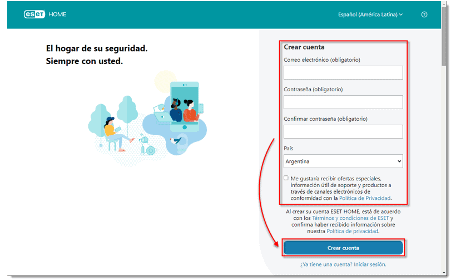
3. You will receive an email for "account verification" in the field linked to your ESET HOME account and click on the verification link.
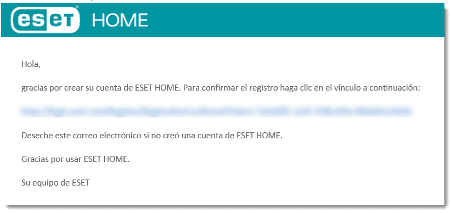
Enter product key
1. Go back to the "Installation Wizard". Next to "Device name" you must enter a name to be associated with your device and click on "Next".
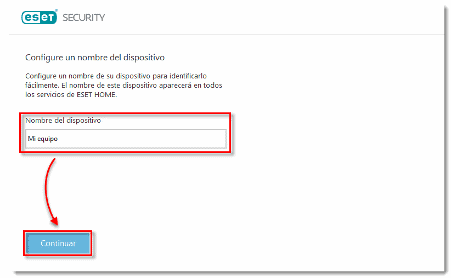
2. Enter the licence key and click on "Next". If you purchased from Licendi, enter the product key that you purchased from us and that you should have in digital form in your messages.
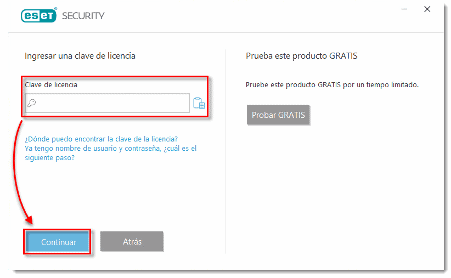
3. Click on "Next". You can select another product during or after the installation.
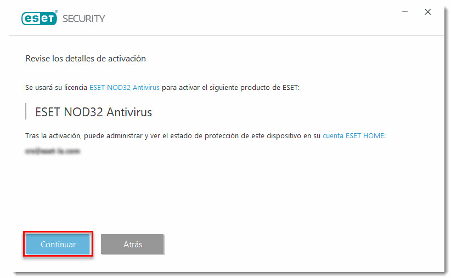
4. Tick the boxes you prefer for ESET Live Grid and potentially unwanted app detection and click Next.
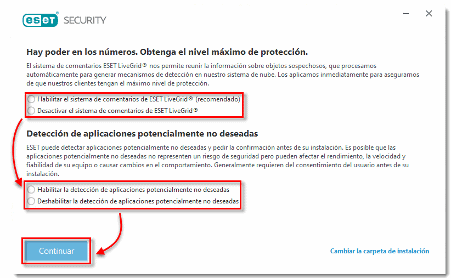
5. Select your preferences for the Customer Experience Improvement Programme (CEIP) and click "Next". You can change these settings after installation if you wish.
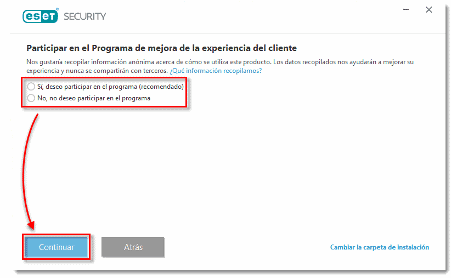
6. Click on "Done" and exit the installation wizard.
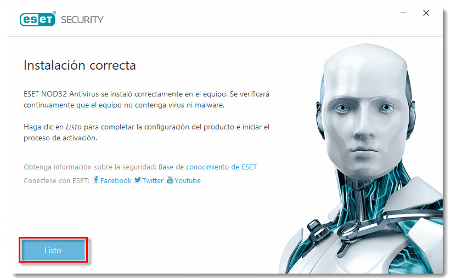
7. You must then log in to your ESET HOME account and complete the installation.
How do I complete the installation of ESET HOME?
1. First you need to enter your ESET HOME email and your licence and click "Sign in".
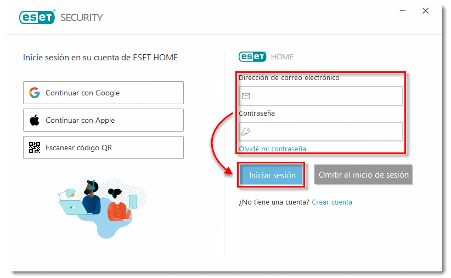
2. Enter a name for your device in the "Device name" field and click on "Next".
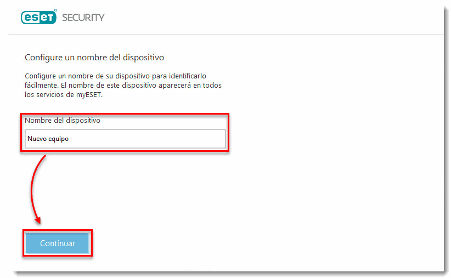
3. Enter your licence key and click on "Next".
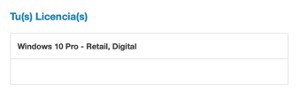
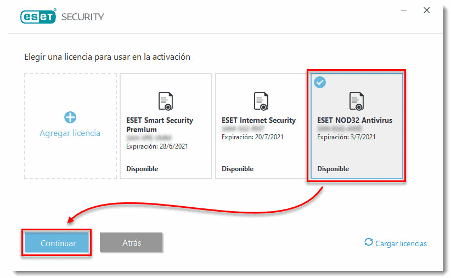
4. Click on "Next".
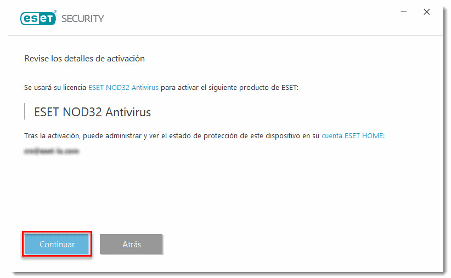
5. Tick the boxes you prefer for ESET Live Grid and potentially unwanted app detection and click Next.
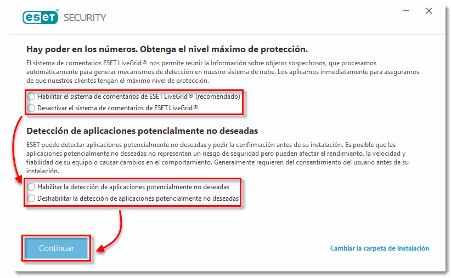
6. Click on the most appropriate option for the Customer Experience Improvement Programme (CEIP) and then click "Next".
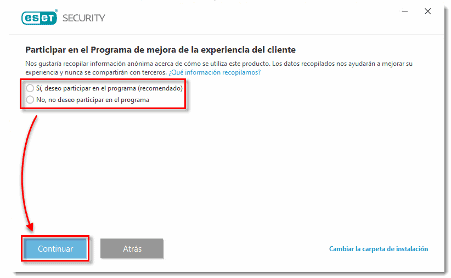
7. To finish the installation wizard, click on "Done".
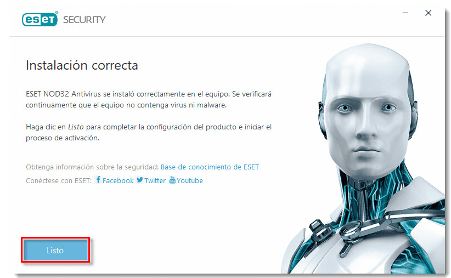
Can I skip the step of creating an account in ESET HOME?
• Yes, you can also skip creating the ESET HOME account and complete the installation by clicking "Skip login".
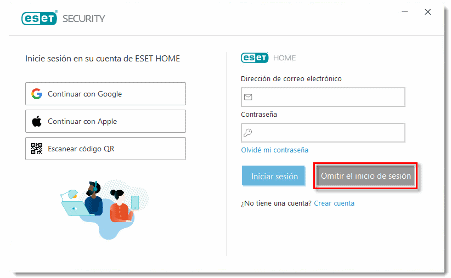
• Then click on "Use a licence key you have purchased".
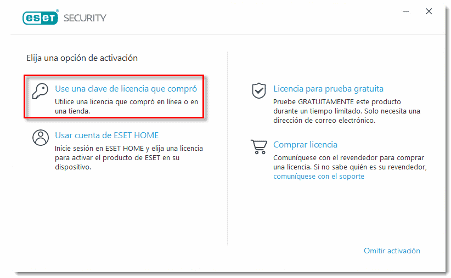
• Enter the licence key, click on "Next" and carry out the installation steps as described above.
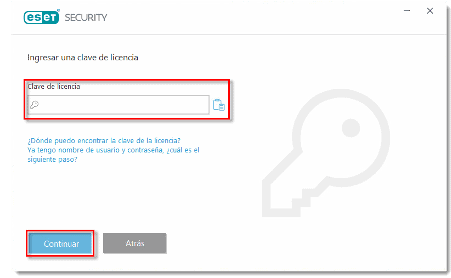
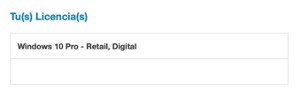
If you are a Licendi customer, you will find both the invoice and the licence transfer in your email.
Did you encounter any issues?
We have an activation guarantee
If the licence does not work, we will replace it free of charge! Our licences must be activated within a certain time frame. If you have followed all the instructions and downloaded, extracted (if necessary) and installed the file, but the password still does not activate the software, it is very likely that the password has expired.
In this case, we ask you to fill out the form in our help centre and send us a picture of the error message. You will then receive a new licence for immediate activation.
The licence gives you the right to download and use the updates.
We are here for you,
Licendi.es Support




