How to install G-DATA Antivirus Installation Guide
Anti-virus protection is necessary on every device, even if some devices already have a certain level of protection built in. For complete protection, it is best to install third-party antivirus software.
G DATA is one of the most important and best rated antivirus products on the market. The main G DATA products you can buy in our shop are:
• G Data Antivirus
• G Data Internet Security
• G Data Total Security
General features
In addition to the general features, you can check the main differences between these G DATA antivirus products.
Installation procedure
How to install and activate the G DATA product for Windows (with your licence)
• Download the latest product version of the antivirus programme you wish to install. If you are our customer, you can do this via the links available above.
• After downloading the above file, run it to start the installation process.
• Select your language and click on "Next".
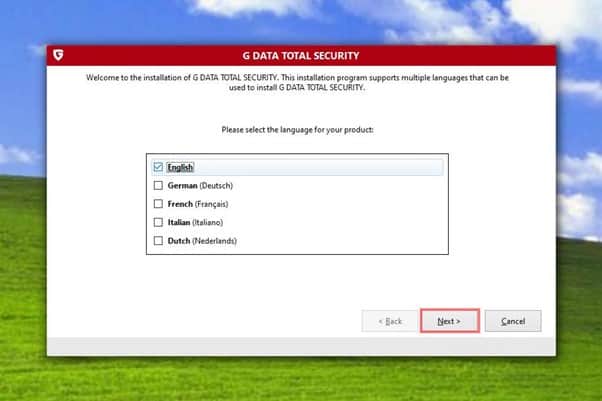
• Select your preferred installation method (the standard installation is recommended).
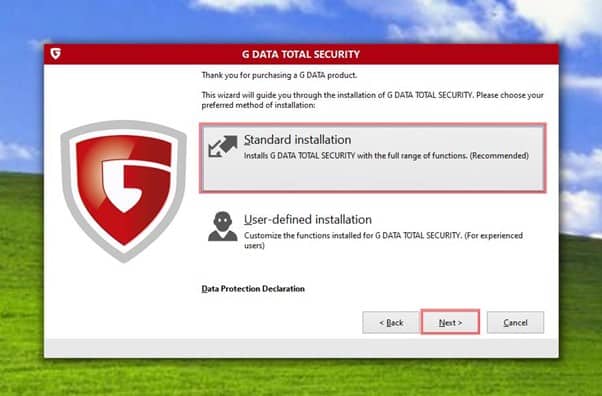
• Read the licence agreement. If you wish to continue, click on "Accept and install".
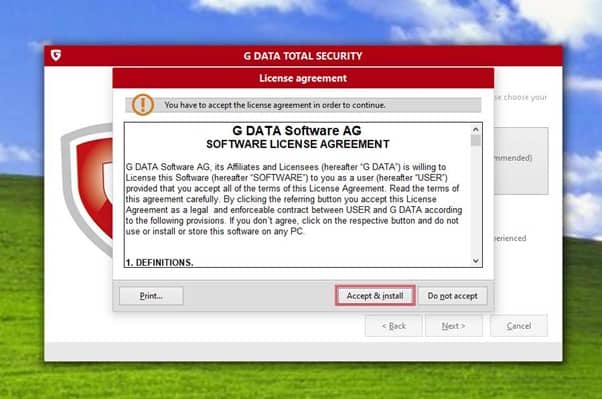
• Wait until the installation is complete.
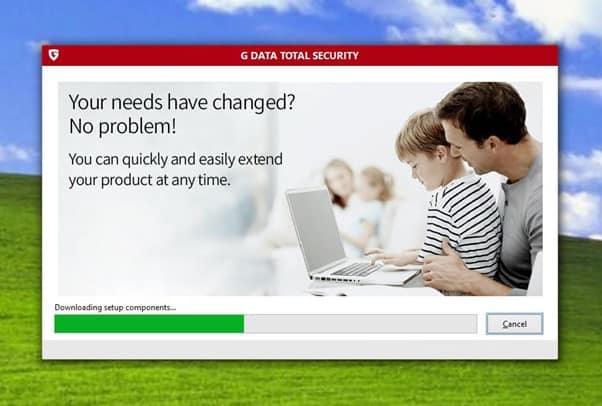
• Click on "Activate full version".
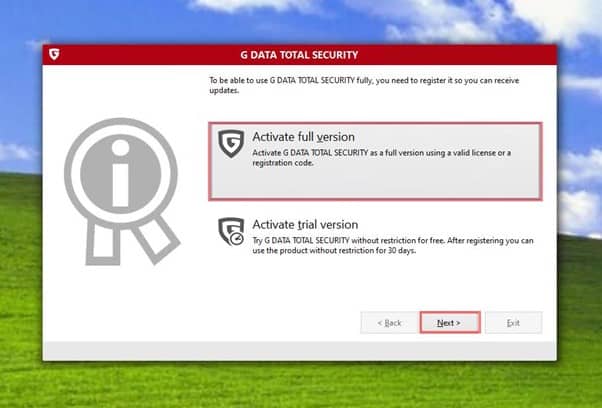
• Click on "Enter login data".
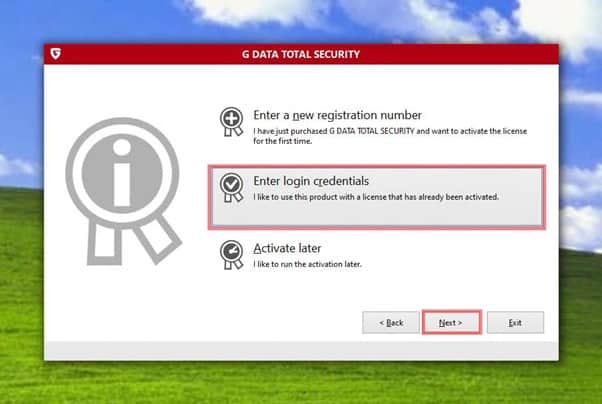
• In the next window, enter your user name & password and then click on "Accept".
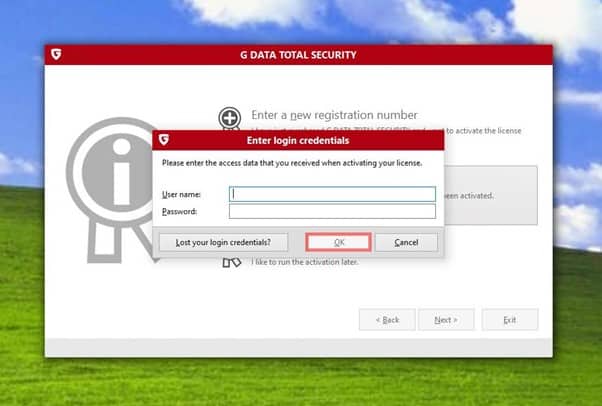
• Click on "Exit" and your device will restart.
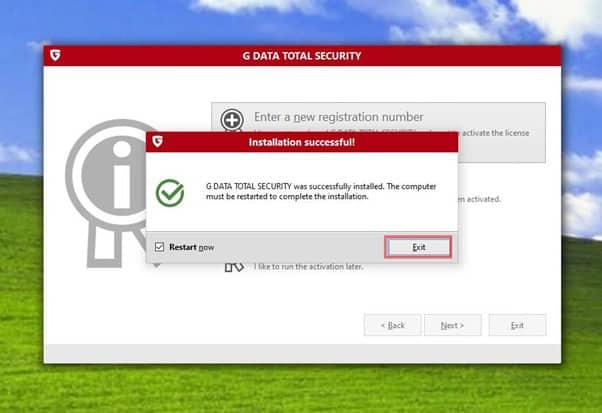
• And... That's it! Your product is now fully functional.
How do I install and activate G DATA Antivirus for Mac?
• Download the latest version of Mac Antivirus.
• After downloading the above file, open it.
• Double-click on the file G DATA Antivirus (...).
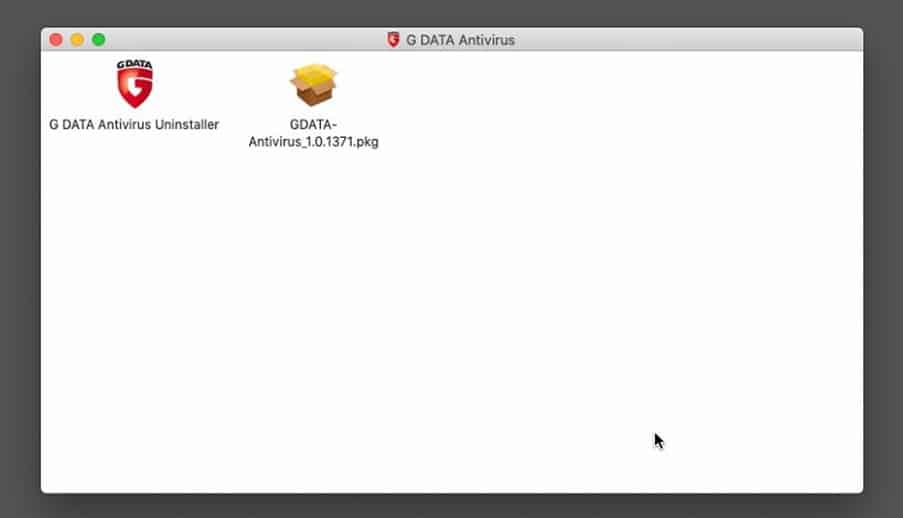
• Click on "Next".
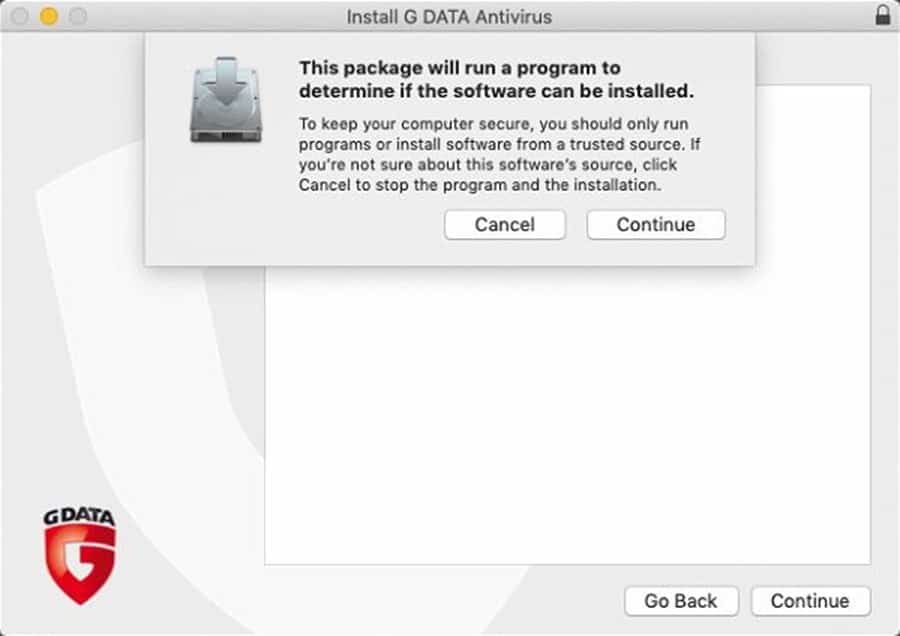
• Click on "Next" again.
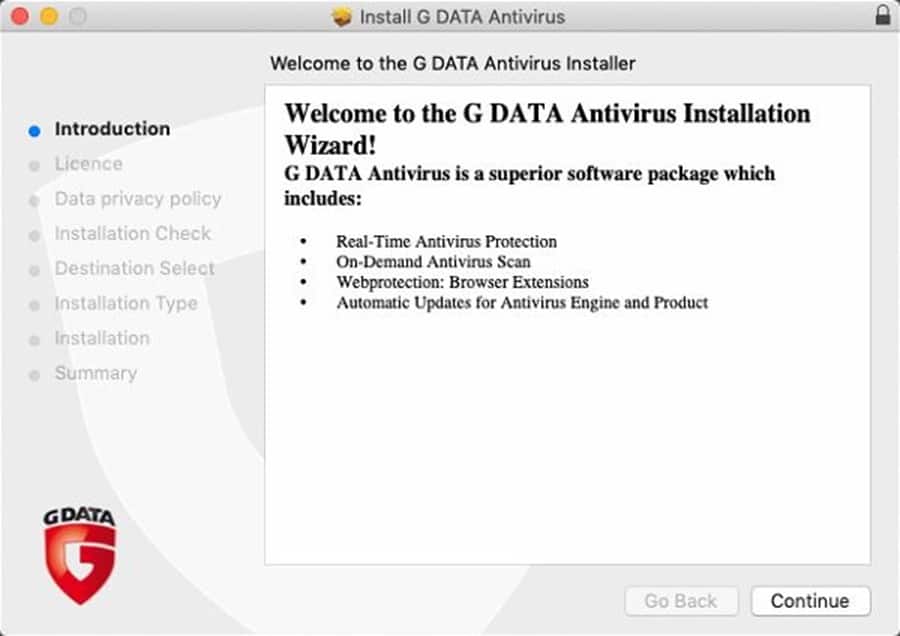
• Read the licence agreement and click on "Next".
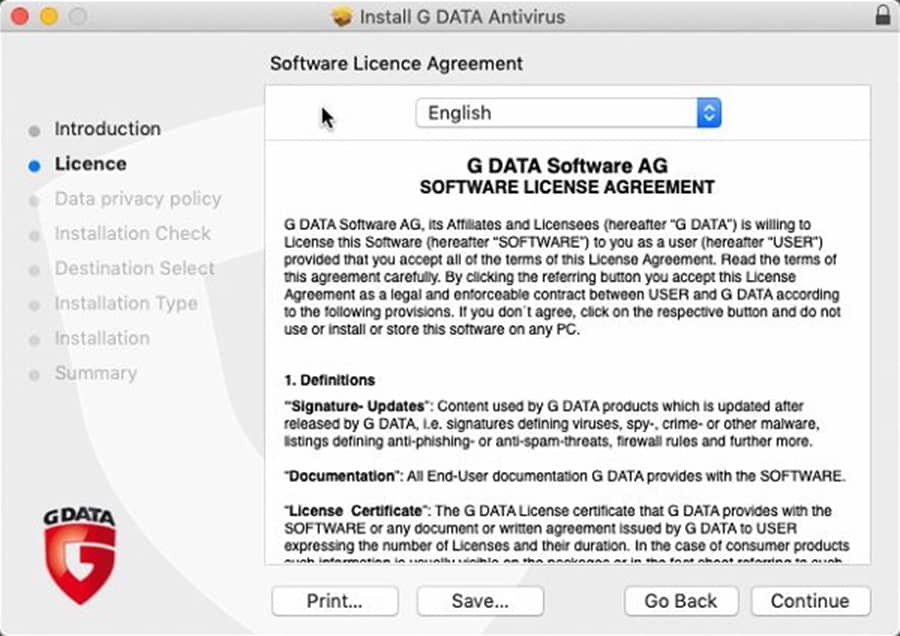
• Accept the licence agreement if you wish to continue. Click on "Accept".
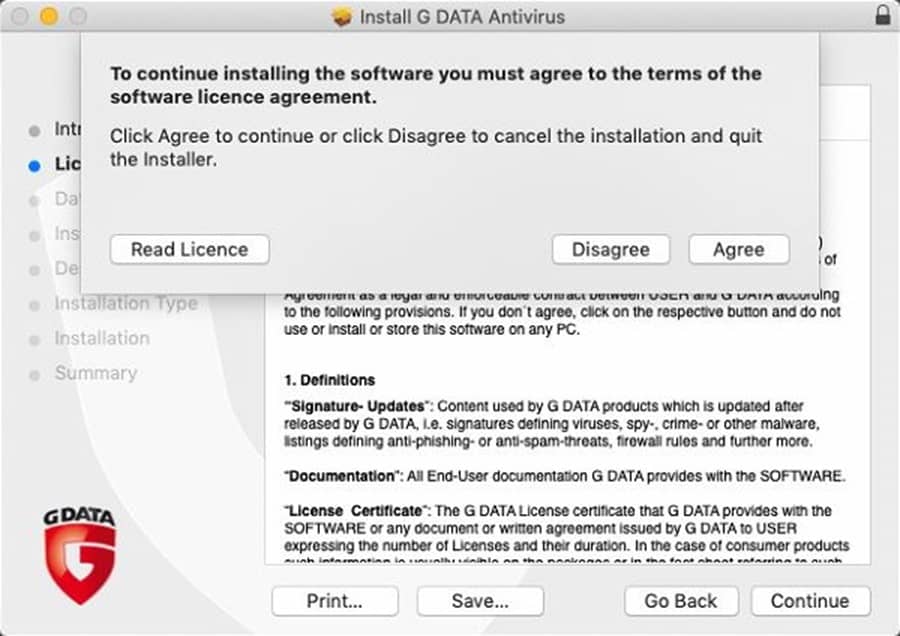
• Read the privacy policy and click on "Continue".
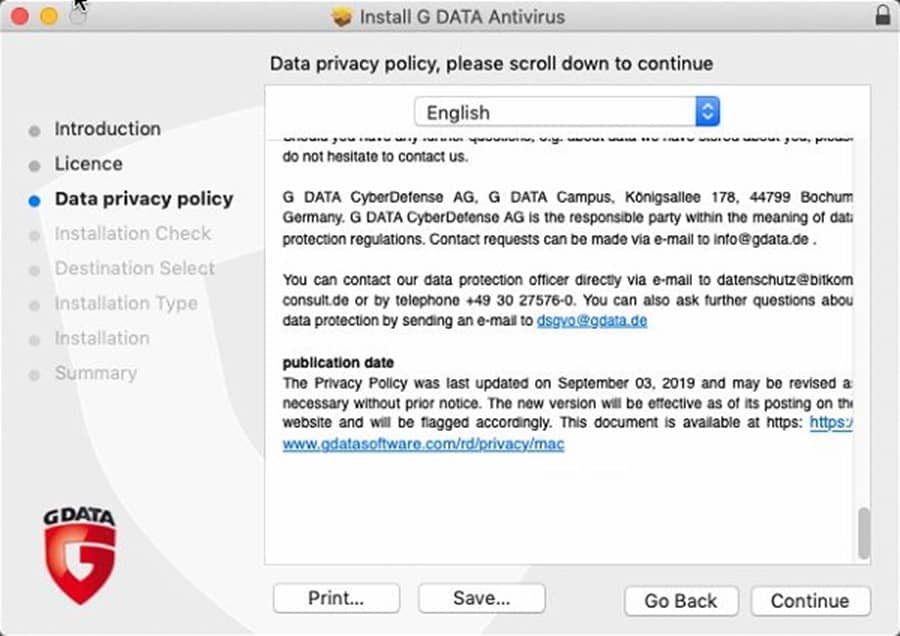
• Click on "Install".
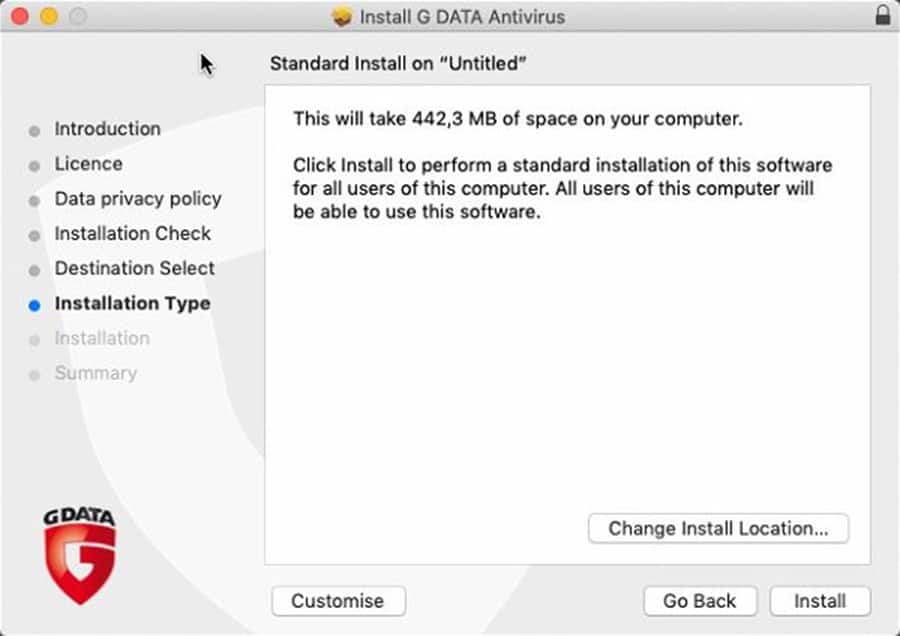
• Wait until the installation is complete.
• Click on "Close".
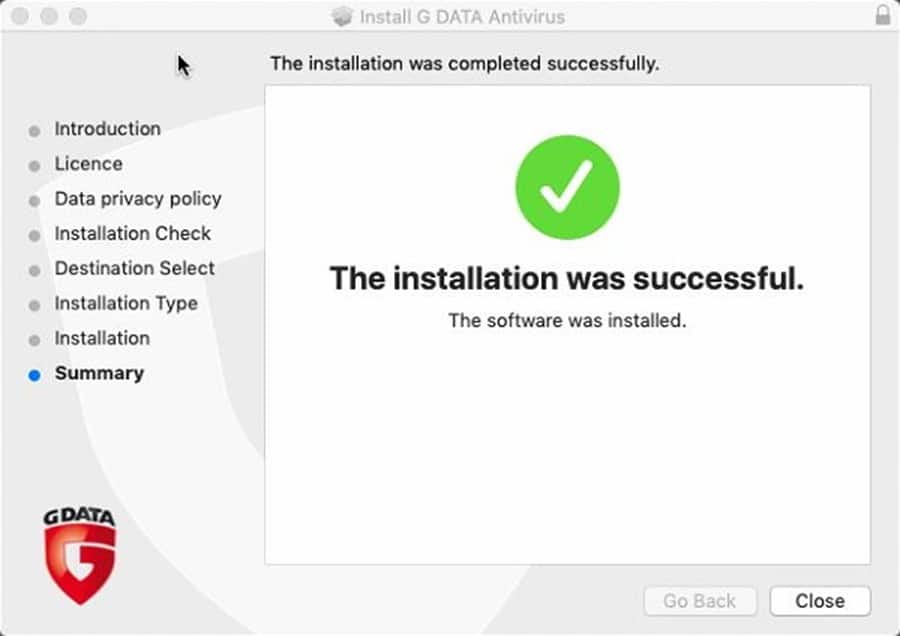
• After the installation, the window for activating the software opens.
• If you already have G Data, please log in, create a new account or click on "I am already a G DATA customer".
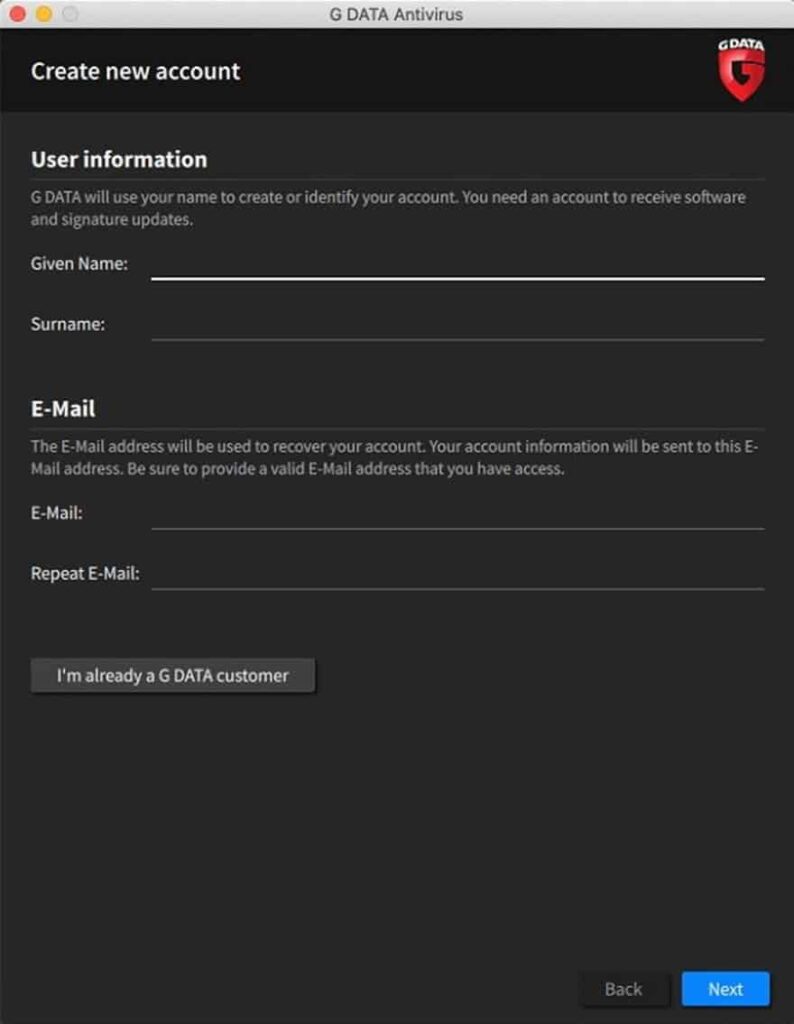
• After successful registration, your G DATA Antivirus will update itself. You will also receive automatically generated login details by email, which you can use to reactivate the software after reinstallation.
• And... That's it! Your product is now fully functional.
If you are a Licendi customer, you will find both the invoice and the licence transfer in your email.

Did you encounter any issues?
We have an activation guarantee
If you have problems, e.g. if the licence does not work, we will replace it immediately and free of charge! Our licences must be activated within a certain time frame.
If you have followed all the instructions and downloaded, extracted (if necessary) and installed the file, but the licence does not activate the software, it is possible that the licence has expired.
In this case, we ask you to fill out the form in our help centre and send a picture with the error message. You will then receive a new licence for immediate activation.
The licence gives you the right to download and use the updates.
We are here for you,
Licendi.es Support







