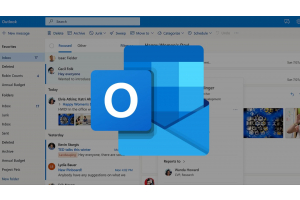Install Windows: Instructions
When we have purchased the Windows operating system, we often do not know where to start with the installation. It is normal that installing Windows 10 or any other version is not easy. Usually, the complicated part is the beginning and once the process starts, everything goes smoothly. If you want to know how to install and download Windows 11 or another version of Windows quickly and easily, we at Licendi provide you with this manual with instructions in the form of a tutorial on how to install a Windows 10 operating system or another version (and a video if it is easier for you that way).
Windows download
In our shop you can find and buy the Windows version that suits you:
• Windows 10
• Windows 11
• Windows 7
• Windows 8.1 Professional
IMPORTANT: To perform this installation, you need a good internet connection and a USB drive with at least 8 GB.
Now all you have to do is follow the step-by-step guide below to learn how to install Windows 10 on a new PC, step-by-step or on any computer (the same procedure applies to any other version):
Step-by-step guide to installing Windows
The installation process for these operating systems can be somewhat complicated. We summarise the process for you so that it is easier to perform.
STEP 1. - Download driver
• The first step is to download the drivers. To do this, we search the internet for the model of our computer, followed by "download drivers". We can download them from the website that we like best or that gives us more confidence.
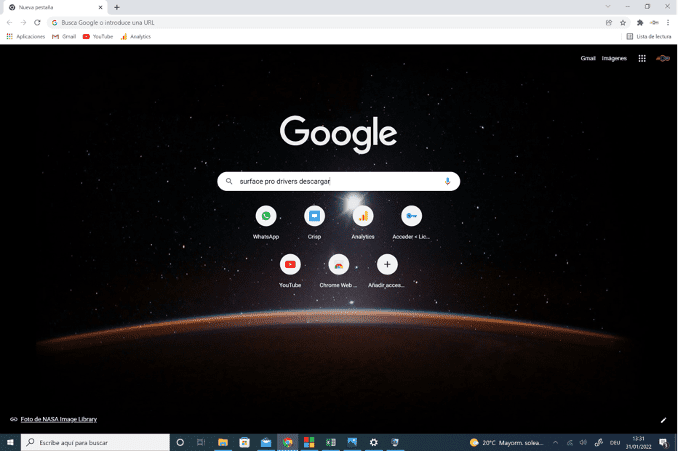
In this case, since it is an installation for a Microsoft computer model, we go to their site.
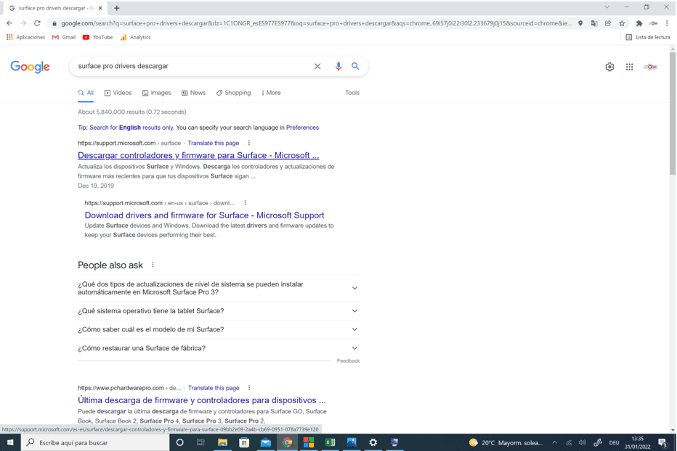
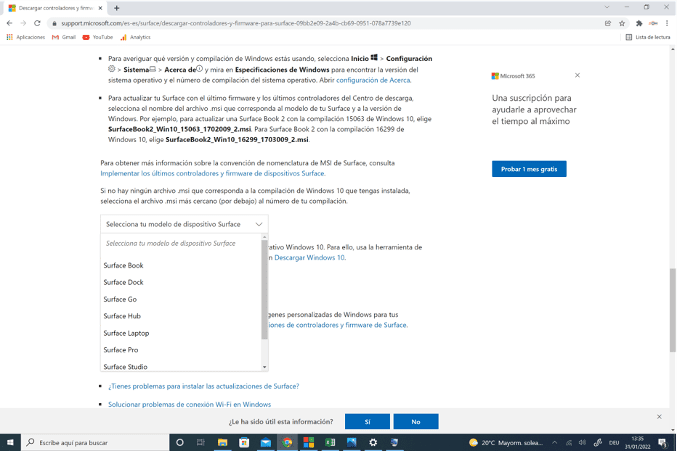
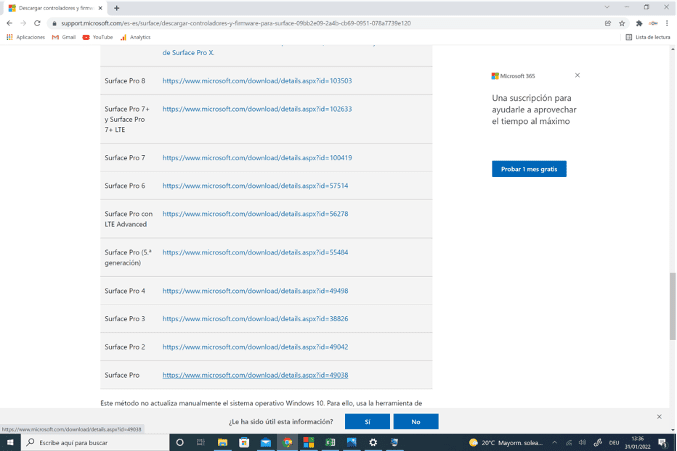
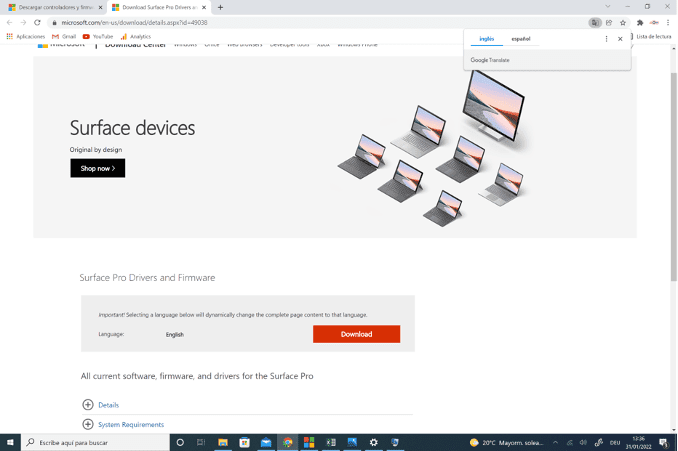
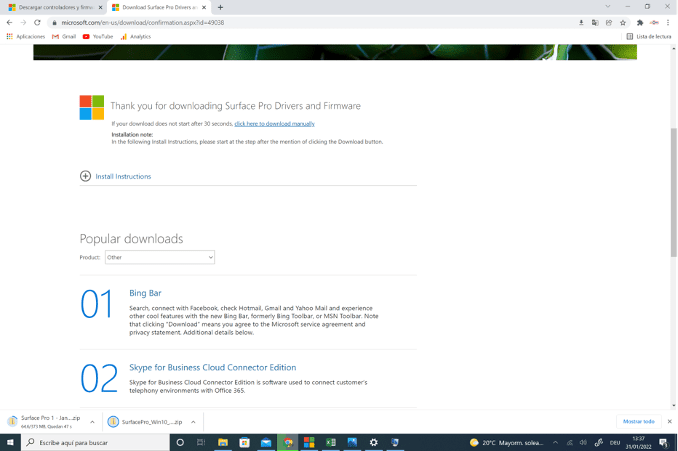
NOTE: To find out the name of your machine, check the system properties by going to Computer - Properties.
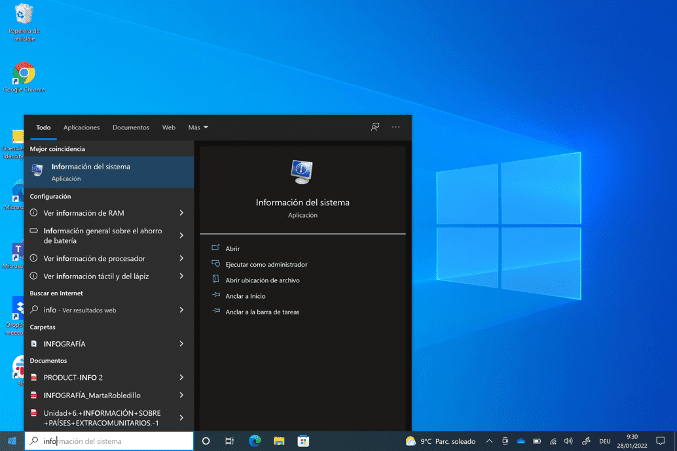
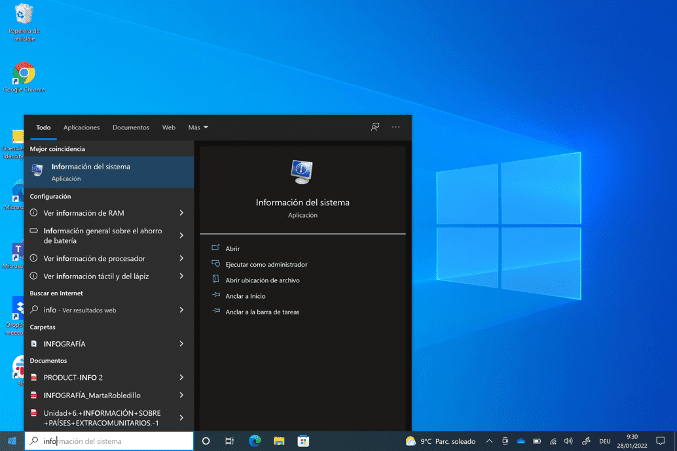
STEP 2. - Download the Windows 10 tool
• Once this is done, the second step is to download the Windows 10 installation tool (or the version you want to install). To do this, search for "Windows 10" and click on the result that Microsoft gives us (the first result that is not an advertisement).
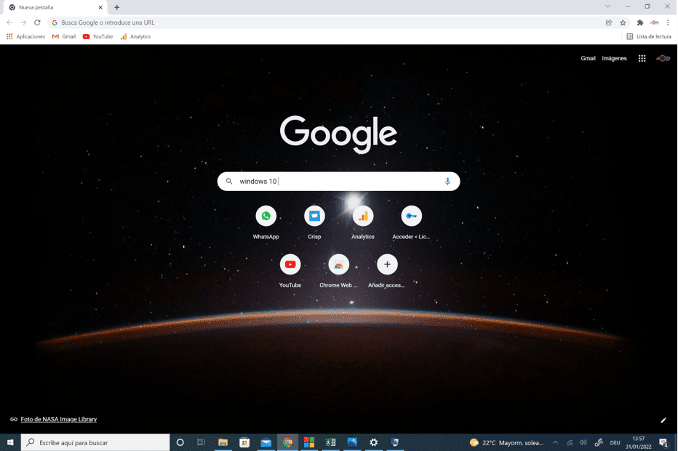
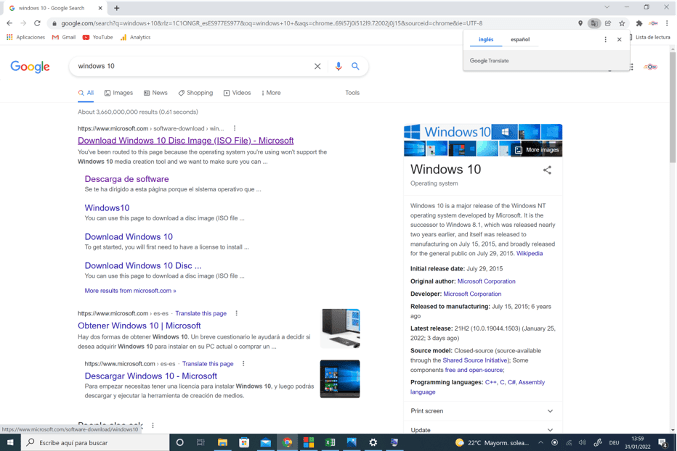
• Click on the "Download tool" button on the page, accept the licence conditions and the download of the file will begin.
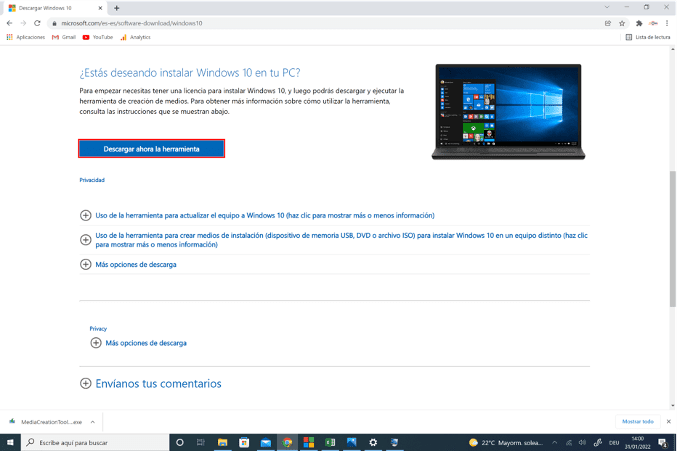
• We must click on Accept on the applicable licence terms & conditions.
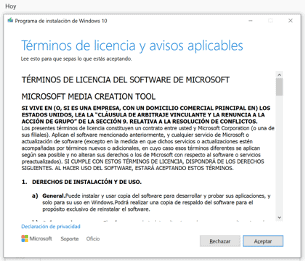
• We will see that we have two options for the installation. We choose the second option "Create an installation medium".
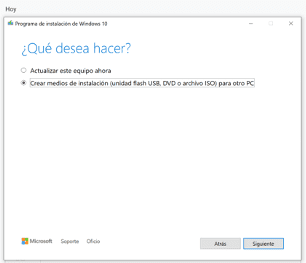
• A window appears on the screen with the inscription "Select the language, architecture and edition". In this section we uncheck the box "Use the recommended options for this device", select the language (English), the edition (e.g. Windows 10) and under architecture we set both versions to have them available when needed. Then click on "Next".
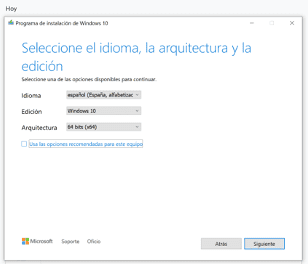
• At this point we see "Select the medium to use". We select "USB flash drive" and insert the USB stick into the computer. As soon as the USB connection is recognised, click on "Next" again. It is important that you plug in the USB before you click on "Next". You will see that the installation process begins.
NOTE: The USB stick must be empty and must not contain any important files.
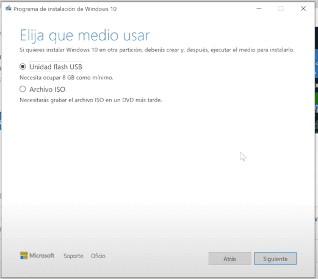
• Once the download is complete, click on "Finish" and close everything.
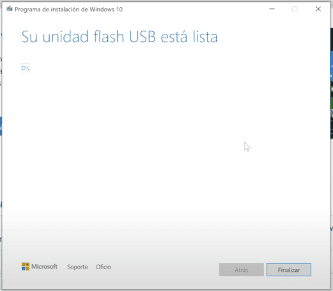
STEP 3 - Install Windows 10 on the computer
• The next step is to install Windows 10 on our PC. For this we will google how to get into the UEFI or Bios of our computer (name of our complete device). Normally you can do this by pressing F2 or F10 as soon as the device is switched on.
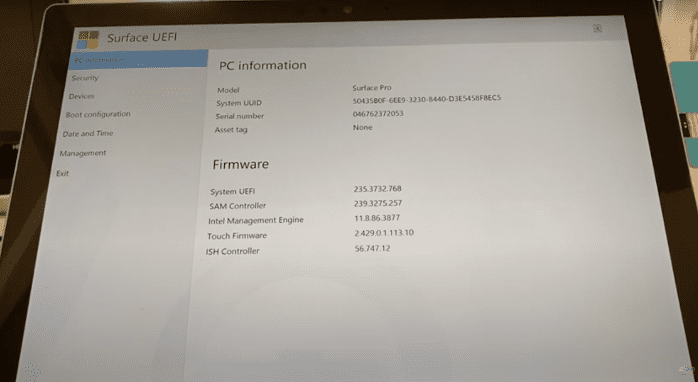
• Next, we search the internet for how to change the bios start of your computer.
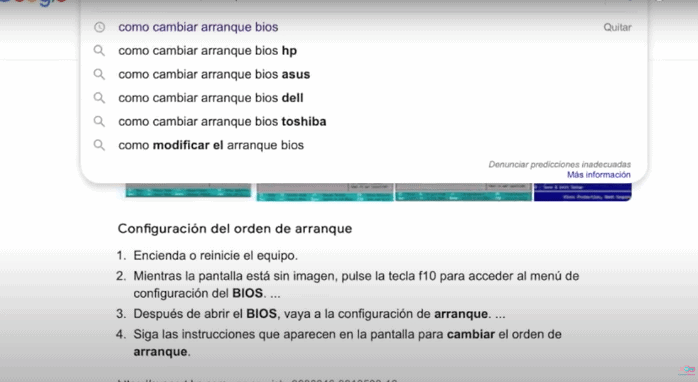
• In our case, the steps would be as follows:
o Select "Start-up configuration".
o Click on "USB memory" and drag it to the first position.
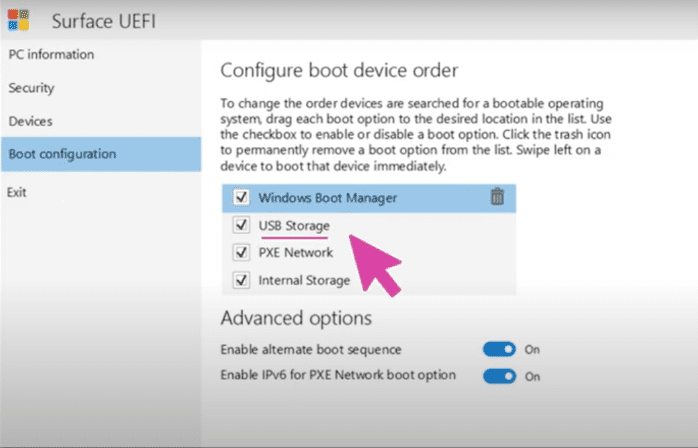
• Click on "Exit" - "Restart now".
• Switch the computer on again and the Windows installation menu is displayed.
Enter the product key:
• Normally, you will be asked for the licence at this step. If you bought it on our website, you will find this key in your email.
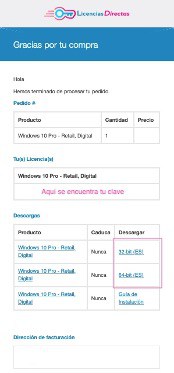
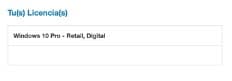
• We need to go back to Accept the Microsoft Software Licence Terms and click Next.
• We are asked where we want to install Windows. Select an option and click on "Next".
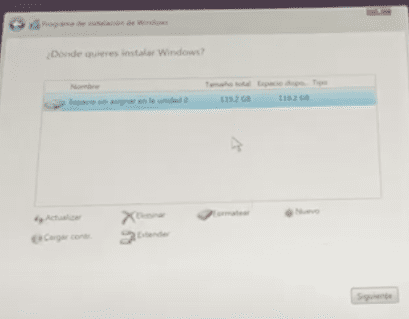
• And... Done. Windows installed.
• After installing Windows, we need to do the initial configuration: select the region, connect to the WLAN, create a PIN, etc.
STEP 4 - Install the drivers
• Finally, we need to install the drivers. To do this, we go to the files and unzip the folder with the drivers we downloaded earlier.
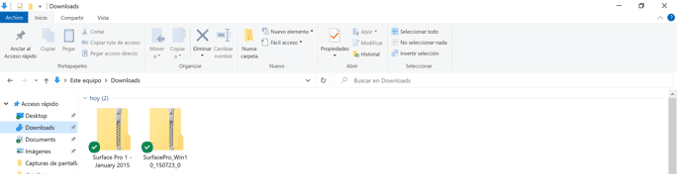
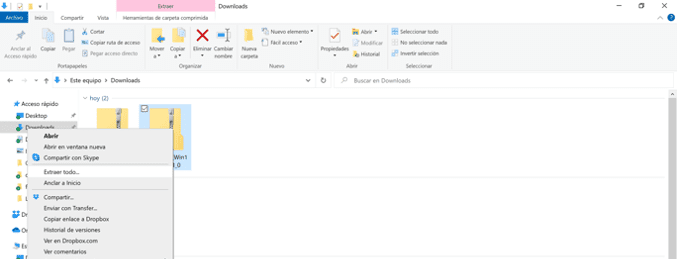
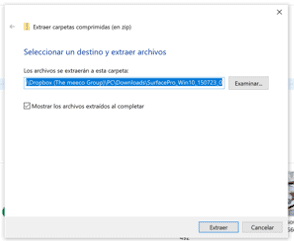
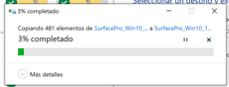
• Extract the folder and drag the extracted folder to Downloads. Now you are ready to go!
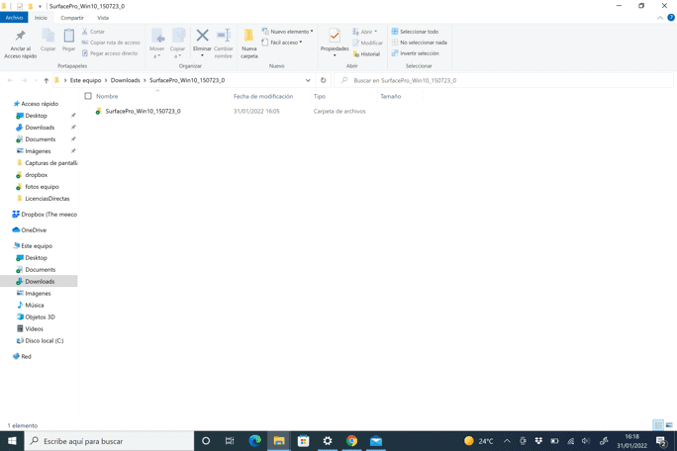
If you prefer to see it in audiovisual form, you can find our video tutorial here:
What you should bear in mind when installing the operating system
If you are a Licendi customer, you will find both the invoice and the licence transfer in your email.
NOTE: The "Windows 10" key is not intended for upgrading/downgrading from "Home" or "Pro" and only works when Windows is completely restarted.
Did you encounter any issues?
We have an activation guarantee
You've probably tried installing Windows 10 for free before, but that's not a good option if you're not sure you'll be able to use it properly. We offer you several guarantees, e.g. if your licence doesn't work, we'll replace it for free! Our licences must be activated within a certain time frame. If you have followed all the instructions and, as shown in the video, downloaded, extracted (if necessary) and installed the file, but the licence does not activate the software, it is possible that the licence has expired.
In this case, we ask you to fill out the form in our help centre and send a picture with the error message. You will then receive a new licence for immediate activation.
The licence gives you the right to download and use the updates.
We are here for you,
Licendi.es Support