A Complete Guide to Configuring Windows Server 2019 Standard
The widely used server operating system Windows Server 2019 Standard offers businesses a number of cutting-edge features and functionalities to deploy and manage their IT resources. For companies of all sizes, the most recent version of Windows Server 2019 Standard provides improved security, increased scalability, and greater flexibility. This in-depth manual will walk you through setting up Windows Server 2019 Standard and show you how to make the most of all of its features and functionalities.
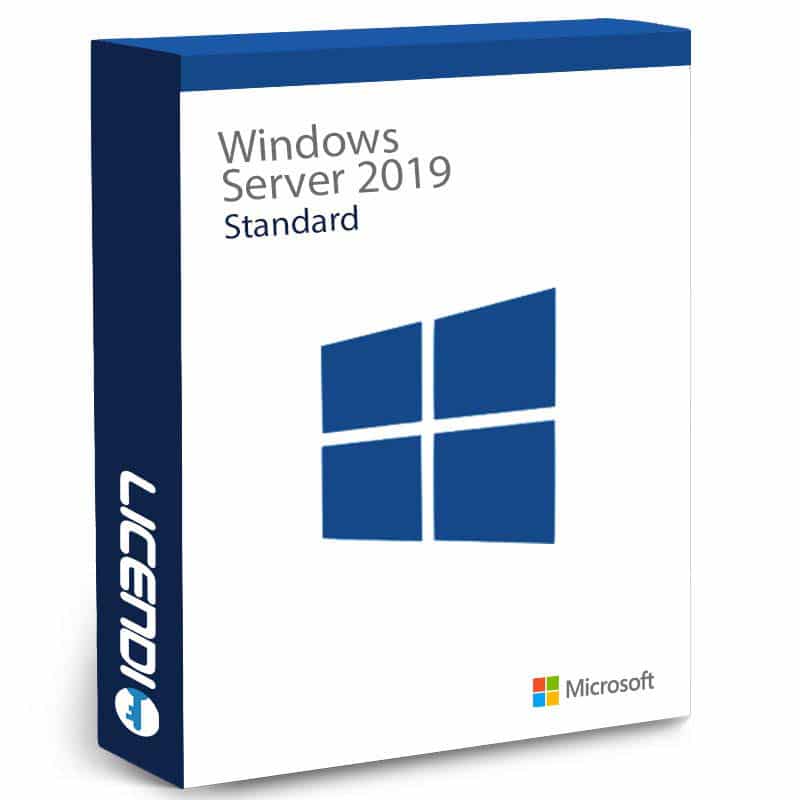
Windows Server 2019 Standard Overview
The more recent iteration of Microsoft's server operating system, Windows Server 2019 Standard, is made to accommodate the requirements of businesses of all sizes. Along with advanced security and management features to assist administrators in keeping their IT resources secure and accessible, it offers businesses a reliable and scalable platform for hosting applications and services. Both the Standard and Datacenter editions of the Windows Server operating system are available, and each provides varying levels of features and functionalities to meet the particular requirements of various organisations.
Prerequisites for the configuration of Windows Server 2019 Standard
There are a few things you should think about and get ready for before you start configuring Windows Server 2019 Standard. The following conditions must be met before configuring Windows Server 2019 Standard:
- First and foremost, a computer that satisfies Windows Server 2019 Standard's minimal hardware requirements
- Additionally a product Key of Windows Server Standard 2019
- Make sure to also have a bootable storage device with the Windows Server 2019 Standard installation files, such as a USB drive or DVD.
- Finally it also helps having a fundamental comprehension of networking and server administration knowledge
Windows Server 2019 Standard Installation
Installing the operating system on your server computer is the first step in configuring Windows Server 2019 Standard. This procedure only requires a few easy steps to finish and is fairly simple.
Installing Windows Server 2019 Standard can be done as follows:
- Restart your server computer after inserting the bootable media.
- Select the bootable media as the boot device by pressing the appropriate key to access the boot menu.
- To start the installation process, adhere to the on-screen instructions.
- When prompted, enter your product key to finish the installation.
- Set up the default options, including the language, time zone, currency, and keyboard or input method.
- Make a password and local administrator account.
- Complete the server's initial configuration and log in.
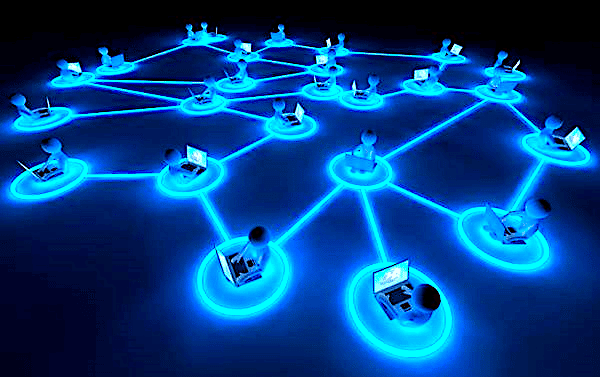
Setting the Network Preferences
The next step is to configure the network settings after Windows Server 2019 Standard has been successfully installed. Setting up the network adapters, configuring IP addresses, and configuring DNS settings are all part of this process. The network settings in Windows Server 2019 Standard can be set up as follows:
- Click the Network and Sharing Center link in the Control Panel.
- Select Modify adapter settings.
- Select Properties by performing a right-click on the network adapter you want to customise.
- Click Properties after choosing Internet Protocol Version 4 (TCP/IPv4).
- Adjust the default gateway, IP address, and subnet mask settings.
- Adjust the DNS settings and then click OK.
- Repeat the procedure for any extra network adapters you wish to set up.
Putting the server's roles and features in place
The capacity of Windows Server 2019 Standard to host a variety of server roles and features, including file and print services, web services, and directory services, is one of its main advantages. You must configure the server roles and features in Windows Server 2019 Standard in order to make use of these capabilities.
This is how you do it:
- Click Manage in the Server Manager.
- Choose "Add Roles and Features."
- Completing the process of adding roles and features to your server requires that you follow the on-screen instructions.
- Choose the features and roles you wish to install, such as the File and Storage Services role, the Active Directory Domain Services role, or the Web Server (IIS) role.
- Completing the installation of the chosen roles and features requires that you adhere to the on-screen instructions.
Setting Up Remote Control
The capability to remotely manage the server is one of Windows Server 2019 Standard's key features. With the help of this feature, administrators can remotely manage the server without having to physically access it. The following actions must be taken in order to configure remote management in Windows Server 2019 Standard:
- Click Local Server in the Server Manager.
- Click Remote Management.
- Click Apply after choosing Allow remote management of this server.
- To finish setting up remote management, adhere to the instructions displayed on the screen.
Conclusion
Although configuring Windows Server 2019 Standard can initially seem difficult, with some preparation and guidance, it can be a fairly simple procedure. The essential steps for installing, configuring, and managing Windows Server 2019 Standard have been covered in this comprehensive guide, which should enable you to make the most of this potent server operating system. Windows Server 2019 Standard gives you the features and tools you need, whether you are a seasoned IT expert or a novice administrator, to effectively manage your IT resources.
FAQs
1. What hardware is needed for Windows Server 2019
Standard at the very least?
- Windows Server 2019 Standard requires a 1.4 GHz 64-bit processor, 512 MB of RAM, and 32
GB of storage as its minimum hardware specifications.
- Windows Server 2019 Standard requires a 1.4 GHz 64-bit processor, 512 MB of RAM, and 32
2. How can I get a Windows Server 2019 Standard product key?
- You can get a Windows Server 2019 Standard product key by buying a licence key either from Microsoft or from us at Licendi, an authorized Microsoft Partner.
3. What distinguishes the Windows Server 2019 Standard and Datacenter editions?
- Windows Server 2019 Standard edition is intended for small and medium-sized businesses, while the Datacenter edition is meant for larger organisations with more stringent IT requirements. Additional features and functionalities not present in the Standard edition are included in the Datacenter edition.
4. In Windows Server 2019 Standard, how do I configure the IP addresses?
- In Windows Server 2019 Standard, the Network and Sharing Center in the Control Panel can be used to configure IP addresses.
5. Can I remotely manage Windows Server 2019 Standard?
- Remote management is supported by Windows Server 2019 Standard, enabling administrators to control the server from a distance.
If you have any questions, please do not hesitate to contact us!
Best regards,
Your Licendi Team




