Word 2019 and Office 365 now perform character/word counts
In Microsoft Word, we have the capability to count the words and characters that appear in the document itself. This means that all the more recent versions of Word can utilize the given possibilities, although users of Office 2016 will benefit the most. Images show the user interfaces of Word 2019 and Office 365, respectively, and at the end of this article, we will delve deeper into the main differences between these interfaces.
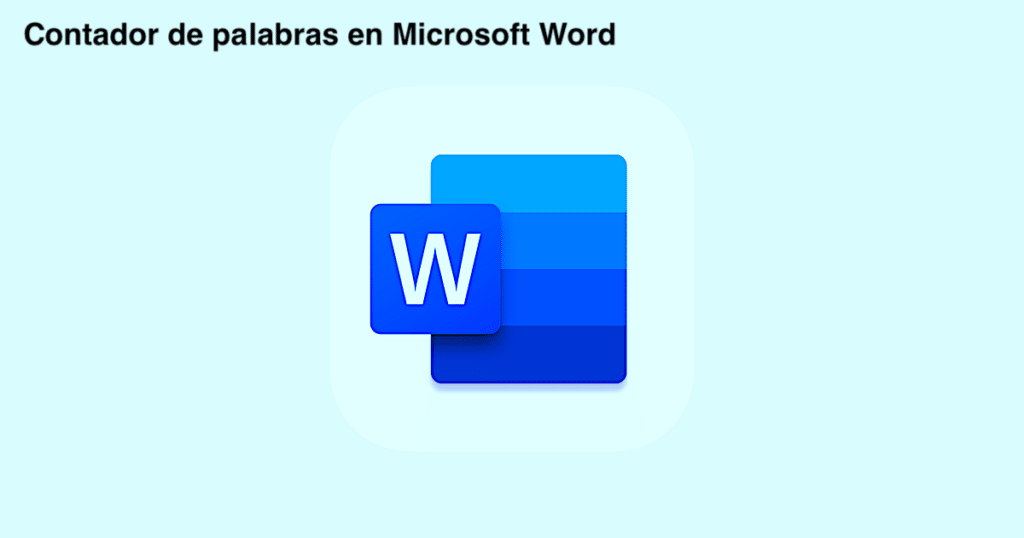
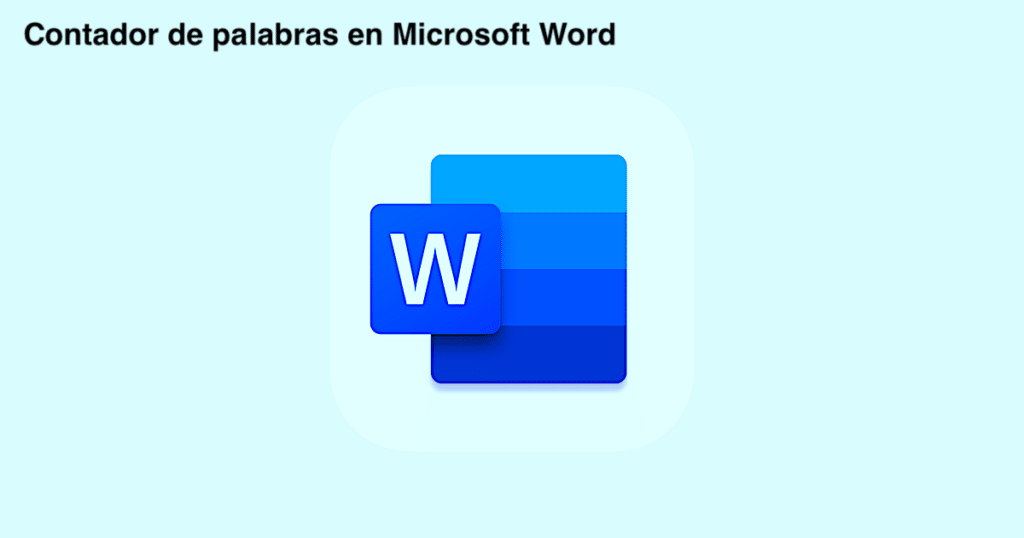
Manually counting characters in a Word document is a thing of the past. To compress your Twitter debate to the ideal length of 280 characters, suggest a topic. Done, there’s no more topic. Counting the characters and words of a draft is as easy as dictating in Word, which also allows for easy editing.
Knowing the functions and little tricks that Microsoft Word offers us can greatly facilitate our work. Continuing with our blog, we will make a brief summary of the incorporated functions, for example, the most used key combination.
How many words and characters does my content have?
Use the Word toolbar to know your word count.
Simple word and character counter with just one mouse click.
Reduce the time needed for manual counting by using a key combination.
To start, you should open the Word document you want to review, then, you should follow one of the following methods we propose.
Firstly, the tried-and-true method of using Microsoft Word's integrated counters to count words.
The Check tab is on the far right of the Word menu bar. In the menu on the left, under the headings and spelling, you should see the option "Count words." A pop-up window will display some numbers. Word counts how many pages are needed to read the given text and how many words, characters, paragraphs, and lines it contains, with and without spaces. Footnotes and endnotes can even be included if you wish; you just need to change the display settings.
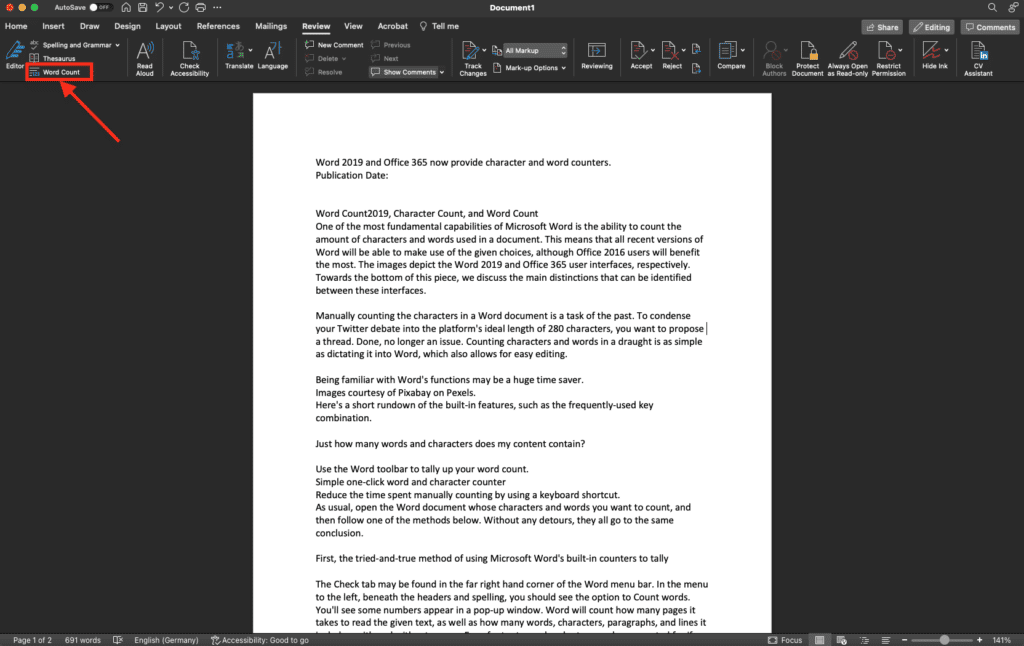
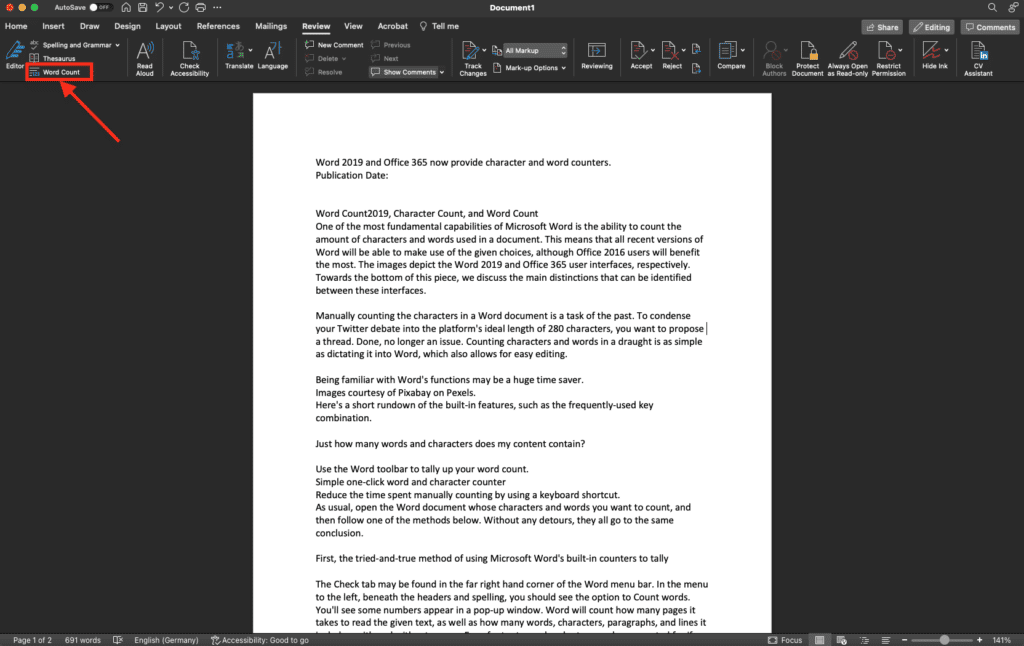
The menu options allow counting characters and words. Keep in mind that the specification with spaces usually occurs when a platform specifies a certain number of characters.
Secondly, the quick method: with just one click of the mouse, you can determine the number of words and characters.
The Word word count indicator, located on the lower status bar and used to adjust the zoom level or page layout, serves the same purpose. The number of words depends on the selected text section. The selected words and characters are included in the word count. If we do not make a selection, the values from this snapshot of our post on Windows update issues apply to the entire document.
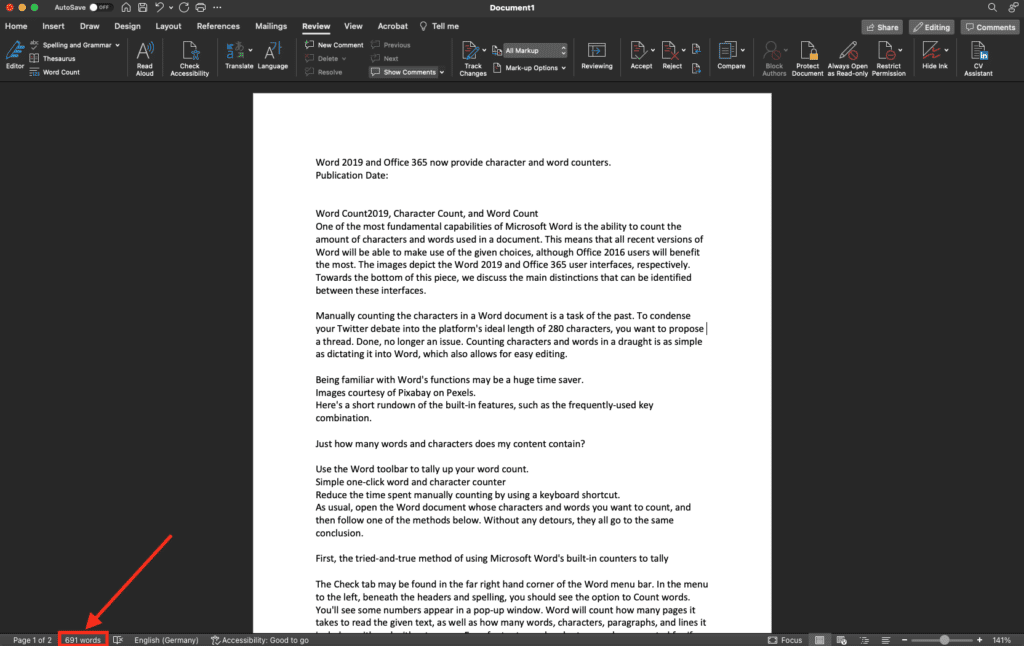
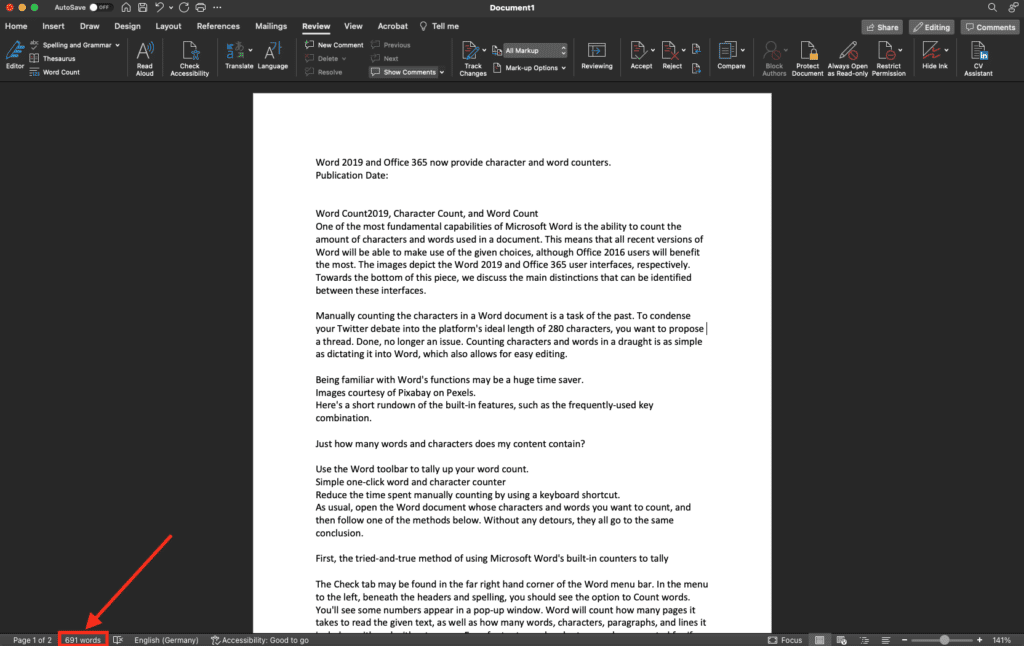
Thirdly, the convenience of using a key combination to count characters and words.
And if you don't want to have to look at the status bar? Don't worry, Word has an integrated character and word counter. Ctrl + Shift + I will make the window appear. The latest version of Word (Office2019) is compatible, as well as several previous versions.
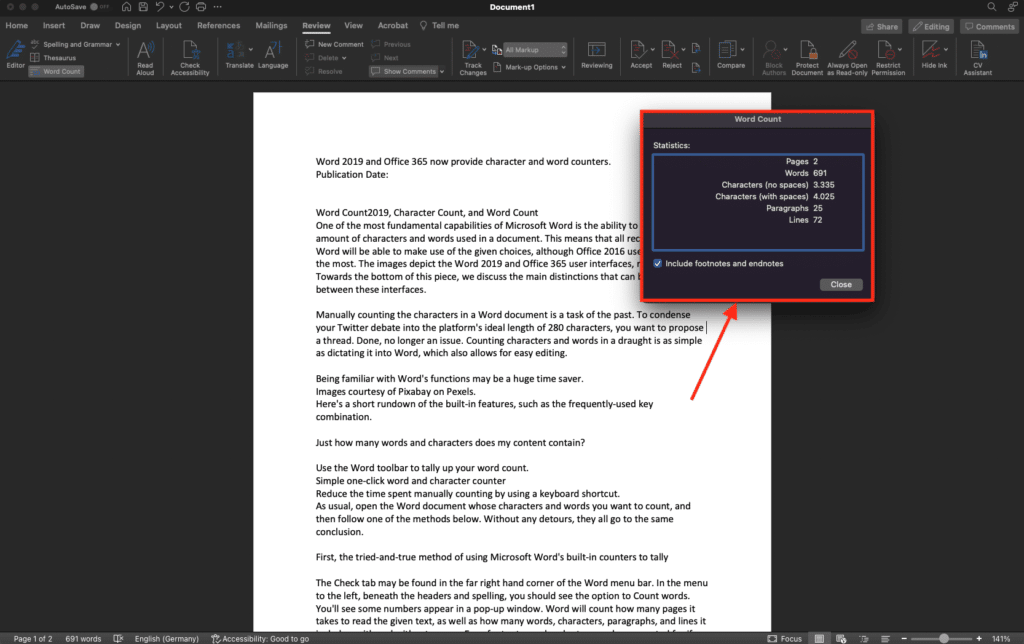
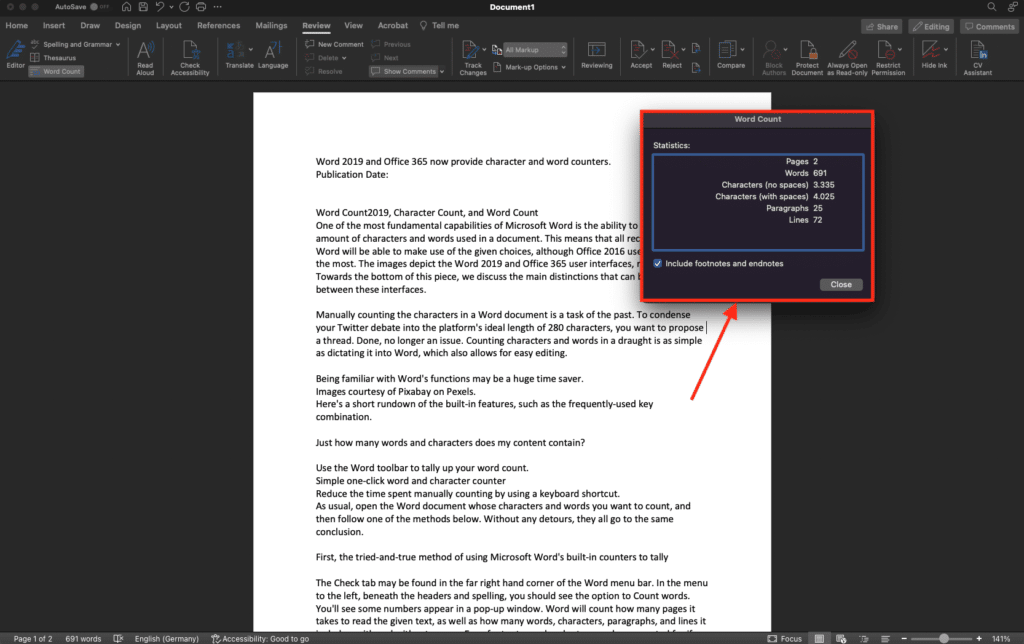
However, if you want to count certain terms, Word's search function is the best option. To open the dropdown menu, press Ctrl + F simultaneously. Simply enter all the words or strings whose number you want to know in the pop-up area. The results will finally show you the frequency with which this value actually appears in your text.
The new versions of Word include these word and character count functions to help you monitor your progress. In fact, the user interface and the program's functions are sometimes more intuitive than one might expect. For example, an automatic table of contents only requires a few adjustments.
Any questions?
If you are interested in purchasing computer licenses for Servers or Windows, you can find all the versions we have available in our online store. We offer the best product licenses for any type of operating system.
If you need more help, do not hesitate to contact our customer service team. Visit our YouTube channel to see more interesting content.
Best regards,
Your Licendi team




