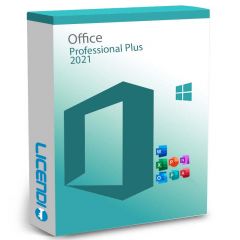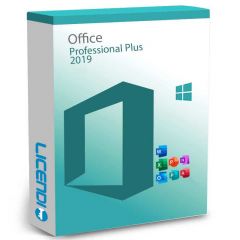How to reinstall Office: A step-by-step guide for Bound licences
If you have ever found yourself in the situation of needing to reinstall Office and felt lost in the process, especially with a Bound licence, this article is for you. Technology, while wonderful, can sometimes be complicated, but reinstalling Office doesn't have to be. We're going to walk you through every step necessary for you to reinstall Office on your PC.
Preparations before reinstallation
Bound licence verification
Before uninstalling Office, make sure that your Bound license is active and correctly linked to your Microsoft account. You can verify this by logging into your account on the Microsoft website.
Backing up important Office data
Although reinstalling Office should not affect your documents, it is always a good practice to back up your important information. Better safe than sorry.
Uninstalling Office
First, you will need to uninstall the current version of Office. If your operating system is Windows, you can uninstall everything by following our tutorial. If you have a Mac, you can watch our tutorial on Youtube where we explain how to remove unneeded Office files.
Reinstall Office: Installation process
Downloading the installer from setup
Go to the official Microsoft Office website and go to the download section. Here, you will need to log in with your Microsoft account associated with your Bound licence. Once inside, you will see the option to download the Office installer.
Installation process
Once the installer is downloaded, run it and follow the on-screen instructions. During this process, you may be asked to sign in with your Microsoft account to verify the Bound license. Follow the prompts carefully.
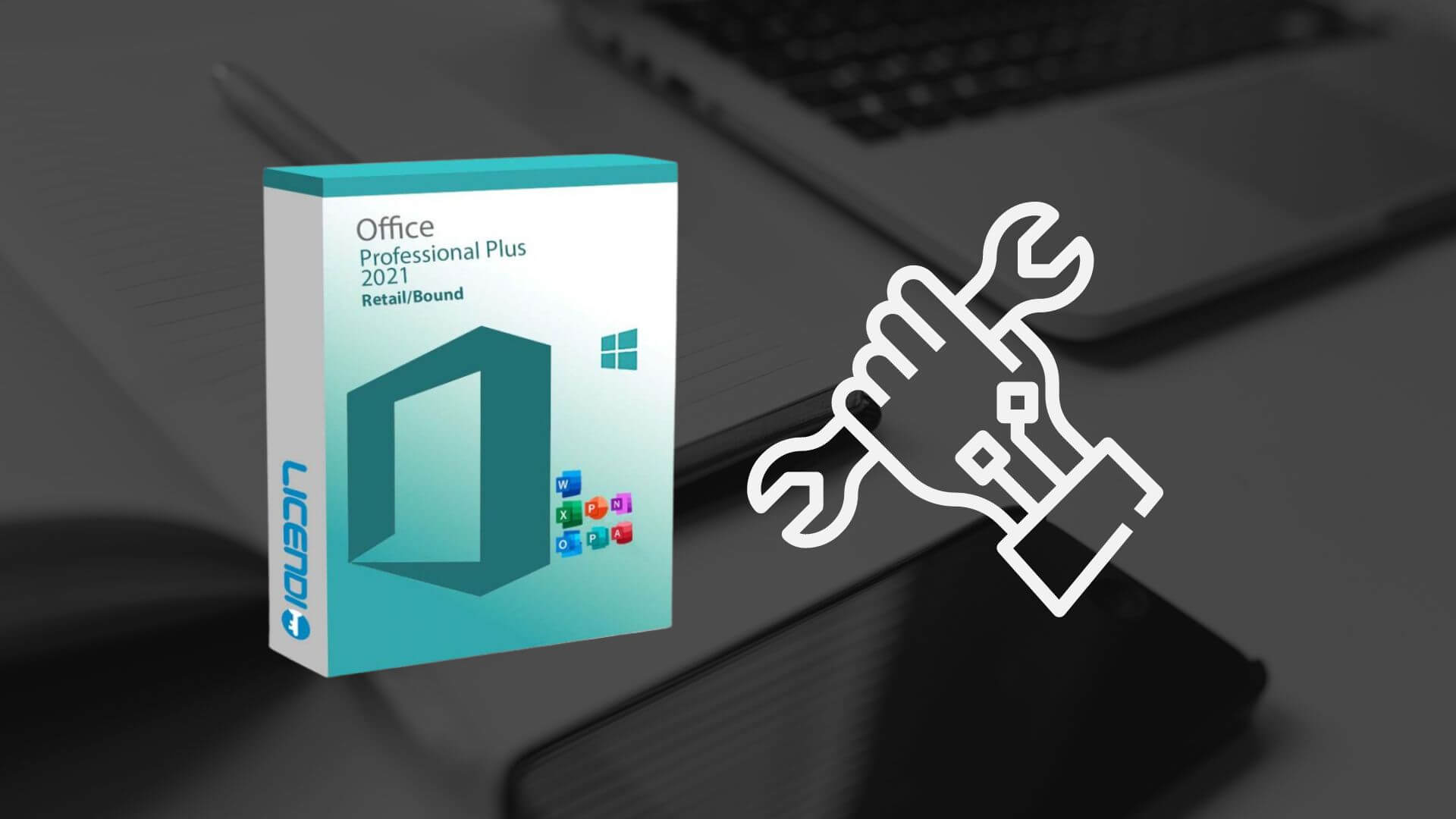
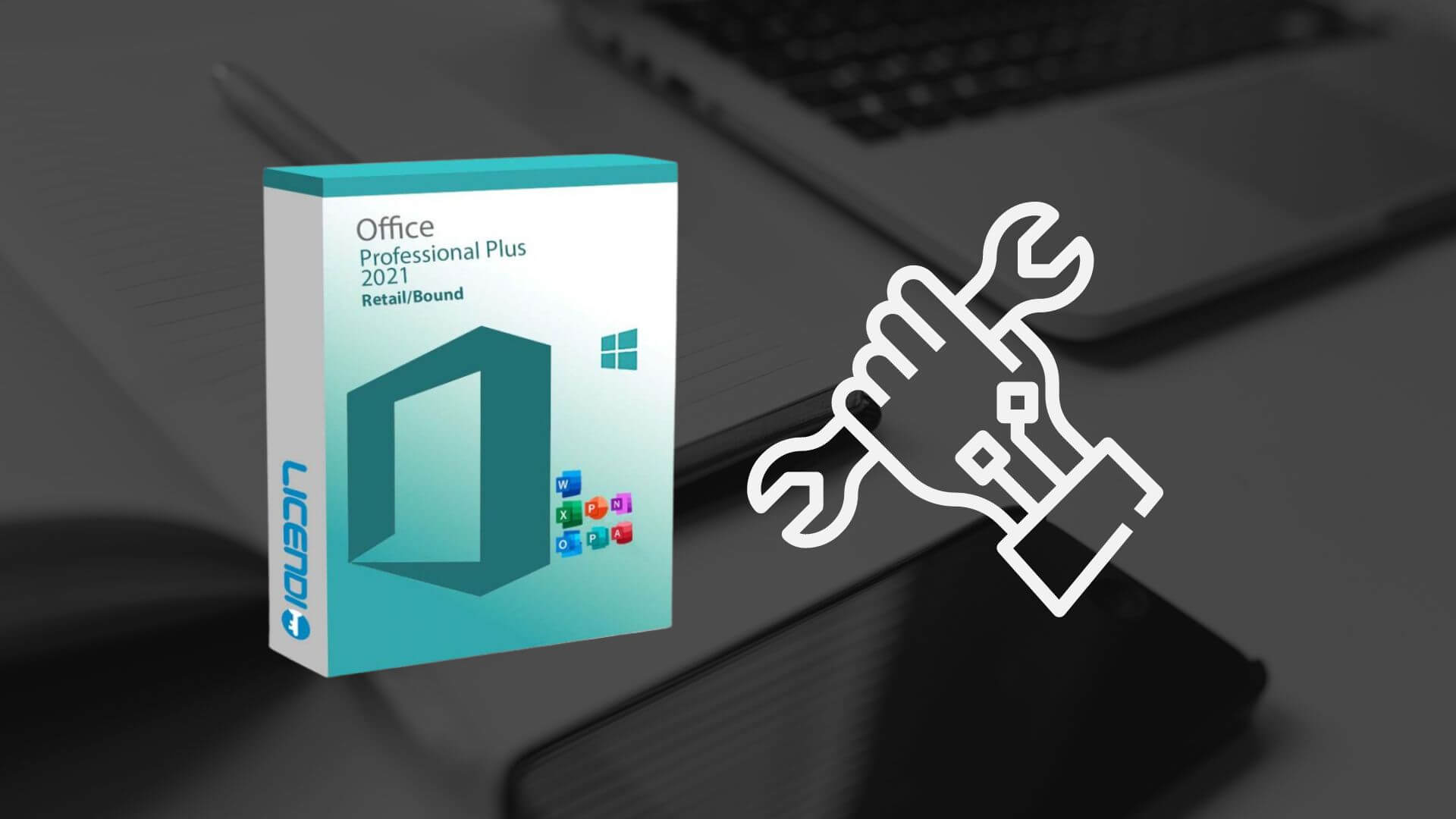
Office activation
With Office already installed, the programme should activate automatically thanks to your Bound license. However, if prompted, simply sign in once more with your Microsoft account to complete the activation.
Troubleshooting common problems
You may encounter some bumps along the way. If you have problems activating Office or during installation, check your internet connection, make sure you are using the correct Microsoft account and check that your licence is not being used on more devices than allowed.
Keeping your Office up to date
Once installed, it is crucial to keep Office up to date to take advantage of the latest features and security enhancements. Office usually updates automatically, but you can check manually from any Office application by selecting "File" > "Account" > "Update Options".
Reinstalling Office with a Bound license is a fairly straightforward process if you follow the steps correctly. Not only will you ensure that your software is running smoothly, but you will also ensure that your documents and work are safe. We hope you found this guide on how to reinstall Office useful and invite you to explore more of our content for any other technology questions you may have.