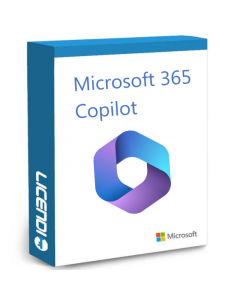How to use Microsoft Copilot?
Introduction
In today's business world, efficiency and productivity are key. Microsoft Copilot has become an essential tool for achieving these goals. In this blog, we will explore how to use Microsoft Copilot, as well as the essential steps to get the most out of this innovative Microsoft feature.
What is Microsoft Copilot?
Before we dive into the details of how to use Microsoft Copilot, it's important to understand what Microsoft Copilot is. It is an intelligent tool that is part of Microsoft 365, designed to facilitate collaboration and improve work efficiency.
Microsoft Copilot 365 Price
A key consideration when using Copilot is the associated cost. You can purchase an annual subscription at an attractive price through our Licendi shop. We offer a first month activation guarantee and provide support for the installation of the licence, ensuring a smooth experience. For more details, you can click on the license we offer below:
Steps to use Copilot
Access to Microsoft Copilot
The first step is to make sure you have access to Microsoft Copilot through Microsoft 365. If you haven't already activated it, follow the steps below:
Step 1: Sign in to your Microsoft 365 account. Make sure you have valid credentials to sign in to your Microsoft 365 account.
Step 2: Log in to the Copilot application. Once inside your account, find the Copilot application and click to access its features.
Exploring basic functionalities
Copilot offers a variety of functionalities that may vary depending on upgrades and versions. Some of the basic functions include:
Smart AutoComplete. Use the intelligent auto-complete feature to speed up the drafting of documents and emails.
Real-time collaboration. Take advantage of the ability to collaborate in real time with colleagues, making it easier to edit documents and presentations together.
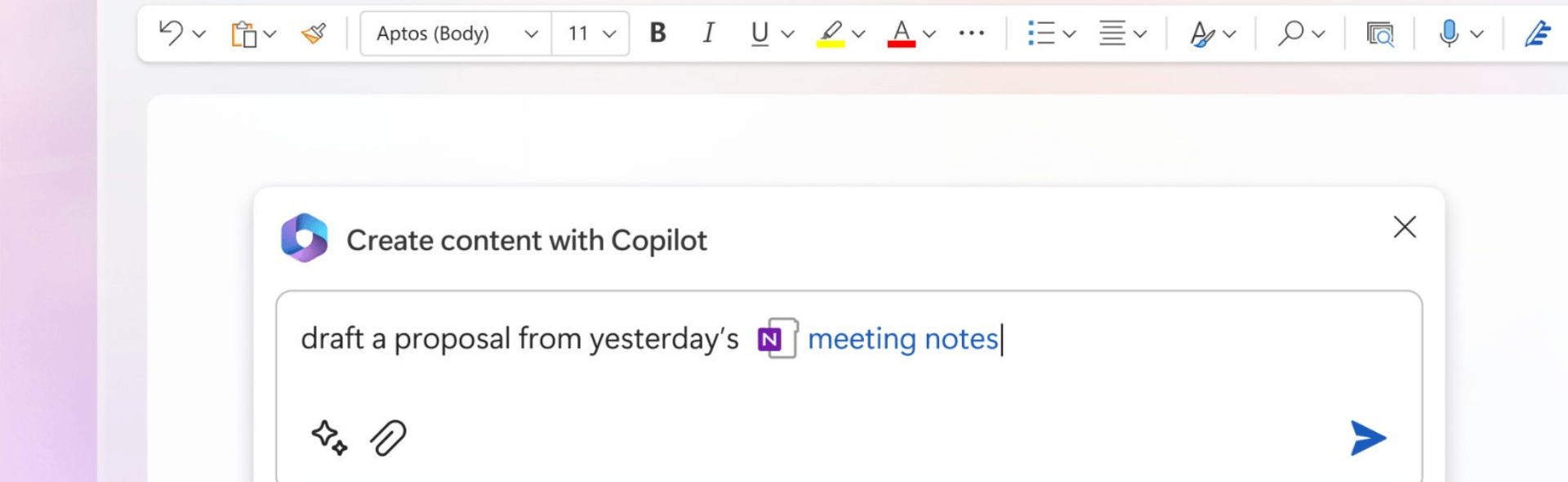
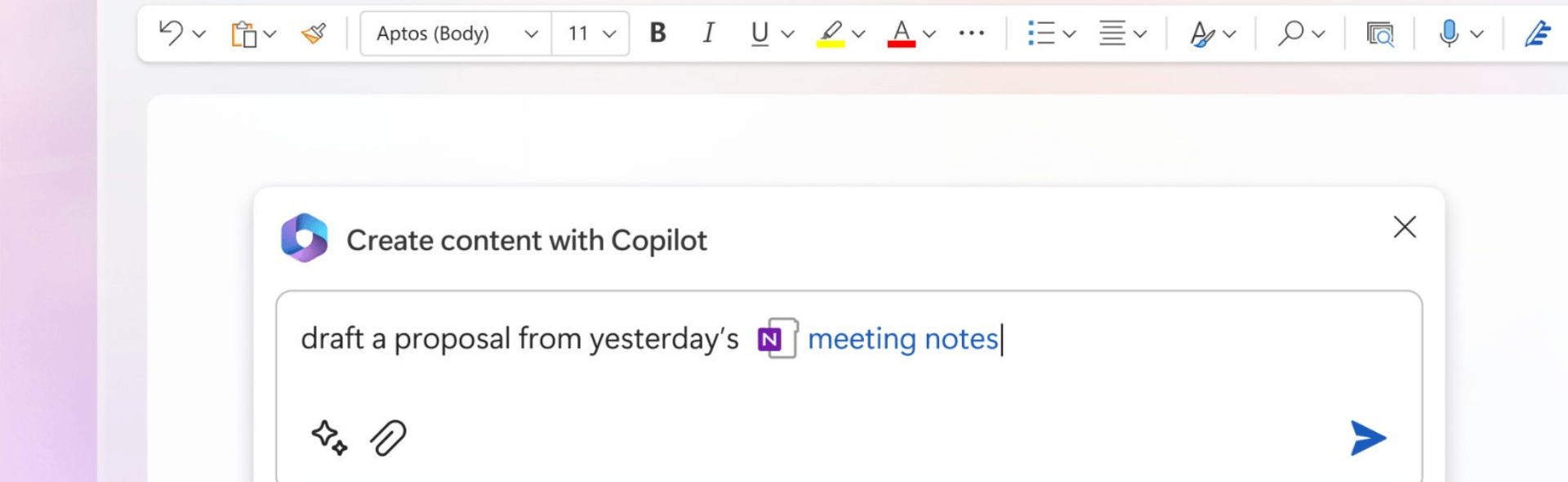
Integration with Microsoft Applications
Microsoft Copilot integrates seamlessly with several Microsoft applications, further enhancing the user experience. Here are details on how it works with some of the most commonly used applications:
Outlook. Copilot simplifies email composition in Outlook, providing text suggestions and improving efficiency in email communication. It also offers advanced organisational features to manage your inbox more efficiently.
Teams. By using Copilot in Microsoft Teams, chat collaboration and message composing become more intuitive, facilitating communication between team members. Copilot also offers features for quick message creation and meeting scheduling directly from the platform.
PowerPoint. Creating PowerPoint presentations becomes more efficient with Copilot's suggestions, helping you to express your ideas clearly and concisely. Copilot also provides smart templates and design recommendations to improve the visual quality of your presentations.
Excel. In Microsoft Excel, Copilot offers intelligent suggestions for formulas and functions, speeding up the process of creating and analysing spreadsheets. It also facilitates data visualisation with dynamic charts and trend analysis functions.
Word. Writing documents in Microsoft Word is simplified with Copilot's contextual suggestions, improving the consistency and quality of content. Copilot also includes advanced document review tools, such as style suggestions and grammar corrections.
You are now an Expert on how to use Microsoft Copilot!
Microsoft Copilot is a valuable tool for improving productivity and collaboration in business environments. By following the steps above and understanding how to use Microsoft Copilot, you will be able to use Copilot effectively. In addition, by learning about Microsoft Copilot 365 pricing, you will be better equipped to make informed decisions about the right subscription for your organisation - make the most of this intelligent tool from Microsoft!