How to install Bullguard Antivirus? Installation guide
Compatible with Windows and Mac
Anti-virus protection is required for both Mac and Windows devices because although both have some built-in anti-virus protection, for complete protection with malware blocking, endpoint response and unwanted programmes, it is ideal to install third-party anti-virus software.
In this case, BullGuard's anti-malware scanner is one of the best on the market: it uses a malware database and dynamic machine learning to block both known and unknown threats - with a 100% success rate.
BullGuard also has some excellent security features, including: Firewall and Network Scanner.
In the latest independent expert tests by AV-Comparatives (March 2021) and AV-Test (February 2021), BullGuard Internet Security received an average protection rating of 99.8%.
BullGuard Antivirus
The star products from Bullguard that you can buy in our shop are:
• Bullguard ANTIVIRUS
• Bullguard Internet Security
• Bullguard PREMIUM PROTECTION (5 PCs)
But which one should you choose?
General features
In addition to the general features, you can check the main differences between these Bullguard antivirus programs.
Installation procedure
• Click on the "Download Centre" button in the email you received or in the email corresponding to the product.
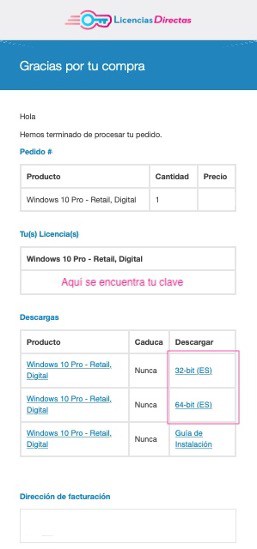
• You will probably be redirected to the manufacturer's website and asked to log in or create a new account.
• Follow the instructions in the registration process and enter the product key you purchased from us when prompted.
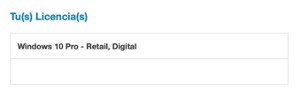
• Select the software you want to download.
• Go to the download folder on your PC and double-click on the file of the installation application you have just downloaded.
• Follow the instructions of the installation programme.
Installing Bullguard Antivirus on Windows
• Open the downloaded BullGuard antivirus software file to start the installation.
• Click the "Yes" button in the "Do you want to allow the following programme to make changes to this computer?" dialogue box.
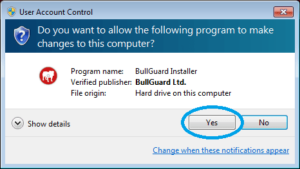
• Click in the box next to the option "I accept the terms of the licence agreement" and then click "Next".
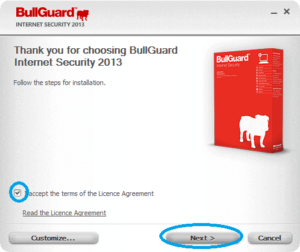
• Click on the "Browse" button, select the installation location on your Windows system and click on "Install".
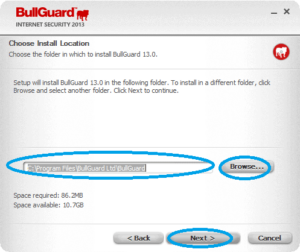
• Wait until the BullGuard antivirus software installation process is complete. This may take a few minutes.
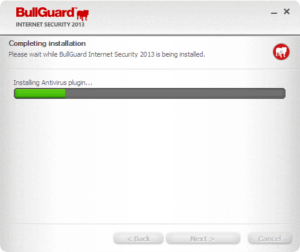
• Once the installation is complete, click on "Finish" and the registration window will appear on the Windows screen. Enter the required data in the field provided and click on the "Create account" button.
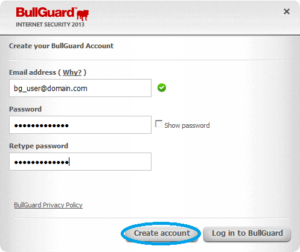
• Follow the instructions on the screen and click on the "Accept" button.
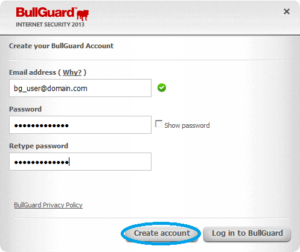
• Once the registration process is complete, BullGuard will start downloading the installed product. Wait until the process is complete. This process may take a few minutes.
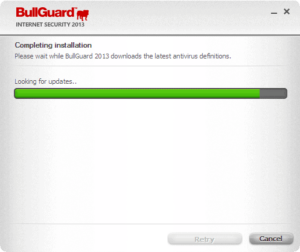
• Then restart the Windows system and... Done!
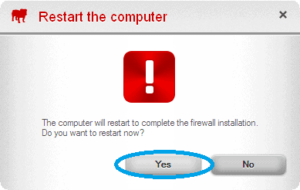
Install BullGuard Antivirus on the Mac
• Open the downloaded BullGuard Antivirus software file by double-clicking on it and click on the "Next" and "Install BullGuard Antivirus" button.
• Click the "Accept" button on the "Licence Agreement" page.
• If you want to change the installation location, click on the "Change" button and select the location.
• Click on "Install". Enter your BullGuard credentials in the field provided and click the "Install software" button.
• Click the "Close" button on the "Installation completed successfully" screen.
• To start the BullGuard antivirus software on your Mac system, click the 'Go' button followed by 'Application' and select BullGuard Antivirus.
• And... Done!
If you are a Licendi customer, you will find both the licence transfer and the invoice in your email.
Did you encounter any issues?
Activation guarantee available
If your licence doesn't work, don't worry, we'll replace it free of charge and without any hassle! Our licences must be activated within a certain time frame. If you have followed all the instructions, i.e. downloaded the file, extracted it (if necessary) and also installed it, but the licence still does not activate the software, it is possible that the licence has expired.
In this case, we ask you to fill out the form in our help centre and send a picture with the error message. You will then receive a new licence for immediate activation.
The licence grants you the right to download and use the updates.
We are here for you,
Licendi.es Support




