How to install AVG Antivirus Installation Guide
Anti-virus protection is also required if you are using a Mac or Windows device, although both have some built-in anti-virus protection. For comprehensive protection with endpoint protection and response, as well as blocking malware and potentially unwanted programmes, it is best to install third-party antivirus software.
In this case, AVG has many great features to help keep your identity safe online. Many mobile devices already have this type of security to detect viruses, but PC users can greatly benefit from the extra protection this type of antivirus offers.
Download AVG Antivirus
AVG's flagship products that you can buy in our shop are:
• AVG Internet Security
• AVG Ultimate
• AVG TuneUp
But which one should you choose?
General features
In addition to the general features, you can check the main differences between these three AVG antivirus products.
Step-by-step installation process
Installation procedure for Windows
1. Click on the Download Centre button in the email you received or the one corresponding to the product.
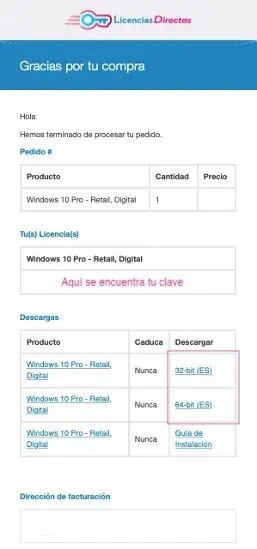
2. You will be redirected to the manufacturer's website and asked to log in or create a new account.
3. Follow the instructions in the registration process and enter the product key you purchased from us when prompted.
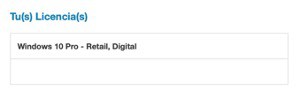
4. Right-click on the setup.exe installation file that you should have downloaded and select the Run as administrator option that appears in the context menu.
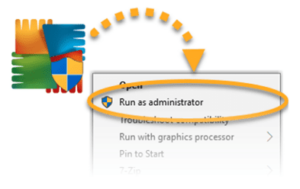
5. If you are asked for any permissions in the "User Account Control" dialogue box, you should click "Yes".
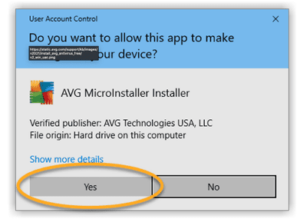
6. Click on the "Install" option to continue with the standard installation or, if you want to make changes, click on "Customise".
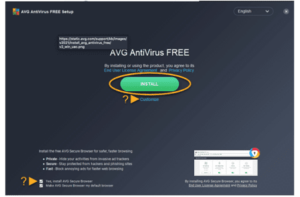
7. Wait until the installation is complete.
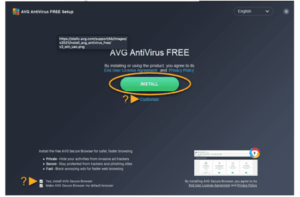
8. Click on "Next".
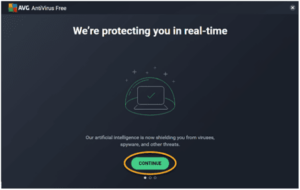
9. Click on "Run first scan" to perform an immediate, full Smart Scan of your PC for malware, malicious browser plug-ins and other issues.
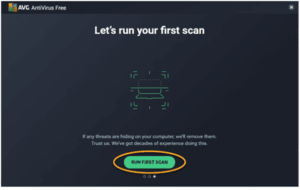
10. And... done! However, some components may not function fully until the unit is restarted.
MINIMUM SYSTEM REQUIREMENTS
IMPORTANT: Make sure that the device on which you install the antivirus programme meets the minimum system requirements and that your version of Windows is up to date.
- Windows 11 except Mixed Reality and IoT Edition; Windows 10 except Mobile and IoT Edition (32-bit or 64-bit); Windows 8/8.1 except RT and Starter Edition (32-bit or 64-bit); Windows 7 SP 1 with Convenient Rollup Update or later, any edition (32-bit or 64-bit).
- Fully compatible Windows PC with Intel Pentium 4/AMD Athlon 64 or higher processor (must support SSE3 commands). ARM-based devices are not supported.
- 1 GB RAM or more.
- 2 GB free hard disk space.
- Internet connection to download, activate and manage updates for applications and antivirus databases.
- A standard screen resolution of at least 1024 x 768 pixels (recommended).
Installation procedure for Mac
1. Click on the Download Centre button in the email you received or the one corresponding to the product.
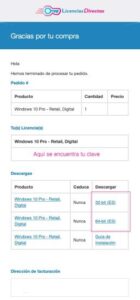
2. You will be redirected to the manufacturer's website and asked to log in or create a new account.
3. Follow the instructions in the registration process and enter the product key you purchased from us when prompted.
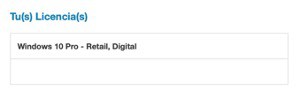
4. Open the downloaded installation file avg_mac_security_online.dmg, setup.exe or similar.

5. Click on "Install AVG AntiVirus".
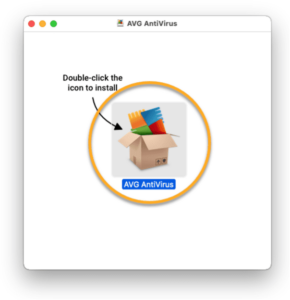
6. Click on "Allow" to see if it is possible to install AVG AntiVirus.
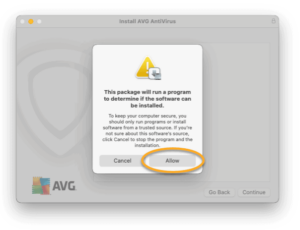
7. Click on "Next".
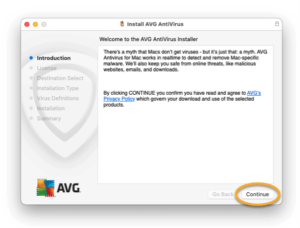
8. In the End User Licence Agreement, click "Continue" after you have read it and then click "I accept" to confirm that you accept these terms.
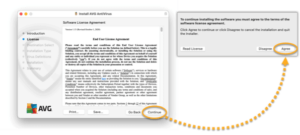
9. Click on "Install" at this point to start the standard installation. However, if you want to make changes to the installation, click on "Change installation location"... or "Customise".
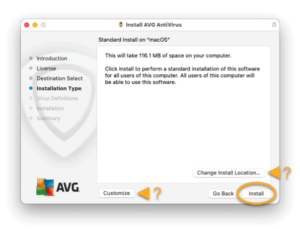
10. Use Touch ID to allow installation or click "Use password", enter the password you use when you start your Mac and click "Install software".
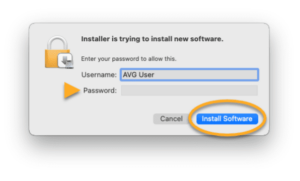
11. To authorise changes to the certificate settings of the machine, use Touch ID or click on "Use password", enter it and click on "Update settings".
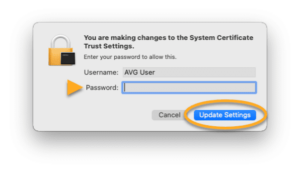
12. Click on "Accept" when the message "System extension blocked" appears.
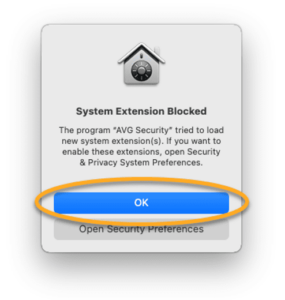
13. Click on "Close".
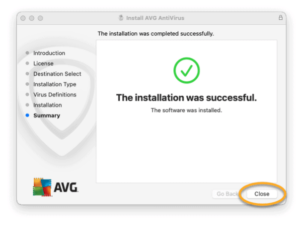
14. Click "Repair all" in the AVG installation wizard.
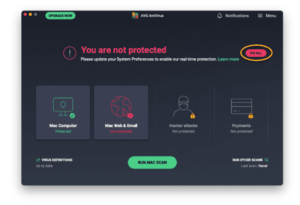
15. Follow the on-screen instructions to grant AVG permissions....
16. And... done! However, some components may not function fully until the unit is restarted.
MINIMUM SYSTEM REQUIREMENTS
- Apple macOS 12.x (Monterey), Apple macOS 11.x (Big Sur), Apple macOS 10.15.x (Catalina), Apple macOS 10.14.x (Mojave), Apple macOS 10.13.x (High Sierra), Apple macOS 10.12.x(Sierra), Apple Mac OS X 10.11.x (El Capitan).
- Mac with Intel 64-bit processor.
- 512 MB RAM or more (1 GB RAM or more recommended)
- 750 MB free hard disk space.
- Internet connection to download, activate and manage updates for applications and antivirus databases.
- A standard screen resolution of at least 1024 x 768 pixels is recommended.
If you are a Licendi customer, you will find both the invoice and the licence transfer in your email.
Did you encounter any issues?
We have an activation guarantee
If the licence does not work, we will replace it free of charge! Our licences must be activated within a certain time frame. If you have followed all the instructions and downloaded, extracted (if necessary) and installed the file, but the licence does not activate the software, it is possible that the licence has expired.
In this case, we ask you to fill out the form in our help centre and send a picture with the error message. You will then receive a new licence for immediate activation.
The licence gives you the right to download and use the updates.
We are here for you,
Licendi.es Support






