Windows 10 Home and Pro: How to upgrade?
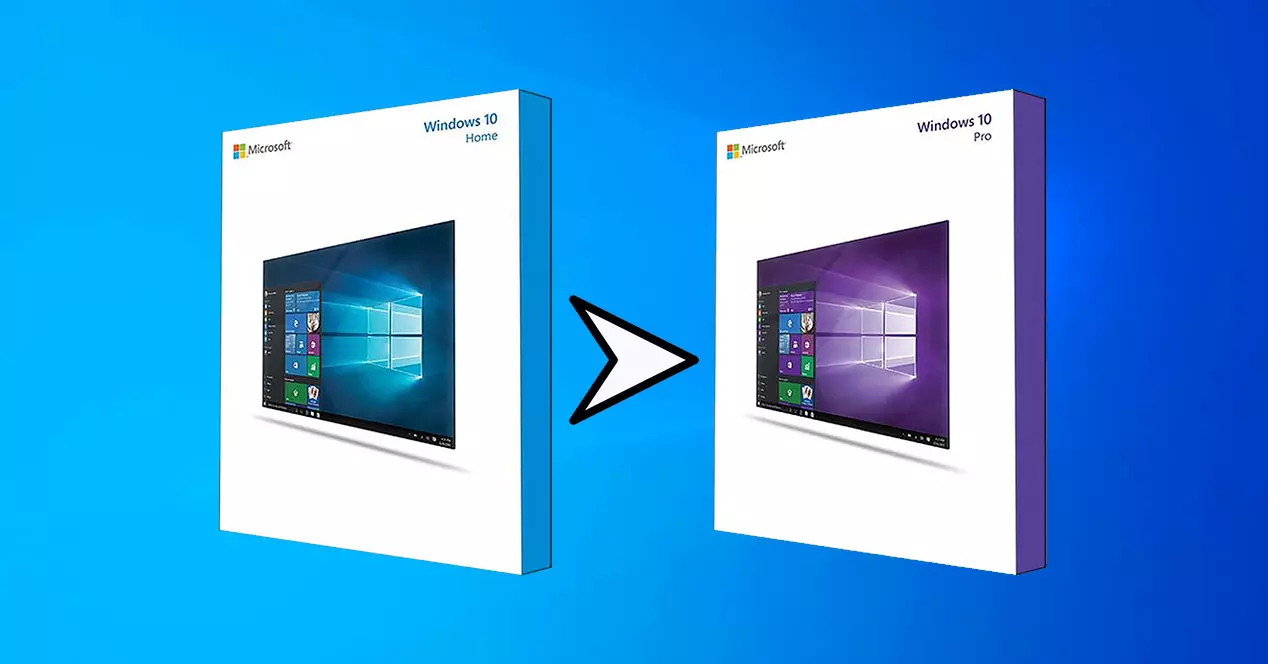
There are many questions about the difference between Windows 10 Home and Pro, clearly the Pro version offers more additional options.
If you are buying or building a new Windows PC using Windows 10 Home don't miss the opportunity. However, Windows 10 Pro exists and it's for a reason. As the name suggests Windows 10 Pro is aimed at a more professional audience. At first glance it looks like Windows 10 Home but has some slightly different features.
Some features later than Windows 10 Pro include things like Remote Desktop and official Hyper-V support. If you need some features that you can't get with Windows 10. Home there is an upgrade path in Windows 10 Pro that is very simple.
How to upgrade from Windows 10 Home to Windows 10 Pro
It's important to know that moving to Windows 10 Pro will officially come at a price. Unlike moving from Windows 10 S to Windows 10 Home, which is free, moving to Windows 10 Pro has a purchase attached to it.
There are several ways to purchase Windows 10 licenses to apply, but you can also flip the switch on your Windows 10 PC and upgrade using the Microsoft Store.
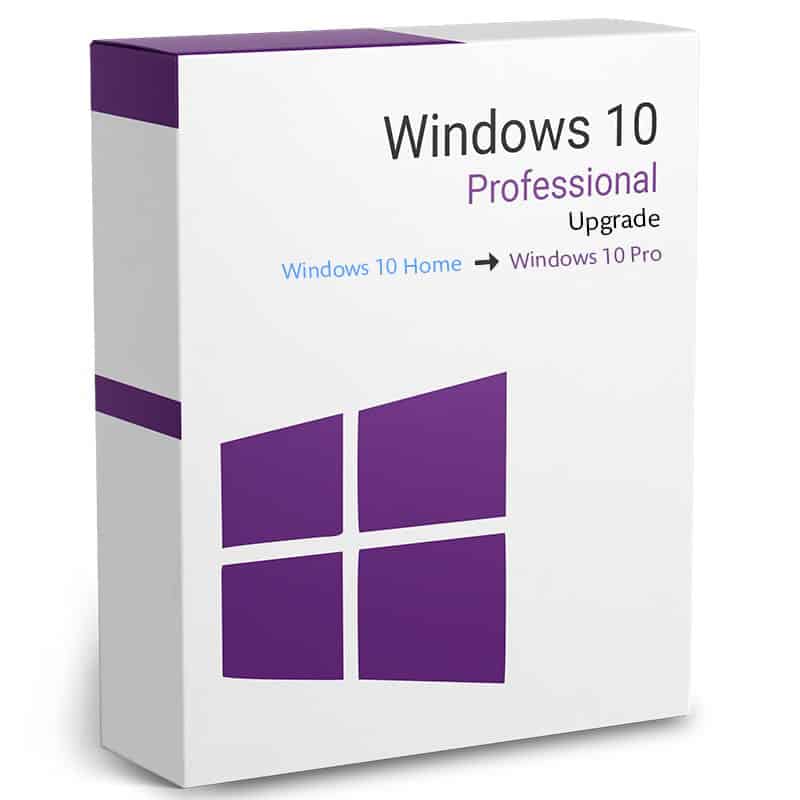
1. Open the Settings application
If you have a licence code to apply or wish to upgrade to Windows 10 Pro on your PC you can access the Settings option.
Once open, select the Updates and Security section. Then click Activate in the side menu. Before continuing you can make sure you are running Windows 10 Home.
There are two alternatives for upgrading to Windows 10 Pro. You can either go to the Microsoft Store option to purchase an upgrade licence on your computer or click Change Product Key to use the key from external sources.
2. Upgrade to Windows 10 Pro via the Microsoft Store
You should now download the bundled page for Windows 10 Pro from the Microsoft Store. The feature comparison between Windows 10 Home and Windows 10 Pro gives you a reliable way to buy it before you commit to buying a summary page.
When you are satisfied click buy and enter the shop's usual approval method to purchase and your computer will be upgraded to Windows 10 Pro.
3. Upgrade to Windows 10 Pro with a product key
The only downside to using the Microsoft Store to upgrade to Windows 10 Pro is the price. This is the easiest way but you will always pay full price.
There are many other places to buy a product key for Windows 10 Pro. With any of these you can skip step 2 by clicking the Change Product key. Generate in the Windows 10 Activation Settings menu from the first step.
Although, we have to give you a warning about buying production key. You should always try to buy from a reputable source whether it is a reliable retailer with good reviews and customer feedback or if you have already used it. It may seem like a good idea to buy a cheap wrench from somewhere but there is no guarantee that you will get what you paid for and if it is wrong you will get less help.
At Licencias Directas we can provide you with the original licence at a low cost.
Summary
Windows 10 Home has everything you need. However, there are still a few key features that make Windows 10 Pro upgrade successful.
If you're building a new PC the easiest way is to buy the code in advance and save on upgrades. But if you already own a PC with Windows 10 Home you won't have to bother upgrading.
Buy Windows 10: the cheapest prices now
If you have any questions, do not hesitate to contact us.
Go to our YouTube channel in case you want to watch more about our licenses.
Greetings,
Your Licendi Team.




