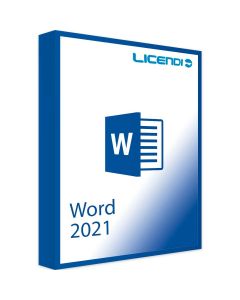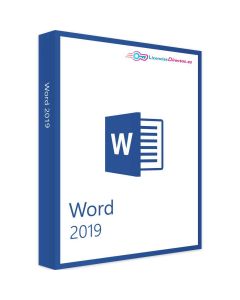Sorry, something went wrong and Word was unable to start.
Welcome to the blog, where today we will focus on a common but frustrating problem: "Sorry, something went wrong and Word was unable to start". Microsoft Word, an indispensable tool in our daily and professional lives, is generally a reliable and efficient program. However, sometimes, we face errors that prevent its normal operation, causing major interruptions in our workflow. Our purpose in this post is to provide a detailed and practical guide to solve this specific problem and other related issues that users may encounter when using Word.
This post is designed to be an accessible and easy-to-follow tool to help you quickly resolve the "Word was unable to start" problem and other similar errors, allowing you to continue your work efficiently and smoothly. Let's start this journey towards an effective solution and a smoother experience with Microsoft Word!
If you don't have Microsoft Word yet, you can purchase it from our online shop by clicking on the products below:
Add-on conflicts or damaged add-ons
Los complementos de terceros pueden causar conflictos con Microsoft Word. Intenta iniciar Word en modo seguro (sin complementos) para ver si el problema persiste. Para hacerlo, presiona la tecla "Ctrl" mientras haces clic en el ícono de Word y selecciona "Iniciar en modo seguro" en Windows, o mantén presionada la tecla "Option" al abrir Word en macOS. Si Word se inicia correctamente en modo seguro, deshabilita o elimina los complementos uno por uno para identificar cuál está causando el problema.
The user profile
Sometimes the Windows or macOS user profile may be corrupted and cause errors in applications. Try creating a new user profile and see if Word starts correctly in that profile.
Operating system problems or updates
Make sure your operating system is up to date with the latest updates and patches. Some problems can be solved by updating the system.
Problems with the normal.dotm file
The normal.dotm file is a template that Word uses to create new blank documents. If this file has become corrupted, it can cause problems when Word starts. Try renaming or deleting the normal.dotm file so that Word creates it again automatically the next time you start it.
Check permissions: another step to resolve "Word was unable to start".
Make sure you have the appropriate permissions to access and run Microsoft Word on your operating system.
Anti-virus or security software
Some antivirus or security software may block applications from running. Make sure that Microsoft Word is allowed in your security software's list of exceptions or exclusions.
Problems with Word installation
Try repairing your Microsoft Word installation. You can do this from the control panel on Windows or from the application preferences on macOS.
If that doesn't work, uninstall and reinstall Microsoft Word.
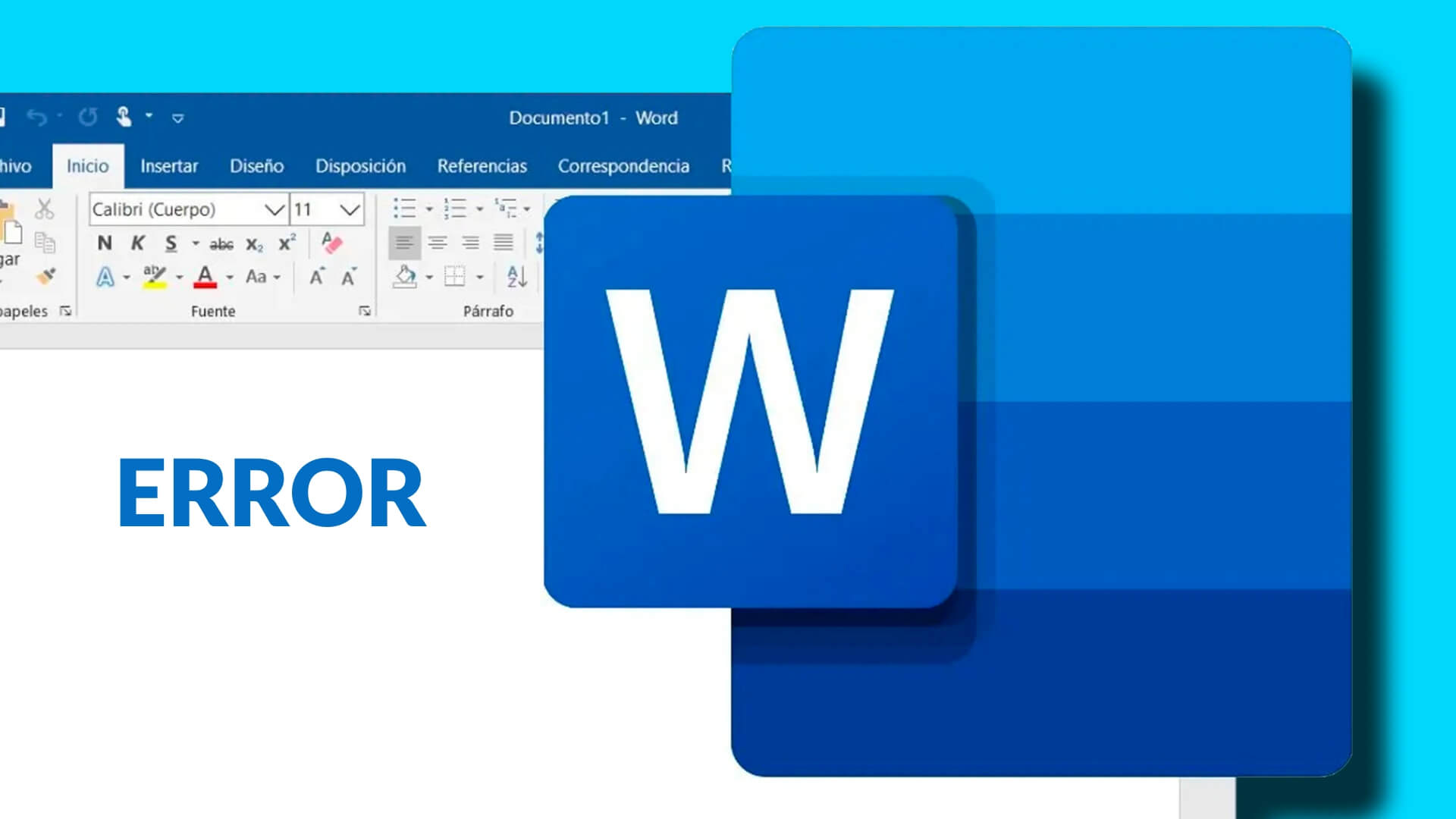
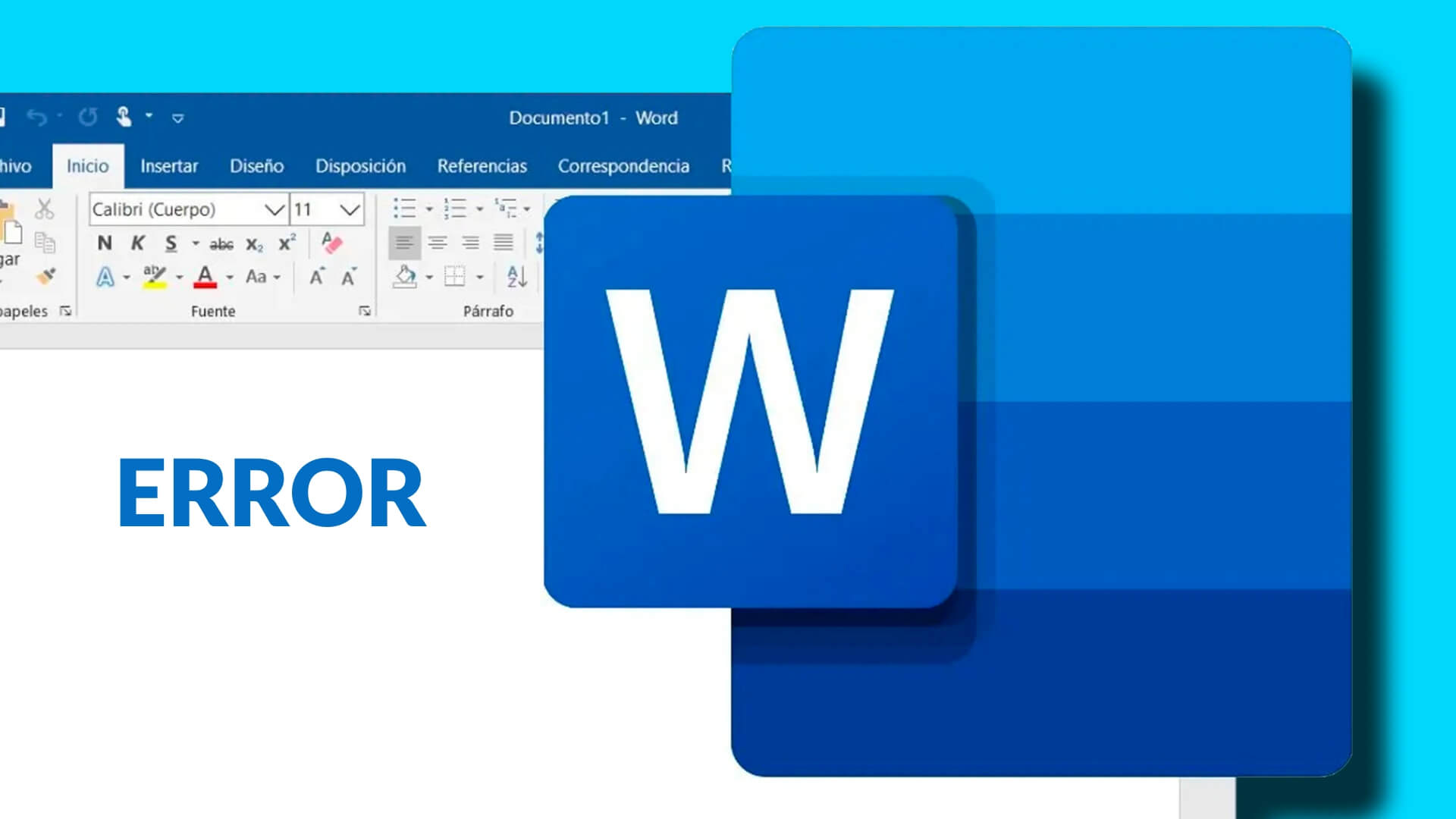
We hope you were successful in fixing it!
In conclusion, facing the error message "Sorry, something went wrong and Word was unable to start" can be a frustrating experience, but as we have seen, there are a number of practical and effective solutions to address this problem. From managing add-ins and creating new user profiles, to updating the operating system, fixing template files and reviewing permissions and security settings, these steps can help you restore Microsoft Word to normal operation.
We hope this guide has provided you with the tools you need to quickly troubleshoot any Word-related issues, allowing you to get on with your work efficiently. Remember, for any errors such as "Sorry, something went wrong and Word was unable to start", there is a solution and we are here to help you find it.