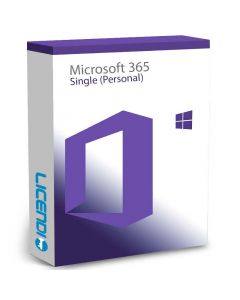Solution to Error 30015-11 (3221225506) when installing Office 365
Have you been eager to get started with Office 365 only to have your hopes dashed by error 30015-11 (3221225506)? This error can be a real puzzle, leaving you stranded with an incomplete installation of your Office suite. But don't worry, because we're going to unravel this mystery together. In this article, we'll take you by the hand through the causes of this error and provide you with a step-by-step solution so you can get back to work without delay.
Looking for Office 365 at a great price and with an activation guarantee? At our online shop, Licendi, we offer exactly that and much more. Not only do we guarantee you a smooth purchase process, but we also ensure that your activation is successful, so you can enjoy everything Office 365 has to offer without delay.
What Causes Error 30015-11 (3221225506) when Installing Office 365?
First, it is crucial to understand what is going on. This error usually arises for a number of reasons, such as corrupt installation files, conflicts with antivirus software, or problems in the Windows registry. Identifying the exact cause can be like looking for a needle in a haystack, but fear not, because there are general solutions that can address all of these possible causes.


Step-by-Step for Troubleshooting Error 30015-11
1. Temporarily disable your anti-virus software.
Let's start with the basics. Sometimes your antivirus software can interfere with the installation of Office 365. Disable it temporarily (but don't forget to re-enable it later) to see if that was the obstacle.
2. Run the Office Repair Tool
Microsoft is aware of the problems that can occur during the installation of its products and offers a repair tool that can fix several bugs, including 30015-11 (3221225506).
3. Clear Temporary Files
Temporary files not only take up space, they can also cause conflicts. Use the Windows disk cleanup tool to get rid of them and make room for a clean installation.
4. Use the Installation Wizard
Microsoft offers a Support and Recovery Assistant for Office 365 that can diagnose and fix various installation issues automatically.
5. Check the Windows Registry Settings
This step is a bit more technical and should be done with care. Problems in the Windows registry may be at the root of the error. If you are unsure, consider seeking professional help.
Prevention: Avoid Future Installation Mistakes
Keep your system up to date. Windows updates can fix many compatibility problems.
Clean Installation. Make sure your system is free of previous versions of Office before attempting a new installation.
Check Disk Space. Lack of disk space can be a critical factor during installation.


Conclusion: Goodbye to Error 30015-11!
With these steps, you should be able to overcome the 30015-11 error (3221225506) and complete your Office 365 installation. Remember, the key is patience and following the instructions carefully. If all else fails, don't hesitate to contact Microsoft support; after all, they are there to help!
Technology can be tricky, but with the right guidance, there's no problem you can't overcome. We hope this article has provided you with the knowledge you need to resolve the error when installing Office 365 and brought you one step closer to a smooth computing experience.
Do you have any additional questions or tips on how to handle this error? Let us know in the comments!
Frequently Asked Questions
Can I install Office 365 without an internet connection? Yes, but you will need to download the Office 365 offline installer first.
What do I do if the error persists after following all the steps? If the error 30015-11 (3221225506) persists, it may be helpful to contact Microsoft support directly for expert assistance.
How can I avoid this error in future installations? Making sure your system meets the minimum Office 365 requirements, keeping your operating system up to date and performing a clean install can help avoid this error in the future.