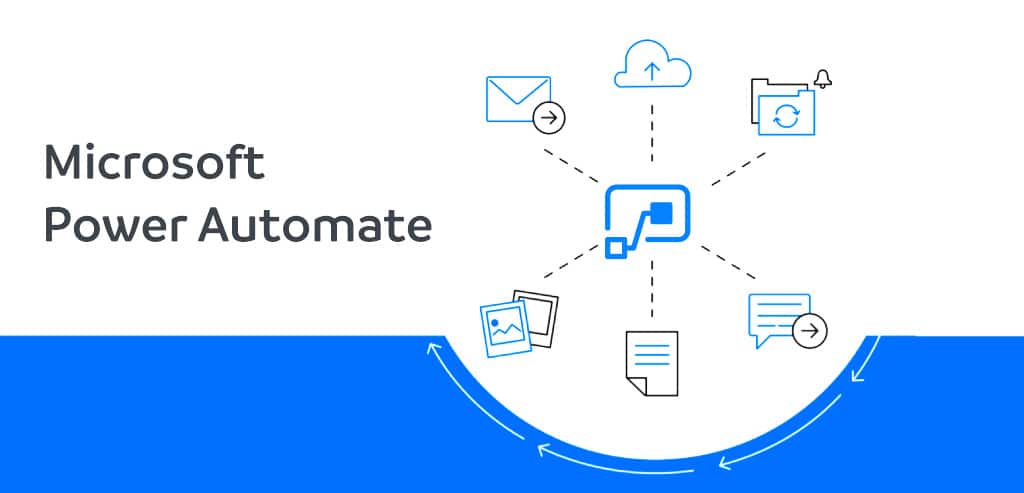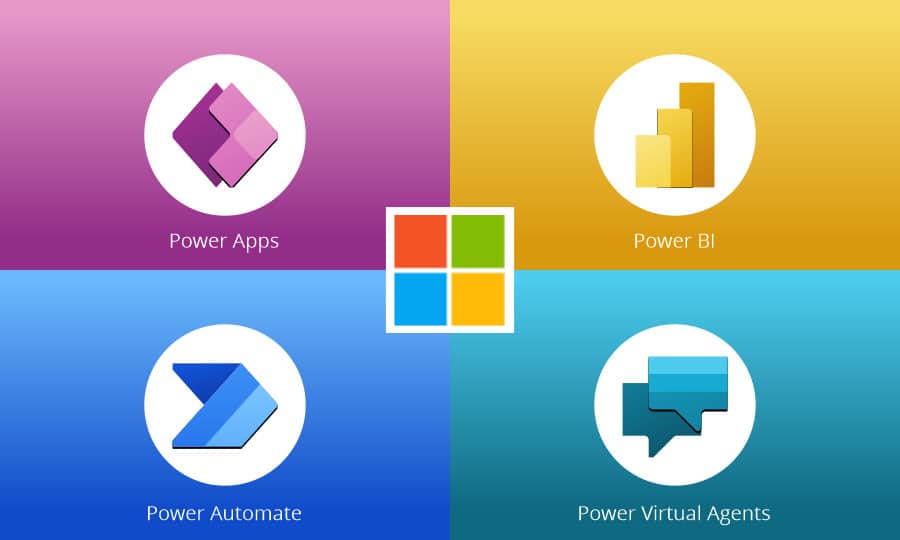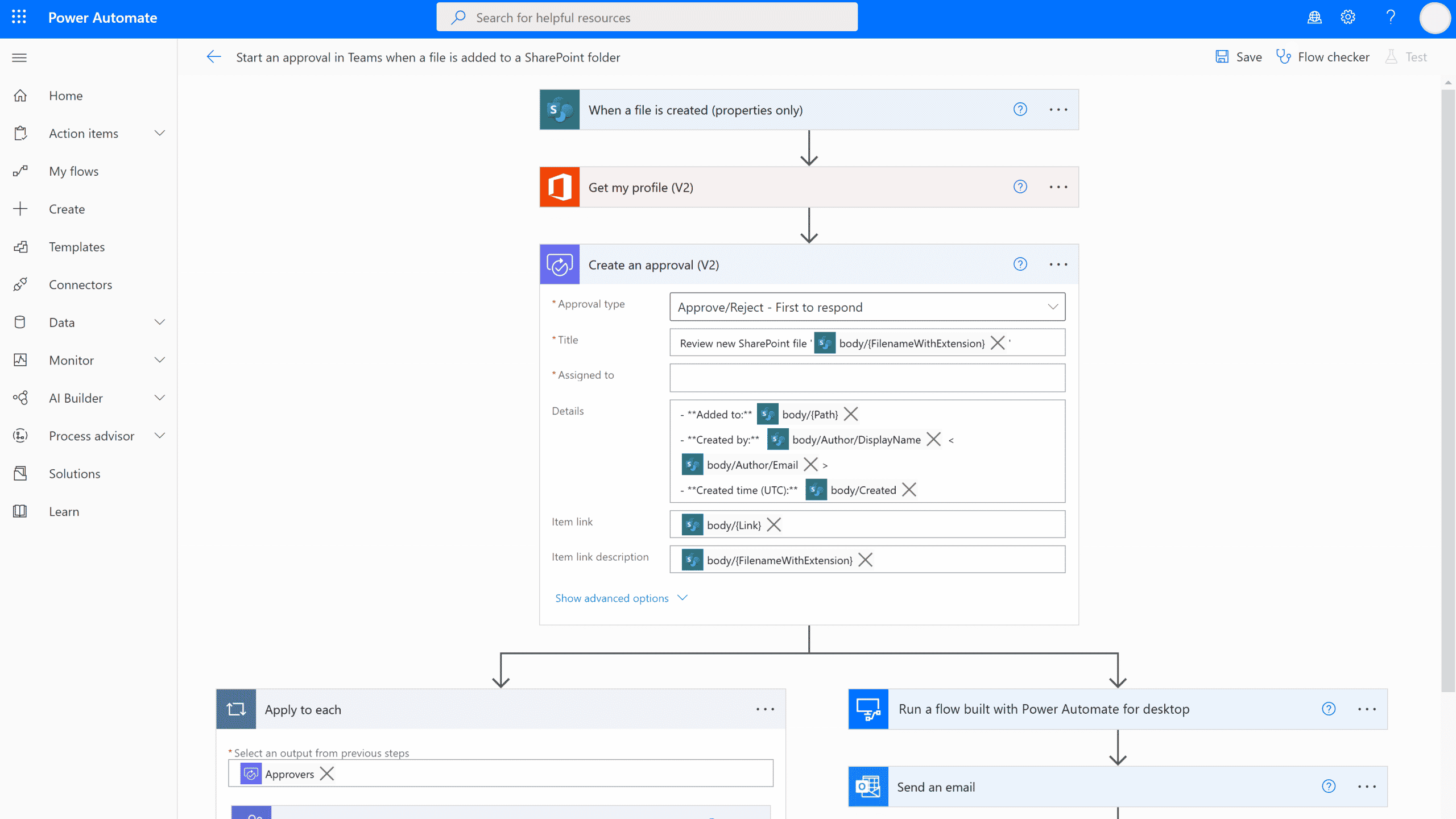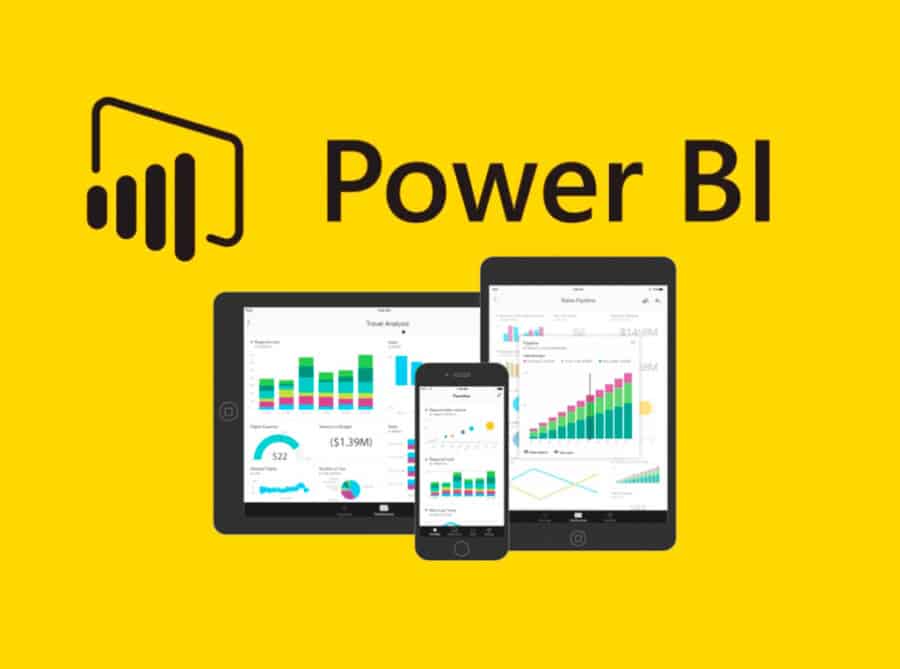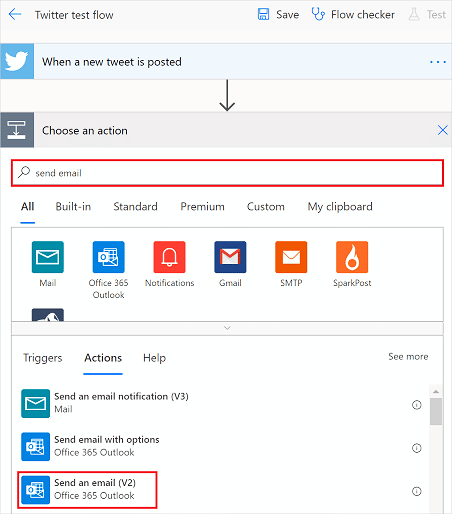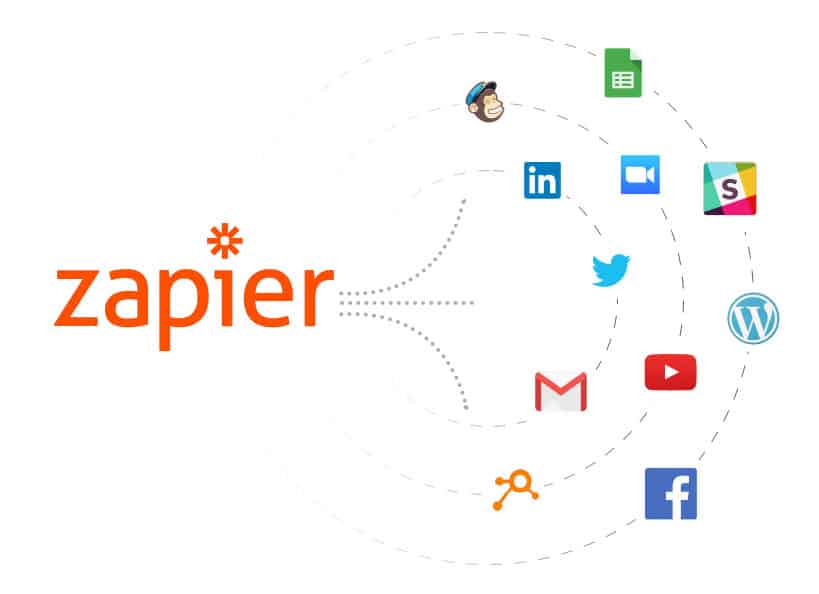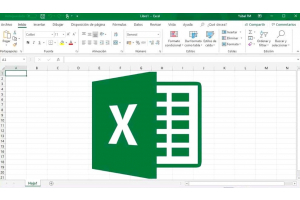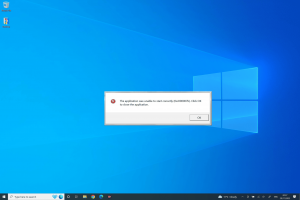Power Automate: improve your productivity in a few clicks
Power Automate is a tool for developing automated processes involving multiple programmes and services. You can automate a wide range of actions such as alerts, reminders, approvals, file synchronisation, data collection and transferring business data between systems.
Power Automate Desktop, available for free installation for Windows 10, also allows you to automate operations in local mode using desktop workflows. Windows 11 features a new Start menu button for this app.
It helps us get more done in less time with just a few clicks of the mouse, which in turn increases our productivity.
Power Automate or Microsoft Flow
Before it became a component of the Power Platform and was called Power Automate, it was known as Microsoft Flow.
The main advantage of Power Automate over Microsoft Flow is that it includes a new technology called RPA (Robotic Process Automation), which automates business operations by making extensive use of bots (short for robots) in a wide variety of both attended and unattended processes.
Being bundled with Microsoft365, Power Automate is gaining traction.
Guide to using Power Automate
You can use Power Automate with a free Microsoft 365 Business or Education account; however, the free account does not allow you to share flows, and the amount of access you have to the tool depends on the licence you purchase.
Power Platform also provides access to Power Automate, or you can purchase a Microsoft Power Automate licence.
Here is a link to Microsoft's website where you can learn more about the different plans and their associated costs. You can sign up for a free 90-day trial of the product.
Power Automate & Power Platform
These Power Apps, Power BI, Power Automate and Power Virtual Agent make up the Power Platform, which now also includes Power Automate.
But what is the purpose of each program?
- Power Automate, the main function of which is to facilitate the development of automated workflows without programming.
- Apps, where you can quickly and easily create business applications without coding experience.
- BI, for data analysis; it sounds simple, but it is not.
- Virtual Agents is a powerful creator of intelligent virtual bots, with an intuitive graphical user interface.
One of the biggest advantages of these tools is that anyone can use them; you don't need any programming or application development experience to use them.
Using Power Automate
When using this application, you can build automated processes with no code at all, or very little code, a technique known as Low Code.
It is an end-user tool that allows you to create automated processes through the use of templates; you can then use these templates as they are or make simple modifications to them to suit your current needs. In the past, automation processes were reserved for people who knew how to program.
If none of the pre-packaged flows suit your needs, it is very easy to create your own from scratch; in 95% of situations, no coding is required.
Over 500 data sources and any public API are accessible with through this application.
This program also has the ability to automate routine desktop tasks using RPA. As you would expect, this can significantly save the time required to perform tasks such as searching for information on the web, creating and delivering reports via email or moving data between programs.
Say, for example, you have a weekly need to extract data from a website and then transfer it to Excel, where you use a pre-defined template to create reports for distribution to various stakeholders.
All these laborious processes can be automated with just a few clicks in the desktop edition.
Power Apps
The purpose of both Power Automate and Microsoft Power Apps is to help businesses meet their application development goals with low-code, out-of-the-box solutions that enable non-technical people to create web and mobile applications.
Note that both Power Apps and Power Automate are part of the Power platform, so they work seamlessly together to enable users to create applications and link processes, respectively.
In the Power Apps integration of Power Automate, the user can design one of two types of flows available:
- Direct: Power Apps allow automated or interactive workflows to be created at the click of a button or from any control.
- Indirect: which are not processed in real time and can take up to 5 minutes to complete.
As Power Apps and Power Automate allow us to build the logic of our applications, they are inextricably intertwined.
Power Bi
This program integrates with Power Automate so that you can automate tedious operations without leaving the Power BI interface.
Before exporting a Power BI file, we may want to make some changes and then notify the recipient of the successful completion of the export along with the time and date.
Power Automate User Guide
It's easy to see how much time you'll save using Power Automate, as you won't have to manually do repetitive tasks, but let's dig deeper to examine the many types of flows that can be done using this tool.
Here are the three main flows we can generate:
Cloud:
There are three types of flows within the cloud, depending on whether we want them to occur automatically, instantly or with some prior scheduling:
- Automatic: The receipt of an email, the alteration of an item in a SharePoint list or the arrival of a tweet with a specific hashtag can trigger an automated stream.
- Instant: Instant streams are triggered by pressing a button on a computer or mobile device. This is useful as we all have a number of routine tasks we would like to do in an instant, such as sending a reminder to our Teams team.
- Scheduled: these can be set to occur on a regular basis (daily, weekly, monthly, etc.) or at a pre-determined time. For example, we could send a form or survey to a set of users at a certain time, or we could send a report to the manager every Friday with a link to it.
Desktop:
Both desktop and web applications can benefit from the process automation capabilities of Power Automate Desktop. Also, note that Power Automate Desktop is included with Windows 11.
From routine data transfers to intricate corporate procedures, we can automate it all with Power Automate for Desktop.
Business Process:
To be guided through an organisation's default procedures, consumers need only access those tools. As an example, we can have users always enter the same information in the same way, according to a set of rules; it's as if they have a manual to follow.
Although business process flows are based on the same technologies as other processes, the capabilities they offer are very different, and training requirements are kept to a minimum, as users only need to follow the prescribed steps of the process.
Power Automate & Connections
The link between two points in a flow is crucial. Connecting to a service or programme is similar to connecting a mobile device to an application.
Connectors are defined as components that allow one system to communicate with another using a common language.
Power Automate connections can be free with the base licence or premium (the latter requires an additional fee) for more functionality. We noted earlier that there are already more than 500 connections that we can connect to, and that this number is growing daily.
Connectors provide a set of activities, often broken down into actions and triggers, that can be used in processes and programs.
Sometimes we need to make calls to APIs, services or systems that are not included in the standard set of connectors, so it's good to know that we can build our own.
As I said, Microsoft is always updating Power Automate with new connections, and you can use a pre-built flow to be notified when one of these new connectors becomes available.
Power Automate users often connect to popular services such as OneDrive, Outlook, Twitter, SharePoint, etc. If we have a mobile device in mind, we can also link through an app.
Let's take an example: our company's Twitter feed publishes tweets with a certain hashtag; these tweets should be collected in an Excel or SharePoint list, and the connection in this case is Twitter so that we can easily share this information.
Power Automate flow development variables
In addition to the link, other elements required for the creation of a Power Automate flow are the event trigger and the action (or actions) that the trigger causes.
Cloud-based workflows start with an event called a trigger, which can be initiated immediately, manually, or at a later date and time.
The example above has demonstrated the use of Twitter as a connection and the arrival of a message with a certain hashtag as a trigger.
However, the flow will have to perform one or more tasks, which are the actions; in the above example, the connector was Twitter, the trigger was the arrival of a message containing a specified hashtag, and the action was to export the content of the message to a spreadsheet or document management system.
Comparison between Power Automate and Zapier
Zapier is widely used in the corporate world as a means of streamlining routine tasks.
It is similar to Power Automate in that it offers a large number of pre-built flow templates that can meet our basic requirements without the need to write any code, an easy to navigate interface, the ability to connect to over 3,000 different apps and a very helpful support staff.
It has certain advantages, but it also has significant drawbacks, such as a high price, a steep learning curve and an editor that is less than ideal for creating complex flows.
Power Automate is a better replacement for most of the tasks performed by Zapier, as it is built for teamwork, has an intuitive user interface and can be shared among team members.
Economically, it is preferable to Zapier as it provides more actions and jobs for the same price. In comparison, Power Automate provides up to five times more.
Data encryption, retention restrictions and audit trails are just some of the ways in which Power Automate outperforms Zapier in terms of reliability and security.
Conclusions
As you can see, Power Automate is a solution that aims to simplify the user experience with automated procedures, whether they are simple or sophisticated business processes, so that they can save time and effort while performing mundane activities.
We've seen it work well with the rest of the Power Platform applications, and it can already be used to connect to more than 500 services - note that Microsoft is constantly expanding its catalogue of available connections.
Whether you're a user or a technician, I think it's a good idea to understand how to use it so you can start saving time and focusing on those repetitive activities in your day-to-day life.
By using this fantastic application, you only have to do the basic work once to avoid repeating the same actions over and over again.
Do you have any questions?
If you need further assistance, please do not hesitate to contact our customer service team.
Write us a comment or give us a call.
Best regards,
Your Licendi Team