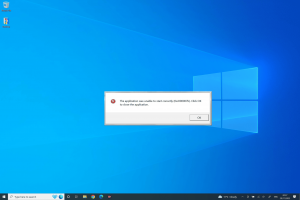Personalise your computer with Windows 11
Windows 11 is here to stay and as usual, the new software update includes several improvements.
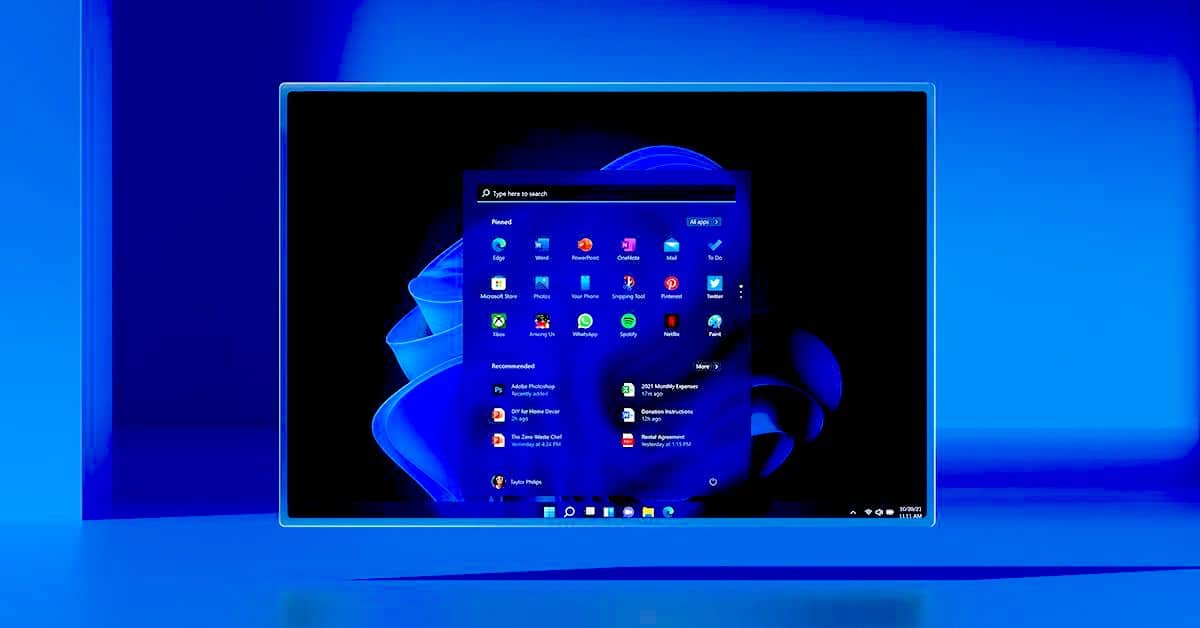
Among the many updates that Microsoft's software has received, we can highlight its improvements in the customisation of our computers. By this we mean the substantial improvement that the operating system has received with this latest upgrade. Customisation is no longer just a matter of changing our desktop backgrounds or the main theme.
Want to know how to change the cursor or icons on your computer? Stay tuned to this blog and we'll explain how to do it.
Personalise your themes with Windows 11
The Windows 11 operating system makes it easy and intuitive to change our wallpapers and allows us to choose between some light and some darker themes. With the new version, we can even customise the colours of our toolbar. To access the personalisation menu directly, all we have to do is use our keyboard with the shortcut "Windows + I" and search for "Personalisation".
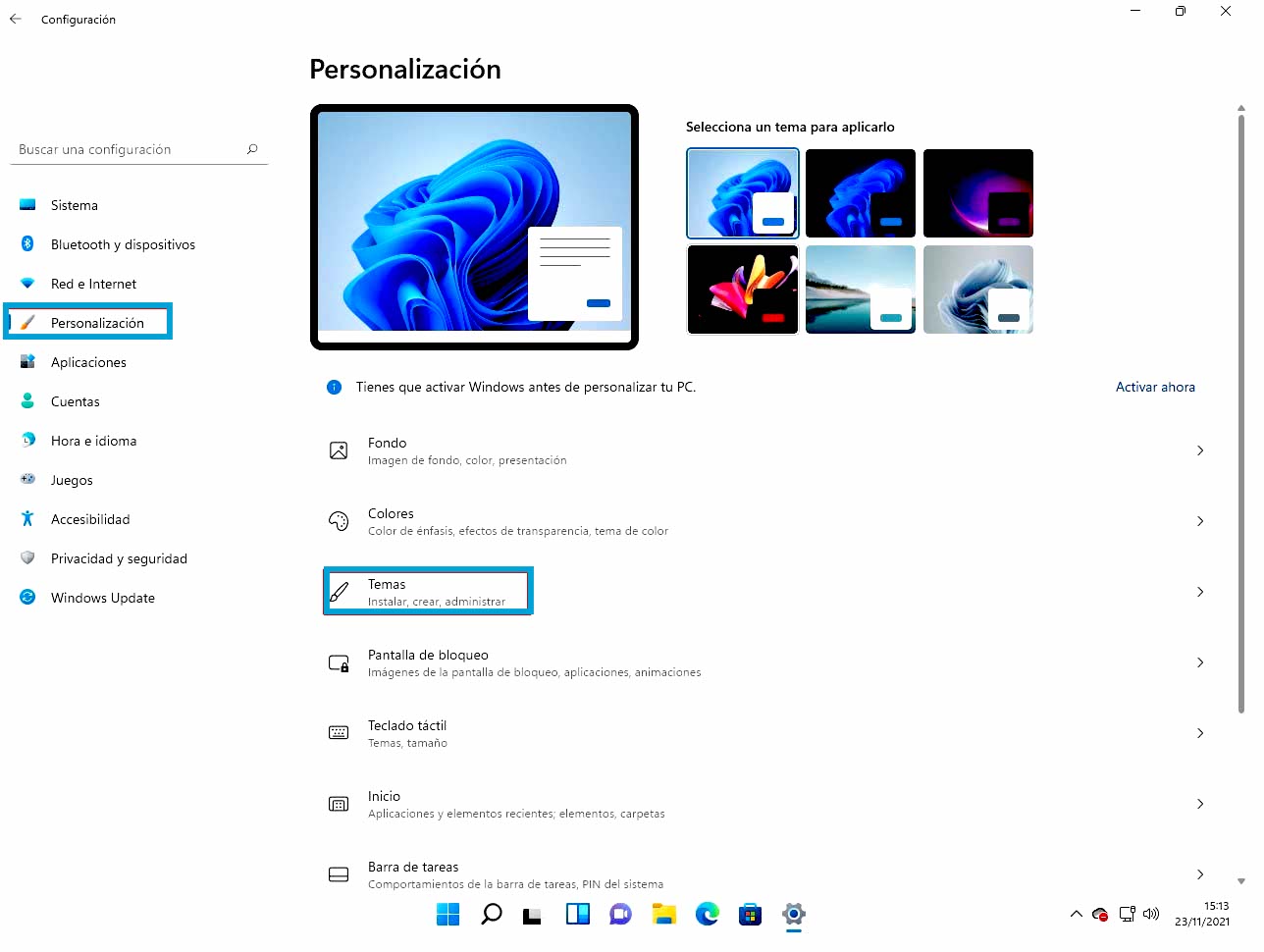
Once we are in the customisation menu, we only need to enter the "Themes" submenu. Once in this menu you can choose the one you like the most, and if you don't find one that suits what you are looking for, you can access the Microsoft Store from the "Browse themes" section to get a few new ones.
Mouse and style
In case your mouse pointer gets boring because it's always the same colour and size, let me give you some good news - it's possible to change it! One of the great customisation options is this new stylus, which allows for a lot of customisation options.
To be able to access the customisation of the computer, all you need to do is open the settings, as we have explained before, you just need to hold the "Windows + I" keys and search for "Accessibility".
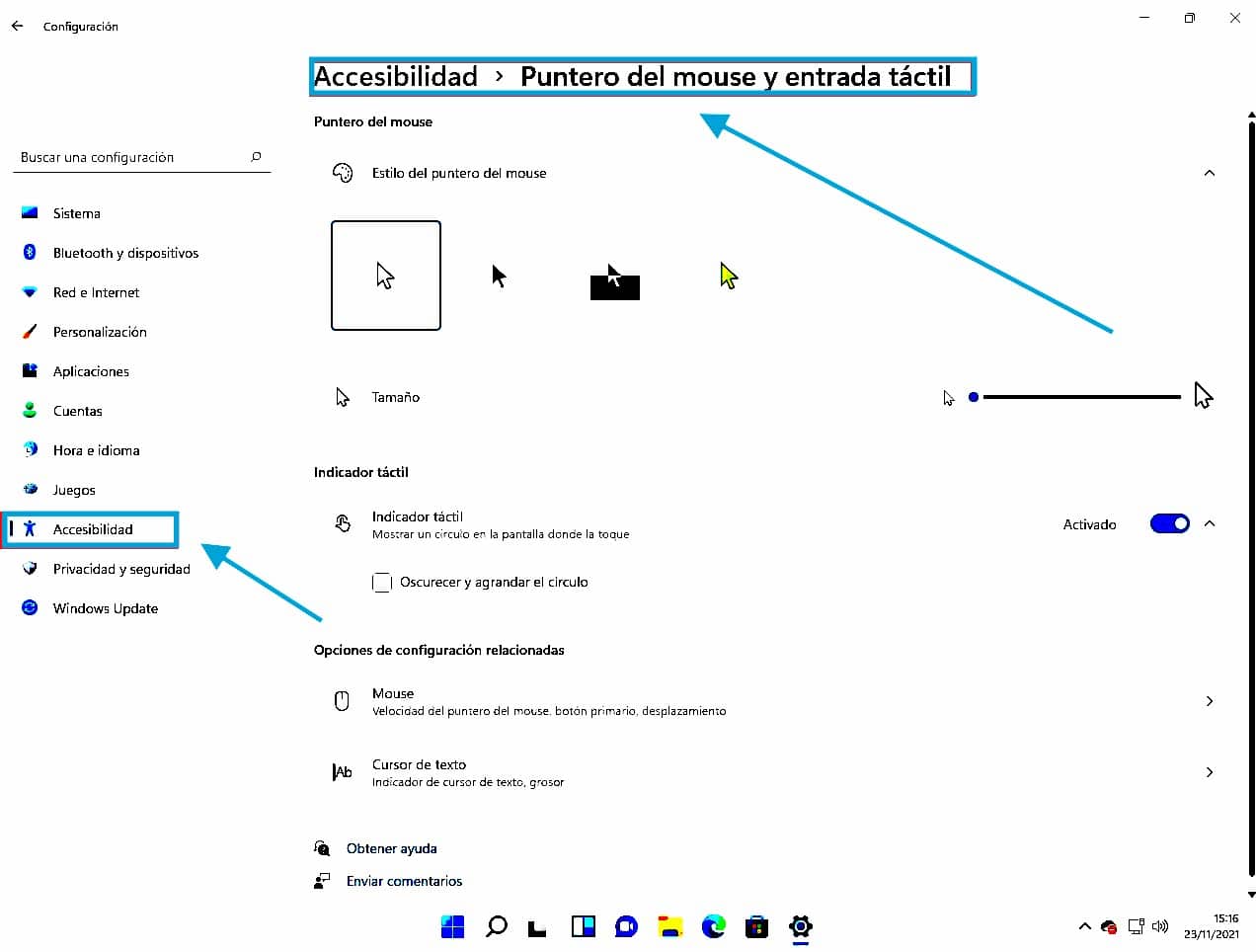
Once inside the submenu, you will be able to customise both the style of the mouse pointer itself and its size.
Different wallpapers on all your desktops
Windows 11, like its predecessor, allows us to have different virtual desktops, which will make it easier to use several screens at the same time. With this improvement, we will also be able to customise our different desktops even more.
As we have already mentioned, we will have to follow the same route we have used to change our themes. To access it, simply go to the customisation panel. Where we can choose the different wallpapers available to us, choosing a default photo from the stock offered by Microsoft or even examining the photos saved on our device.
Do you have any question?
If you are interested in purchasing Windows 11 in our online shop you can find all the versions we have available. We offer the best product licenses for any type of operating system.
If you need more help, do not hesitate to contact our customer service team.
Write us a comment or give us a call.
Best regards,
Your Licendi Team