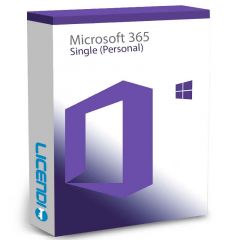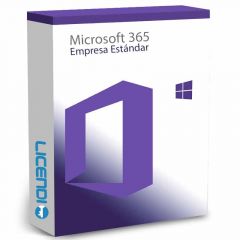Microsoft 365 PowerPoint: Tips & Tricks
When it comes to powerful and professional presentations, Microsoft 365 PowerPoint is at the top of the list. With its wide range of features and tools, it is the perfect tool to bring your ideas to life and communicate effectively. In this comprehensive guide, we'll explore a series of tips and tricks that will help you master Microsoft 365 PowerPoint and create amazing presentations that captivate your audience. From basic tips to advanced features, we've got you covered!


The Foundation: Getting to know Microsoft 365 PowerPoint
Before we dive into tips and tricks, it's important to understand the basics of Microsoft 365 PowerPoint. This powerful tool allows you to create slides and layouts, insert multimedia content and more. You can access Microsoft 365 PowerPoint online, which facilitates real-time collaboration with colleagues and friends. In addition, you can use the desktop version to take full advantage of all the capabilities.
Tip #1: Stylish Templates
An effective way to get started is to use predefined templates. Microsoft 365 PowerPoint offers a variety of templates ranging from professional to creative. Whether you are making a corporate presentation or a party invitation, the templates provide you with a solid starting point. Customize the templates according to your needs and make sure they match the theme of your presentation.
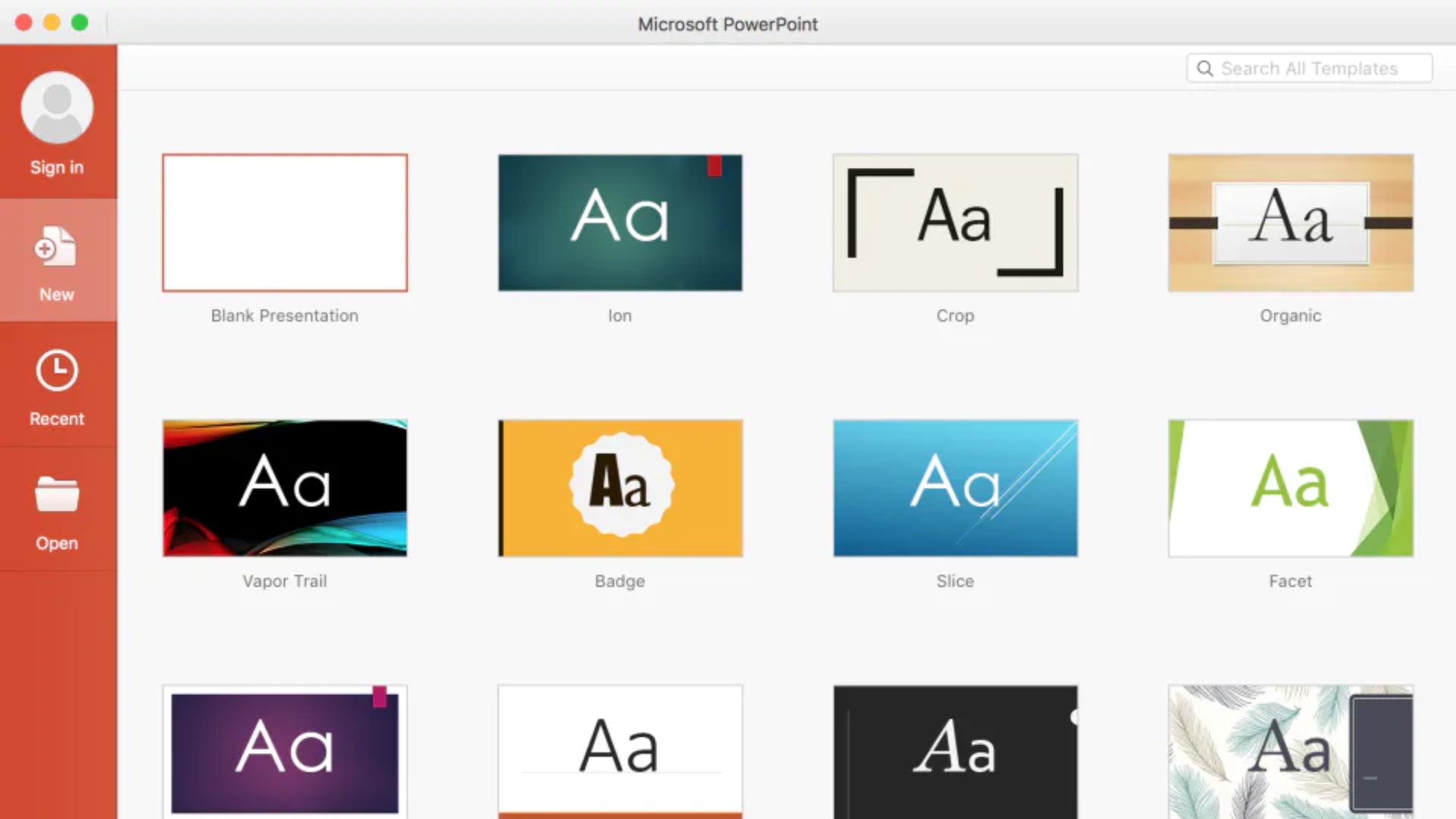
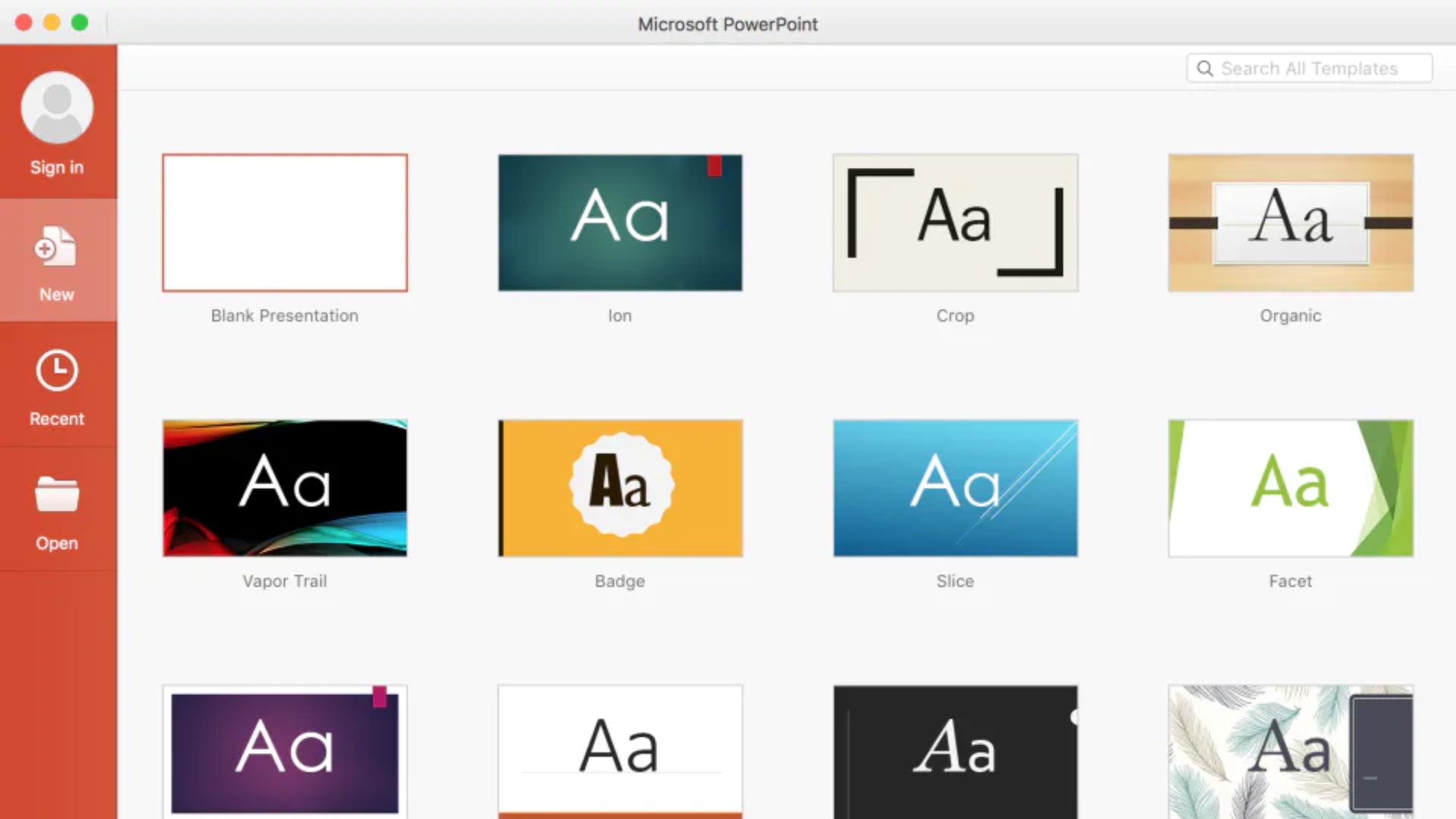
Tip #2: Smart Design and Formatting
Visual presentation is key, and PowerPoint Microsoft 365 offers tools to make your slides stand out. Use the alignment guides to make sure elements are perfectly placed. Take advantage of the formatting options to change colors, fonts and styles consistently throughout the presentation. Also, experiment with different slide layouts to keep your audience's attention.
Tip #3: Effortless Transitions
Bring your slides to life with smooth transitions between slides. Avoid excess and choose transitions that are relevant to the content. Remember that transitions should enhance the presentation rather than distract the audience. Use transitions such as fades, slideshows and zooms to maintain a natural flow between slides. You can read more about transitions on Microsoft's official website.
Tip #4: Animations that Impress
Animations can add a dynamic touch to your presentations. Use subtle animation effects to highlight key points or specific elements on your slides. Avoid over-animation, as it can be distracting and overwhelm the audience. Animations can be particularly effective when presenting complex data or step-by-step processes.
Tip #5: Multimedia Integration
PowerPoint Microsoft 365 allows you to integrate images, videos and audio to make your presentation more interactive and engaging. Make sure the media you choose is relevant and enriches the content rather than distracting. Use high-quality images and concise videos to keep the audience engaged. Also, consider adding links to online resources to further expand the experience.
Tip #6: Online Collaboration with Microsoft 365 PowerPoint Online
One of the outstanding features of Microsoft 365 PowerPoint is the ability to collaborate online. You can work on the same presentation with colleagues in different locations, view changes in real time and comment directly on the slides. This feature is especially useful for remote teams or school projects. Take advantage of the sharing and collaboration option to receive valuable feedback and improve your presentation.
Remember that at Licendi you can get Microsoft 365 PowerPoint with any Office 365 package at very competitive prices:
Tip #7: Practice and Preparation
Before presenting, practice your speech and make sure you are comfortable with the flow of the presentation. Knowing your slides will help you maintain confidence during the presentation. Practicing will also allow you to adjust the length of the presentation and make final improvements.
Tip #8: Exporting and Sharing
Once you have perfected your Microsoft 365 PowerPoint presentation, it's time to share it. You can export it as a PDF file to make sure it looks the same on different devices. You can also share the presentation online via Microsoft 365 PowerPoint Online, making it easy to access for those who don't have the software installed. Also, consider sharing on social media platforms or sending links through emails to reach a wider audience.
Conclusions
Microsoft 365 PowerPoint is a powerful tool that allows you to create impactful and memorable presentations. From smart use of templates to advanced animation tricks and online collaboration, you have all the tools at your disposal. Whether you're giving a presentation at work, school or anywhere else, these tips and tricks will help you stand out and capture the attention of your audience.
So go ahead, explore, experiment, and create presentations that will leave a lasting impression! With Microsoft 365 PowerPoint, the limit is your creativity.