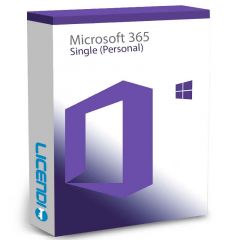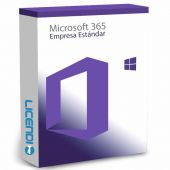Microsoft 365 Buying Guide: Which version do I need?
Microsoft 365 includes all the usual Office applications. But which type of plan should you choose? Or even... Perhaps it would be better to buy a standalone version?
In recent years, the term "Microsoft Office" has become synonymous with productivity, with programmes such as Word, Excel and PowerPoint among the most successful and recognised in the world.
Although these programmes were previously available for download with a one-off purchase from Microsoft's website, the launch of Office 365 in 2011 changed things. Since then, it has been possible to subscribe to all Office applications for a regular monthly fee, without the need to purchase each new version when it goes on sale.
On 21 April 2020, Office 365 was renamed Microsoft 365, reflecting the growing number of exclusive features for its subscribers. However, the main selling points of the service remain the same: unlimited access to Microsoft Office applications and free cloud storage via OneDrive.
In contrast, there are a myriad of different Microsoft 365 subscriptions to choose from, so it can be difficult to know which one to pick. The truth is that, depending on what you need to use it for, it may work best to buy a single version of Microsoft Office.
Office 2019 has been the most recent version, although Microsoft has said it will release Office 2021 sometime this year. What you miss most are updates to new features, as well as integration with the cloud via OneDrive. Microsoft 365 subscribers typically receive monthly updates.
Find out more about Office 2019 and how it differs from Microsoft 365 in this article.
How to get Microsoft Office on your PC?
Years ago, the best (and only) way to get Office was to buy a CD-ROM for a one-off price and install it on your PC or laptop. This, nowadays, would be a bit of a hassle, as many laptops don't even have disk drives, but back then this was a way to make sure you had a physical backup.
Today, Office is available as a download, but you can buy it outright for a one-off annual price, or as a monthly subscription. Either option has its advantages.
When we talk about Microsoft products that fall under the "365" umbrella, we are talking about subscription-based products, as "365" refers to the number of days in a year. On the other hand, Microsoft products without "365" in their name are likely to be one-time purchases - this will be understood as good if you only want to pay once, but you won't be able to update the software with updates, redundantly, online as you can with 365 subscriptions.
There are also several different versions of Office available, and you should choose the best one for you depending on your needs.
First, we'll break down the Office options if you're buying it for personal use at home or for students, and then move on to the options if you're buying it for work or for use within a small business.
What version of Microsoft Office do you have?
It is easy to check which version of Microsoft Office you have installed. As long as you have downloaded all the applications at the same time, they should all have the same version.
In this case, we are using Microsoft Word. The process may vary slightly depending on your device and application, but it should be easy to find:
1. Open the Office application of your choice. You should see a home screen similar to the one shown below.
2. In the bottom left corner, click on "Account".
3. Under the "Product Information" section, look for "About Word". Here you should see "Version" followed by a four-digit number.
4. To find out when this version was released, a quick web search may answer the question.
However, the process is different in older Office applications. For example, in Word 2010, you have to choose "File" and "Help". The information will then appear on the right-hand side of the screen.
On the other hand, in Word 2007 it is different again. Click on the round Microsoft Office icon at the top left and then on "Word Options" at the bottom of the menu. Then choose "Resources", the last option in the left-hand panel. At the bottom of the list you should see an "About" button that will give you additional details about the version you own.
Finally, in the 2003 version, click 'Help' located in the top menu bar, and then 'About Microsoft Office Word'. In the pop-up window, you will see the version of MS Office World along with the suite it belongs to, such as Microsoft Office Professional Edition 2003.
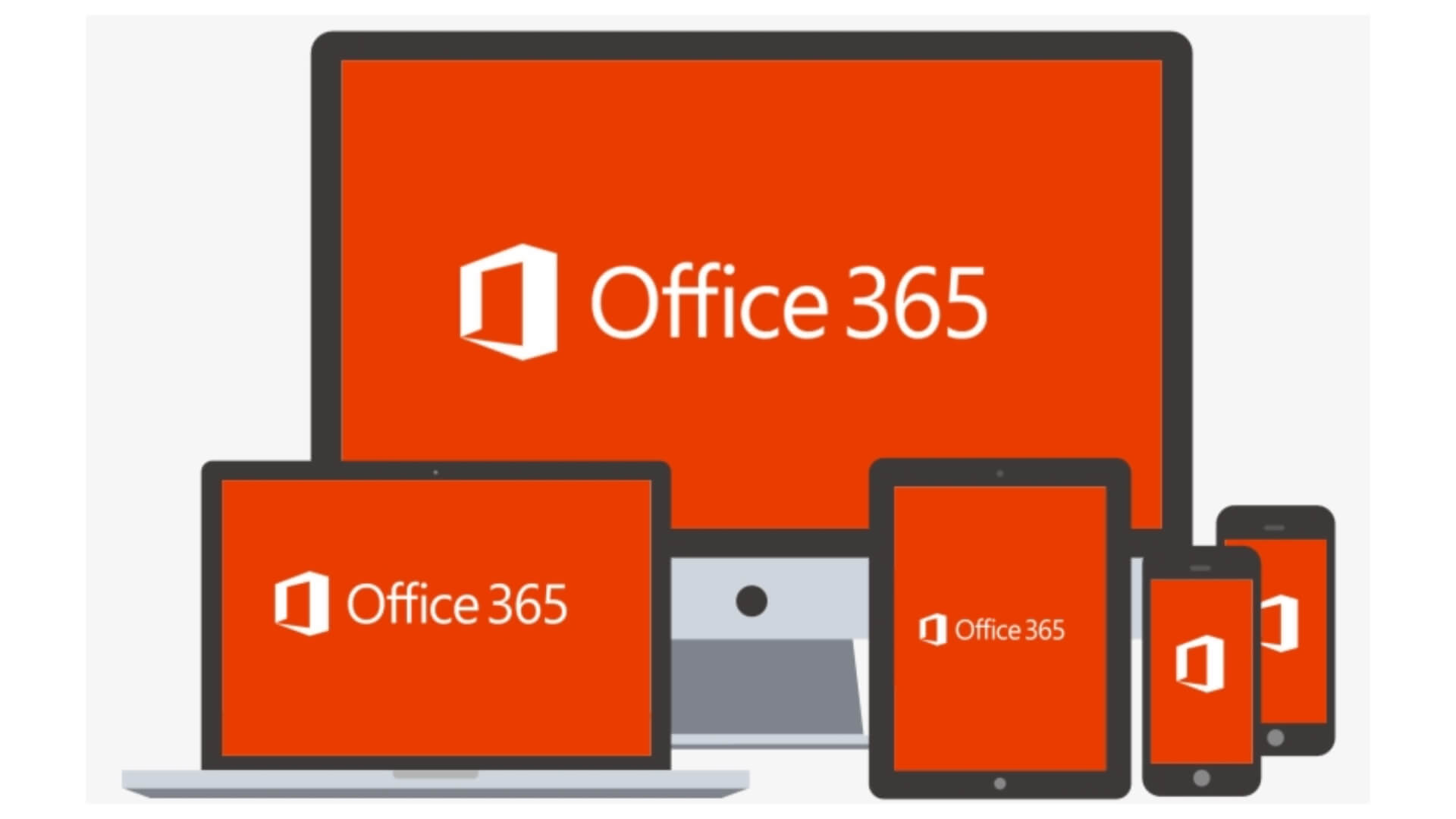
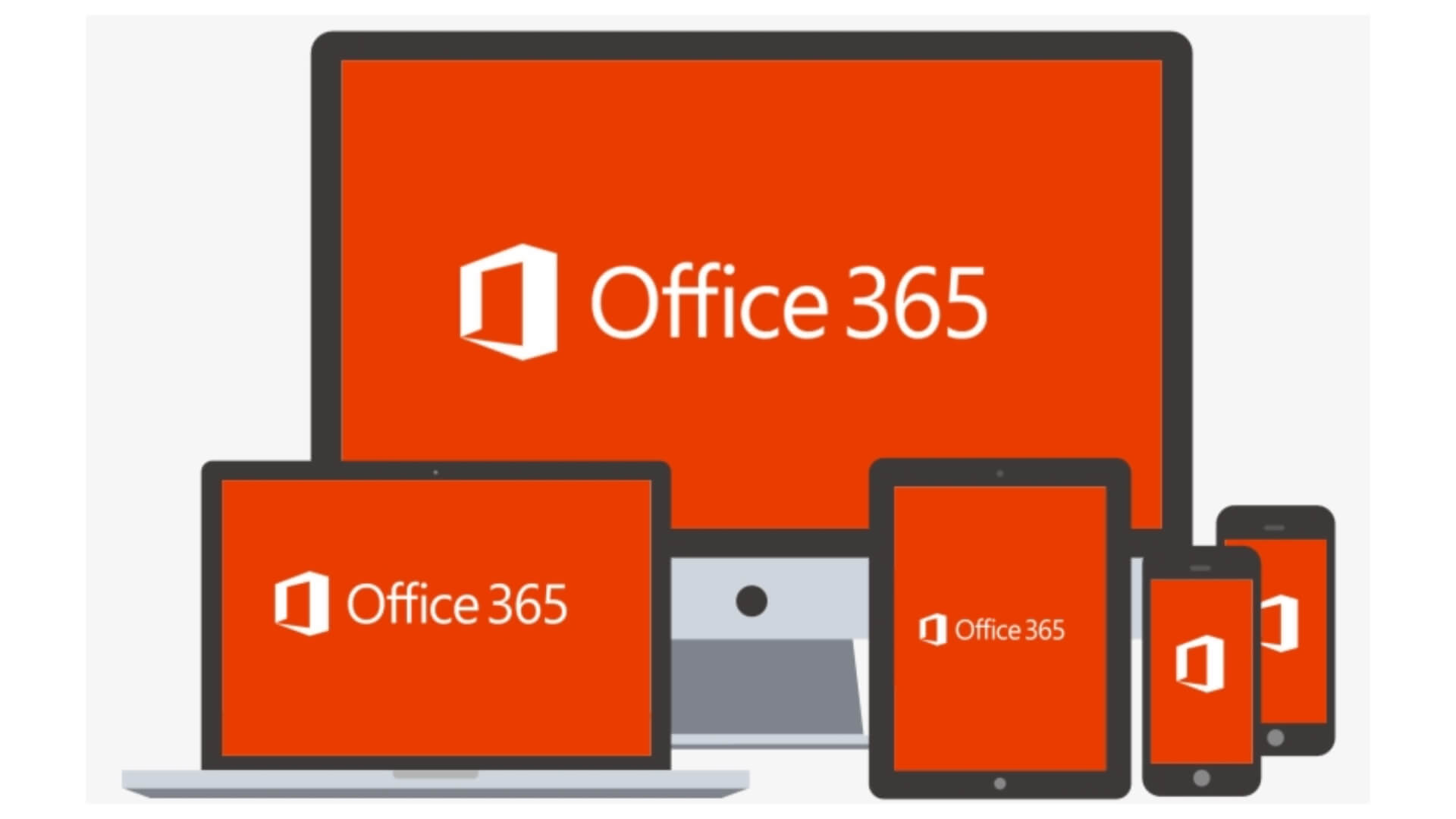
Microsoft 365 (formerly Office 365)
Microsoft's productivity-focused subscription service was known as Office 365 from its initial launch in 2011 until 2020 but it is not until April 2020 that it starts to be known simply as "Microsoft 365". However, this doesn't change the price or how it is used, and actually adds a number of new features.
First up are the options designed for the individual consumer (i.e. probably you). There are three different options to choose from, with two pricing tiers for Microsoft 365 subscription, and a version of Office Home and Student 2019 that you can buy outright (without a subscription).
There's also a special free version for students and university staff which we'll come to later. Let's tackle Microsoft 365 first...
The main advantage of choosing Microsoft 365 is that you will get regular updates for as long as you are a subscriber, without the need to jump from one version to another, and problems caused by file compatibility.
In addition, you can save your work in the cloud, similar to Google Docs. Microsoft also offers some additional benefits, such as cloud storage, free Skype minutes and access to tablet and smartphone apps.
Microsoft 365 - Family Vs. Personal
Microsoft 365 has two options:
1) Family (formerly Office 365 Home) for €79.99/US$99.99 per year.
2) Personal (formerly Office 365 Personal) for €59.99/US$69.99 per year (prices in the Microsoft Store).
The main difference is that Microsoft 365 Family allows up to six users to use the software on multiple devices at once, while the Personal account is intended for a single user.
The Family option licenses up to six people and offers up to 6TB of cloud storage. On 2 October 2018, Microsoft lifted the device limit on Office 365 installations, meaning that both Family and Personal subscribers can install the software on as many devices as needed.
The additional €20/$30 per year or €2/$3 per month for the Family subscription is a great deal if you choose to share subscription costs between friends. Annual subscriptions also save you two months of payment, compared to the monthly fee of £7.99/US$9.99 or £5.99/US$6.99 for each subscription type, respectively.
Also, note that if you are a student, you are also eligible for Microsoft 365 Education for free.
Microsot 365 Family
- For 6 users at a time on an unlimited number of PCs/Macs, tablets and phones
- 1 TB of cloud storage per user for 6 users (6 TB total)
- 60 minutes monthly Skype calls to mobiles and landlines
- Continuous access to updates
- Includes Word, Excel, PowerPoint, OneNote, Outlook, Publisher (PC only),
- Access (PC only), OneDrive, Skype, Microsoft Teams
- 1 month free trial
- UK: £79.99 per year or £7.99 per month - US: $99.99 per year or $9.99 per month
Microsoft 365 Personal
- For 1 PC/Mac on an unlimited number of PC/Macs, tablets and phones
- 1TB of cloud storage per user for 1 user
- 60 minutes per month of Skype calls for 1 user
- Ongoing access to updates
- Includes: Word, Excel, PowerPoint, OneNote, Outlook, Publisher (PC only),
- Access (PC only), OneDrive, Skype, Microsoft Teams, Family Safety
- UK: £59.99 per year or £5.99 per month - US: $69.99 per year or $6.99 per month


Office 365 Education - Free options for students
Office 365 Education is a special version of Microsoft 365 for students and teachers or university staff. Students and teachers can sign up for free web access to Word, Excel, PowerPoint OneNote and Microsoft Teams under the Office 365 A1 plan.
Of course, you'll need a university email address or other proof of your status to claim it. See our full article on how to get Microsoft Word for free.
There is also the Office 365 A3 plan if you want desktop access to the applications, which costs £2.20/US$2.50 per month for students and £2.85/$3.25 for faculty and staff. The top-tier Office 365 A5 plan, which costs £5.30/US$6.00 per month for students and £7.05/US$8.00 per month for teachers, offers desktop and web access along with additional security features.
Microsoft 365 Business
Microsoft also offers business-oriented versions of its software. Here we focus on the options for small businesses, but Microsoft also offers Enterprise plans for larger companies. Again, there is a split between the 365 subscription packages and the single-purchase version of Office 2019.
There are three main versions of Microsoft 365 Business available, each offering very different software packages, so make sure you choose the right one. Take particular note of Microsoft 365 Business Basic (from €3.80/€5), which doesn't actually include the desktop versions of the core Office software, such as Word and Excel, but only Microsoft's online and cloud tools.
Also note the Microsoft 365 Apps for business plan (€7.90/$8.25 per user per month) which includes both the desktop and mobile versions of the applications, but without the other productivity tools such as email, calendar and team conferencing features.
Microsoft 365 Business Standard
- One licence for 5 PCs/Macs plus 5 tablets and 5 phones per user
- 1TB of cloud storage per user
- Allows up to 300 users
- Continuous access to updates
- Desktop versions of Word, Excel, PowerPoint, OneNote, Outlook, Publisher, Access, OneDrive
- Web versions of Word, Excel, PowerPoint
- You can also sign up for a 1 month free trial in the UK and US.
- UK: £9.40 per user per month - US: $12.50 per user per month
Microsoft 365 Business Premium
- For 5 PCs/Macs plus 5 tablets and 5 phones per user
- 1TB of cloud storage per user
- Allows up to 300 users
- Email hosting with 50GB mailbox and custom domain address
- Continuous access to updates
- Desktop versions of Word, Excel, PowerPoint, OneNote, Outlook, Publisher, Access
- Access to OneDrive, Exchange, Microsoft Teams, SharePoint, Yammer, Skype for Business
- Web versions of Word, Excel, PowerPoint, Outlook
- You can also get a free trial of the Premium version in the UK and US.
- UK: £15.10 per user per month - US: $20 per user per month
Microsoft 365 Business Basic
- 1TB of cloud storage per user
- Email hosting with 50GB mailbox and custom domain address
- Allows up to 300 users
- Continuous access to updates
- Video conferencing with up to 250 people
- OneDrive, Exchange, Microsoft Teams, SharePoint, Yammer, Skype for Business
- Web versions of Word, Excel, PowerPoint, Outlook and OneNote
- UK: £3.80 per user per month (annual subscription) - US: $5 per user per month (annual subscription)
Microsoft 365 Apps para empresas
- For 5 PCs/Macs plus 5 tablets and 5 phones per user
- 1TB of cloud storage per user
- Web versions of Word, Excel, PowerPoint, Outlook, OneNote and OneDrive
- Continuous access to updates
- Allows up to 300 users
- UK: £7.90 per user per month (annual plan) - US: $8.25 per user per month (annual plan)