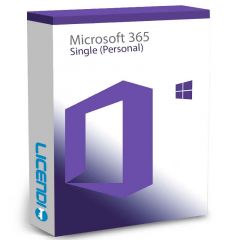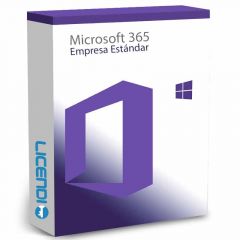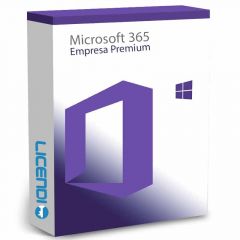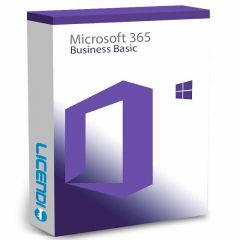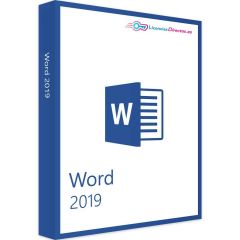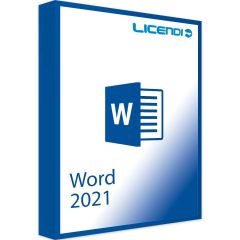How to Update Microsoft Word: Complete Guide
First of all, upgrading to the latest version of Microsoft Word brings with it a host of benefits. From security improvements to new features that can make your life a lot easier, staying up to date means you're getting the most out of your software. Who doesn't want that, right? What's more, updating Microsoft Word for free is not only possible, it's easy, and here's how to do it.
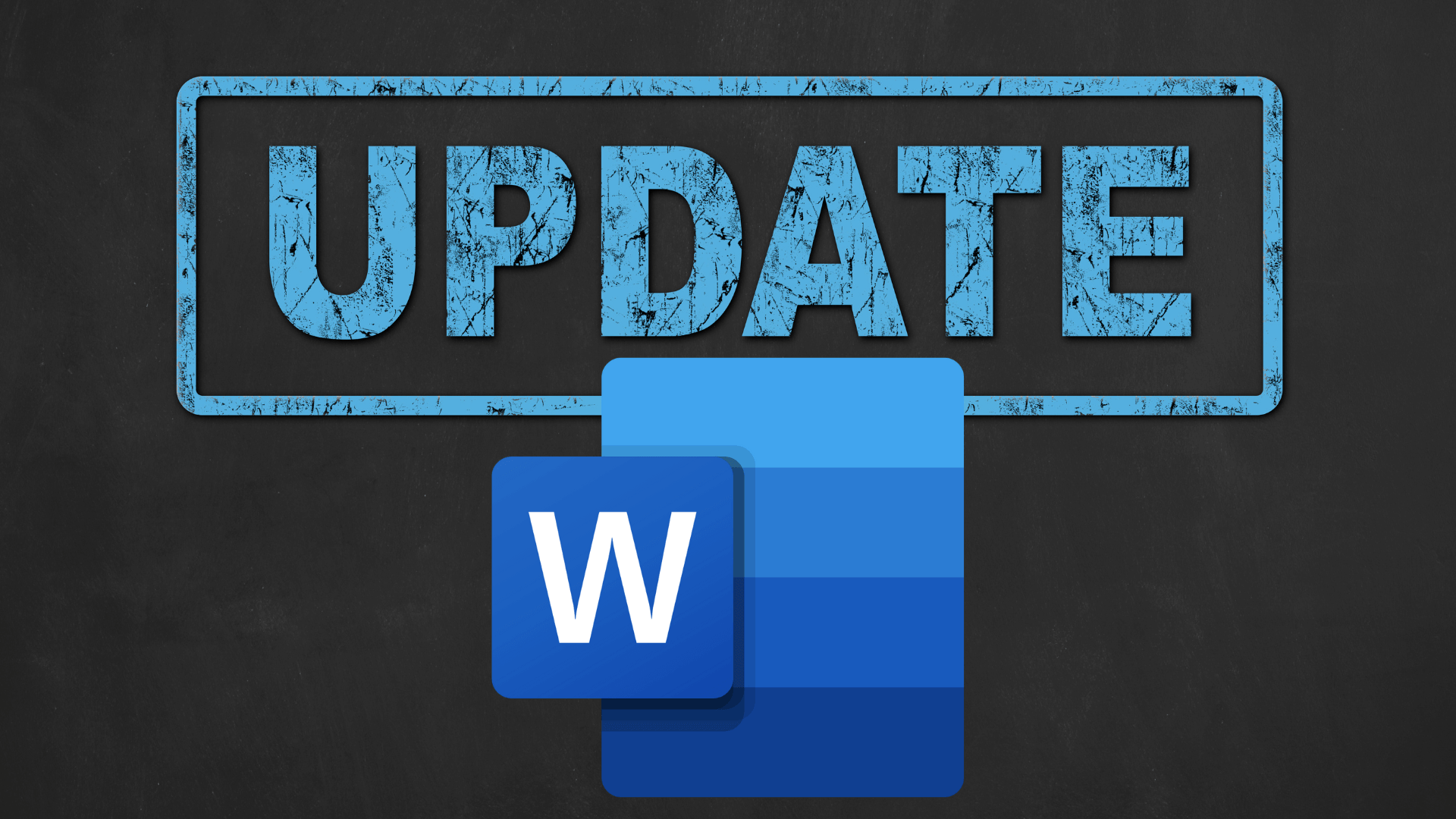
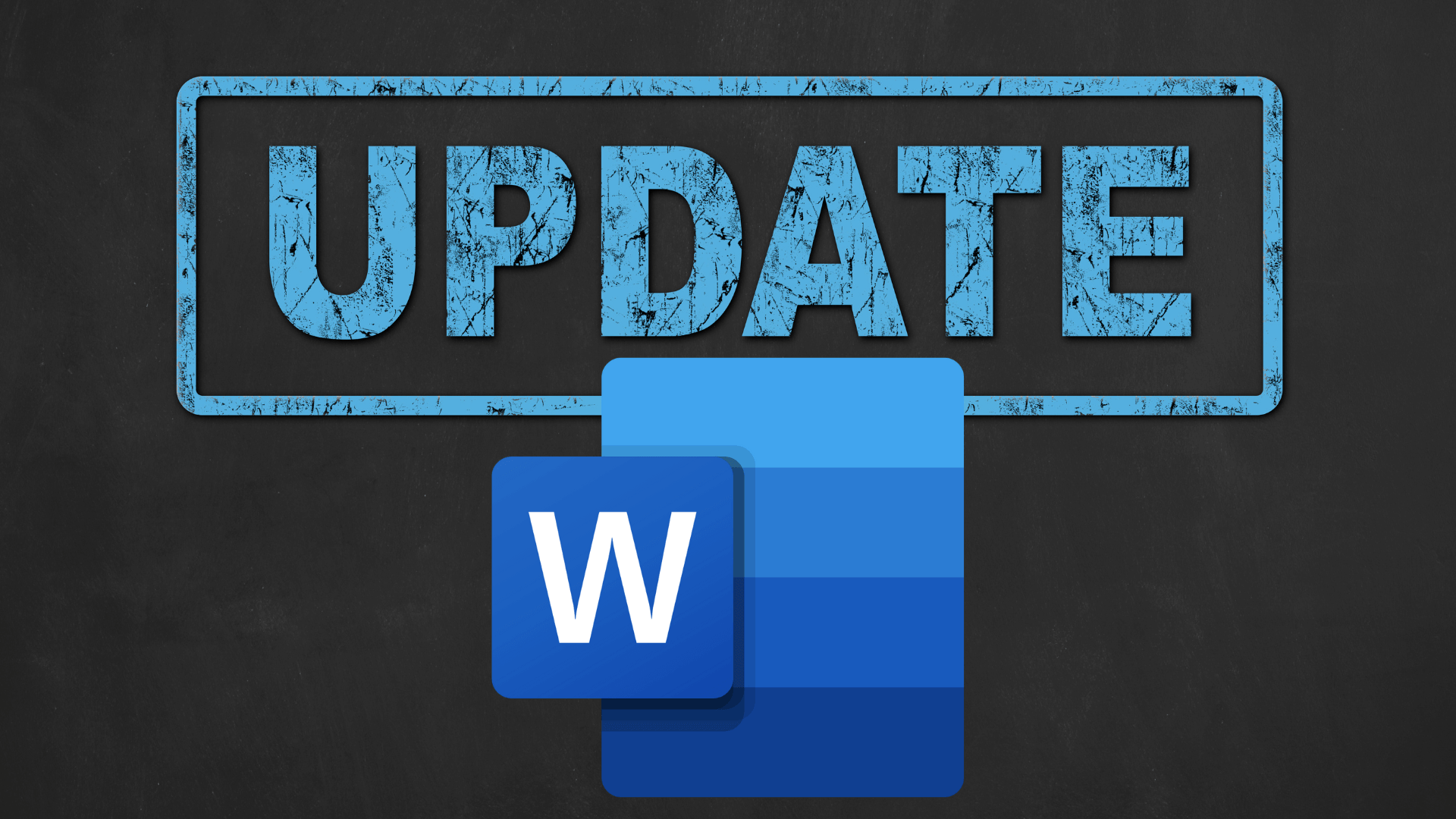
Step 1: Check Your Current Word Version
Before you jump into downloading the latest version of Word, it is crucial to know which version you are using. This will help you better understand the improvements you will get with the upgrade. Microsoft Word usually includes an option to check your current version in the "File" menu under "Account" or "Help", depending on your version.
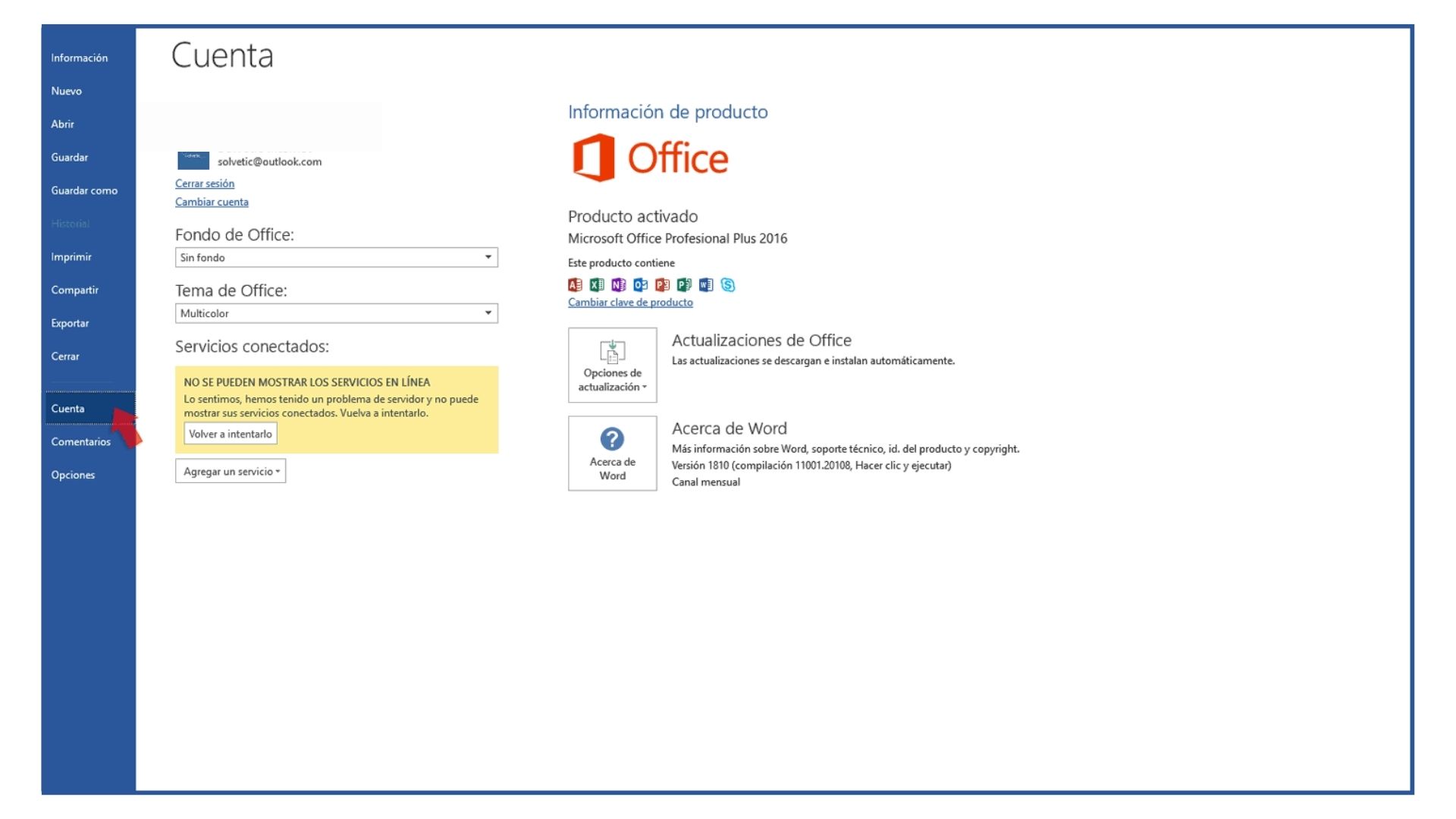
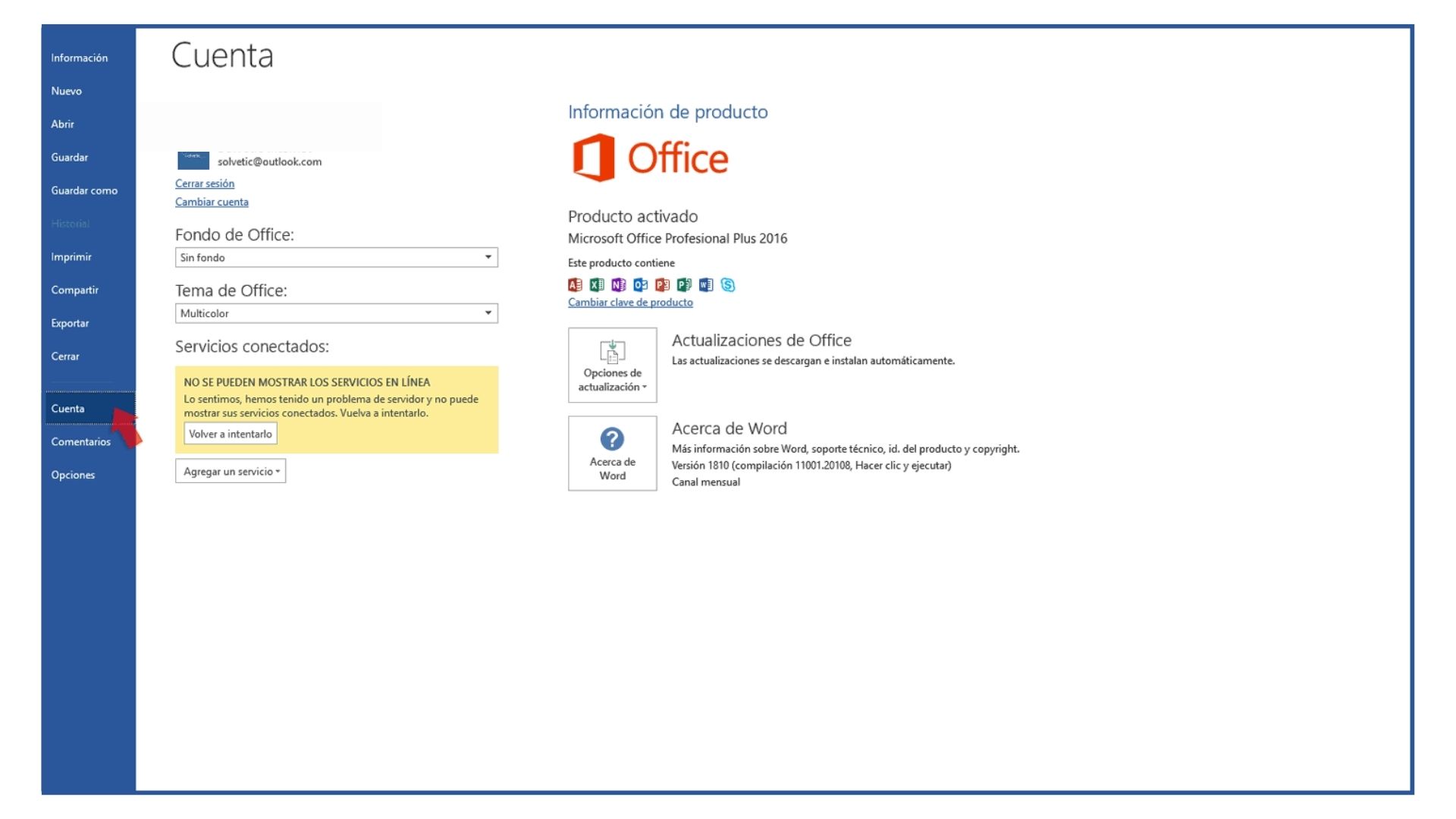
Step 2: How to Upgrade Microsoft Word Free
For users with an active Microsoft 365 (formerly Office 365) subscription, upgrading is a walk in the park. Microsoft 365 gives you the advantage of receiving the latest updates automatically. However, if for some reason these automatic updates don't work, you can always update manually from the Microsoft desktop application or via the official Microsoft Office website.
If you don't have a subscription, you can buy Microsoft 365 from our online shop for a very affordable price and with an activation guarantee:
In addition, you can buy Word only as a permanent license that will serve you forever:
On the other hand, it is worth mentioning that there are ways to use Word and receive some minor updates for free through Word's mobile application or its web version, although these versions may have limitations compared to the full desktop version.
Step 3: Download Word
For those who don't yet have Word and want to start from scratch, downloading Word is easy. You can opt for a free trial of Microsoft 365, which will give you access to the full Office suite for a limited time. This is a great way to try out the latest features before committing to a subscription.
Maximising Your Word Experience: Tips and Tricks
Once you've upgraded or downloaded Word, it's time to get the most out of it. Explore the new features, such as the Text Editor, which offers advanced grammar and style suggestions. Don't ignore the templates; they can be a great starting point for impressive documents. And of course, stay tuned for updates as Microsoft continues to innovate and improve Word.
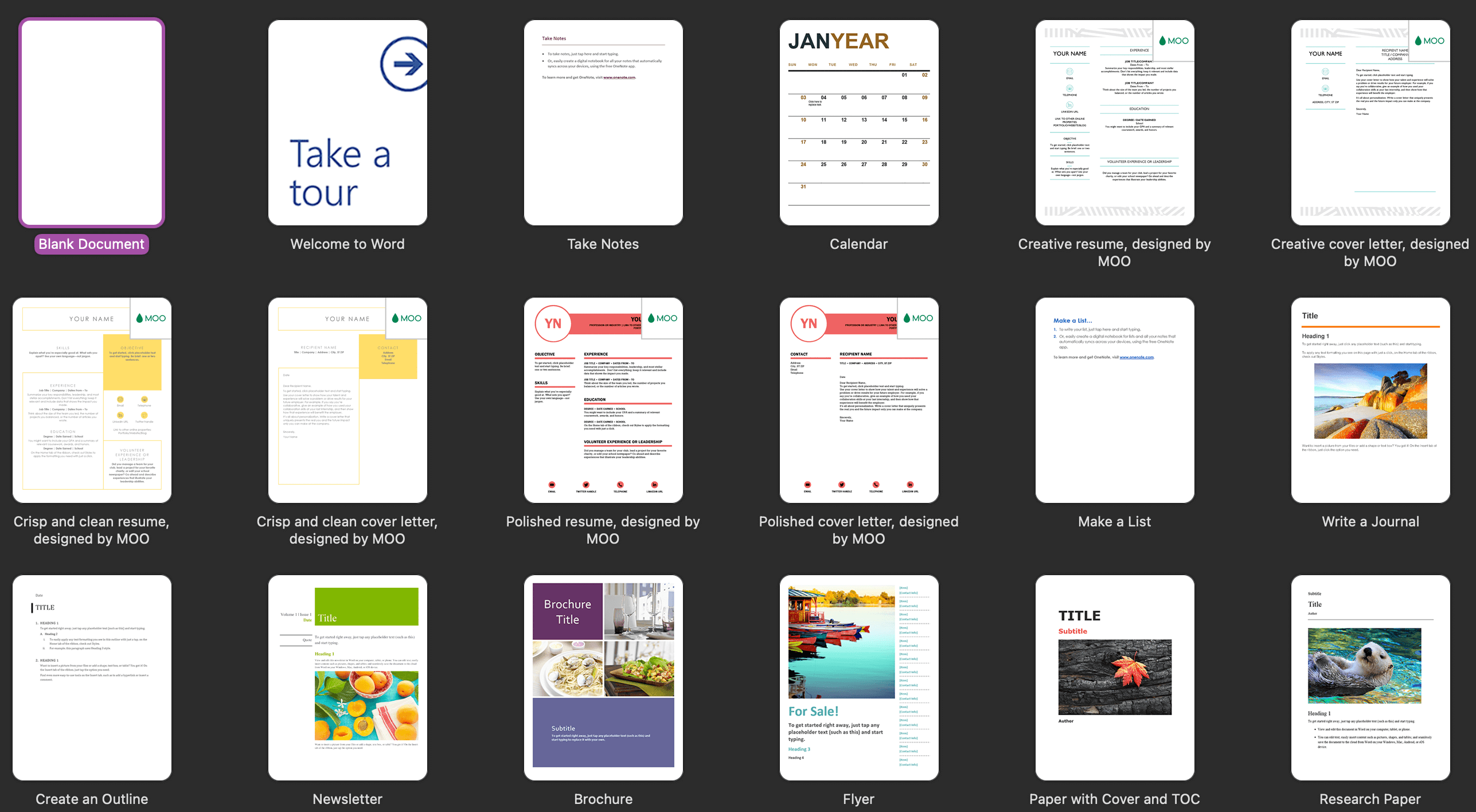
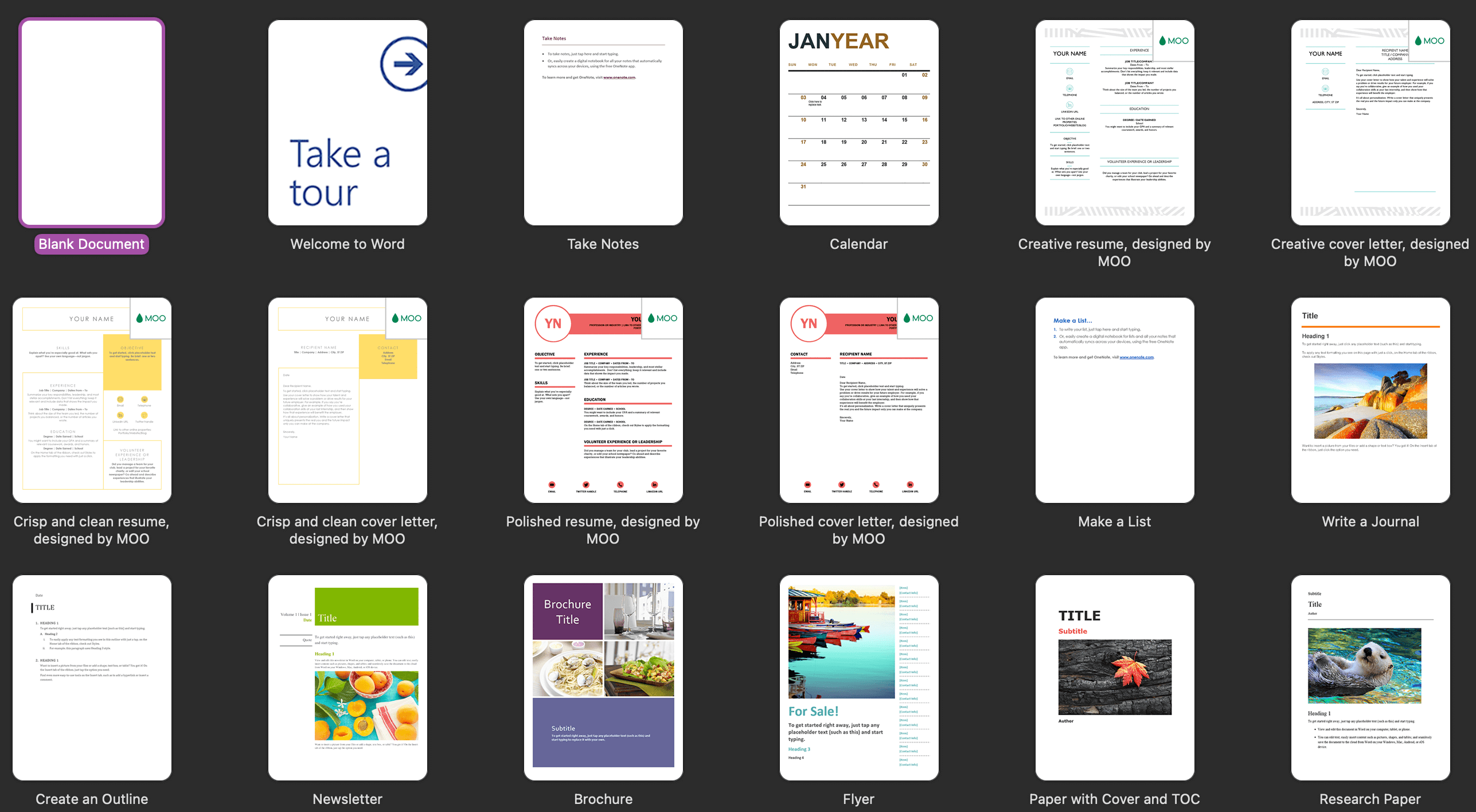
Conclusion: Stay Connected and Up to Date
Updating Microsoft Word for free is easier than you think and offers a world of benefits. From making sure your documents are compatible with the latest standards to accessing new tools that can improve your writing, keeping up to date is essential. Remember, technology is advancing rapidly, and keeping your applications up to date is crucial to making the most of their capabilities.
There you have it, a complete guide to downloading and updating Microsoft Word for free, ensuring you always have access to the latest in word processing - why not take the plunge today and see what new features you can discover?
Frequently Asked Questions (FAQ)
Is updating Microsoft Word always free?
If you have a Microsoft 365 subscription, updates are free and automatic. However, if you do not have a subscription, you can access more limited versions of Word for free via the mobile app or the web version.
Can I get Word for free without a Microsoft 365 subscription?
Yes, you can use the web version of Word or the mobile app for free, although these versions have some limitations compared to the full desktop version.
How can I check if I have the latest version of Word?
You can check your current version of Word in the "File" menu under "Account" or "Help", depending on which version you have.