Solve the SQL Server Does Not Exist or Access Denied error
The error message "SQL Server does not exist or access denied" may appear when you try to connect to a SQL Server. It is challenging to identify the precise problem with this error because it can have numerous origins. But if you follow the appropriate troubleshooting procedures, you can successfully fix the issue and get back into your SQL Server.
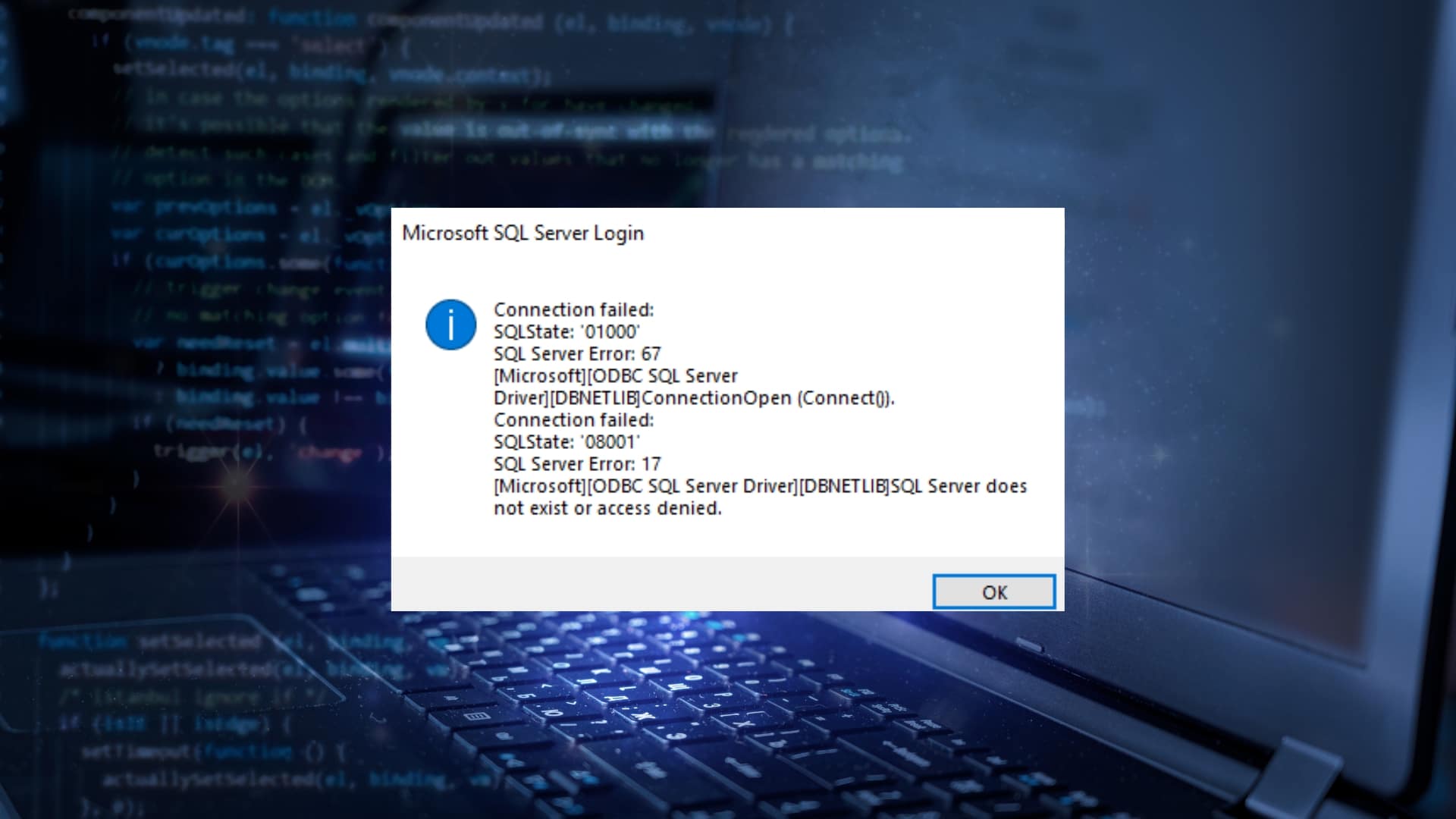
Reasons for the error SQL Server Does Not Exist or Access Denied
This error message may have a large number of causes, including:
- Incorrect server name: If you attempt to connect but enter the incorrect server name, you will see this error message. Verify the server name a second time to be sure it is accurate.
- Problems with firewalls: If a firewall is preventing access to the SQL Server, you will see this error message. A firewall that permits connections to the SQL Server should be configured, so check this. This error message will appear if you are logging in with the incorrect username and/or password. Verify your login information a second time to make sure it is accurate.
- Obtaining permission: This error message will appear if you do not have the appropriate permissions to access the SQL Server. Verify the permissions on your account are appropriate.
Steps for Troubleshooting
- Check the server name: When attempting to connect to the SQL Server, double-check that the server name you are entering is the correct one. If you are unclear of the server name, ask your system administrator or look in your SQL Server's documentation.
- Examine the firewall: Check to see if the firewall is set up to permit connections to the SQL Server. Add a SQL Server exception if the firewall is preventing the connection.
- Check your login information: Make sure your login information is accurate by checking it twice. Verify that you are logging in with the proper username and password.
- Verify permissions: Verify that your account has the appropriate access rights to the SQL Server. Ask your system administrator if you are unclear of your permissions.
- Check your connection: Use a different program, such as SQL Server Management Studio, to connect to the SQL Server (SSMS). This will enable you to ascertain whether the problem lies with the SQL Server or your application. In the following section we will explain this point step by step.
You should be able to fix the "SQL Server does not exist or access denied" error and restore access to your SQL Server by using the troubleshooting procedures listed above. In order to identify the precise issue and discover a solution, it is crucial to carefully follow each step. Keep in mind that this error message's fundamental cause can vary.
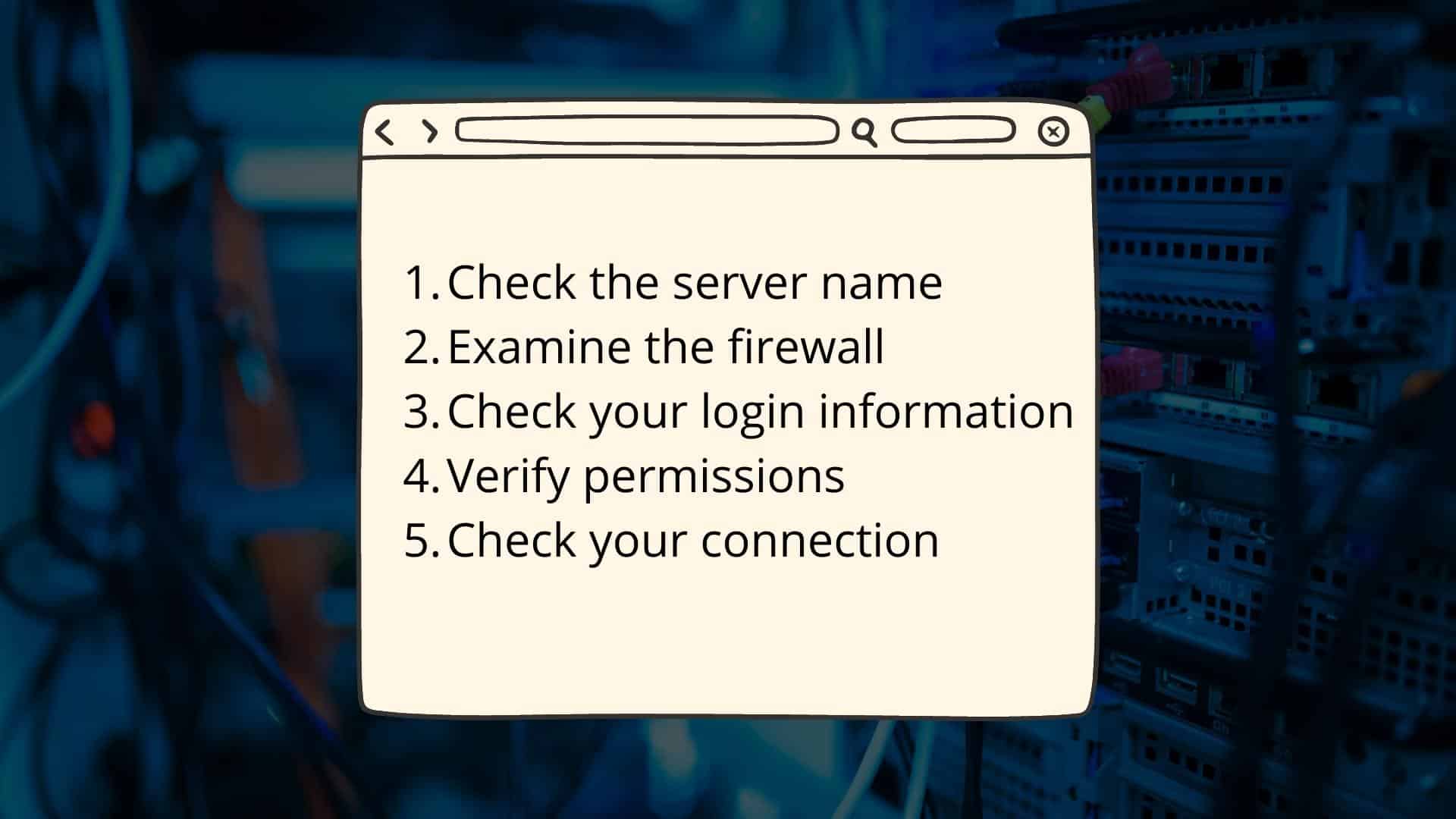
Using the SQL Server Management Studio program to connect to the SQL Server (SSMS)
These steps can be used to connect to a SQL Server using SQL Server Management Studio (SSMS):
- On your computer, launch SQL Server Management Studio (SSMS).
- Enter the server name and choose the appropriate authentication method in the Connect to Server window. You can choose between SQL Server Authentication and Windows Authentication.
- Fill in the appropriate areas with your username and password if you are using SQL Server Authentication.
- Go to Connect.
- You may examine and control the databases and other objects on your SQL Server in the Object Explorer window if the connection is successful.
- By selecting the "Connect" button located in the top left corner of the SSMS, you may also establish a connection to your SQL Server.
Once you are connected, you may manage your databases, create and change tables, execute queries, and more using the different tools in SSMS.
It should be noted that a SQL Server must be operational and reachable from your computer's network in order to be accessed via SSMS. If you are having trouble connecting, make sure the server is up and running. You should also check your network settings and firewall configuration to make sure nothing is blocking your connection.
Conclusion
We have covered the typical reasons of the "SQL Server does not exist or access is denied" error in this blog, along with troubleshooting instructions to assist you in fixing the problem. Keep in mind that the error's precise source can vary, so it's crucial to carefully follow each step and eliminate alternative reasons until you locate the answer. You should be able to recover access to your SQL Server and continue working with little disruption if you follow these instructions.
In addition, if you have you have the alternative version of this server, Windows Server 2019, you can find the comprehensive guide of solving 0x800f0954 Activation Error in our blog as well.
In case of any other questions, feel free to contact us!




