How to fix VCRuntime140_1.dll error?
VCRuntime140_1.dll is a DLL (Dynamic Link Library) file that contains functions and shared resources used by programs written in C++. This file is a part of the Visual C++ runtime library, which is required to run applications developed using Visual Studio. If you receive an error message indicating that this DLL file is missing from your system, it means that you must install or reinstall the Visual C++ runtime package to resolve the problem.
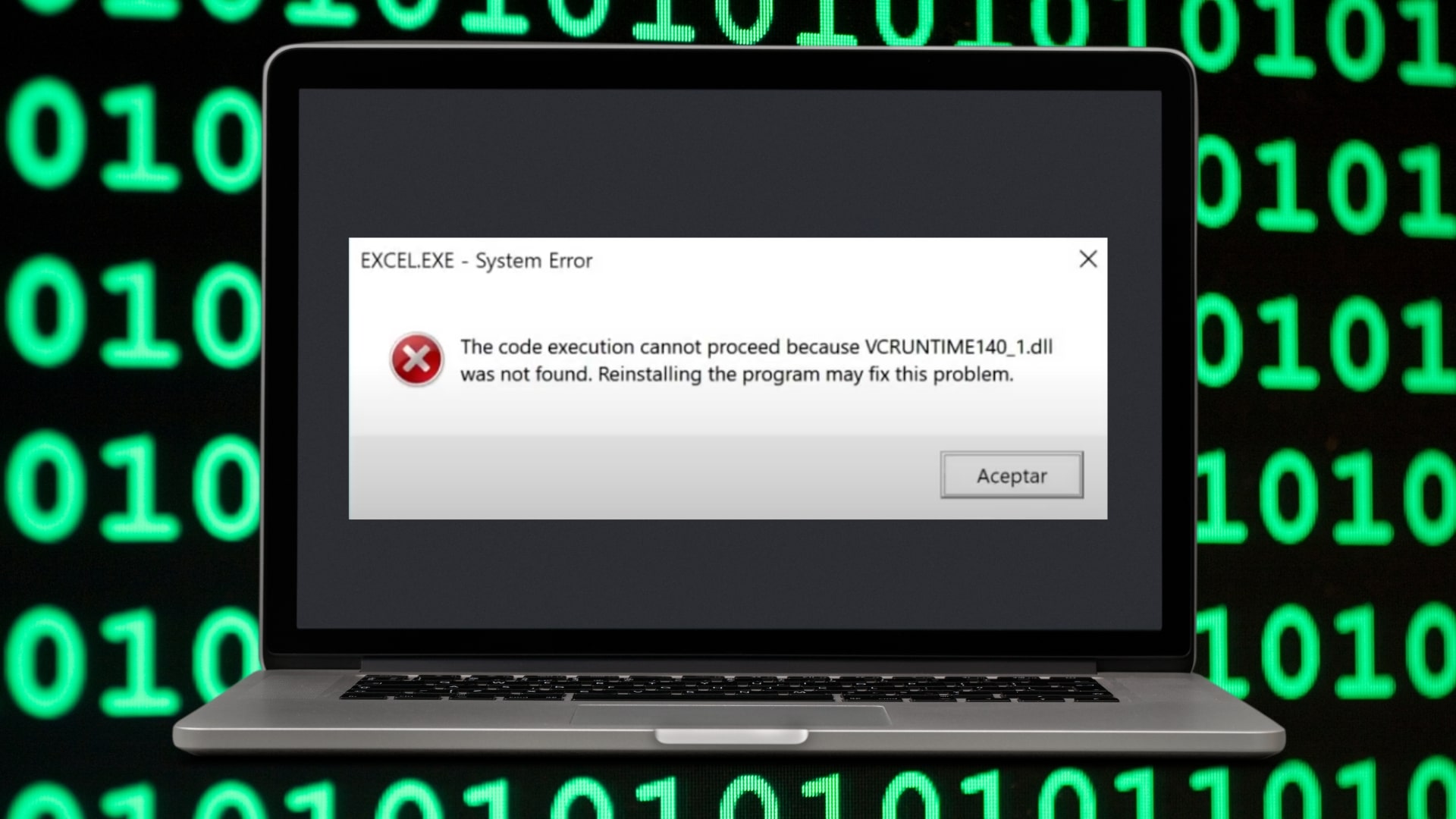 " width="1920" height="1080">" class="wp-image-393414" />
" width="1920" height="1080">" class="wp-image-393414" />Therefore, Microsoft VCRuntime140_1.dll is an error that arises when, after the installation of Microsoft Office, does not allow you to open a program such as, in this case, Excel. In this blog we will explain the steps you need to follow in order to fix this problem along with the images.
Solution for VCRuntime140_1.dll error
The solution is very simple, we assure you! If you follow all these steps correctly, the result will not take long to appear.
1) First of all, type the "error name + download" in your trusted search engine: VCRuntime140_1.dll download

2) Go to the dll-files page:

3) Keep in mind that we download the file according to the architecture of the PC (32-bit or 64-bit). In our case, it is 64-bit, so we choose the 64-bit architecture. It's a very fast process, so it won't take long at all.

4) Then do a right click on the mouse and click on "Show in folder".

5) Now, do a right click the mouse and choose "Extract All".
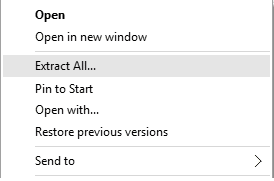
6) Click on the unzipped folder and copy the files that appear.
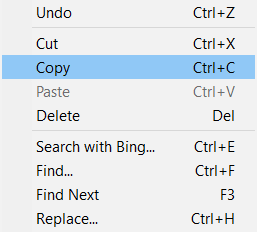
7) Go to "This computer" --> "Local Disk (C:)" --> "Windows". But be careful! At this step you have to take into account the architecture of your PC.
If your computer is 64-bit, go to "System 32":

If your computer is 32-bit, go to "SysWOW64":

8) Once we are in, we simply paste the documents we had copied. This way, we get even closer to solving the Microsoft VCRuntime140_1.dll error.
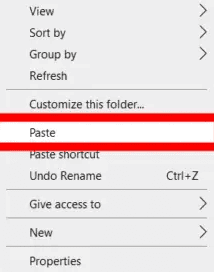
9) Click on "Continue".
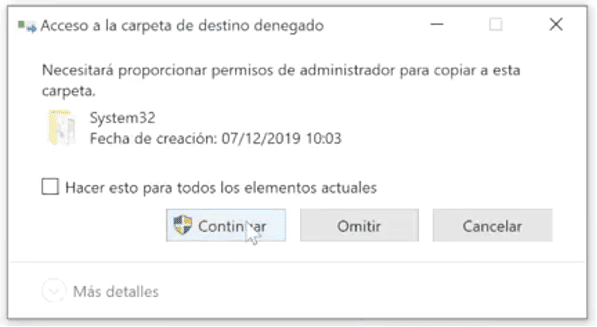
And wait for it to load.
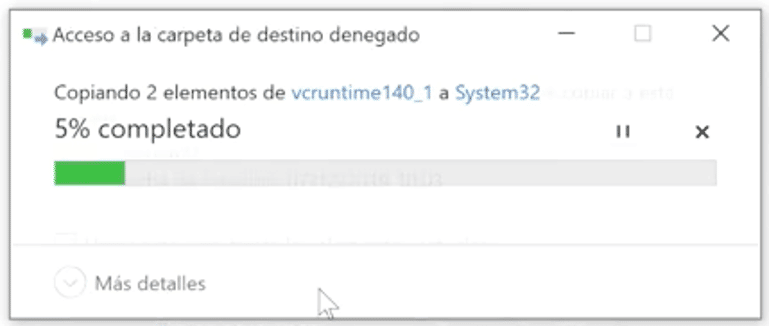
10) Done! Once all these steps are completed, it is recommended that you restart your computer. Then, open Excel again (or whatever program you got VCRuntime140_1.dll error with). It should now work.
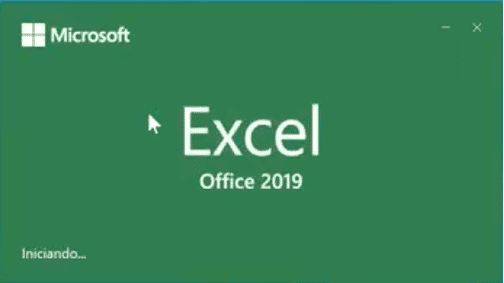
Additional information
You can also fix the VCRuntime140_1.dll error by watching our tutorial on Youtube. If you need further assistance, please do not hesitate to contact our customer support team. On the other hand, in our online shop you can find a wide range of Microsoft Office licenses with the best price and support.
Best regards,
Your Licendi Team




