How to optimize Windows 10 Pro for Gaming?
As a result of its compatibility and customization possibilities, Windows 10 Pro is a popular operating system among gamers. However, there are ways to enhance Windows 10 Pro's performance for even more enjoyable use. In this blog, we will share some important tips, so that you will be updated on how to optimize Windows 10 Pro for Gaming.
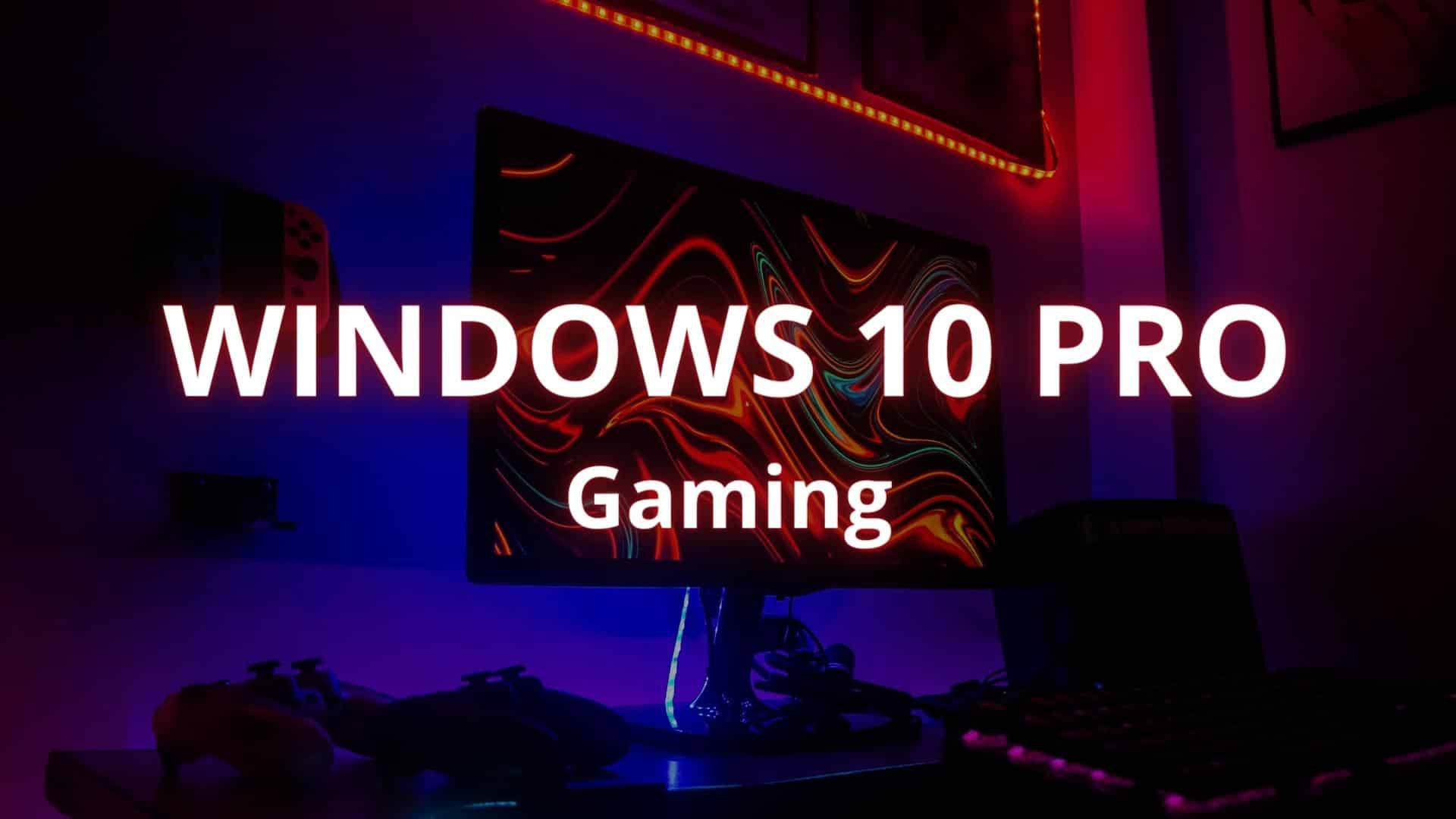
Learn how to optimize Windows 10 Pro for Gaming
To begin with, here are five main tips to follow:
- Maintain Driver Updates
In the first place, it's crucial to keep your drivers updated because out-of-date ones can hinder performance and result in crashes. To access Device Manager and look for any out-of-date drivers, use your Windows 10 Pro key. Download and install the most recent versions from the manufacturer's website.
- Disable unused features and services
There are many built-in services and features in Windows 10 Pro that you might not need for gaming. Performance can be enhanced and system resources can be released by disabling them. Cortana and the Windows Search service are a couple of examples. Go to the Services menu in the Control Panel and disable these services there.
- Windows Visual Effects can be modified
Numerous visual effects in Windows 10 Pro can be turned off or modified to improve performance. To ease the burden on your computer's resources, you can disable animations, shadows, and transparency effects. To do this, open the Control Panel and navigate to Advanced System Settings. Click on Performance Settings.
- Employ game mode
Undoubtedly, a built-in Game Mode in Windows 10 Pro can enhance gaming performance. It lessens the load on other processes by giving the game you're playing top priority when it comes to system resources. In the Settings app, navigate to the Game bar and select the Game Mode checkbox.
- Disable background apps and notifications
While playing games, notifications and background programs can interrupt you and slow down your progress. Go to the Notifications and Actions menu in the Settings app and turn off notifications there. Press Ctrl + Shift + Esc to launch the Task Manager and end any unnecessary processes before closing background programs.

More advices...
In addition, you may configure these tools as well:
- Improve the graphics settings
Must be remembered that optimizing your graphics settings can have a big impact on how well your game runs. Your system's capabilities can be matched by adjusting the resolution, refresh rate, and graphics quality. If you have an AMD or Nvidia graphics card, you can further optimize your settings using their respective control panels.
- Utilize a Performance Increasing Tool
There are a number of third-party performance-enhancing tools that can help your Windows 10 Pro system be optimized for gaming. You can optimize your settings for optimum performance and clean up your system with the aid of these tools. CCleaner, Advanced SystemCare, and Razer Cortex are a few of the more well-liked choices.
- Windows Update Delivery Optimization must be disabled
Another key point is a Delivery Optimization. It is a feature in Windows 10 Pro that enables your computer to distribute updates to other computers on your network. While this can be helpful for utilizing less internet bandwidth, it can also interfere with gameplay and cause interruptions. Go to the Windows Update settings and uncheck the "Allow downloads from other PCs" checkbox to disable Delivery Optimization.
- Elevate the power settings
There are a number of power settings in Windows 10 Pro that can impact how well games run. To improve performance while playing games, you can change these settings. To do this, choose the "High Performance" power plan from the Control Panel's Power Options menu. This will guarantee that your system is utilizing the greatest amount of power possible, enabling the best gaming experience.
- Invest in New Hardware
Finally, it might be time to think about upgrading your hardware if you've tried all of the aforementioned suggestions but are still not getting the performance you desire. The performance of your gaming system can be significantly enhanced by upgrading your graphics card, adding more RAM, or installing an SSD. Check the system requirements for the games you want to play before doing so to make sure your new hardware is compatible.

Optimize your PC with Licendi
In summary, enhancing your Windows 10 Pro system for Gaming can significantly improve your gaming experience. You can enhance graphics quality, decrease interruptions, and improve performance by using some of the advices provided in this blog. To ensure the best performance, remember to keep your system updated and tidy. As a result, you can make your Windows 10 Pro into a gaming powerhouse with a little bit of tweaking!
On the other hand, if you are interested at purchasing the Windows 10 Pro license you can visit our online shop and find it at the best price. Additionally, we provide all our customers with the support and advice in case they need it.
Do you have any further questions? So, do not hesitate to contact us!
Your Licendi team




