How to Install Trend Micro Installation Guide
Download Trend Micro Antivirus
Trend Micro's flagship products that you can buy in our shop are:
• Trend Micro Antivirus + Security
• Trend Micro Internet Security
• Trend Micro Maximum Security
General features
In addition to the general features, you can see the main differences between these Trend Micro antivirus products in the comparison table below:
Installation process
For Windows
• To download the installer, you must open the download link in the email you received or in the email corresponding to the product.
• Trend Micro will then run a system scan of your computer.
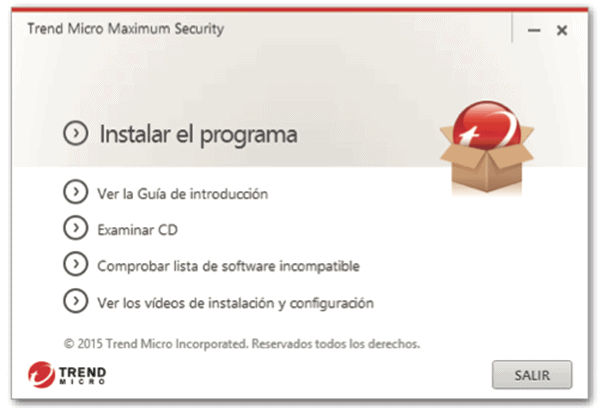


• Select the paid version, enter the serial number and click "Next". You may be redirected to the Trend Micro website and asked to sign in or create a new account.
• Follow the instructions in the registration process and enter the product key you purchased from us when prompted.
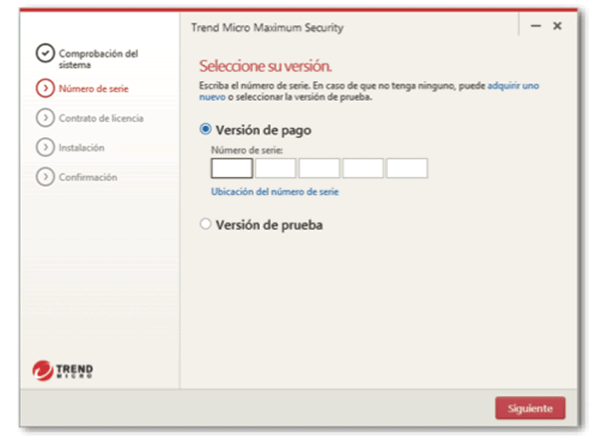
• Click on "Accept and install" of the licence agreement to continue.
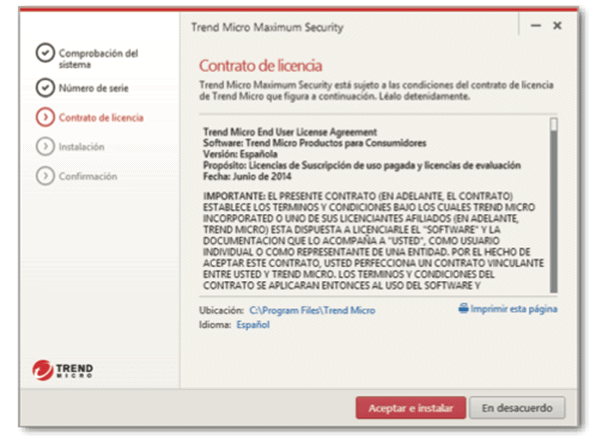
• When the installation completion window appears, you must click on "Finish" to close the installation programme.
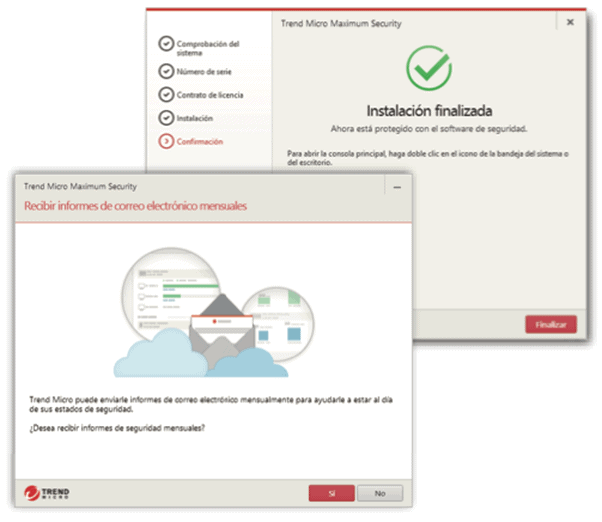
• Next you need to enter your email address and click on "Next". If this window does not open automatically, use the shortcut icon on your desktop.
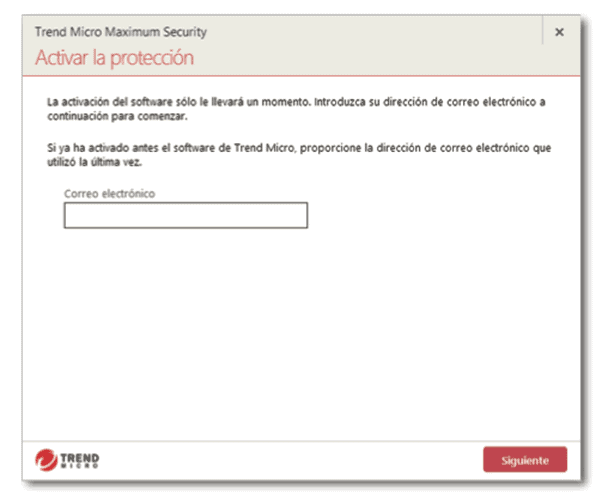
• Enter your account information and click "Next". Trend Micro will ask you to verify that the information is correct and then click "Next".
• When the activation is complete, the "Protection activated" window is displayed. Click on "Finish".
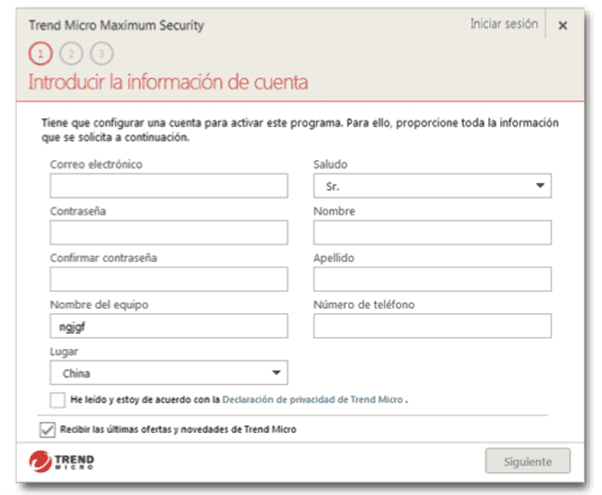
For Mac
• Just as with Windows installation, click the Download Centre button and Trend Micro will run a system scan of your computer.


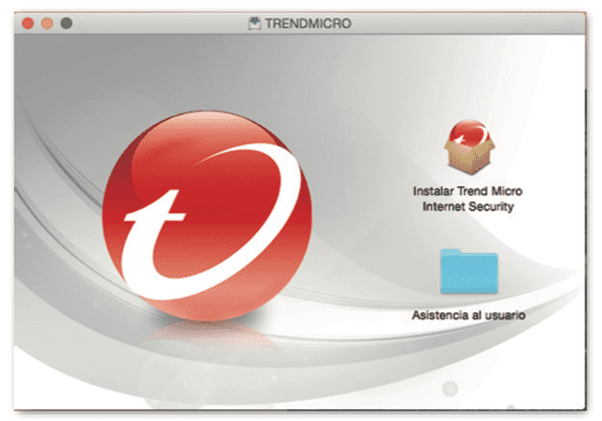
• Press "Next" until you reach the "Software Licence Agreement" screen.
• You must accept these by clicking on "I agree".
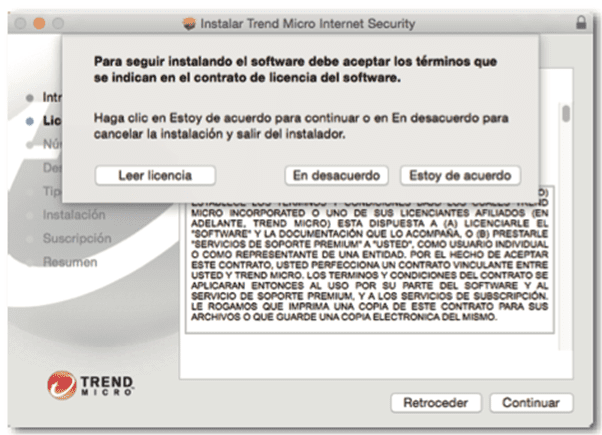
• Enter your serial number here and then click "Next". Follow the instructions in the registration process and enter the product key you purchased from us when prompted.
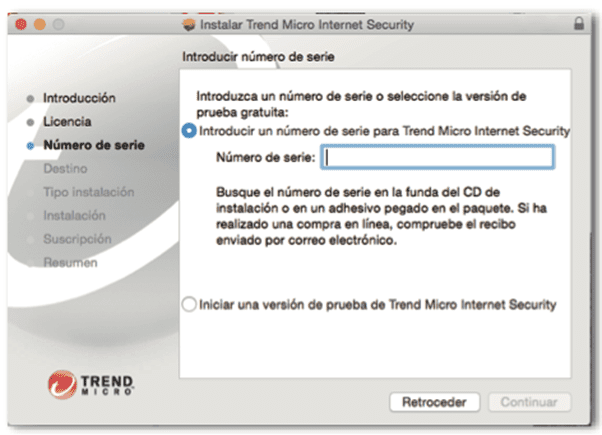
• Click on "Install" to approve the installation. When the installation is complete, click on "Close" to exit the installation programme.
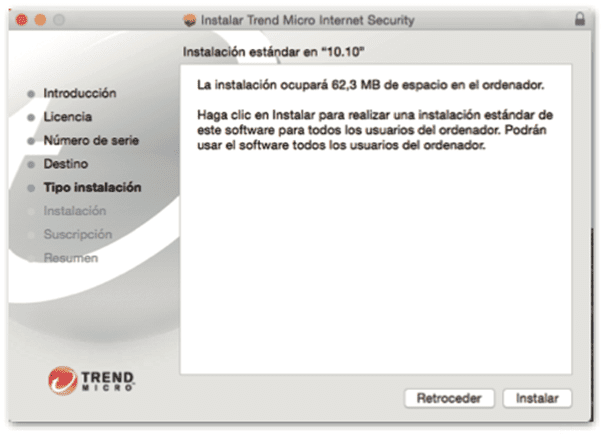
• Enter your e-mail address and click on "Continue". This window should open automatically. If it does not, you can launch the Trend Micro software from the Applications folder.
NOTE: If you already have an account, please use the email address of your account.
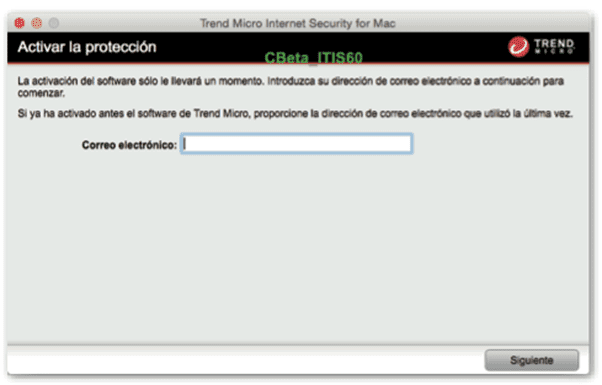
• Enter your account information and click "Continue". You will then be prompted to verify the accuracy of the information and click "Continue".
• When the activation is completed, the "Protection activated" window is displayed.
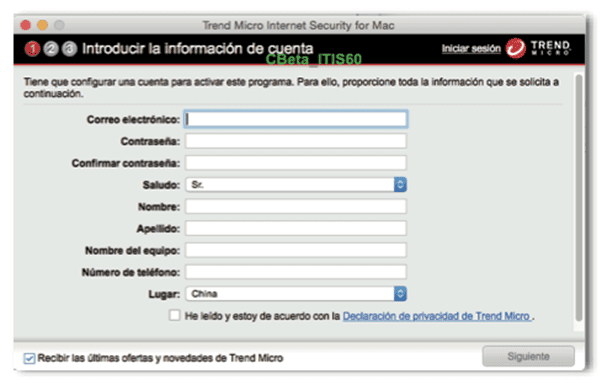
If you are a Licendi customer, you will find both the invoice and the licence transfer in your email.
Did you encounter any issues?
We have an activation guarantee
If the licence does not work, we will replace it free of charge! Our licences must be activated within a certain time frame. If you have followed all the instructions and downloaded, extracted (if necessary) and installed the file, but the licence does not activate the software, it is possible that the licence has expired.
In this case, we ask you to fill out the form in our help centre and send a picture with the error message. You will then receive a new licence for immediate activation.
The licence gives you the right to download and use the updates.
We are here for you,
Licendi.es Support




