How to install Microsoft Project Tutorial
Microsoft Project is a software programme used by millions of people (whether as employees, managers or project leaders) to evaluate tasks and the time frame in which they should be completed in order to estimate the overall duration of the project. The indicators enable optimal planning and help project managers develop plans, allocate resources to tasks, track progress, manage budgets and analyse workload.
Download Microsoft Project
Installing and downloading Microsoft Project is quite simple and can be summarised in the following steps to download Project:
OPTION 1. MICROSOFT PROJECT LICENCE TYPE RETAIL AND OEM
• Click on the corresponding download link (either 32-bit or 64-bit version) in the email you received. If you have the USB stick, you can open it on your computer and run the file from there.
NOTE: To find out which version you need to download (64-bit or 32-bit), check the System Properties by selecting Computer - Properties
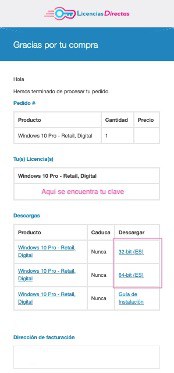
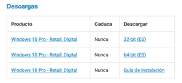
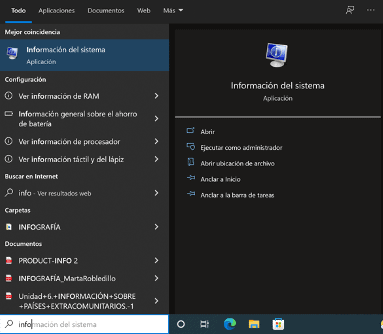
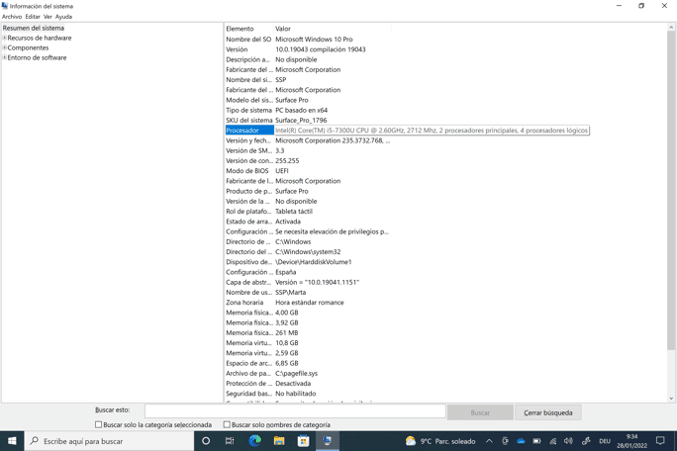
• Then click on Download, i.e. on the 32-bit or 64-bit version, and the download will start automatically. We will wait until it is ready.
• Go to the download folder on your PC and open the file you have just downloaded.
NOTE: If the file is compressed, right-click on it and click on "Extract all".
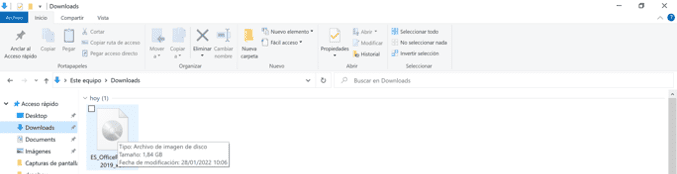
• Go to the extracted folder. If you click on the file, you will see that it in turn contains other files. Double-click on the application's start.cmd file. If no new installation window opens, right-click on the folder and select "Run as administrator". The installation will now start.
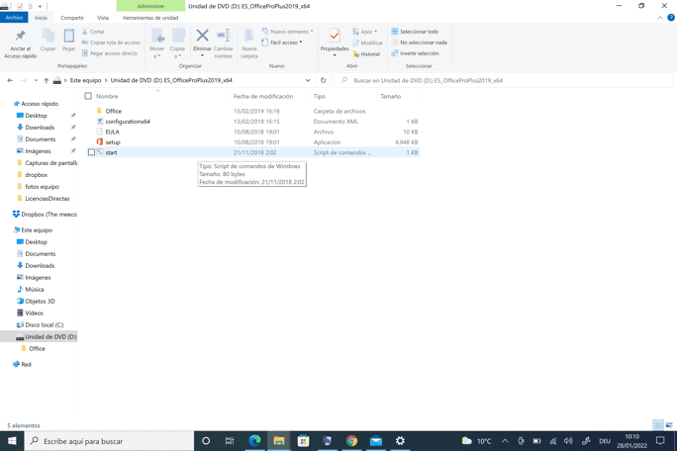
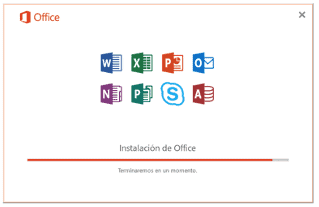
• Follow the instructions of the installation programme. After the installation, you must close all windows to then finally open MS Project.
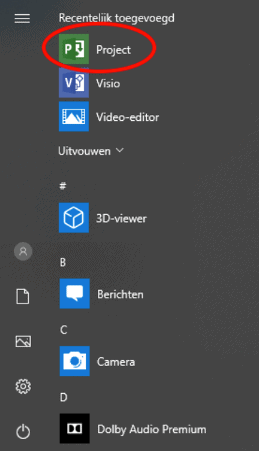
Enter the product key:
• At this point you will be asked to enter the product key we sent you to the email address you provided at the time of purchase.
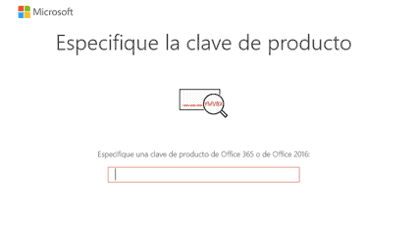
• From here we can activate the project programme.... And that's it.
OPTION 2. Microsoft Project BOUND TYPE LICENCE
• Click on the Download Centre button in the mail you received.
• You will be redirected to the manufacturer's website and asked to log in or create a new account.
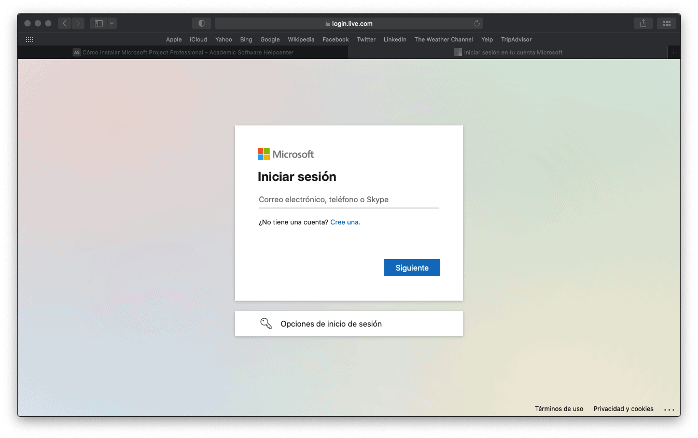
• Follow the instructions in the registration process and enter the product key you purchased from us when prompted.
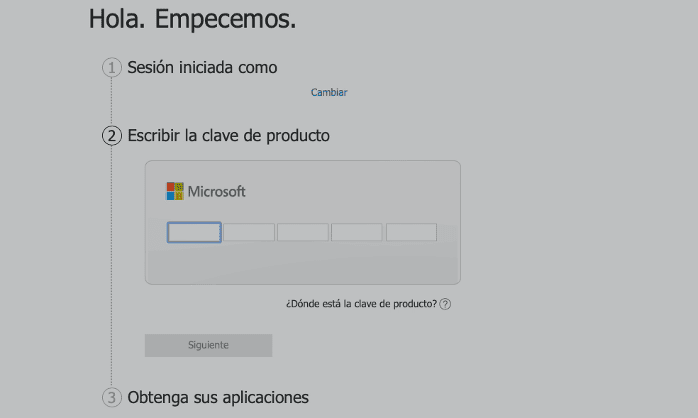
NOTE: You will find the licence in your email.
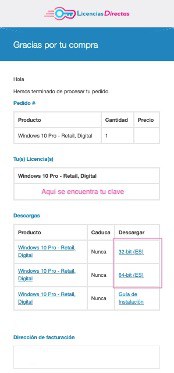
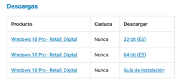
• Select the software you want to download.
• Go to the download folder on your PC and double-click on the file of the installation application you have just downloaded.
• Follow the instructions of the installation programme.
If you are a Licendi customer, you will find both the invoice and the Microsoft Project licence transfer in your email.
Did you encounter any issues?
We have an activation guarantee
You have probably downloaded Microsoft Project before for free and without warranty and had a lot of problems, but in our case, with Microsoft Project Pro, we replace the licence for free if it doesn't work! Our licences have to be activated within a certain time frame. If you have followed all the instructions and downloaded, extracted (if necessary) and installed the file, but the licence does not activate the software, it is possible that the licence has expired.
In this case, we ask you to fill out the form in our help centre and send a picture with the error message. You will then receive a new licence for immediate activation.
The licence gives you the right to download and use the updates.
We are here for you,
Licendi.es Support




