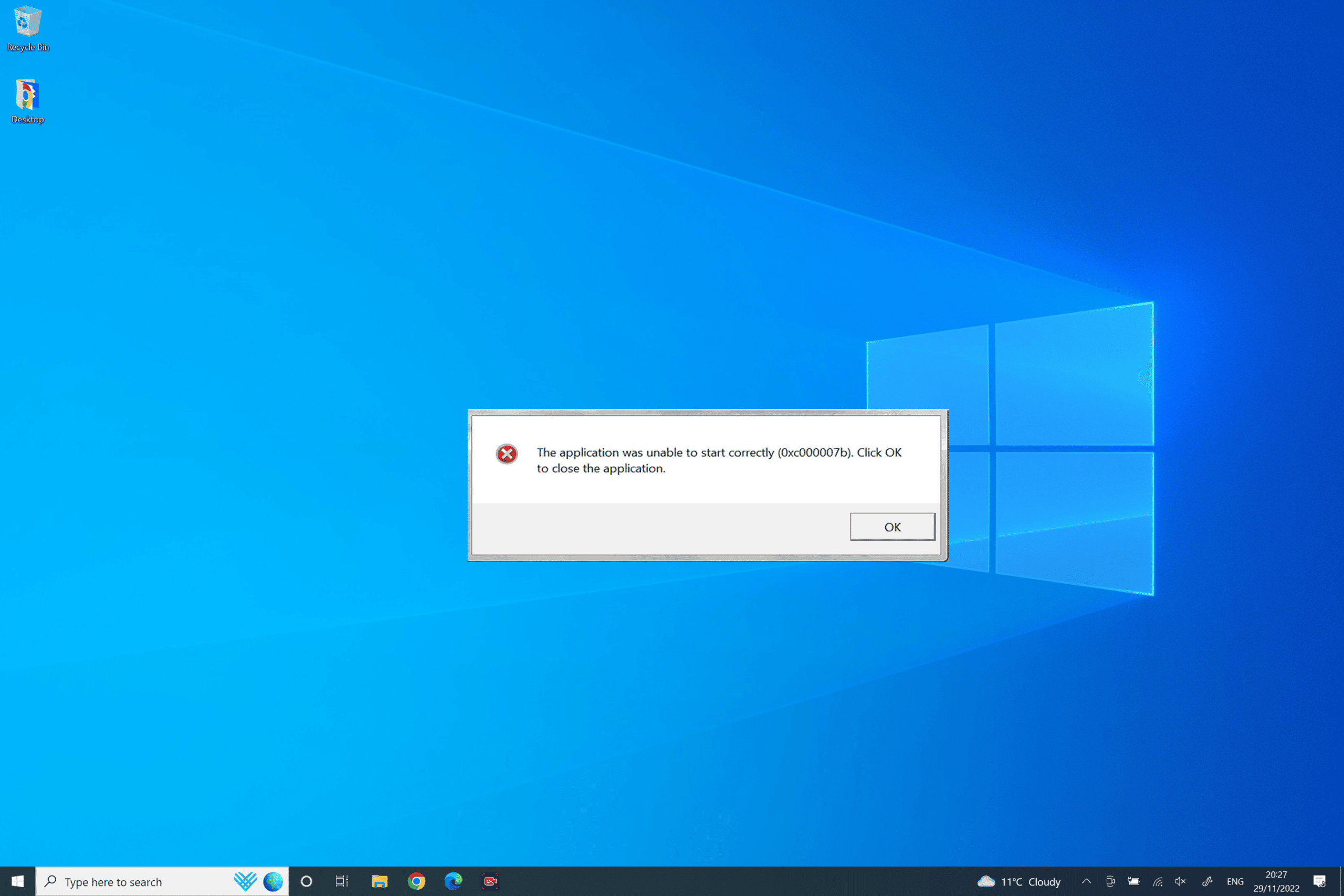How to Fix the 0xc00007b Error on Windows 11?
In Windows 11, some users have reported receiving the "0xc00007b" error while attempting to launch a program or play a game. This is a typical problem that may have many root causes, including corrupted files or incorrect settings. In this piece, we'll investigate this error's potential root causes and provide some workarounds.
Why Do I Keep Getting a "0xc00007b" Error?
Damaged Files could cause the "0xc00007b" Error
The existence of corrupted files is a typical contributor to this type of error message. If you have downloaded a corrupt file or if a file has been corrupted during the installation of a program or game, this may happen.
Issues with the setup of the system
The error might potentially be caused by setup issues on your computer's end. RAM, the Windows registry, and system files are all potential culprits.
Incompatibility with Windows version
The "0xc00007b" error may happen if you attempt to launch a program or game that is incompatible with the version of Windows you are using.
How to Fix the "0xc00007b" Error?
Here are a few things you may try if you've seen the "0xc00007b" error message in Windows 11 when attempting to run a program or play a game:
Ensure there are no damaged files
If you get this error, one of the first things you should do is look for corrupted files. For this kind of problem, you may utilize a file repair program.
Verify system configuration
You may run certain tests if you think that issues with your system settings are to blame for the "0xc00007b" error. One option is to utilize a RAM diagnostic tool, while another is to use a Windows registry repair program.
Make sure you are using a compatible version of Windows
A "0xc00007b" error may arise if you attempt to launch a program or game that is incompatible with the version of Windows that you are using. To prevent this issue, make sure you're using a supported version of Windows.
Install the latest Windows updates
One other thing you may do if the "0xc00007b" problem persists is to upgrade to the most recent version of Windows. File corruption and incompatibility issues with software may be resolved in this way.
Additional Solutions to Fix the "0xc00007b" Error on Windows 11
Reinstall the Affected Program or Game
One of the simplest ways to fix this error is to uninstall and reinstall the program or game that’s causing the issue:
- Uninstall the application:
- Press
Windows + R, typeappwiz.cpl, and hit Enter. - Locate the problematic application in the list.
- Right-click on it and select Uninstall.
- Press
- Reinstall the application:
- Download the latest version of the program or game from its official website.
- Ensure that you’re downloading the correct version for your system architecture (32-bit or 64-bit).
Install Missing or Updated .NET Framework
The "0xc00007b" error often arises due to missing or outdated .NET Framework components:
- Press
Windows + Sand type Turn Windows features on or off. - Open the dialog and check if .NET Framework 3.5 and .NET Framework 4.8 are enabled.
- If not, enable them and click OK. Windows will install the necessary components.
- Restart your computer and try running the application again.
Update or Reinstall Microsoft Visual C++ Redistributables
Microsoft Visual C++ Redistributables are essential for running many applications and games. Corrupted or missing redistributable files can trigger the "0xc00007b" error. Follow these steps:
- Go to the Microsoft Visual C++ Redistributables download page.
- Download and install both the x86 and x64 versions.
- If the error persists, uninstall the existing redistributables:
- Open the Control Panel and navigate to Programs > Programs and Features.
- Find all Microsoft Visual C++ Redistributables, right-click on each, and select Uninstall.
- Reinstall the latest versions.
Use Dependency Walker to Identify Missing DLLs
Dependency Walker is a tool that helps identify missing or corrupted DLL files causing errors:
- Download Dependency Walker from its official website.
- Open the tool and load the executable file of the problematic program.
- The tool will display a list of missing or corrupted DLL files.
- Download the missing DLLs from a trusted source or reinstall the affected components.
Run the Application as Administrator
Sometimes, the error is caused by insufficient permissions. Running the application as an administrator can resolve this:
- Right-click on the program’s executable file.
- Select Run as Administrator.
- If this resolves the issue, you can set the application to always run as an administrator:
- Right-click on the executable and choose Properties.
- Go to the Compatibility tab.
- Check Run this program as an administrator and click OK.
Conclusion
The "0xc00007b" error on Windows 11 can be frustrating, but with the right troubleshooting steps, it can be resolved. By systematically trying these methods, you should be able to eliminate the error and get back to using your programs and games seamlessly.
Find the solutions to other Errors below:
How to fix Windows 10 and Windows 11 activation error 0xc004f050?
If you have any other questions, feel free to contact us.