How to Create a VPN Server on Windows 10? Complete Guide
If you are looking for a way to increase your online security and privacy, setting up a VPN server in Windows 10 is an excellent option. A VPN (Virtual Private Network) server allows you to protect your data while browsing the internet and accessing public networks.
In this article, we'll show you step-by-step how to create a VPN server in Windows 10 so you can browse securely and anonymously. Let's dive into the world of online security!


What is a VPN and why do you need one in Windows 10?
What is a VPN?
A VPN is a technology that allows you to create a secure, encrypted connection between your device and a remote server. This connection hides your IP address and encrypts your data, meaning your online activity becomes virtually anonymous. We even have several on our website for sale.
Why do you need a VPN on Windows 10?
Once you have identified your manual processes, you should create workflows to automate them. You can start with simple workflows and then move on to more complex workflows as you become more familiar with the tool.
There are several reasons why you should consider creating a VPN server on Windows 10:
1. Online privacy: A VPN hides your IP address, making it difficult for websites and online services to track your location and online activity.
2. Security: A VPN's data encryption protects your personal and financial information from cyber-attacks and hackers.
3. Access to blocked content: You can access geo-restricted content, such as websites and streaming services, by changing your virtual location with a VPN.
4. Secure public Wi-Fi networks: When you connect to a public Wi-Fi network, your security is limited. A VPN protects your data even on unsecured Wi-Fi networks.
5. Bypass censorship: If you live in a region with internet restrictions, a VPN can help you bypass censorship and access the information you need.
Steps to Create a VPN Server on Windows 10
Now that you understand the importance of a VPN, it's time to learn how to create a VPN server in Windows 10. Follow these detailed steps to set up your custom VPN.


Step 1: Access Network Settings
1.1. Click on the "Start" button in the bottom left corner of your screen.
1.2. Select "Settings" (the gear icon) to open the Windows settings.
Step 2: Add a VPN Connection
2.1. Within the settings, choose "Network and Internet".
2.2. Then select "VPN" in the left panel.
2.3. Click on "Add a VPN connection".
Step 3: Configure the VPN Connection
3.1. In this section, you will need to configure the details of your VPN connection:
VPN Provider: Choose "Windows (built-in)" if you are creating a custom VPN.
Connection Name: Assign a descriptive name for your VPN connection.
Server Name or Address: Enter the IP address or domain name of the VPN server you wish to connect to.
VPN Type: Select the VPN protocol your server uses (PPTP, L2TP/IPsec, SSTP, or IKEv2).
Login Type: Choose how you want to authenticate to the VPN server.
Step 4: Configure Advanced Options
4.1. If you wish, you can click on "Advanced options" to configure additional settings, such as automatic authentication.
Step 5: Save the Configuration
5.1. Once you have entered all the details, click "Save" to save the VPN configuration.
Step 6: Connect to the VPN
6.1. To connect to your VPN server in Windows 10, return to the VPN page in Network Settings.
6.2. Select the connection you created and click "Connect.
6.3. Enter your credentials if necessary and follow the instructions for connecting.
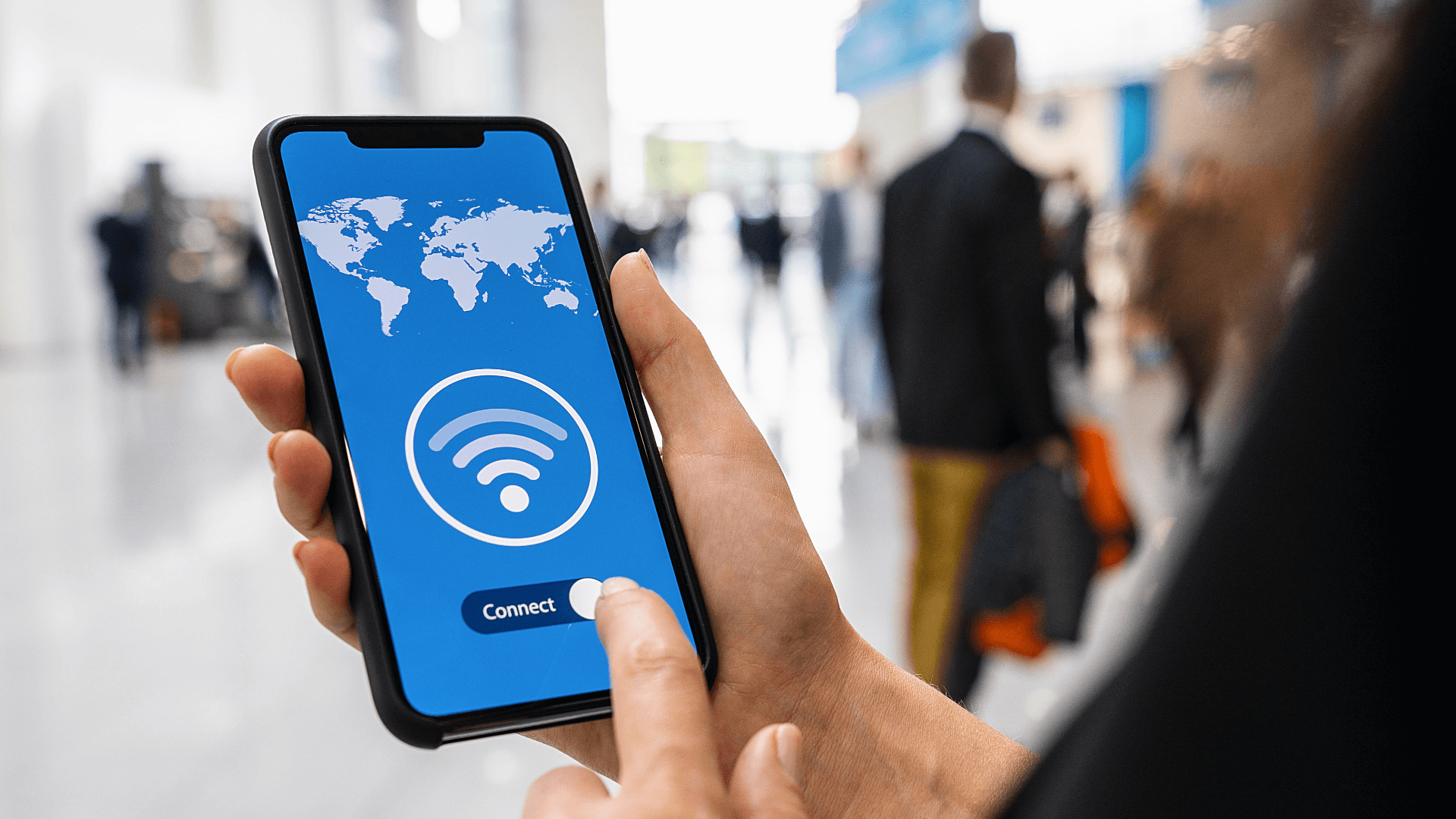
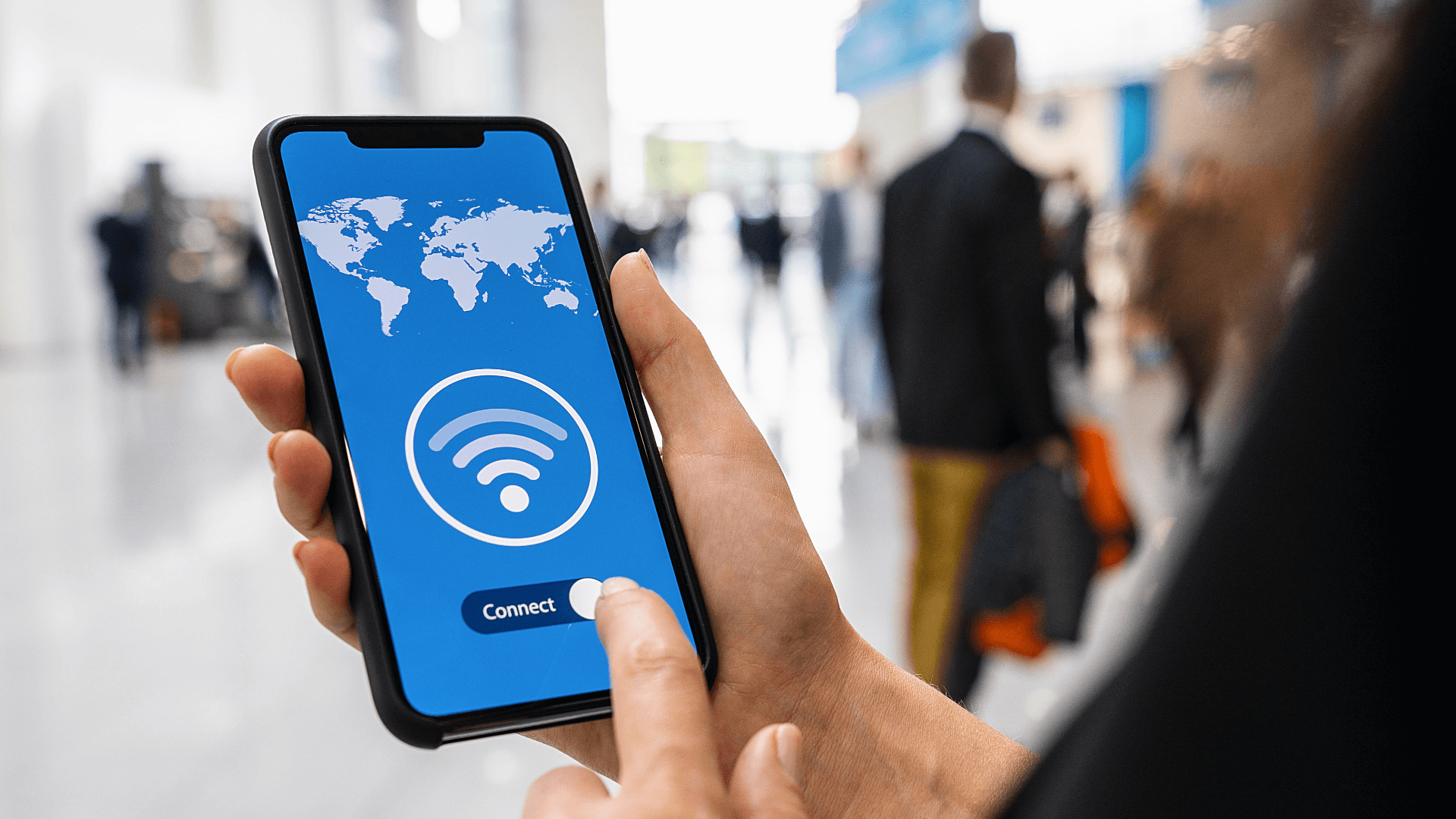
Keep your VPN Server on Windows 10 Secure
Now that you've created your VPN server in Windows 10, it's important to keep it secure and up to date. Here are some key tips:
Update your VPN regularly
Make sure that both your VPN client and server are up to date with the latest security fixes.
Use A Strong Password
Always use strong and unique passwords for your VPN server and change the password periodically.
Enable Two-Factor Authentication (2FA)
Adding an additional layer of security through two-factor authentication helps to further secure your VPN server.
Monitor your VPN traffic
Keep an eye on your VPN traffic to detect any unusual activity or unauthorised access attempts.
Automatic Disconnection
Configure your VPN to disconnect automatically if the connection is interrupted, thus avoiding possible data leaks.
Conclusion
Setting up a VPN server in Windows 10 is a smart way to protect your privacy and security online. With these simple steps, you can set up your own personalised VPN and enjoy a more secure and anonymous browsing experience.
Don't underestimate the value of keeping your data safe while browsing the web - set up your VPN server on Windows 10 today and browse with confidence!
Have more questions? Don't hesitate to contact us :)







