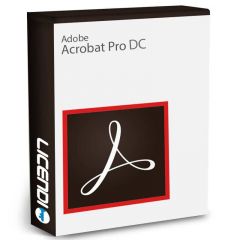Fixing the P201 Error Code in Adobe Products: A Detailed Guide
Introduction
If you've ever come face to face with error code P201 while using Adobe, you know how frustrating it can be. This mistake, although common, is an obstacle that can seriously disrupt your creative workflow. But, don't worry! You're in the right place. In this article, we will take you by the hand through the causes of this error and offer you detailed solutions so that you can return to your creative projects without further delays.
Before we dive into the depths of the Adobe P201 error code, we have some exciting news for you. In our online store, Licendi, you can buy Adobe licenses at competitive prices, completely legal and with activation guarantee. So, if you are thinking about purchasing or renewing your Adobe subscription, Licendi is your reliable destination! Now, let's get back to the topic at hand.
What is the P201 Error Code in Adobe?
Before we dive into the solutions, it is crucial to understand what the P201 error code is. This error usually appears during the installation or updating of Adobe products and is an indication that something is preventing the process from completing successfully. The causes can range from connectivity issues to restrictive security settings on your computer.


Common Causes of P201 Error
Connectivity Problems
The most common cause of P201 error is interruption of Internet connection during software download or update. Adobe products require a stable connection to ensure proper data transfer.
Security and Firewall Settings
Another common reason for encountering this error is security or firewall settings that may be blocking communication between your system and Adobe servers.
Damaged Installation Files
Sometimes the downloaded files may get corrupted, leading to errors during the installation process.
Solving the P201 Error: Step by Step
Now that we understand the causes, let's see how we can solve this problem.
Check Your Internet Connection
Make sure that your internet connection is stable and reliable.
Try pausing and resuming the download to see if that solves the problem.
Check Your Security Settings
Temporarily disable your antivirus software and firewall to determine if they are causing the problem.
Make sure to add Adobe Creative Cloud and its related applications to the exception list of your firewall or antivirus.
Reinstall Adobe Products
Uninstall any Adobe products that are causing problems.
Restart your computer and reinstall the software from the beginning. Make sure to download the latest available version directly from the official Adobe website.
Prevention: Avoid Future Mistakes P201
Keep Your System Updated
Make sure that your operating system and Adobe applications are always up to date. Frequent updates not only improve security but also fix bugs that could cause errors.
Optimize Your Internet Connection
Consider using a wired connection instead of Wi-Fi during the installation of large updates or software to minimize connection interruptions.
Chequeos regulares de Seguridad
Regularly check and adjust your firewall and antivirus settings to make sure they allow Adobe operations.
Conclusion: Get Back to Your Creativity Without Interruptions
The P201 error code can be a frustrating obstacle, but with the right guidance, it's one that you can overcome quickly. By following the steps we have shared, you will not only be able to solve this specific error, but you will also be better prepared to avoid similar problems in the future. Remember, keeping your software updated and your Internet connection stable are key to a smooth experience with Adobe products. Now go back to creating with confidence and without interruptions!
Frequently Asked Questions (FAQ)
Can I prevent the P201 error completely?
Although there is no guarantee to completely prevent this error due to the variety of potential causes, following the best practices of system maintenance and security configuration can significantly minimize your risks.
Should I contact Adobe support if I'm still having problems?
Yes, if after following all the suggested steps you still face problems, contacting Adobe support is your best option. They can offer you specific solutions for your case.