Windows 10 Pro troubleshooting : The Ultimate Guide
Professionals and organisations frequently use the robust operating system Windows 10 Pro. However, just like any other software program, it's occasionally runs into problems. In this blog, we will explore the ultimate guide of Windows 10 Pro troubleshooting.

Slow Performance
Performance issues with Windows 10 Pro are among the most prevalent. Numerous things, such as a shortage of disk space, out-of-date drivers, and malware, might contribute to this. So, these instructions might help you:
• To start solving it, make your disk clean: Remove any superfluous files, including temporary files and system files, by using the Disk Cleanup tool.
• Update all of your drivers: Look for any that are out-of-date and install the most recent version.
• Check for malware: To check for and get rid of any malware that might be slowing down your Windows 10 Pro system, use Windows Defender or a different antivirus program.

Windows 10 Pro troubleshooting of the Blue Screen of Death (BSOD)
Blue Screen of Death (BSOD) is of the most dreaded faults in Windows 10 Pro. It happens when a critical error causes your system to crash. Follow these steps:
• Firstly, update all of your drivers: Look for any that are out-of-date and install the most recent version.
• Secondly, inspect your hardware for problems: Make sure that all of the parts are operating properly and replace any that aren't.
• Thirdly, back up your system: To return your Windows 10 Pro system to a previous state, use System Restore.
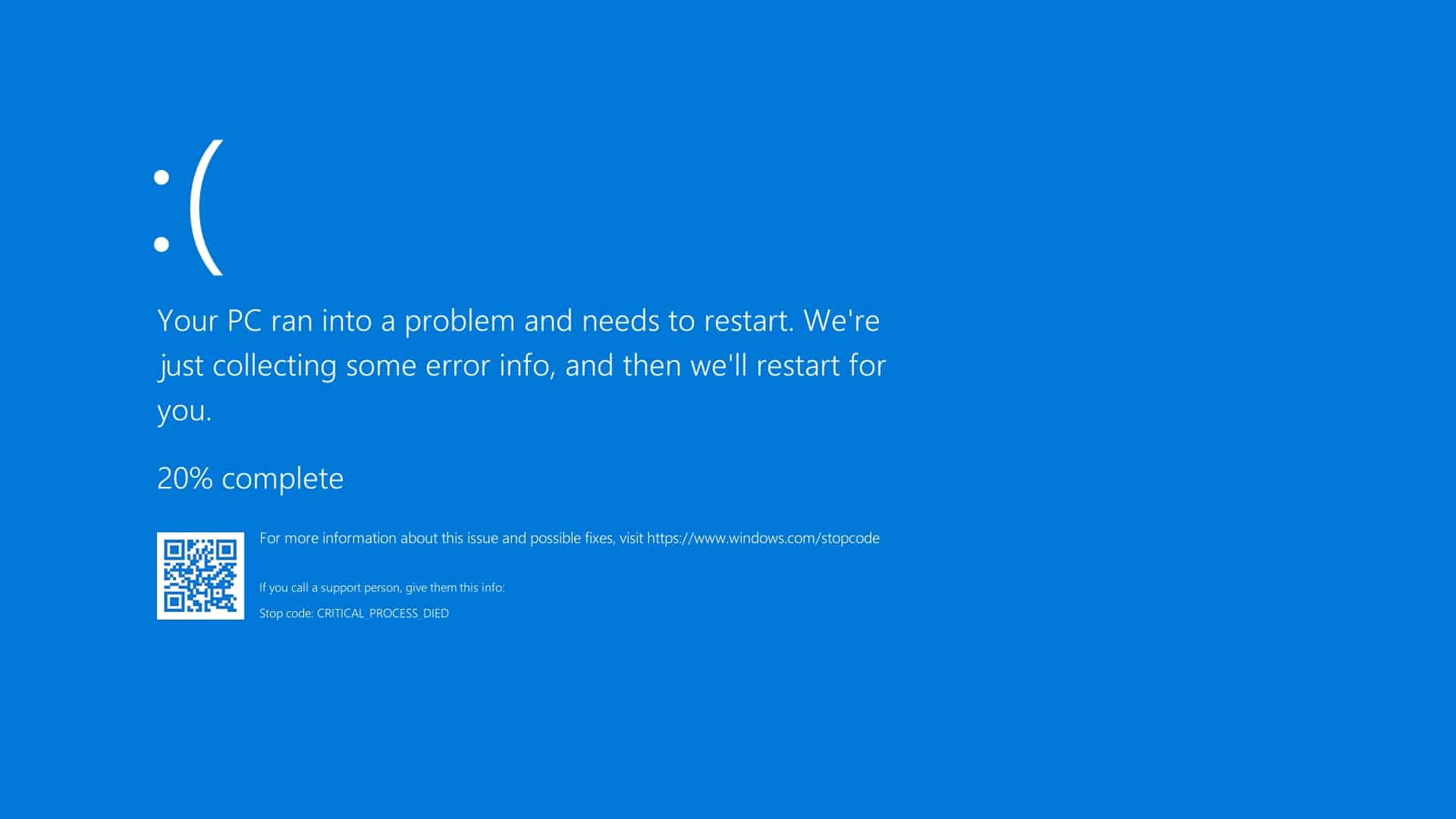
Start Menu Is Unresponsive
One of Windows 10 Pro's most crucial functions is the Start Menu, so a broken Start Menu may be very annoying. Try the following to fix the problem:
• Launch Windows Explorer again: Find the Windows Explorer process in the Task Manager, then restart it.
• Rebuild the Start Menu in Windows 10 Pro: To achieve this, use Windows PowerShell.
• Reset the Windows 10 Pro Start Menu: To restore the Start Menu to its factory settings, use the Windows Settings app.
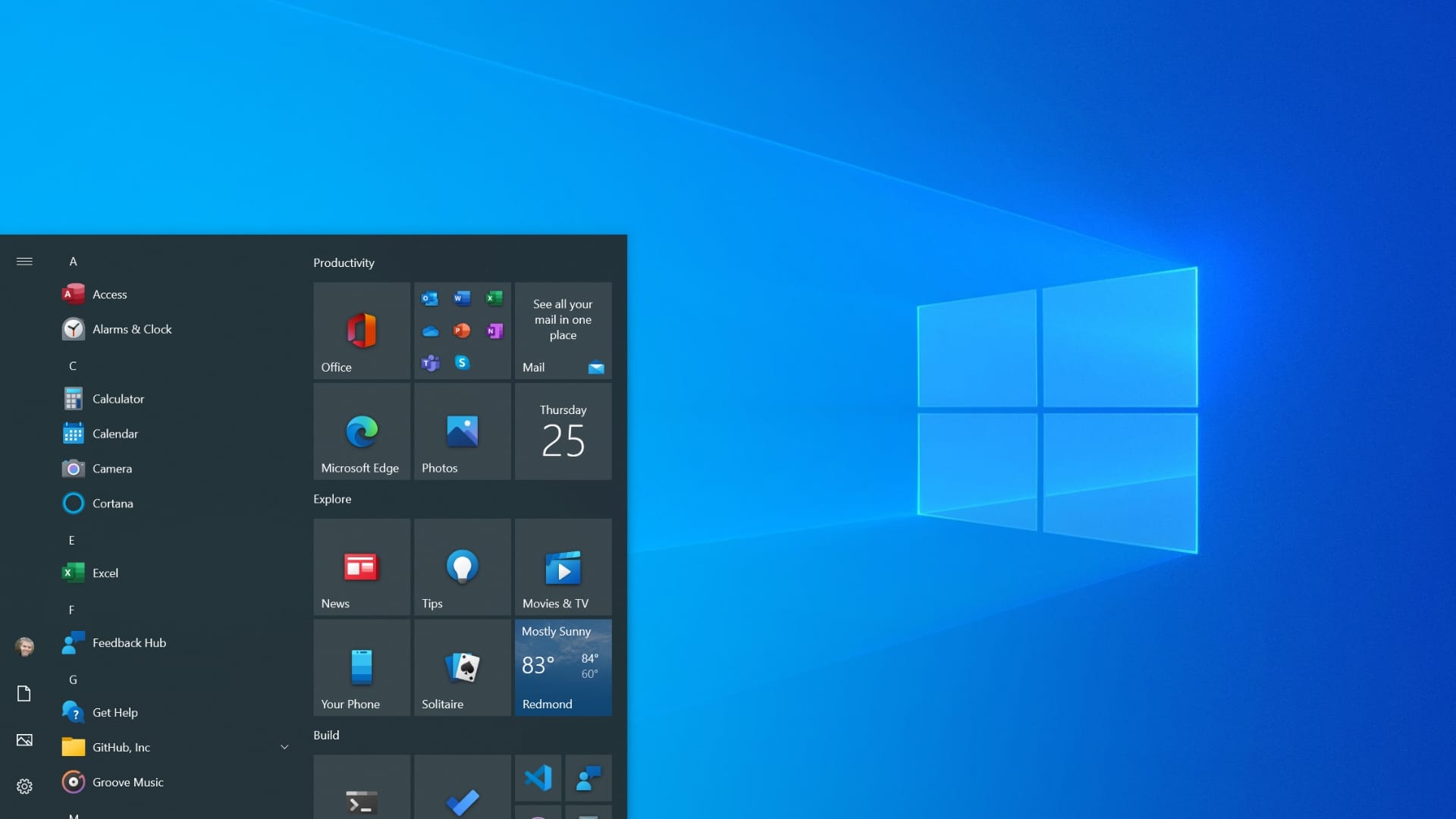
Windows 10 Pro troubleshooting: Windows Updates
The update of this operating system is a crucial component that keeps your Windows 10 Pro updated and secure. It might, however, also run into issues. In order to prevent this, follow these instructions:
• Check for any available updates: Open the Windows Settings application and search for any updated files there.
• Then, restart your computer: Restart your Windows 10 Pro machine and attempt the update once more.
• Use the troubleshooter in Windows Update: To fix any issues with the update procedure, use the Windows Update troubleshooter.
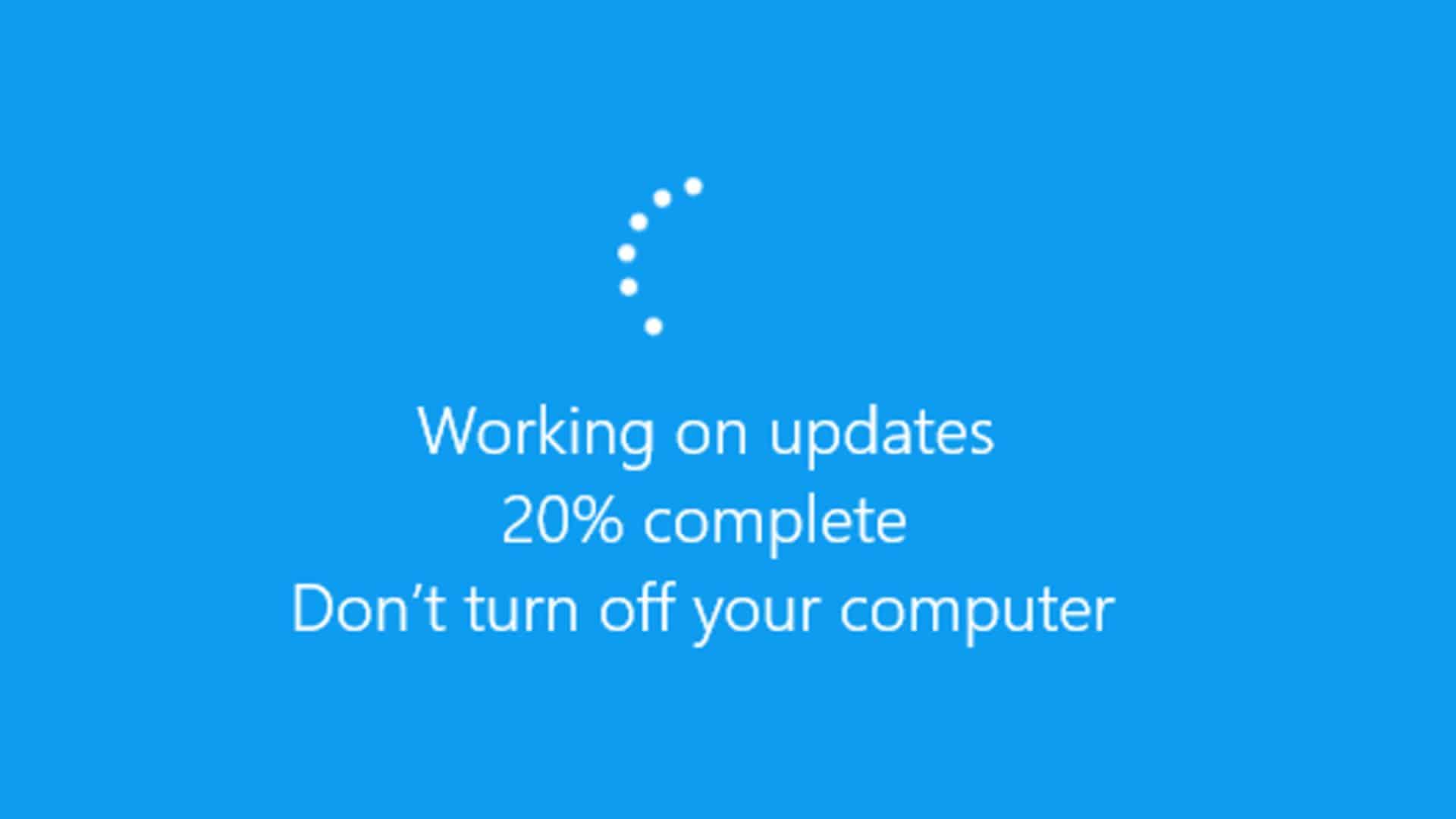
Problems with Network Connectivity
When you need to access the internet for work or other critical tasks, network connectivity problems can be unpleasant. So, please, try the following to fix the problem:
• First of all, restart your router: Switch it off for a few minutes, then switch it back on.
• After that, verify your network settings: Launch the Network and Sharing Center and confirm that your network settings are set up properly.
• Finally, reset your network adapter: To reset your network adapter, use the Device Manager.

To sum up...
In conclusion, Windows 10 Pro is a fantastic operating system for experts and enterprises, but it can have a variety of issues. You can troubleshoot and fix many of the most typical problems by following the instructions provided in this blog. Moreover, it's critical to keep in mind that adopting precautions, such as routinely upgrading your drivers, checking for malware, and backing up your crucial data, can help stop many problems before they start.
At first, Windows 10 Pro troubleshooting can appear scary, but with a little knowledge and perseverance, you can fix a lot of common issues by yourself. Regardless of whether you're a frequent or seldom user, it's critical to keep track of any problems that can crop up with your system in order to keep it operating smoothly and effectively.
Furthermore, If you are interested in purchasing Windows licenses, in our online shop you can find all the versions we have available. We offer the best product licenses for any type of operating system. Also, If you need further assistance, please do not hesitate to contact our customer service team.




