How to Upgrade from Windows Server 2012 to Windows Server 2022: Complete Guide
Why Upgrade to Windows Server 2022?
First, it's important to understand why you should consider upgrading to Windows Server 2022. This new version offers a number of significant improvements in terms of security, performance, and advanced features, such as improved container support, Azure integration, and more. In addition, with the end of support for Windows Server 2012, upgrading ensures that your server continues to receive critical security updates.
In our Licendi shop, you can buy your Windows Server at a good price and with guaranteed activation. Upgrading from Windows Server 2012 to Windows Server 2022 may seem like a daunting task, but with the right guidance, the process is significantly simplified. This article will take you step-by-step through everything you need to know to carry out this upgrade effectively and smoothly.
Prerequisites for Upgrading
Before starting the upgrade, make sure you meet the following requirements:
Backup. Make a full backup of your server to prevent data loss.
Hardware Compatibility. Verify that your current hardware is compatible with Windows Server 2022.
Valid License. Purchase a valid Windows Server 2022 license. At Licendi, we offer licenses with activation guarantee.


Step-by-Step to Upgrade from Windows Server 2012 to Windows Server 2022
1. Initial Assessment
Applications and Services Inventory. Perform a complete inventory of all applications and services running on your current server.
Compatibility Assessment. Use Microsoft's compatibility assessment tool to verify that all your applications and services are compatible with Windows Server 2022.
2. Preparation of the Environment
Driver Update. Make sure all hardware drivers are up to date.
Uninstall Incompatible Software. Identify and uninstall any software that is not compatible with Windows Server 2022.
3. Carrying out the Backup
Full Backup. Use trusted backup tools to perform a full backup of all server data and configurations.
4. Installing Windows Server 2022
Installation Media. Download or purchase the Windows Server 2022 installation media.
Start the Installation. Insert the installation media and reboot the server. Follow the on-screen instructions to begin the installation process.
Upgrade Option. Select the upgrade option to keep your current data and settings.
5. Post-Installation
Installation Verification. After installation, verify that all services and applications are working properly.
Data Restore. Restore data from backup if necessary.
Updates and Patches. Make sure your server is fully up to date by installing all available patches and updates.
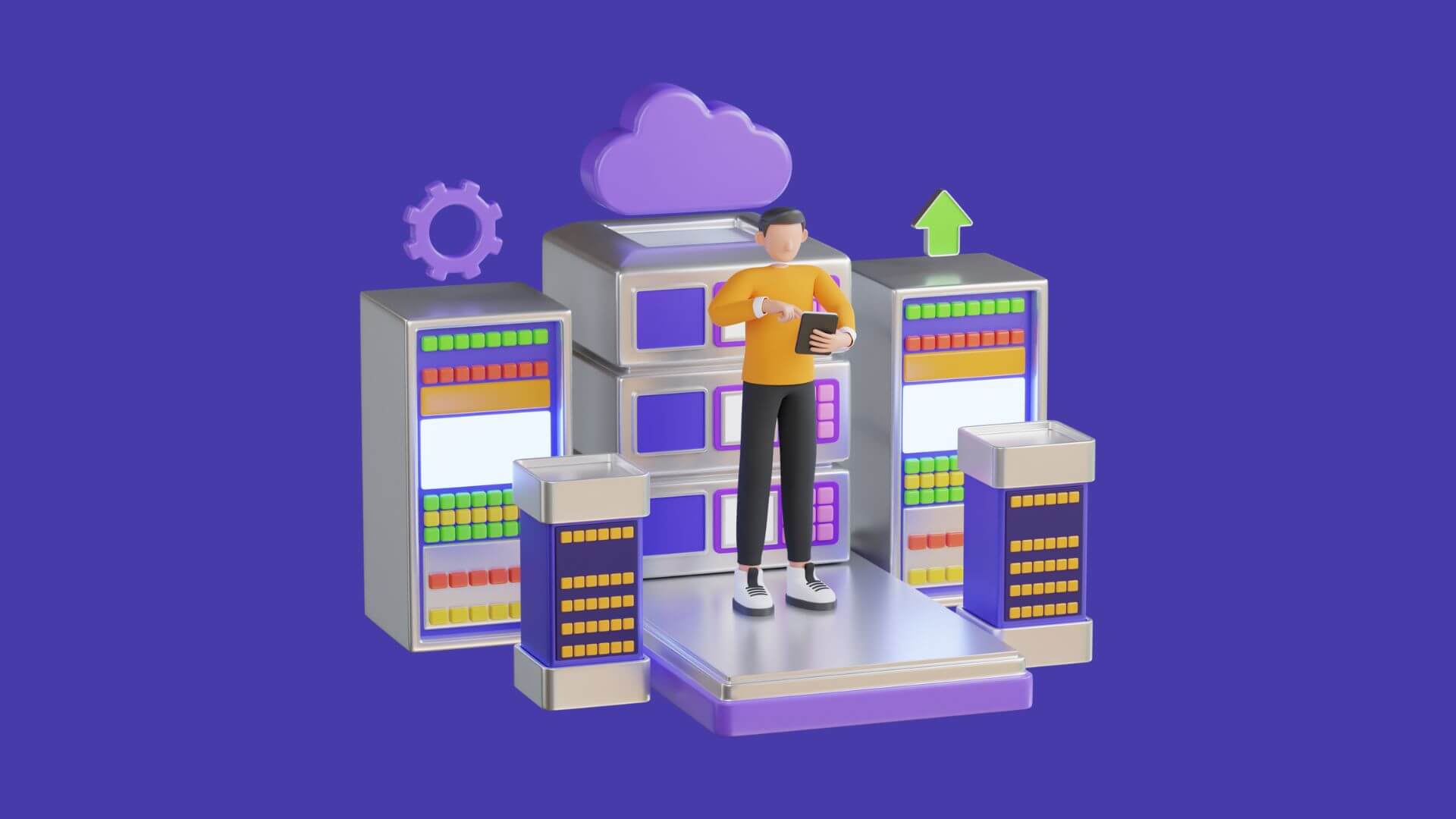
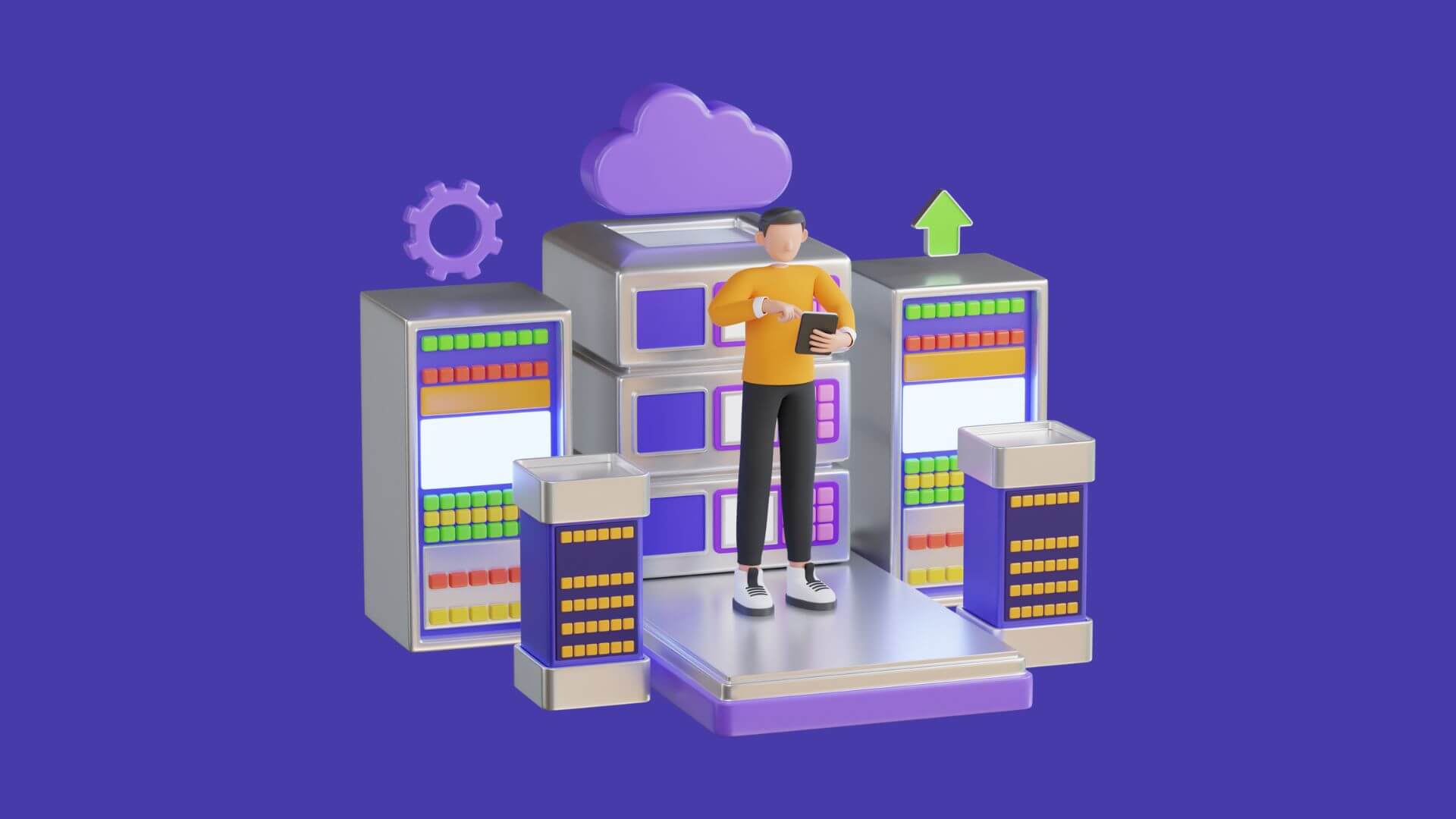
Conclusion
Upgrading from Windows Server 2012 to Windows Server 2022 is a crucial step in maintaining the security and performance of your IT infrastructure. By following this guide, you will be able to perform the upgrade safely and efficiently. Remember that at Licendi you can purchase your Windows Server 2022 licence with the best prices and activation guarantee, ensuring that your upgrade is a resounding success.
Are you ready to upgrade your server and take advantage of all the benefits that Windows Server 2022 has to offer? Don't wait any longer and purchase your license today!
Frequently Asked Questions (FAQs)
How long does it take to upgrade from Windows Server 2012 to 2022?
The upgrade time can vary depending on the amount of data and applications on your server. Generally, it can take anywhere from a few hours to a full day.
What happens if something goes wrong during the upgrade?
If something goes wrong, you can use the backup to restore your server to its original state. That's why it's crucial to make a full backup before you start.
Do I need a new license for Windows Server 2022?
Yes, you will need a new license for Windows Server 2022. At Licendi, you can purchase your license with guaranteed activation.





