PowerToys: App to extract text from images in Windows
Tired of transcribing from an image? Here's how to let PowerToys extract text from images for you in Windows.
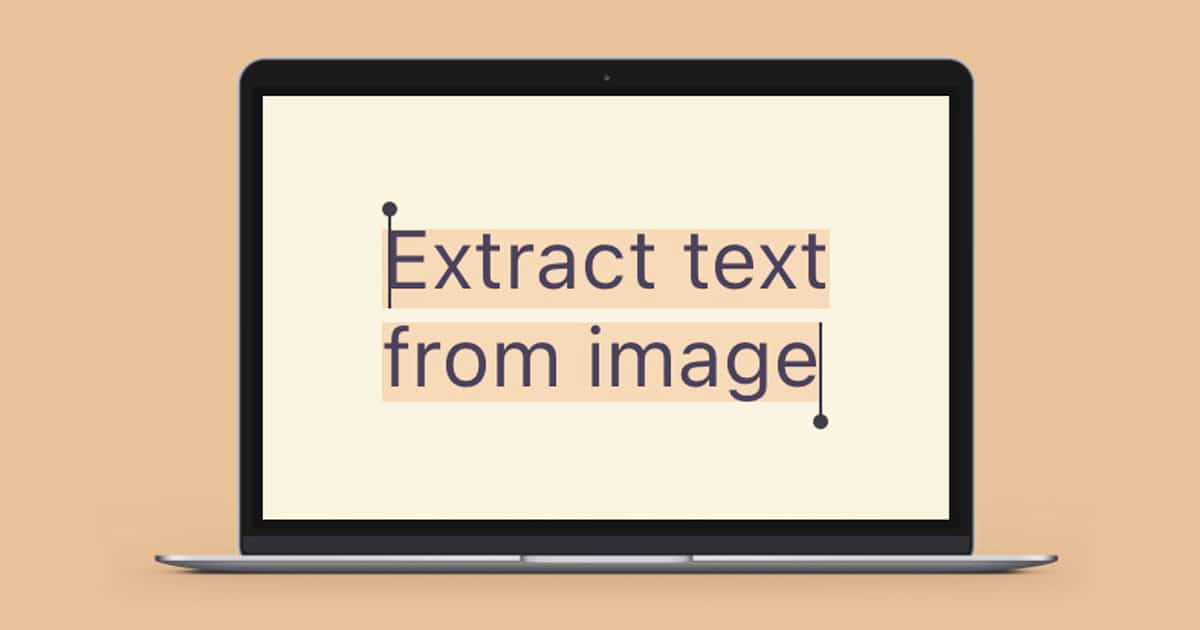
PowerToys is a very, very useful Windows program. It is made up of a set of tools that have been multiplying since its creation in 1995, especially in the latest versions. And finally, with the latest update, PowerToys has a text extractor that allows you to copy text from any image... something that has been possible on Apple devices for a few software versions now.
Let's see how to extract text from images with PowerToys.
On Windows, what does PowerToys do?
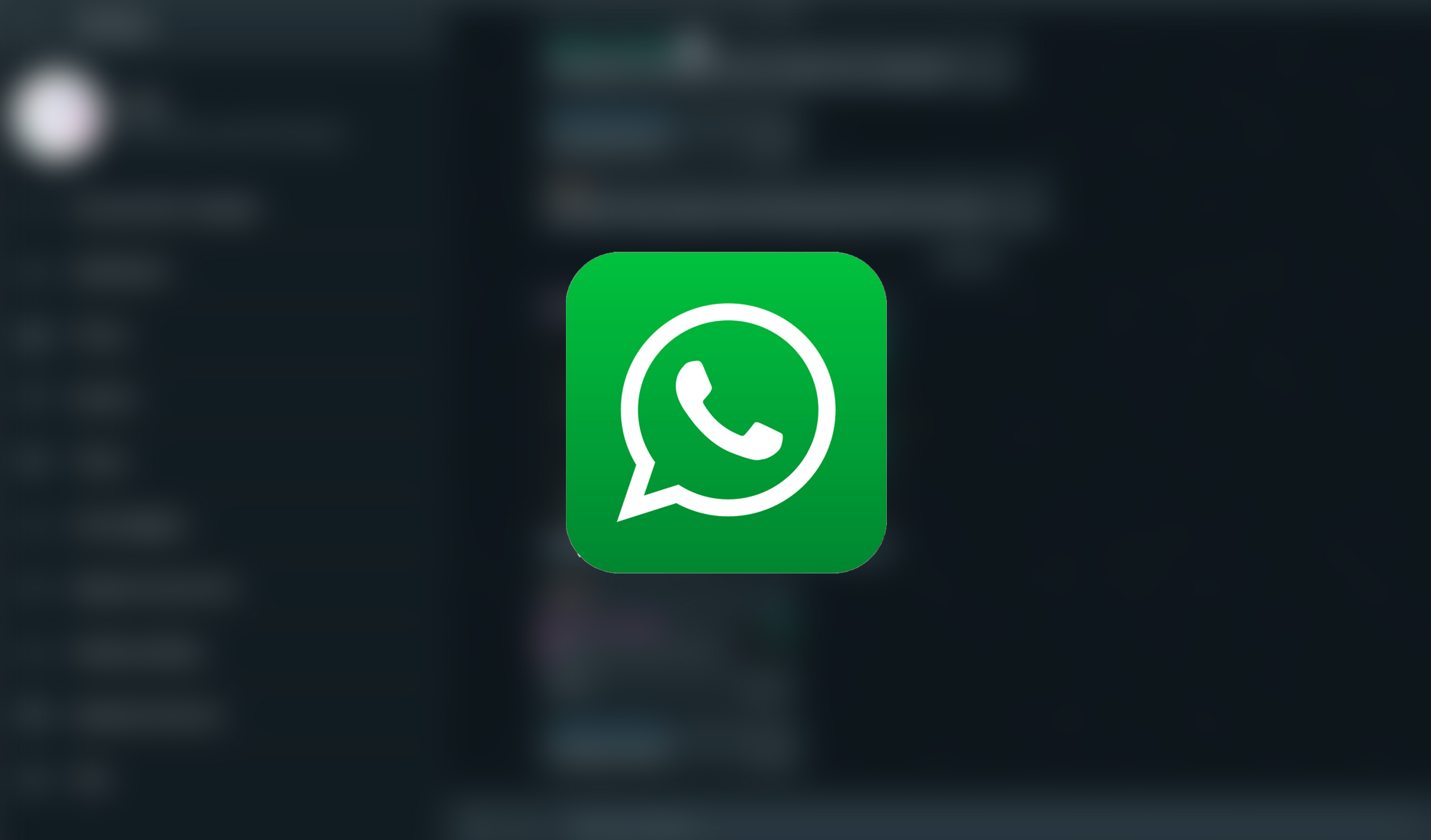
PowerToys is a collection of useful tools available at no cost. These useful programs allow you to accomplish anything from remapping keys to keeping your computer on at all times in Windows. PowerToys is compatible with Windows 10 and Windows 11.
Simply download and configure it to get it up and running, and in its latest version it comes with several new features, including an Optical Character Recognition (OCR) tool - a way to extract text from images in Windows. The user interface of the text extractor is just as intuitive as that of the other PowerToys tools.

But how to extract text from images in Windows?
Once you have installed the latest version of PowerToys, you can start it by pressing the Windows key and typing "PowerToys". Enter the most relevant result.
When the programme is open, choose "More Tools" from the three lines in the top right corner (Menu). Select Text Extractor from the drop-down menu.
Make sure that the option "Inhabit Text Extractor" is activated in the Text Extractor. Note also the "Activation shortcut" button, if it is in a combination you are comfortable with, you can continue.

On the other hand, see the edit button (the pencil icon) if you want to change the default shortcut for launching Text Extractor. To create a shortcut, press the keys you want to use in the pop-up window and then choose "Save".
Next, press the keyboard shortcut for Text Extractor and load the image you want to extract text from. Select the text by holding down the left mouse button and dragging the pointer. You can release the buttons when you are done. The text from the image will be copied to the clipboard.
Finally, press the famous CTRL + V to paste the content anywhere. And that's it, you've been able to extract text from images in Windows.
PowerToys allows you to maximise your Windows experience. It has several uses, from mass file renaming to key mapping. So mastering PowerToys is crucial if you want to improve the time you spend in Windows.
Any more question?
If you are interested in purchasing Windows for PowerToys, you can find all the versions we have available in our online shop. We offer the best product licenses for any type of operating system.
If you need more help, do not hesitate to contact our customer service team.
Leave a comment or give us a call.
Best regards,
Your Licendi Team




