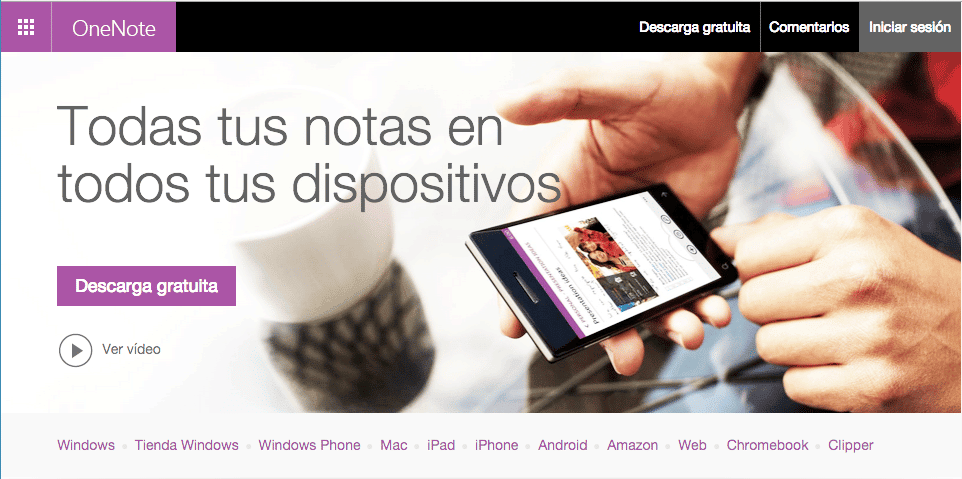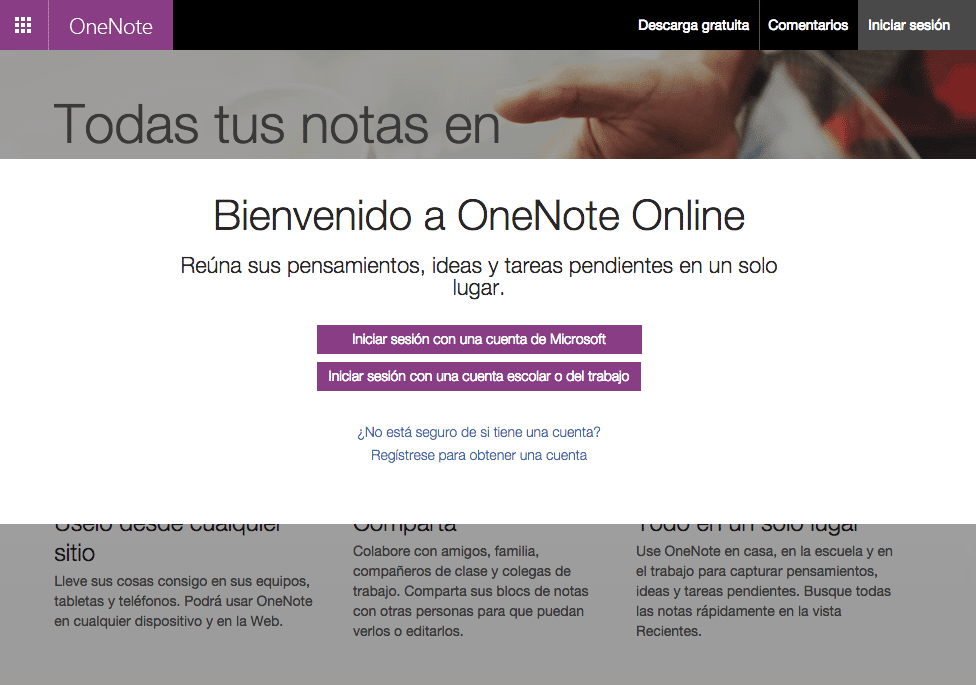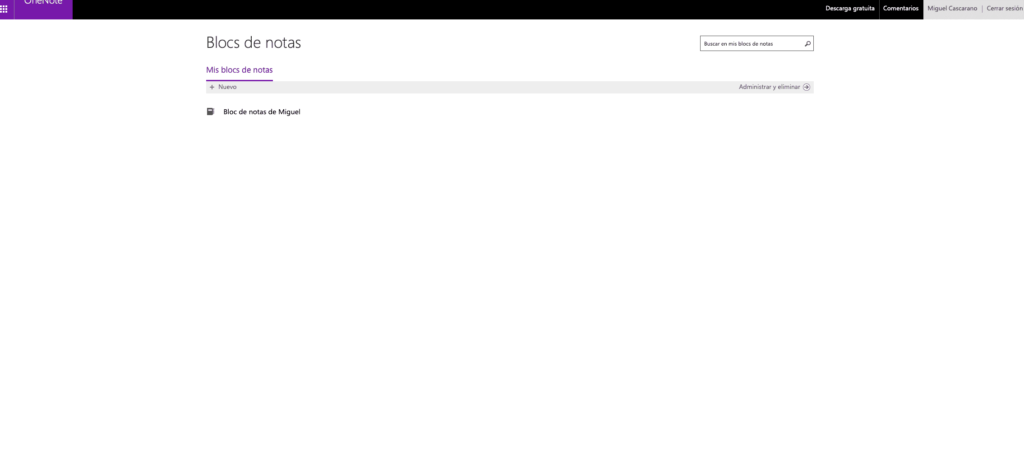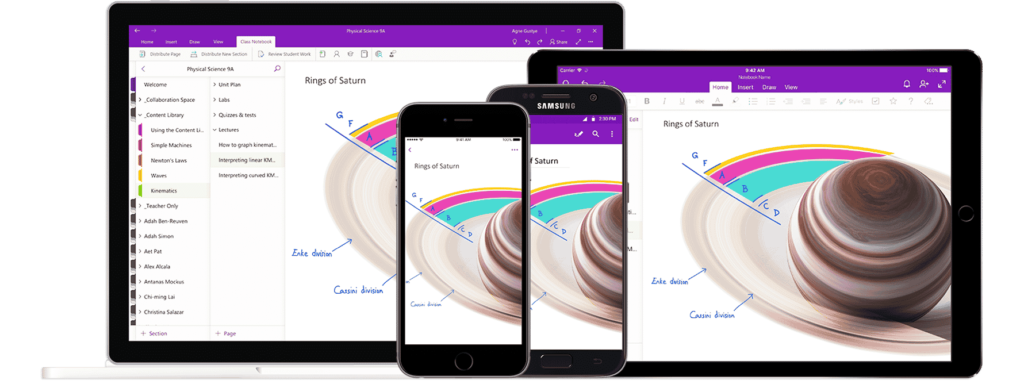Microsoft OneNote: your notes in a virtual notebook
Microsoft OneNote allows you to jot down notes, create lists, or write down things you may need in the future.
Microsoft OneNote is a program that serves as notebooks or notebooks that are made up of one or several notes that you can group by sections. Each section opens an editor so you can create notes and add images, links, lists, and tags to them. In this way, you are allowed to organize your notes by topic in a very simple way. Microsoft OneNote is part of the Office suite and you can download it for free on any device, computer or mobile, and also view its content at any time in "the cloud".
It is a very easy to use tool. Instead of writing large text documents like Microsoft Word, organize your notes in this app and you can automatically sync them with the cloud. You can also record a fun meeting or take a photo of the meeting room and save it directly from your phone. You'll also be able to see changes in real time from the Microsoft OneNote online app, or even from the app for your laptop. It is also available for smartphones and tablets, since it can be downloaded from the App Store, Play Store and Windows App Store.
There are several OneNote-like services on the market today, such as Evernote and Google Keep, the latter of which is used to write text messages similar to the notes you write on colorful Post-It notes and stick on your screens.
But… how does it work?
First step: Downloading and opening the Microsoft OneNote application
Before you can use OneNote, you must log in to a browser on your computer or device and type www.onenote.com in the address bar.
At this point, you can download by clicking on the "Free Download" button. Here you will also see the operating system options available for the application; click on the operating system you have. Your device's app store will open, just click "Download" or "Install" and that's it.
Also remember that you can request this service from your browser without having to install any application. Just go to this link www.onenote.com and instead of downloading the program, log in and use it virtually.
Second Step: Registration and login for Microsoft OneNote
You will have to finish the login and registration process, when you open the website you only need to login or register. This is where the registration and login options will appear.
If you already have a Microsoft account, simply enter your details. Mail users ending with @outlook.com, @live.com, @msn.com, or @hotmail.com are Microsoft accounts, as are some emails from school or work accounts. You can also sign in with a work or school account by asking if your company or school has an agreement with Microsoft and simply clicking on this link.
Step 3: Create your notes and notebook
When you sign in to your account, you'll see all of your notebooks, which can contain one or more pages depending on what you want to organize there. You can add more pads or remove them in the same window.
If you select a block, a list of the pages that make it up will be displayed. Choose the page you want and start adding your content, be it text, images, lists and more. You can easily post notes to the cloud and on any device.
Prepare your plans, leave everything written down, do not let you forget anything. OneNote will always be a great option.
Do you have any other queries?
If you are interested in acquiring computer licenses, in our virtual store you can find all the versions that we have available. We offer the best product licenses for any type of operating system. Whether it's Windows/Office or Antivirus, we have it all at the BEST guaranteed price on the market.
If you need further assistance, feel free to contact our customer support team.
Write us a comment or call us.
Greetings,
Your Licendi team