Maximising Windows 10 Pro: Tips and Tricks
Windows 10 Pro is a popular and powerful operating system that offers a wealth of features and functions to improve users' productivity and efficiency. However, to get the most out of it and maximising Windows 10 Pro, it's important to know a few tips and tricks. Here are some tips to optimise your Windows 10 Pro experience.
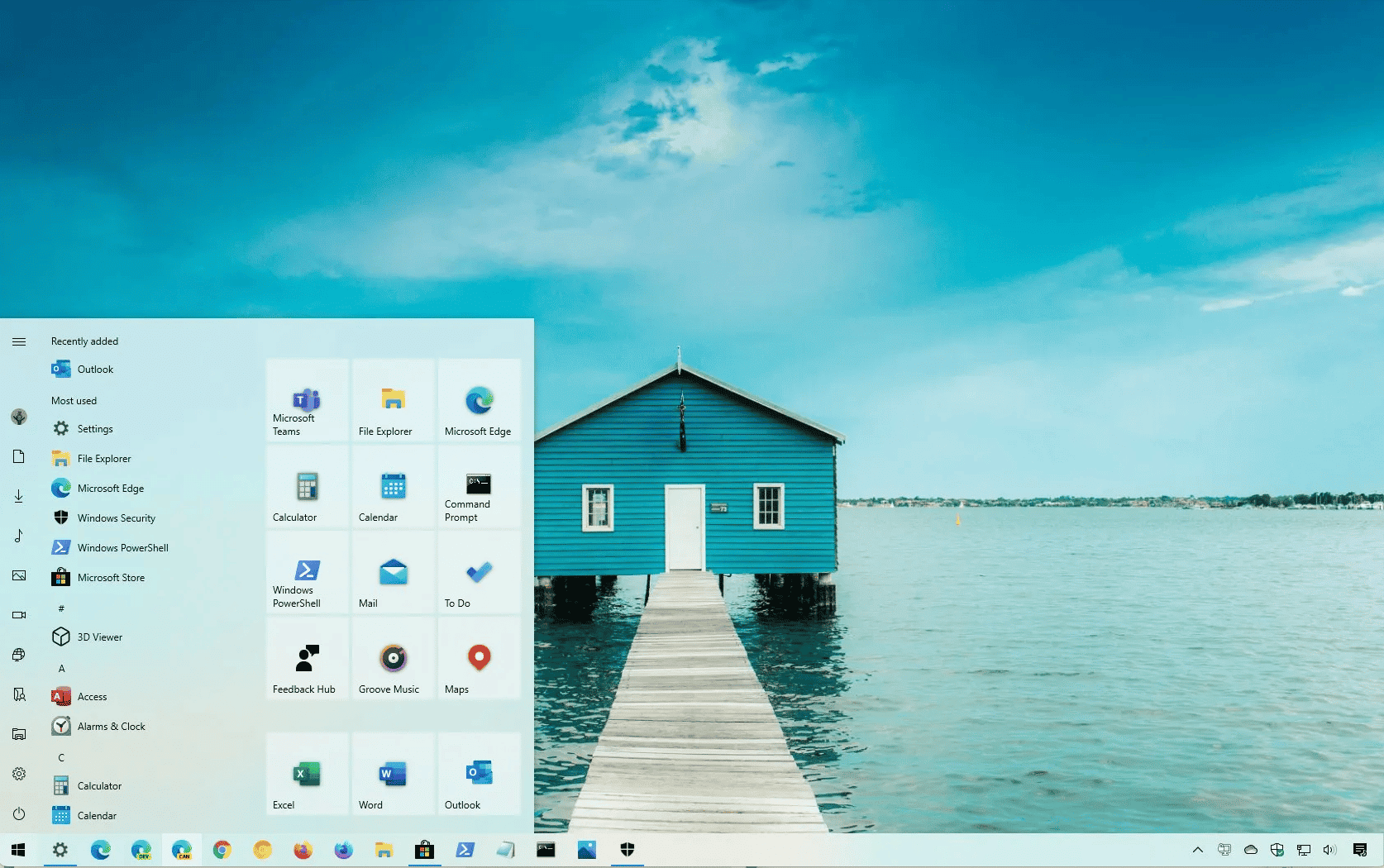
Personalising the Desktop
One of the most effective ways to personalise your Windows 10 Pro experience is to customise your desktop. You can choose a theme, wallpaper, and add widgets that suit your personal needs and preferences. To access these options, you can go to Windows Settings or the Control Panel.
Taking Advantage of Keyboard Shortcuts
Keyboard shortcuts are a quick and efficient way to perform tasks in Windows 10 Pro. Some popular shortcuts include "Windows + X" to open the Quick Launch menu and "Windows + I" to open Windows Settings. Over time, you'll learn to master these keyboard shortcuts and save time when performing common tasks.
Installing Useful Applications
There are many free and paid applications available in the Windows Store that you can install to increase your productivity and efficiency. Some examples include Microsoft Office, Evernote and Dropbox. By choosing the right apps for your needs, you can significantly improve your experience and optimise Windows 10 Pro.
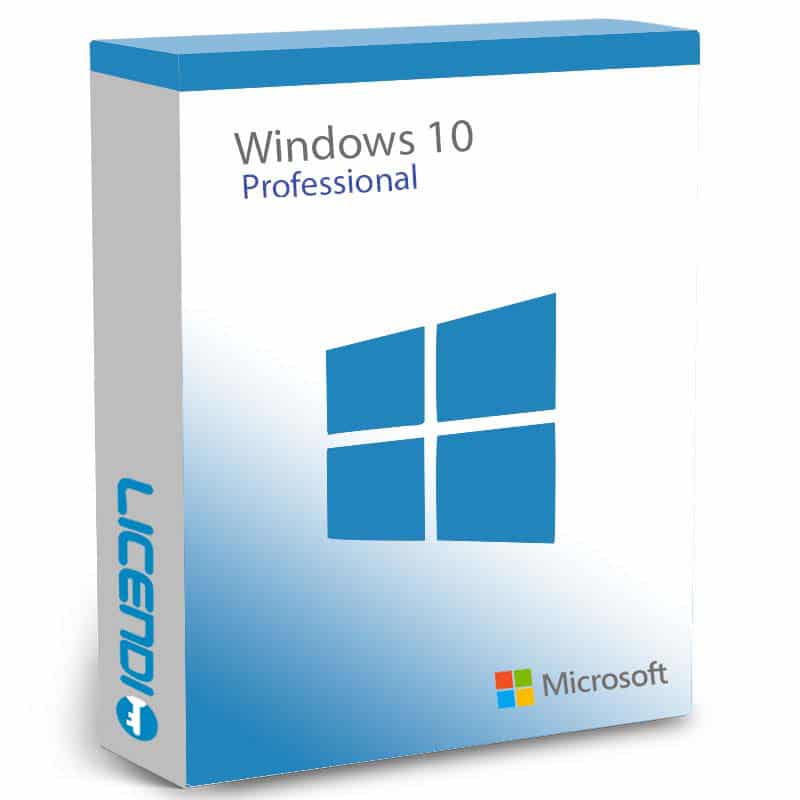
Performance Optimisation
Performance optimisation is crucial to getting the most out of Windows 10 Pro. You can disable features you don't need and adjust performance settings in Windows settings to improve the performance of your system. This includes RAM optimisation, CPU optimisation and storage optimisation.
Keeping your system up to date
It is important to keep your operating system and applications up to date to take advantage of the latest features and security fixes. Windows 10 Pro provides automatic updates, so you can be sure you're always using the latest and safest version of your operating system. In addition, it's recommended that you regularly back up your important files and data to protect them in the event of a system crash or malware attack.
Using Cortana, the Windows Virtual Assistant
Cortana is the virtual assistant built into Windows 10 Pro that can help you perform tasks and get information just by talking. You can use Cortana to send emails, set reminders, search the web, and more. To activate Cortana, you can click the icon in the taskbar or say "Hello Cortana".
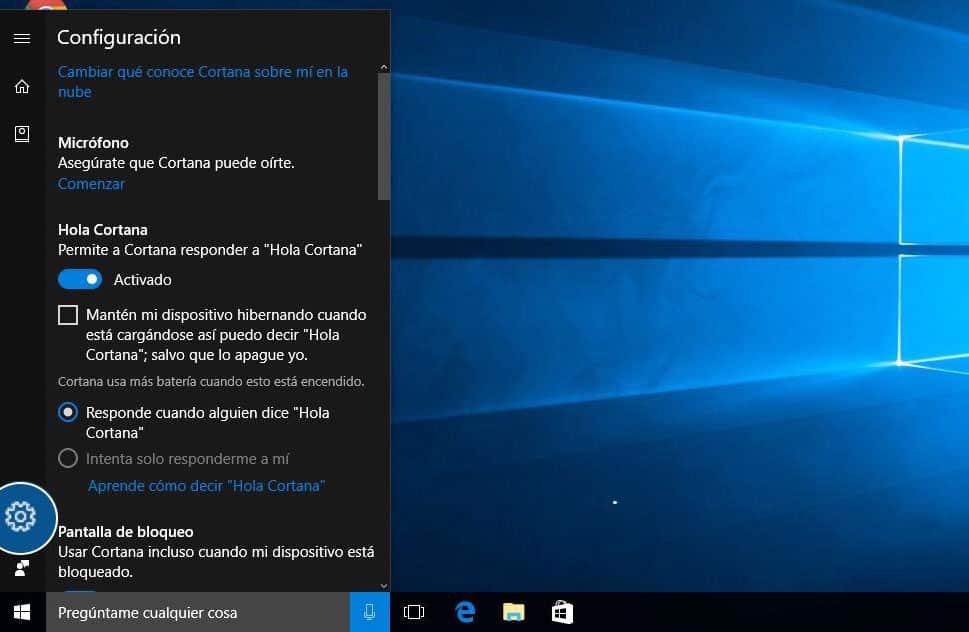
Accessing Tablet and PC Modes
Windows 10 Pro offers two different modes: tablet mode and PC mode. Tablet mode is suitable for use on touch devices, while PC mode is suitable for use on desktop and laptop computers. You can access these modes in Windows settings or in the control panel.
Customizing the Taskbar
The taskbar in Windows 10 Pro is an important tool for accessing important applications and functions. You can customise the taskbar by adding and removing icons, resizing icons, and more. To access these options, you can right-click on the taskbar and select "Properties".
Installing Additional Software
Windows 10 Pro comes with a wide range of built-in apps, such as Microsoft Edge, Skype, Mail and more, but you may want to install additional software to enhance its abilities and increase your productivity. There are many free and paid apps available in the Windows Store, including productivity tools, video editors and more.

Updating Windows 10 Pro
Windows 10 Pro receives regular security and feature updates to improve its performance and security. It's important to keep your operating system up to date to make sure you're getting the latest features and security fixes. You can update in the Update Centre in Windows settings or manually download the update from the Microsoft website.
Security Settings
Security is a critical aspect of using an operating system, especially when doing important work on your computer. Windows 10 Pro offers a number of built-in security options, such as Windows Defender, to protect your system and data from external threats. It is recommended that you enable these options and keep your security software up to date to ensure your system is protected.

Conclusion: Maximising Windows 10 Pro
So, Windows 10 Pro is a comprehensive and versatile operating system that can significantly improve the productivity and efficiency of your work. By taking advantage of built-in features and functions, keeping your system up-to-date and secure, and installing additional software as needed, you can get the most out of it and optimise Windows 10 Pro.
Have more questions? Don't hesitate to contact us.




