How to Verify that Your Permanent Office License is Correctly Activated
When you purchase a Microsoft Office license, it’s important to make sure it's correctly activated to avoid issues with using the applications. In this guide, we’ll show you how to confirm that your Office license is functioning as it should, and at the end, we’ll introduce an excellent option to get Office Professional Plus 2024 from our store, Licendi.
Why Is It Important to Verify Your License Activation?
Ensuring that your Office license is correctly activated allows you to enjoy all features and updates without interruptions. It also prevents annoying activation warning messages and potential limitations in accessing key features. Microsoft Office is an essential tool for many tasks, from work to study, and you don’t want to encounter technical issues at inconvenient times.
1. Verify Office Activation on Windows
If you're using Office on a Windows computer, there are several methods to confirm that your license is activated:
Method 1: Quick Check from an Office Application
- Open any Office application, like Word or Excel.
- Go to File > Account.
- In the "Product Information" section, you should see the activation status. If it says "Product Activated," you're all set!
This is the quickest and easiest way to verify that your Office license is activated.
Method 2: Using the Control Panel
- Open the Control Panel on your computer.
- Go to Programs > Programs and Features.
- Look for Microsoft Office in the list and check that it is listed as "Product Activated."
2. Verify Office Activation on Mac
For Mac users, the process is slightly different:
- Open any Office application (for example, Word).
- Go to the application menu (at the top of the screen) and select Help > Check Activation.
- If a message appears indicating that the product is activated, then you're ready to use Office without any issues.
3. Verify Activation Using the Command Prompt (Advanced)
If you prefer a more advanced option or need a more technical method, you can use the Command Prompt in Windows:
- Open the Command Prompt as administrator (type "cmd" in the Windows search bar and select "Run as Administrator").
- Type the following command and press Enter:
cscript "C:\Program Files\Microsoft Office\Office16\OSPP.VBS" /dstatus(Note: The path "Office16" may vary depending on the version of Office you are using. Make sure to use the correct path for your version).
This command will display detailed information about the activation status of Office.
4. What to Do if the License is Not Activated?
If, after checking, you find that your Office license is not activated, here are some steps that might help you solve the issue:
- Restart your computer and try again.
- Make sure your device is connected to the internet, as some licenses require online activation.
- If you purchased your license from an authorized distributor, contact them for assistance.
Office Professional Plus 2024: Get Your License at Licendi
If you don’t have a license yet or are considering upgrading, we invite you to visit our online store, Office Professional Plus 2024 at Licendi. At Licendi, we offer 100% legal, permanent licenses at competitive prices. One of our star products is Office Professional Plus 2024, ideal for both individual users and businesses.
Office Professional Plus 2024 includes all the necessary tools for productivity and teamwork, such as Word, Excel, PowerPoint, and Outlook. Additionally, it’s a permanent license, meaning you only have to make a one-time payment and enjoy the applications forever, without subscriptions or additional payments.
Why Choose Licendi?
- Legal Guarantee: All our licenses are original and comply with Microsoft standards.
- Personalized Customer Service: We assist you throughout the purchase and installation process.
- Competitive Prices: We offer the best prices on Office licenses for the Spanish market.
If you want more information or are ready to take the next step, visit our Office Professional Plus 2024 page at Licendi and get the best deal for you or your business.
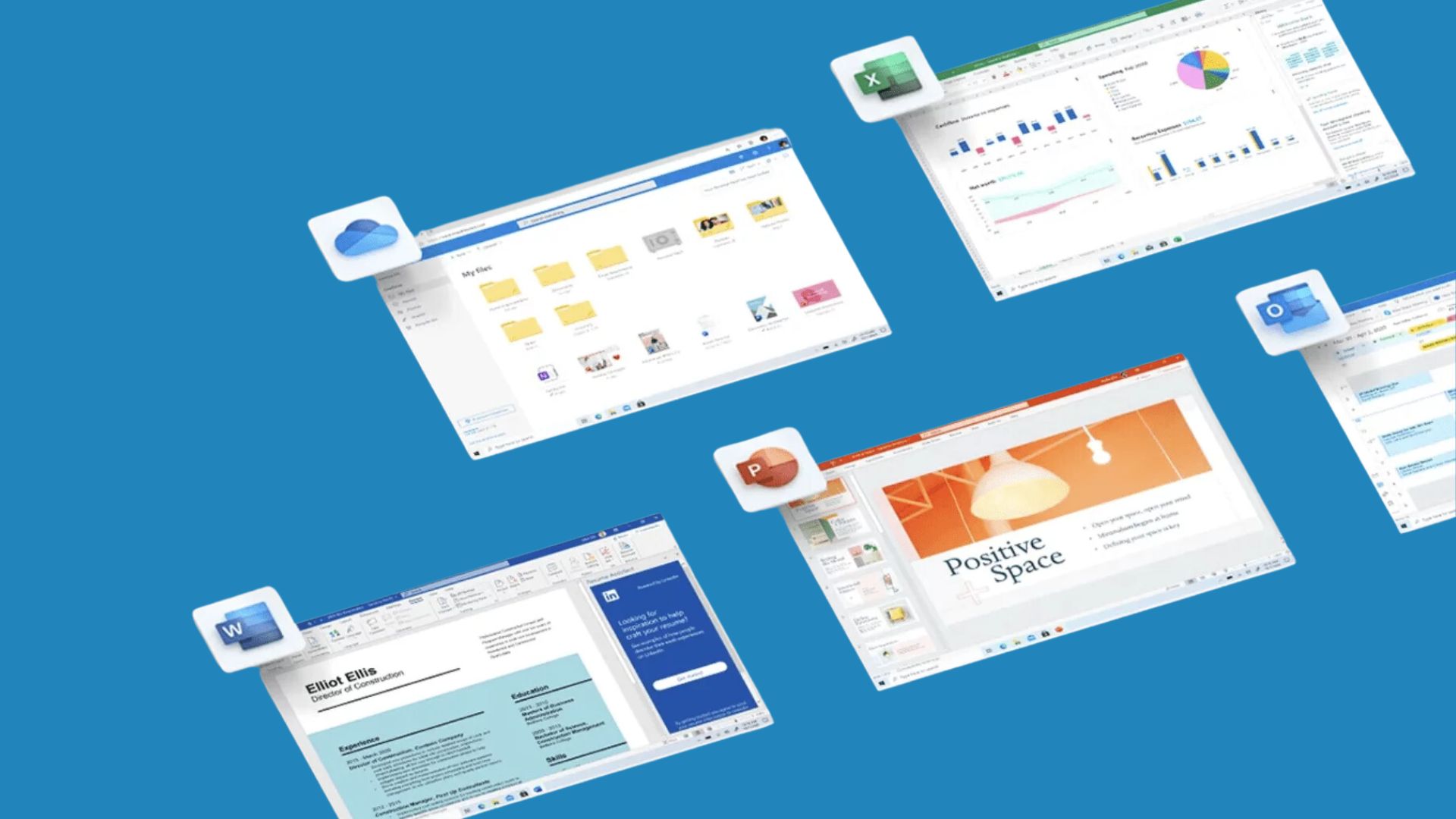
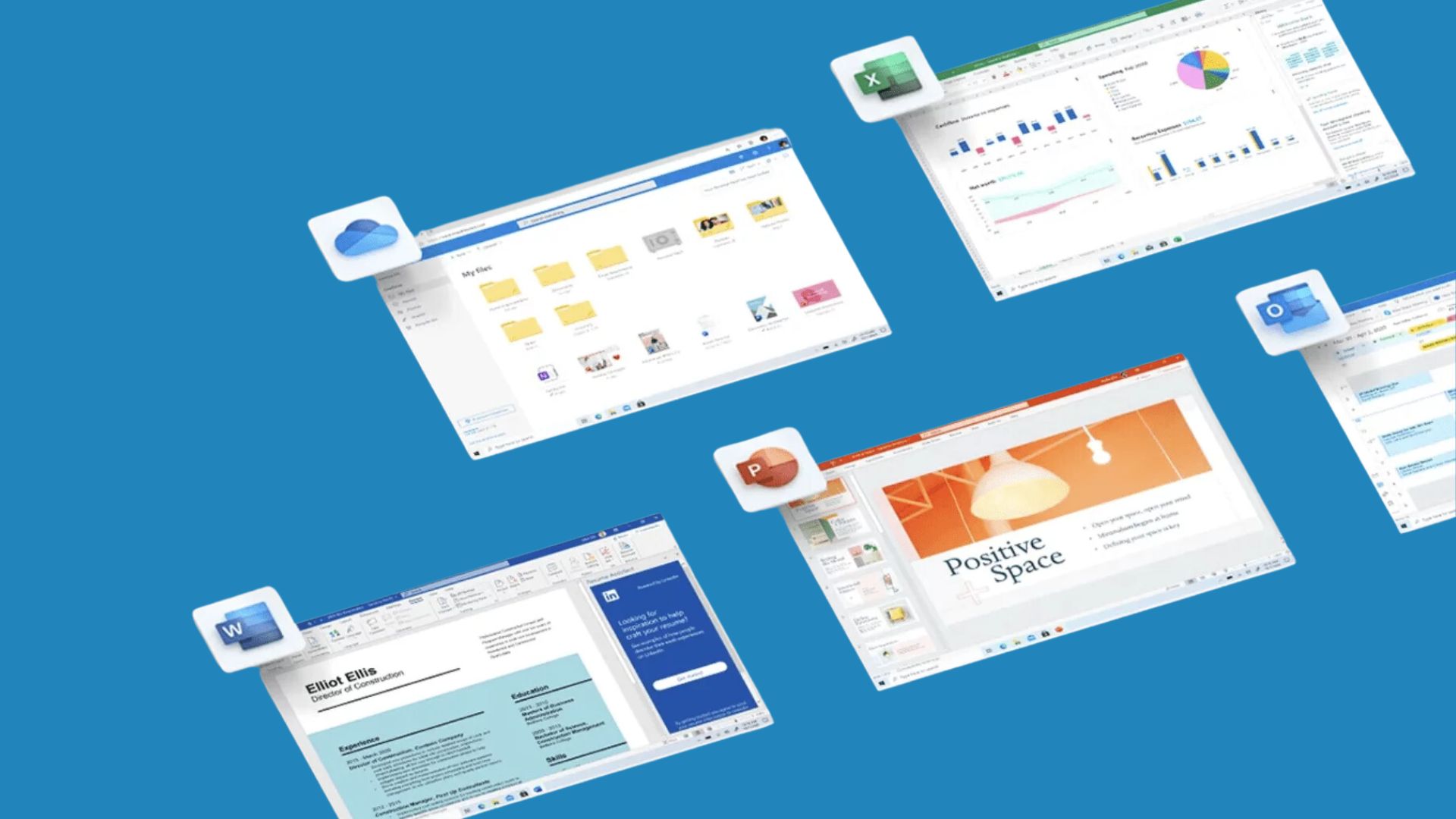
Frequently Asked Questions (FAQ)
1. How do I know if my Office license is permanent?
You can check the type of license in the "Product Information" section of any Office application. Permanent licenses do not require renewal or a subscription.
2. Can I transfer my Office license to another computer?
It depends on the type of license. Some Office licenses allow transfers, while others are tied to the device where they were originally activated.
3. What happens if my license expires?
If you have a permanent license, it should not expire. However, if your Office indicates it has expired, you may be using a trial version or a license that requires renewal.
4. Can I purchase Office for just one month?
Microsoft offers monthly subscriptions through Microsoft 365. However, at Licendi, we focus on permanent licenses that don’t require subscriptions.
In Summary
Verifying your Microsoft Office license activation is essential to ensure everything works correctly. Whether you use Windows or Mac, follow the steps we've outlined to confirm your license is active. And if you're looking for a reliable option to get Office Professional Plus 2024, don’t hesitate to visit Licendi. We guarantee a hassle-free experience!
Having Office activated and fully functional is key to uninterrupted productivity. So, verify your license and keep enjoying all the tools that Office has to offer!




