How to Use Photoshop AI: A Complete Guide
In this article, we’re diving into how to use Photoshop AI to enhance your editing skills. Artificial intelligence has revolutionized Adobe’s editing software, making tasks that were once tedious and time-consuming a breeze. Let’s explore these tools and learn how to make the most of them!
What is AI in Photoshop?
Before we dive into how to use Photoshop AI, it’s important to understand what this technology is exactly. Artificial intelligence in Photoshop refers to tools and features based on algorithms that learn and improve as you use them. These tools can automate complex processes, allowing photo editors to achieve impressive results with less effort.
Buy Your Photoshop License
To fully leverage all the AI tools that Photoshop has to offer, you need a valid software license. In our store, Licendi, you can buy your Photoshop license at a reduced price with activation guarantee. This way, you can enjoy all the advanced features without worrying about activation issues. Visit us and get yours today!
Main AI Tools in Photoshop
Now that you know what AI in Photoshop is, let’s look at some of the main tools you can use.
1. Subject Selection
The subject selection tool is one of the most impressive advances in Photoshop AI. With just one click, this tool automatically identifies and selects the main subject in your image. To use this feature:
Open your image in Photoshop.
Go to the selection menu and click on "Select Subject."
Photoshop will analyze the image and automatically select the main subject.
This tool is especially useful for saving time on complex selection tasks.
2. Content-Aware Fill
Another standout AI tool in Photoshop is "Content-Aware Fill." This feature allows you to remove unwanted objects from your photos and fill the empty space naturally. To use this tool:
Select the object you want to remove.
Go to the edit menu and select "Content-Aware Fill."
Photoshop will analyze the surroundings and intelligently fill the empty space.
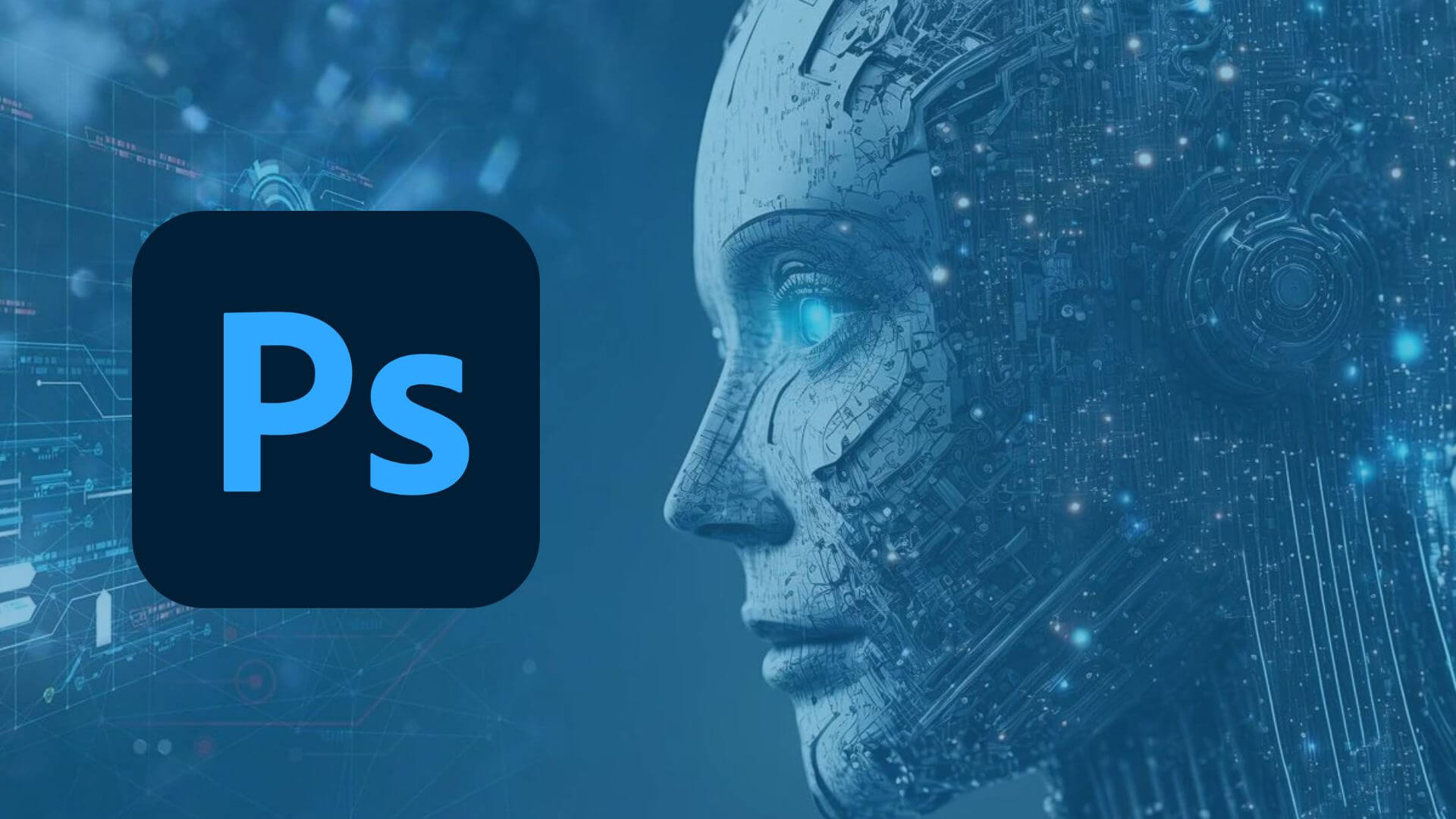
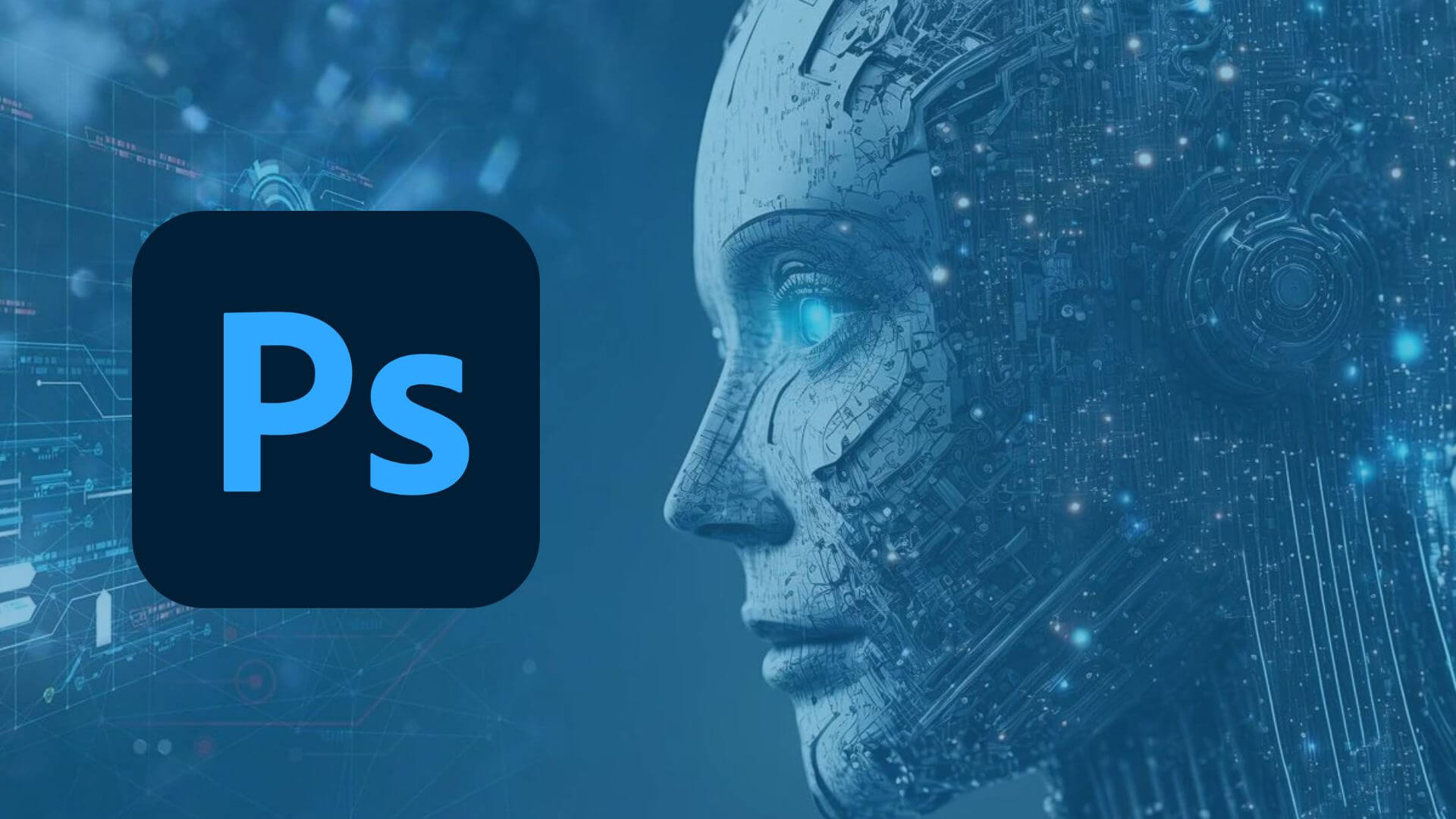
How to Use Photoshop AI to Improve Portraits
Portrait editing can be a tricky task, but with Photoshop AI, it’s become much easier. Here’s how you can use these tools to enhance your portraits.
1. Skin Smoothing
Skin smoothing is a technique that helps remove imperfections and give the skin a more even appearance. To use Photoshop AI for skin smoothing:
Open your portrait in Photoshop.
Go to the filters menu and select "Neural Filters."
Activate the "Skin Smoothing" filter and adjust the parameters to your needs.
Optimizing Landscapes with AI2. Facial Feature Adjustment
Another impressive feature is facial feature adjustment. This tool allows you to modify specific facial traits naturally. To use this tool:
Select the face you want to adjust.
Go to the filters menu and select "Liquify."
Use the "Face-Aware Liquify" options to adjust features like eyes, nose, and mouth.
Optimizing Landscapes with AI
Not only portraits benefit from Photoshop AI. Landscapes can also be significantly improved. Here’s how.
1. Sky Replacement
The "Sky Replacement" tool is ideal for transforming an ordinary landscape into something spectacular. To use this tool:
Open your landscape image in Photoshop.
Go to the edit menu and select "Sky Replacement."
Choose a predefined sky or upload your own.
2. Lighting and Color Adjustments
Photoshop AI also makes lighting and color adjustments easier. With automatic adjustment tools, you can enhance exposure, contrast, and colors in your image with just a few clicks.


Tips and Tricks to Make the Most of Photoshop AI
Now that you know how to use Photoshop AI, here are some additional tips to get the most out of it.
Experiment with Neural Filters. These filters are an excellent way to explore new editing techniques without compromising your image quality.
Use Previews. Before applying any changes, use previews to ensure you get the desired result.
Combine Tools. Don’t limit yourself to just one AI tool. Combine several to achieve more impressive results.
You can read about other Photoshop tools on its official website.
Conclusion
Artificial intelligence has taken Photoshop to a new level, making it more accessible and powerful than ever. Knowing how to use Photoshop AI will allow you to significantly improve your editing skills and save time on your projects. Whether you’re working on portraits, landscapes, or any other type of image, these tools will help you achieve professional results with less effort.
Frequently Asked Questions (FAQs)
What is Photoshop AI? Photoshop AI refers to tools based on artificial intelligence that automate and enhance image editing processes.
How do you use the subject selection tool in Photoshop? You can use the subject selection tool by going to the selection menu and clicking on "Select Subject."
What is Content-Aware Fill? Content-Aware Fill is a tool that removes unwanted objects and fills the empty space naturally.
How can I improve portraits with Photoshop AI? You can use tools like skin smoothing and facial feature adjustment to enhance your portraits.
What AI tools can improve landscapes in Photoshop? Sky replacement and lighting and color adjustments are effective tools for improving landscapes.






