How to Troubleshoot Windows Server 2022 Activation Problems from MS-DOS (SConfig)
Have you encountered activation problems on your Windows Server 2022? Don't worry, here is a step-by-step guide to solve them using the MS-DOS environment, specifically with SConfig.
Introduction
Activating Windows Server 2022 is crucial to access all its features and security updates. However, sometimes, you may face problems during activation. This guide will help you resolve these issues using the MS-DOS environment and the SConfig tool.
What is SConfig?
SConfig, or Server Configuration, is a command-line tool that facilitates the configuration of various server options, including the activation of Windows Server. It is a powerful and easy-to-use tool that runs in the MS-DOS environment.
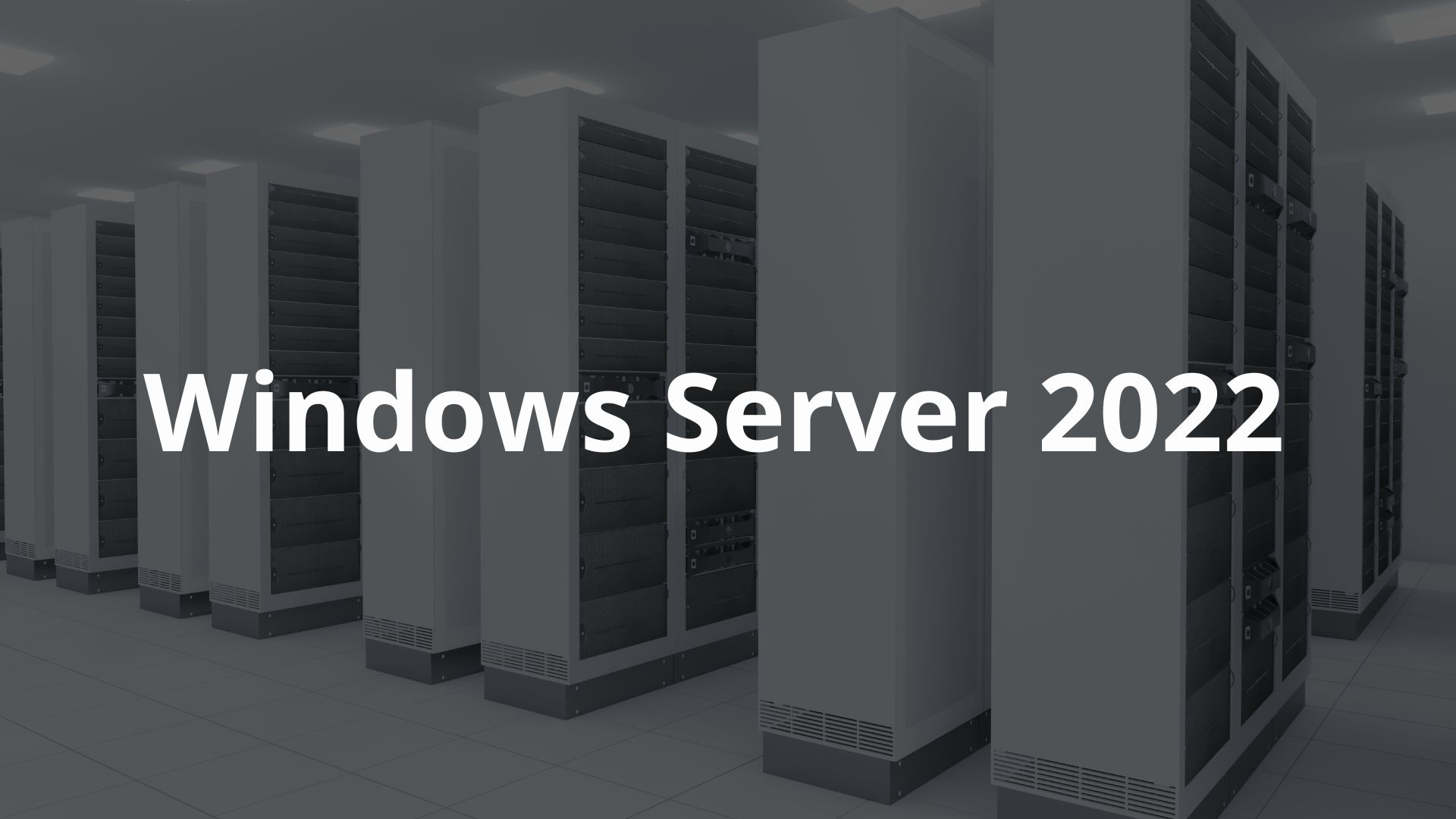
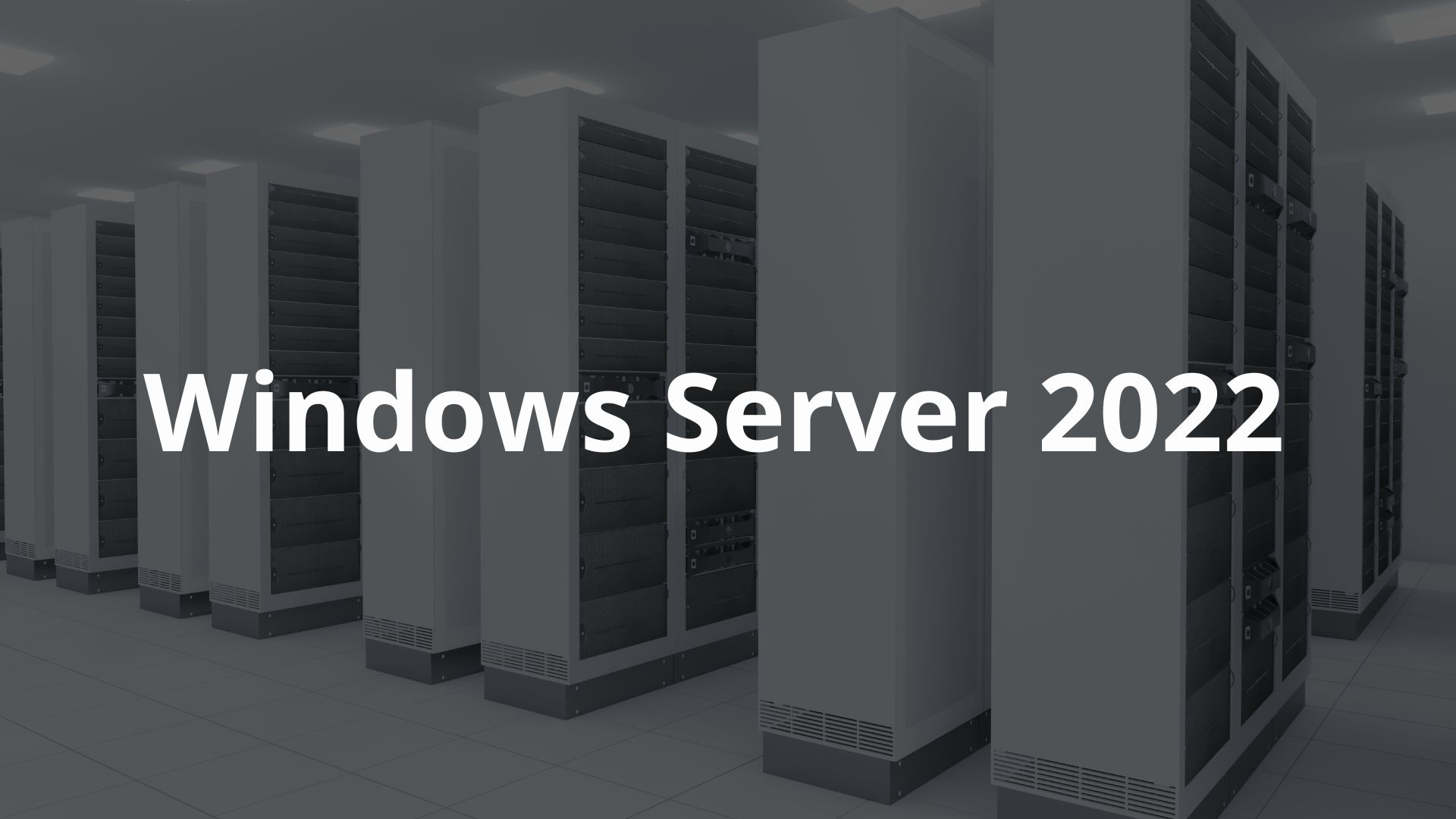
Step-by-Step to Troubleshoot Activation Problems
1. Access the MS-DOS Environment
First, you need to access the MS-DOS environment. You can do this in the following ways:
Press Ctrl + Alt + Del and select ‘Open Task Manager’.
Click on ‘File’ and select ‘Run new task’.
Type cmd and check the box ‘Create this task with administrative privileges’.
2. Start SConfig
Once you are at the command prompt, type SConfig and press Enter. This will open the server configuration tool.
3. Select the Activation Option
In the SConfig menu, select option 3 ‘Activate Windows’. This will take you to the activation options.
4. Enter the Product Key
Select the option to enter the Product Key. Enter your Windows Server 2022 product key. Make sure it is a valid key and compatible with your server version.
5. Connect to the Internet
To activate Windows, you need to be connected to the Internet. If your server is not connected, select option 1 in SConfig for ‘Configure network’. Follow the instructions to connect to a network.
6. Complete Activation
After entering the password and confirming that you are connected to the Internet, select the option to complete the activation. SConfig will take care of the rest and notify you once the activation is complete.


Troubleshooting Common Problems
Sometimes, you may encounter problems during the activation process. Here are some quick solutions:
Connection Error
If you receive an error stating that you cannot connect to the activation server, make sure your server is properly connected to the Internet. You can test the connection through commands such as ping at the command prompt.
Invalid Product Key
Verify that the product key you have entered is correct and corresponds to your version of Windows Server 2022. An incorrect key can cause activation failures.
Licensing Errors
In some cases, licensing errors may require contacting Microsoft support to resolve specific activation issues.
Conclusion
Troubleshooting Windows Server 2022 activation issues from the MS-DOS environment using SConfig is a straightforward process if you follow the proper steps. Remember that activation is essential for the proper functioning and security of your server.
Frequently Asked Questions
What do I do if SConfig does not open?
Make sure you are running the command prompt as administrator.
Can I use SConfig for other configurations?
Yes, SConfig allows you to configure various server settings, such as network, date and time, and more.
What do I do if I still have activation problems?
Contact Microsoft support for expert help.





