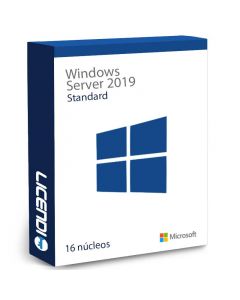How to Optimise Windows Server: Best Practices and Essential Tips
Windows Server is a powerful and versatile tool for managing networks and resources in any organisation. However, its performance and security can be compromised if it is not properly optimised. In this article, we'll explore best practices for optimising Windows Server to ensure your infrastructure runs efficiently and securely.
Introduction
Are you having problems with the performance of your server, or are you concerned about the security of your infrastructure? Optimising Windows Server is essential to ensure that your server runs smoothly and is protected against potential threats. Here is a comprehensive guide with practical tips on how to optimise Windows Server.
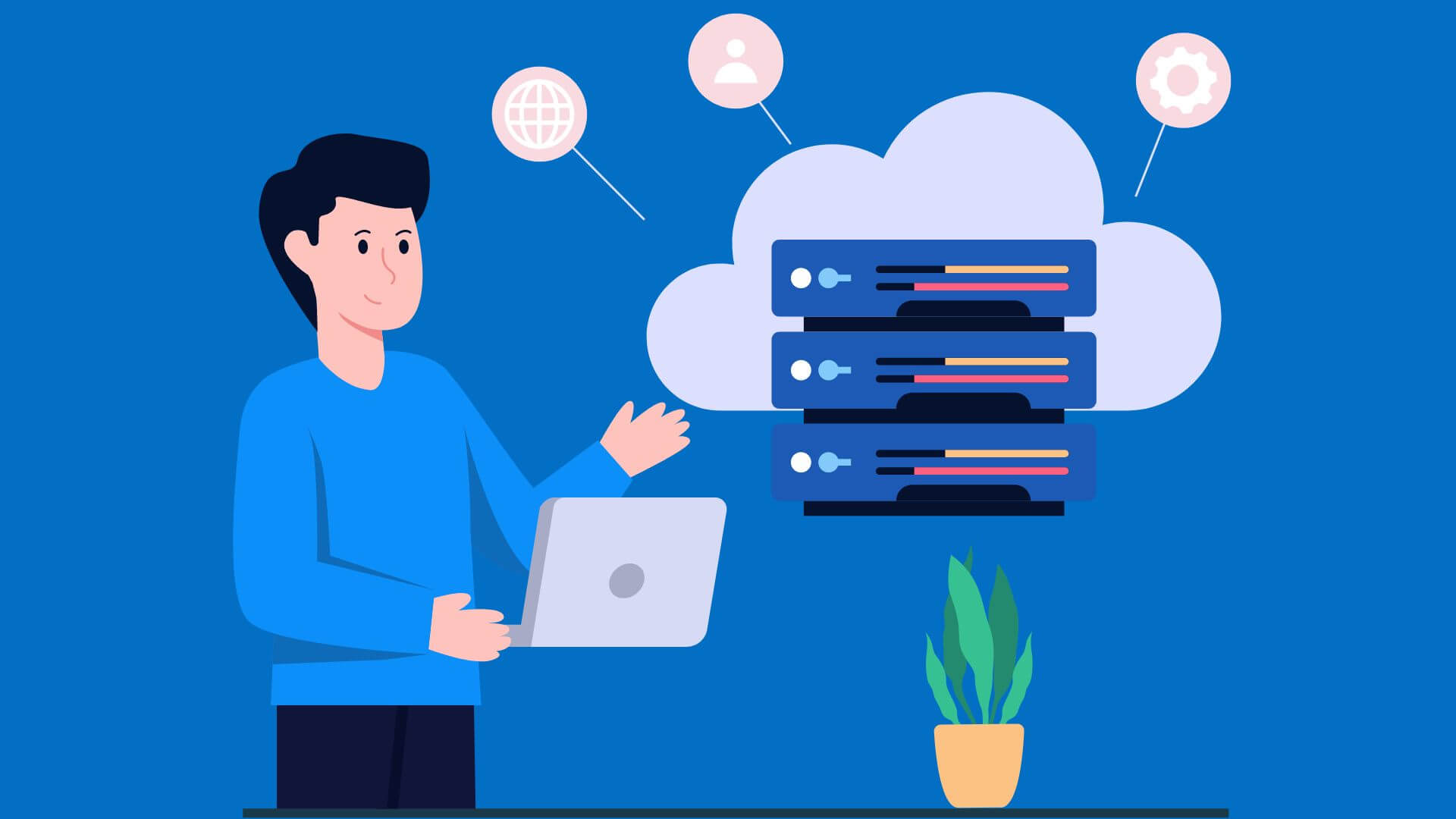
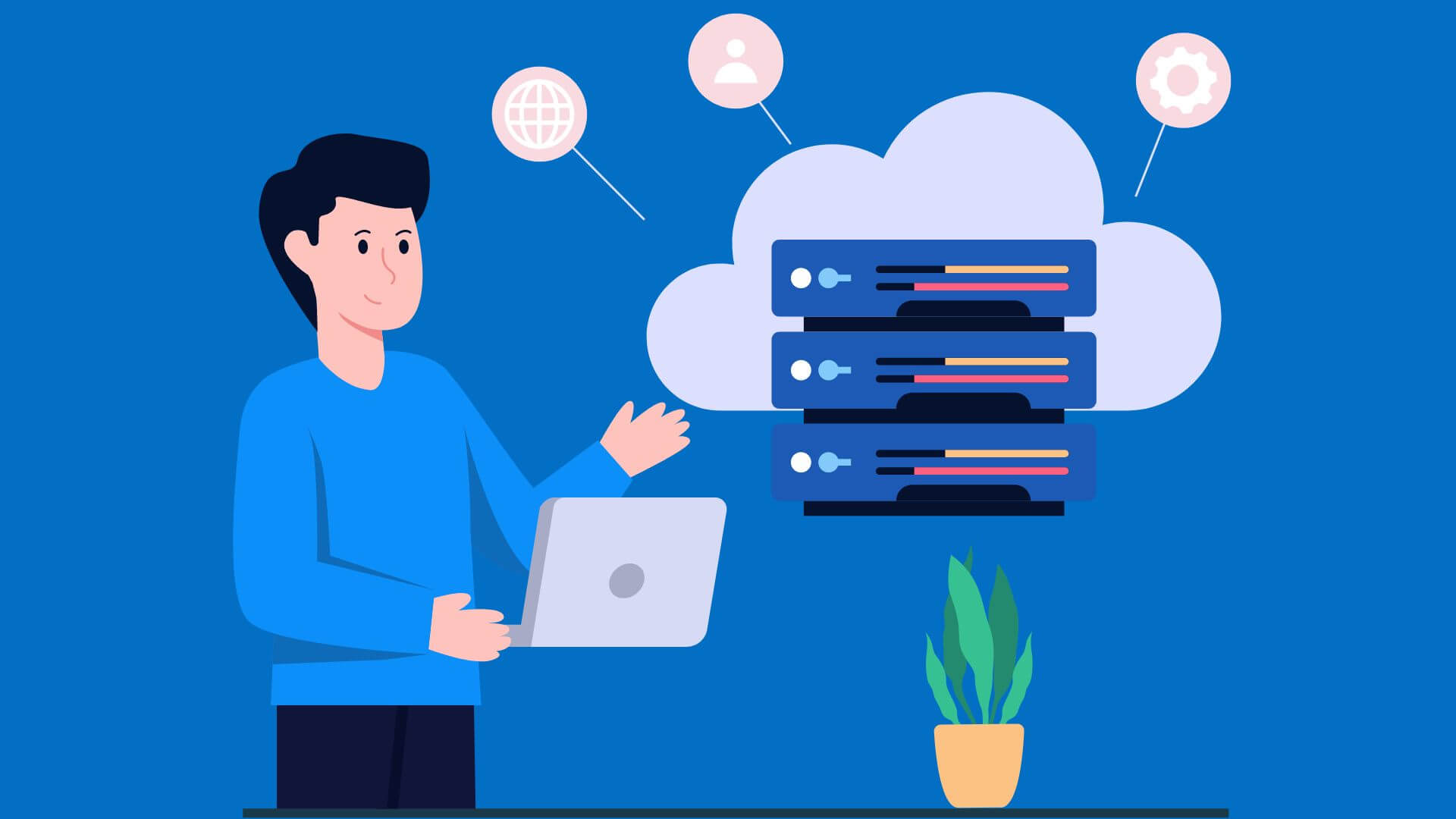
1. Performs Regular Updates
Keep your server up to date
Windows Server updates include not only performance improvements, but also crucial security patches. Make sure you have automatic updates set up so you don't miss any important updates.
Plan updates
Plan updates at off-peak times to minimise the impact on users. Use tools such as Windows Server Update Services (WSUS) to efficiently manage and deploy updates.
2. Optimise Storage
Use SSDs
Solid state drives (SSDs) can significantly improve the performance of your server compared to traditional hard disk drives (HDDs). Consider upgrading to SSDs to increase data access speed.
Defragment regularly
Although SSDs do not need defragmentation, if you still use HDDs, be sure to defragment them regularly. This can help improve response time and overall server performance.
3. Improve Network Configuration
Configure DNS effectively
A misconfigured Domain Name System (DNS) can slow down network performance. Make sure your DNS server is properly configured and optimised to handle requests efficiently.
Implementing quality of service (QoS)
QoS allows you to prioritise the most important network traffic, ensuring that critical applications get the bandwidth they need. Configuring QoS can improve the performance and reliability of your network.


4. Manage Server Resources
Monitors CPU and RAM usage
Constant monitoring of CPU and RAM usage will help you identify bottlenecks and adjust resource allocation as needed. Use tools such as Performance Monitor to get a detailed view of server performance.
Adjust energy policies
Configure power policies to optimise performance. Choose the ‘High Performance’ power plan instead of ‘Energy Saver’ to ensure that the server always operates at peak performance.
5. Strengthen Security
Implement strict security policies
Establishing strong security policies is essential to protect your server from unauthorised access. Use Group Policy Manager (GPM) to define and enforce network-wide security policies.
Enable firewall and antivirus
Make sure your Windows firewall and antivirus software are always enabled and up to date. Configure firewall rules to allow only necessary traffic and block unauthorised access.
6. Perform Regular Backups
Set up automatic backups
Regular backups are essential for disaster recovery. Set up automatic backups using tools such as Windows Server Backup to ensure your data is protected.
Test the backups
Perform regular backup restore tests to ensure that data can be successfully recovered in the event of a system failure.
7. Optimise Services and Applications
Disable unnecessary services
Disabling unused services can free up system resources and improve server performance. Regularly review running services and disable those that are not essential.
Optimise applications
Ensure that the applications installed on the server are optimised for efficient performance. Update applications regularly and adjust their settings according to best practices.
8. Monitor and Analyse Performance
Use monitoring tools
Use tools such as Microsoft System Center to monitor server performance in real time. These tools can provide detailed alerts and analysis to help you identify and resolve problems quickly.
Analyses event logs
Review the event logs regularly to detect any potential problems. Event logs can provide valuable information about server performance and security.
Get Windows Server at an Affordable Price
At Licendi, we offer Windows Server licenses at very competitive prices. Our licenses are legal and of European origin, guaranteeing their authenticity and compliance with current regulations. Buying your Windows Server licence from Licendi is not only an economical option, but also secure and reliable, allowing you to optimise your server without legal worries.
Frequently Asked Questions
How often should I update Windows Server?
It is recommended to check for updates at least once a month and apply all critical and security updates as soon as possible.
What type of storage is best for Windows Server?
SSDs are generally better for performance due to their superior speed compared to HDDs.
How can I improve the security of my server?
Implement strict security policies, enable firewall and antivirus software, and perform regular data backups.
Now you know how to optimise Windows Server!
Optimising Windows Server is not a one-time task, but an ongoing process that requires constant attention and adjustments. By following these best practices, you can ensure that your server runs efficiently and securely, providing a solid foundation for all of your organisation's operations.
For more information on how to optimise Windows Server and other server management practices, visit this link. Stay informed and keep learning to keep your infrastructure in the best possible condition.