How to install Visio? Step-by-step guide
Microsoft Visio is a software that allows us to draw a variety of diagrams (flowcharts, organisation charts, construction drawings, floor plans, data flow diagrams, process flow diagrams, business process modelling, trace diagrams, 3D maps and much more).
Step-by-step installation
Installing Microsoft Visio is quite easy if you know how to do it. Here are the steps you should follow:
OPTION 1. OEM LICENCES
• Click on the corresponding download link (either the 32-bit or 64-bit version) in the email you received. If you have the USB stick, you can open it on your computer and run the file from there.
NOTE: To find out which version you need to download (64-bit or 32-bit), check the system properties by going to "Computer - Properties".
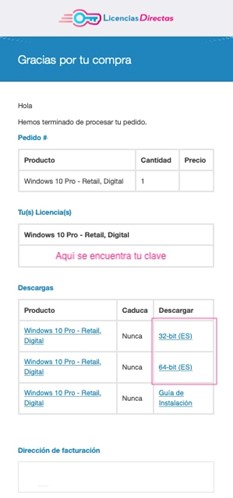
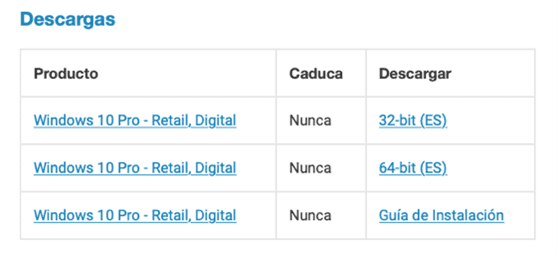
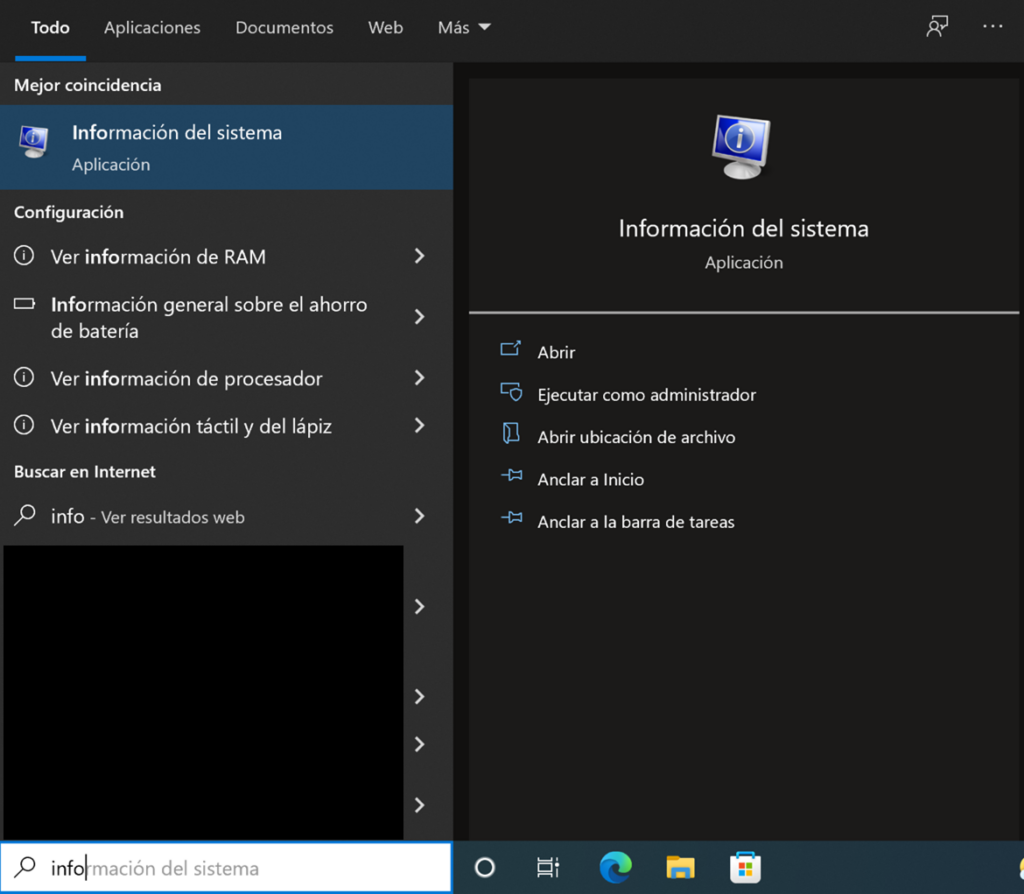
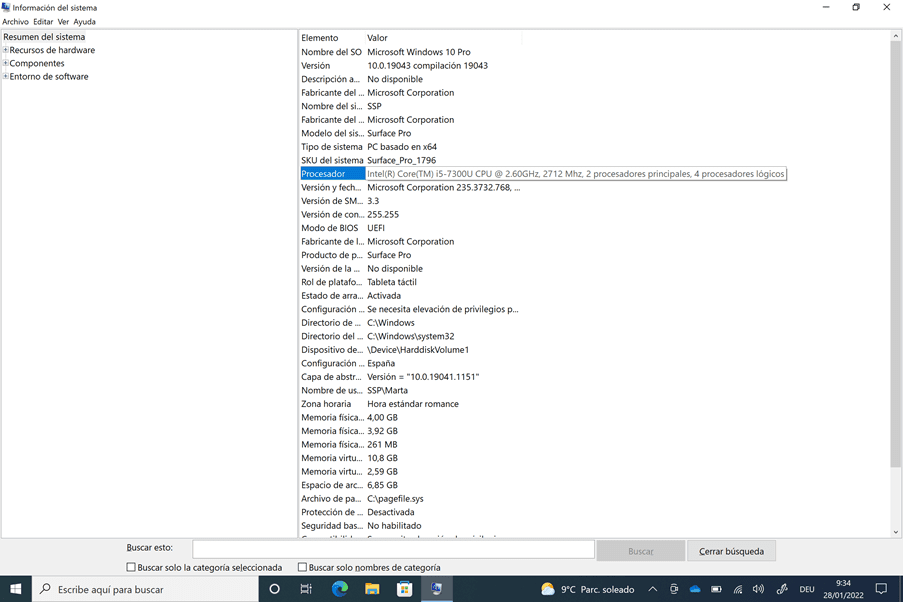
• Then click on "Download", i.e. on the 32-bit or 64-bit version, and the download will begin automatically.
• We will wait until it is over.
• Go to the download folder on your PC and open the file you have just downloaded.
NOTE: If the file is compressed, you should right-click on it and click on "Extract all".
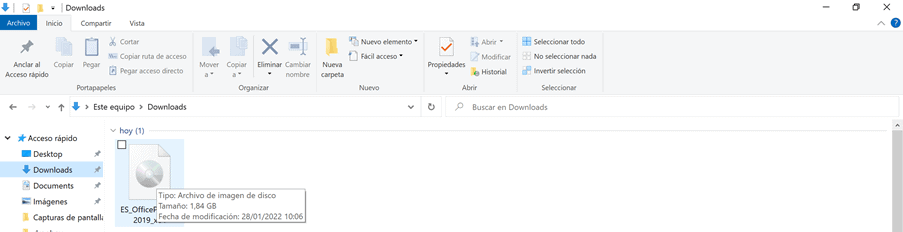
• Go to the extracted folder. If you click on the file, you will see that it again contains other files. Double-click on the application's start.cmd file. If no new installation window opens, right-click on the folder and select "Run as administrator". The installation will now start.
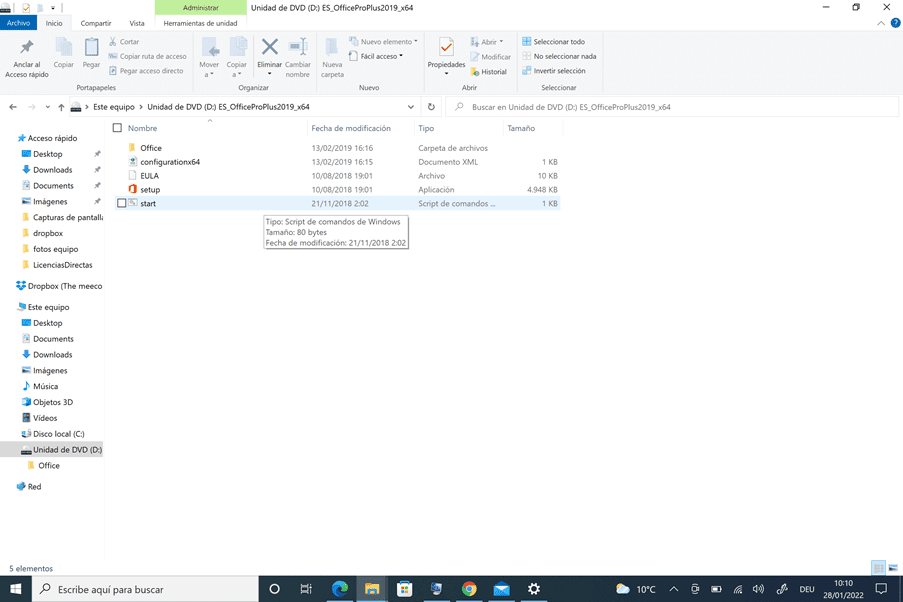
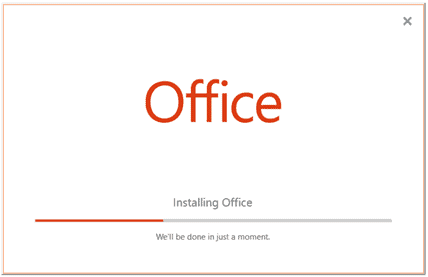
• Follow the instructions of the installation programme. After the installation, you must close all windows and open Visio.
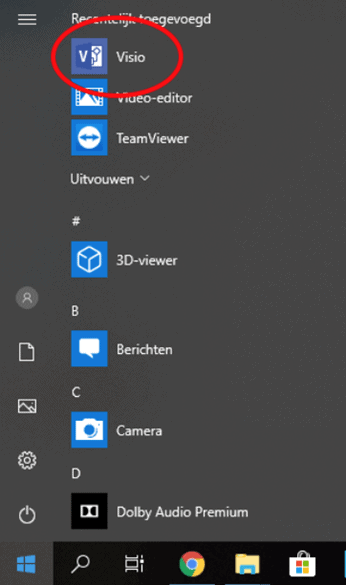
• At this point you will be asked to enter the product key we sent you to the email address you provided at the time of purchase.
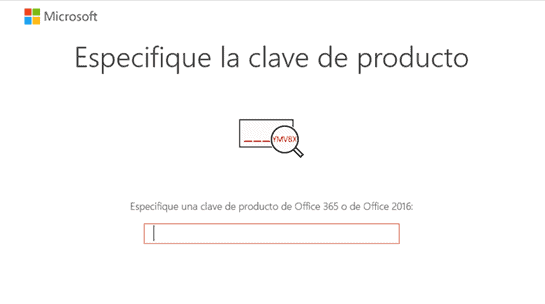
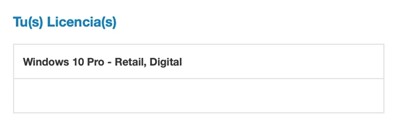
• Activate the programme... And that's it.
OPTION 2: RETAIL/BOUND LICENCES
• Click on the "Download Centre" button in the email you received or in the email corresponding to the product.
• You will be redirected to the manufacturer's website and asked to log in or create a new account.
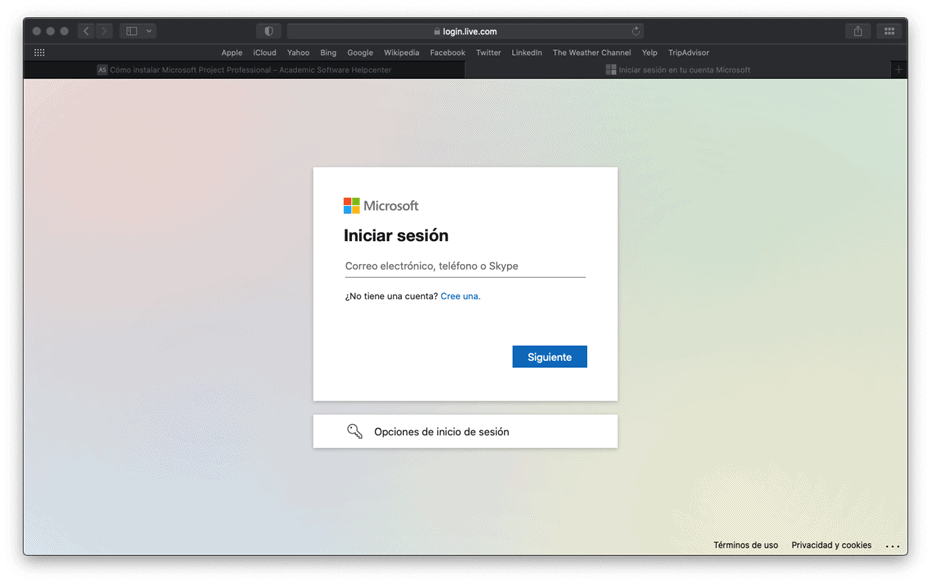
• Follow the instructions in the registration process and enter the product key you purchased from us when prompted.
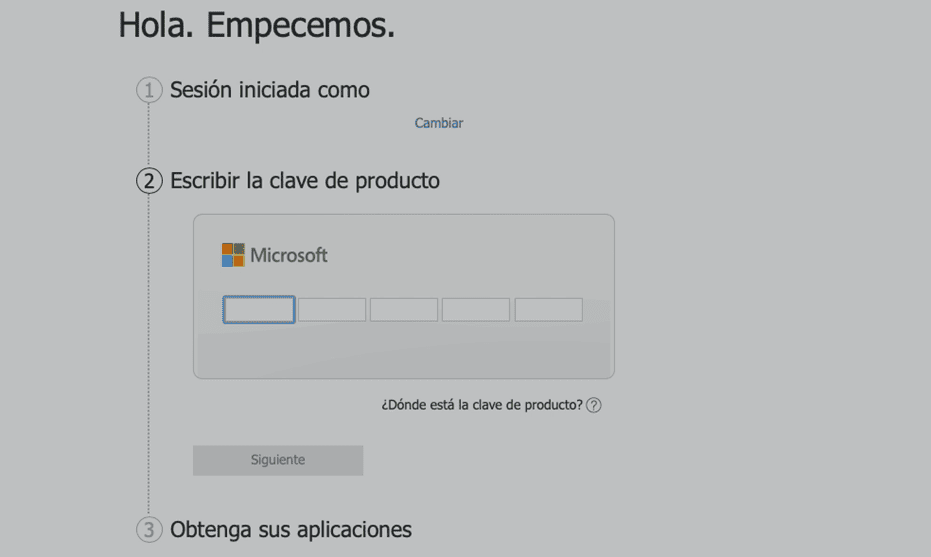
NOTE: You will find the licence in your email.

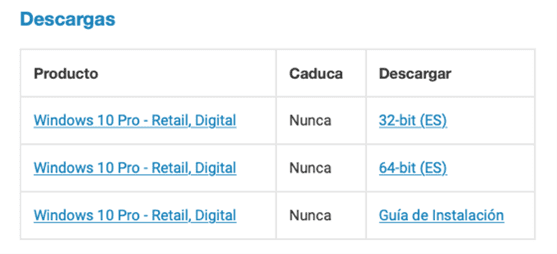
• Select the software you want to download.
• Go to the download folder on your PC and double-click on the installation file you have just downloaded.
• Follow the instructions of the installation programme.
If you are a Licendi customer, you will find both the invoice and the licence transfer in your email.
Did you encounter any issues?
If you have problems installing the licence or if, for example, the licence does not work, we will replace it free of charge! Do not hesitate to contact us, we are at your disposal.
We have an activation guarantee
Our licences must be activated within a certain time frame. If you have followed all the instructions and, as shown in the video, downloaded, extracted (if necessary) and installed the file, but the licence does not activate the software, it is possible that the licence has expired.
In this case, we ask you to fill out the form in our help centre and send a picture with the error message. You will then receive a new licence for immediate activation.
The licence gives you the right to download and use the updates.
We are here for you,
Licendi.es Support




