How to install Panda Dome Antivirus? Installation guide
Compatible with Windows, Mac, iOS and Android
Virus protection is also required if you are using a Mac or Windows device, both of which have some built-in virus protection. For comprehensive protection with endpoint protection and response, as well as blocking malware and potentially unwanted programmes, it is best to install third-party antivirus software.
In this case, Panda Dome is a reputable antivirus programme that comes from a reputable cybersecurity company. It uses advanced scanning technology to block the latest malware and cyber attacks. As a result, it is designed to protect against the latest malware threats, including viruses, spyware and ransomware.
Download Panda Dome Antivirus
The star products from Panda Dome that you can buy in our shop are:
• Panda Dome Essentials
• Panda Dome Extended
• Panda dome complete
But which one should you choose?
General features
In addition to the general features, you can see the main differences between these PANDA antivirus programmes.
Panda Dome installation step by step
Panda Dome installation for Windows
• Click on the Download Centre button in the email you received or the one corresponding to the product.
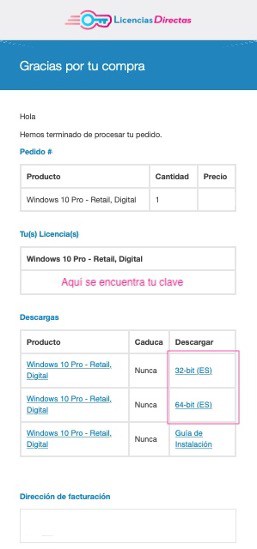
• You may be redirected to the manufacturer's website and asked to log in or create a new account.
• When you are in your Panda account, click I have a code and enter your activation code. You will find the Licendi key in the messages we sent you from Licendi.
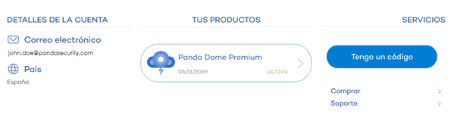
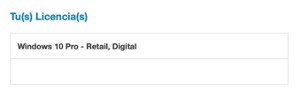
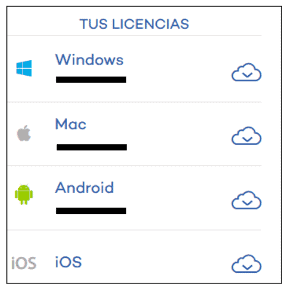
Panda Dome - Mac Installation
1. Download the PANDAD4MAC.pkg file from the cloud to protect your Mac device.
2. Once the installation is complete, you will need to enter your activation code.
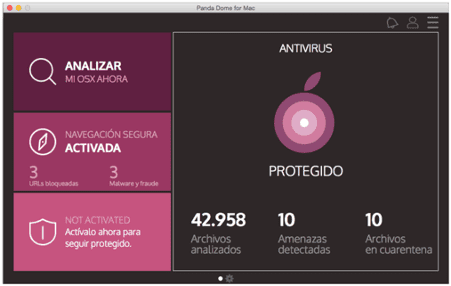
Panda Dome - Installation for Android
- When you click on the Android icon in your cloud account, you will be redirected to Google Play. You need to select Panda Mobile Security and click Install.
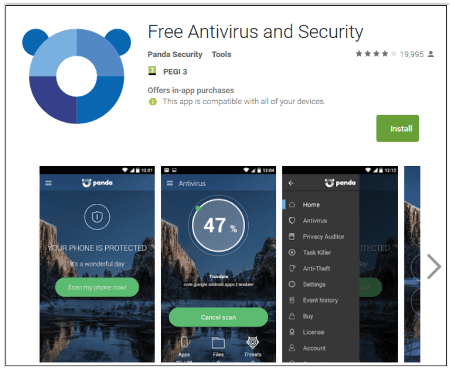
Localisation of iOS devices
- If you click on the iOS icon in your Cloud account, you will be redirected to iTunes, from where you can download Panda's iOS Device Finder.
If you are a Licendi customer, you will find both the invoice and the licence transfer in your email.
Did you encounter any issues?
We have an activation guarantee
If the licence does not work, we will replace it free of charge! Our licences must be activated within a certain time frame. If you have followed all the instructions, downloaded, extracted (if necessary) and installed the file, but the licence does not activate the software, the licence has probably expired.
In this case, we ask you to fill out the form in our help centre and send a picture with the error message. You will then receive a new licence for immediate activation.
The licence gives you the right to download and use the updates.
We are here for you,
Licendi.es Support




