How to install Norton Antivirus: Installation Guide
Anti-virus protection is required for every device, even though most devices already offer some level of protection. However, for complete protection with endpoint response, malware blocking and potentially unwanted programmes, it is best to install third-party antivirus software.
Overall, Norton is the best internet security option you can find. Not only does it offer unbeatable protection against malware, but it also bundles almost every Internet security tool on the market into a single programme and offers excellent value for money for virtually every type of user.
Norton is ideal in terms of overall security, but also in terms of performance and additional features. If you want the best protection, you should choose Norton.
Download Norton Antivirus
The main Norton products you can buy in our shop are:
• Norton (Internet) Security Standard
• Norton 360 Standard incl. 10 GB Backup
• Norton AntiVirus Plus
But which one should you choose?
General features
In addition to the general features, you can see the main differences between Norton 360 Standard and Norton AntiVirus Plus.
Installation procedure
For Windows
• Click on "Download Center" in the email you received. If you have purchased our product, you will find the Norton key in your email inbox.


• First you need to open your browser and go to http://norton.com/setup/.
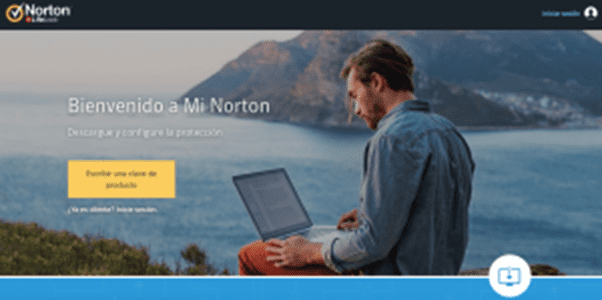
• Then click on "Enter product key" and you will be redirected. You will be presented with two options: Create a new Norton account or log in to your existing Norton account.
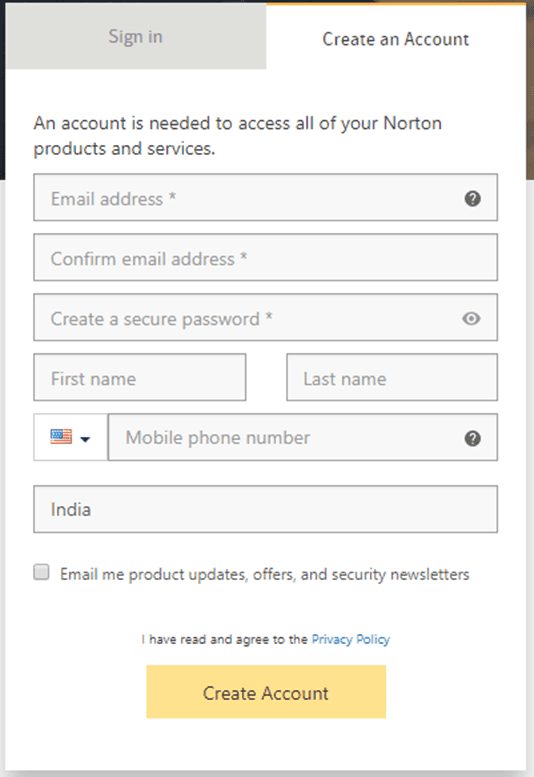
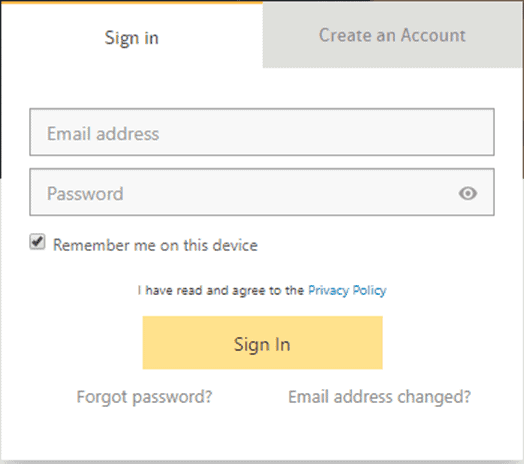
• You must then enter the 25-digit licence key that you have purchased.
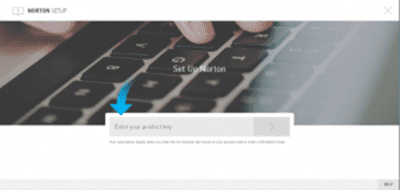
• After you have entered the licence key, you must continue with the following steps and follow the instructions on the screen.
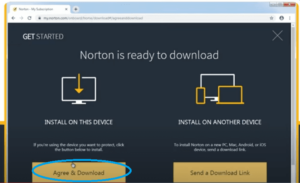
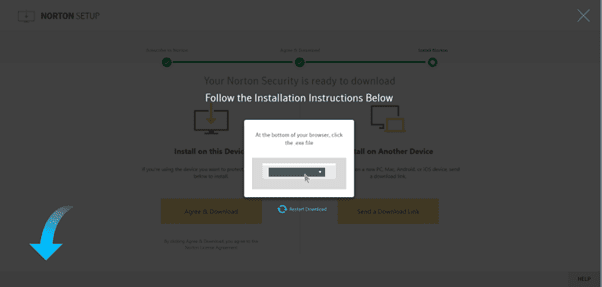
• Once you have clicked Accept and Download, the file "NortonNSDownloder.exe" in the bottom left corner will be downloaded.
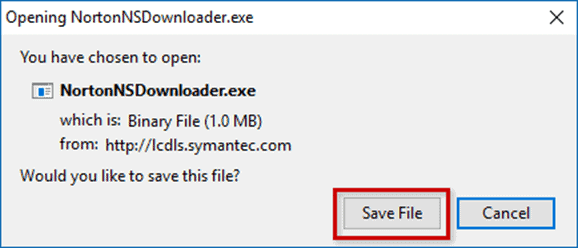
• If you don't see it, switch to a browser other than Safari or Opera.
• Locate this file in the download folder and click on it to run it. Then you must click on "Accept" or "Yes" under Do you want to allow the following programme to make changes to this device.
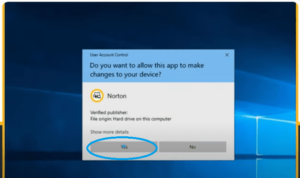
• Norton will now start downloading and you will see a screen like this:
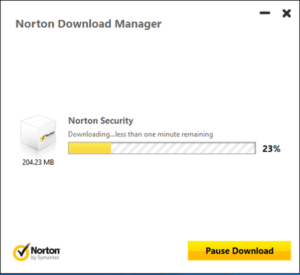
• Wait until the download is complete. This may take a few minutes.
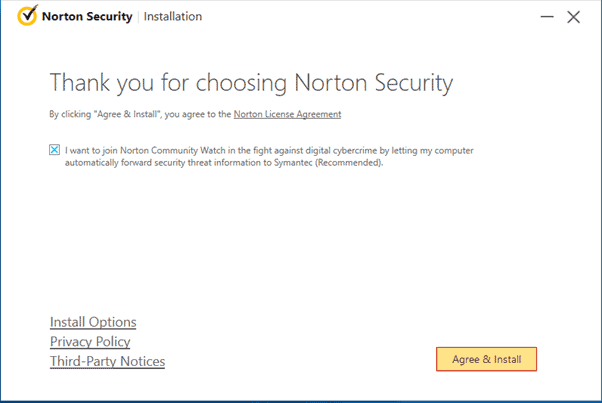
• After downloading, you must click on "Accept and install".
• AND... DONE!
NOTE: After a successful antivirus installation, a full system scan is recommended.
For Mac
• Log in to your Norton account or create one if you don't already have one.
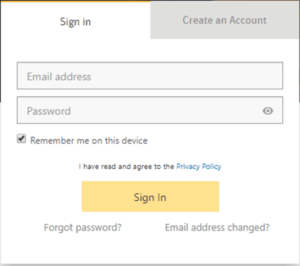
• Enter your email address and your licence for Norton and log in.
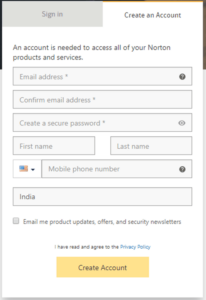
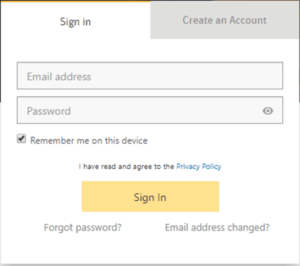
• Click on "Download" in the "My Norton" portal.
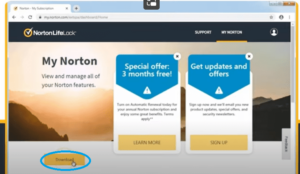
• On the home page, you must click on "Accept and download". If you see a warning, click on "Allow".
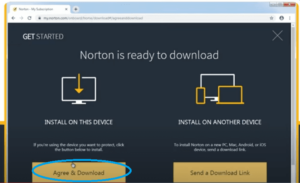
• Once the download is complete, double-click the downloaded file to launch the Norton installer and then click "Open".
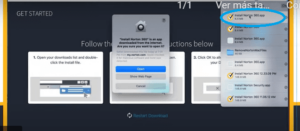
• Next, you must click "Accept" to allow Norton access to the files in your download folder and you must accept the Norton Licence Agreement.
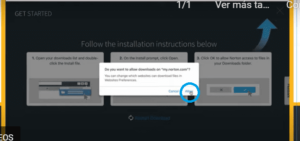
• When you have done this, click on "Accept and install".
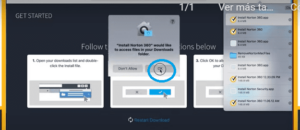
• In some cases, your Norton product will ask you to sign up for Norton Community Watch. Norton Community Watch collects information about potential security risks on your computer and sends the information to Norton for analysis. Choose the option that works best for you.
• Enter the password for your Mac administrator user account when prompted, then click Install Help.
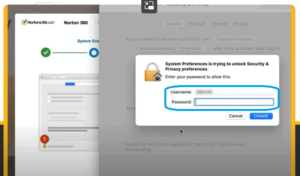
• Once the installation is complete, restart your computer. The product installation is completed after this restart.
REQUIREMENTS
To install Norton Device Security on a Mac, you need Mac OS X 10.10.x (Yosemite) or higher.
To find out the installed version of your Mac operating system, click on the Apple menu icon in the upper left corner, then click on "About this Mac" and you will get the information about your operating system.
If you are a Licendi customer, you will find both the invoice and the licence transfer in your email.
Did you encounter any issues?
We have an activation guarantee
If the licence does not work, we will replace it free of charge! Our licences must be activated within a certain time frame. If you have followed all the instructions and downloaded, extracted (if necessary) and installed the file, but the licence does not activate the software, it is possible that the licence has expired.
In this case, we ask you to fill out the form in our help centre and send a picture with the error message. You will then receive a new licence for immediate activation.
The licence gives you the right to download and use the updates.
We are here for you,
Licendi.es Support




