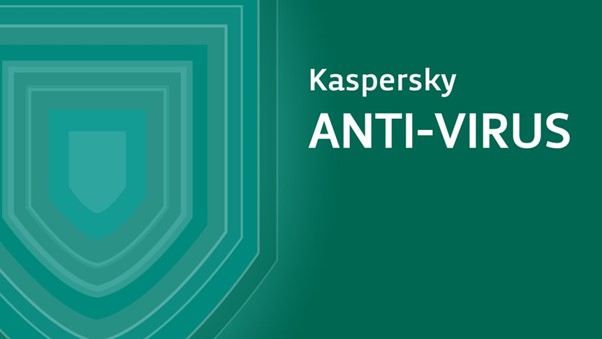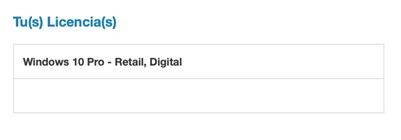How to install Kaspersky Antivirus: step-by-step guide
An antivirus is necessary for complete protection with blocking against malware and potentially unwanted programmes, for which third-party software is always recommended.
Kaspersky is a well-recognised brand that contains many of the essential features of a good antivirus programme and is basically a very good product in its field.
Kaspersky offers solid protection against malware and ransomware. In addition, availability for Windows, Android, Mac and iOS in some packages is useful for those seeking protection for multiple devices.
Advantages
• Its database is up to date, so it detects the latest threats and viruses.
• The system performance is hardly affected by the antivirus programme, as Kaspersky only uses a small amount of RAM and system resources.
• It has a free function: TDSSKILLER. It is a tool that searches for rootkits and bootkits.
• Kaspersky can optimise the system.
• Ease of use.
Download Kaspersky
In our shop you will find some products from Kaspersky such as:
• Kaspersky Antivirus
• Kaspersky Internet Security
• Kaspersky Total Security
But which one should you choose?
General features
In addition to the general features, you can check the main differences between Kaspersky Antivirus, Kaspersky Internet Security and Kaspersky Total Security.
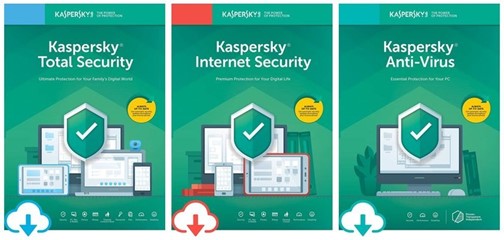
Installation procedure
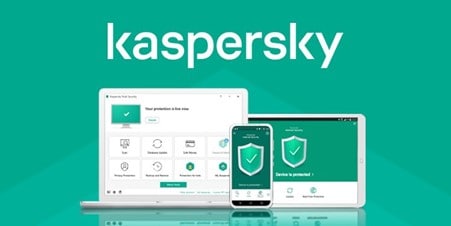
• Click on the "Download Centre" button in the email you received or the one corresponding to the product.
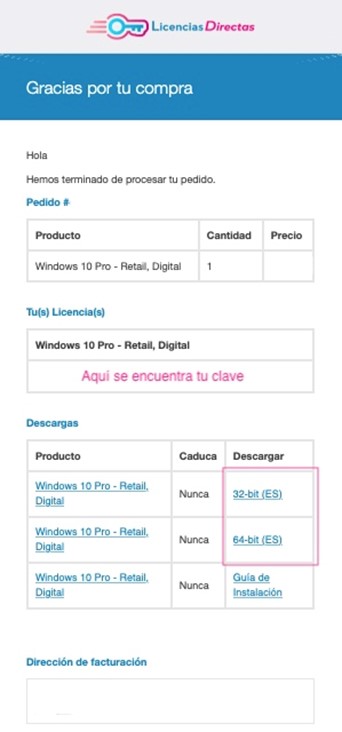
• You will be redirected to the manufacturer's website and asked to log in or create a new account.
• Follow the instructions in the registration process and enter the product key you purchased from us when prompted.
How to install Kaspersky Internet Security via the installer?
• Run the installation programme you received via the link in your email.
• Then wait until the wizard finds the latest version of the application or simply click on "Skip" to install the current version.
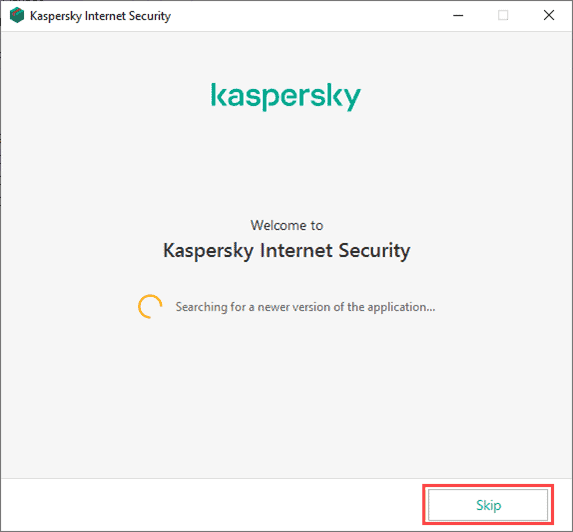
• Click on "Next".
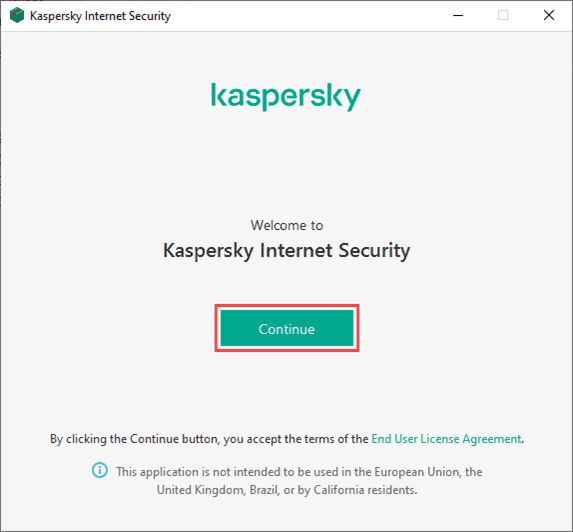
• Then click on the "Kaspersky Security Network Statement" after you have read it.
• Kaspersky Secure Connection is installed together with Kaspersky Internet Security to ensure a protected connection to the Internet. Read the message about additional protection components and click Install.
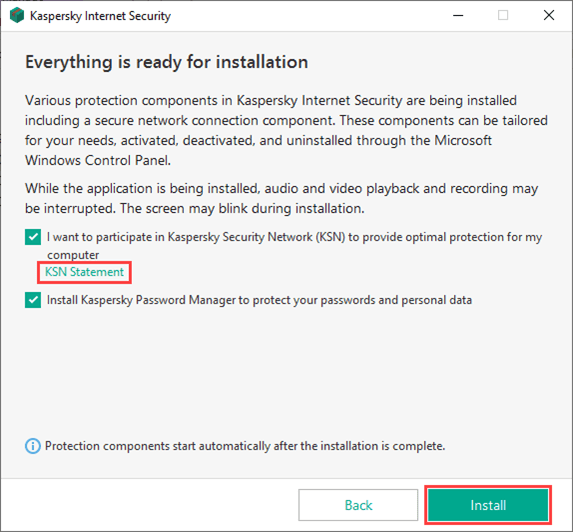
• Click on "Yes" in the "User Account Control" window.
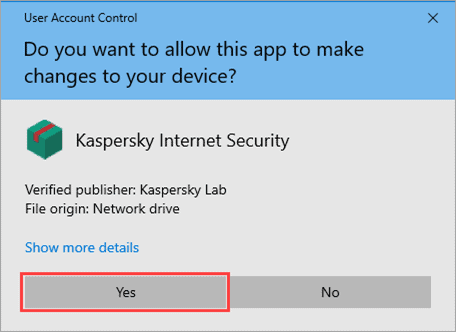
• After completing the installation, make sure that the desired settings are selected and click on "Apply".
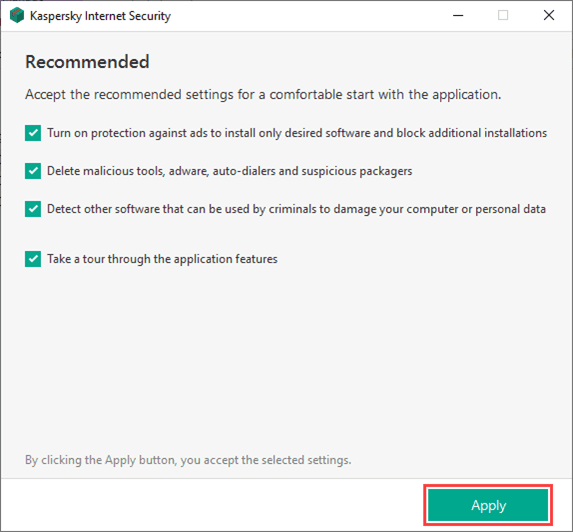
• Finally, press "Done".
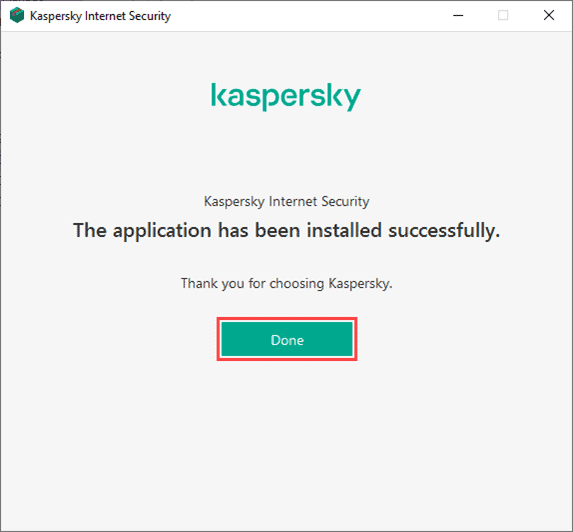
• And that's it, you have Kaspersky installed on your computer!

If you are a Licendi customer, you will find the invoice and licence transfer in your email.
Did you encounter any issues?
We have an activation guarantee
If the licence does not work, we replace it free of charge! Our licences must be activated within a certain time frame. If you have followed all the instructions and downloaded, extracted (if necessary) and installed the file, but the licence does not activate the software, it is possible that the licence has expired. In this case, we ask you to fill out the form in our help centre and send a picture with the error message. You will then receive a new licence for immediate activation.
The licence gives you the right to download and use the updates.
We are here for you,
Licendi.es Support