How to install F-Secure Antivirus: Installation guide
For comprehensive protection with endpoint defence and response that blocks malware and potentially unwanted programmes, it is of course ideal to install third-party antivirus software, even if your device may already be equipped with antivirus.
If you want a simple antivirus, F-Secure is a good option to protect your devices. It has a good support system and strong protection, so you should have no problems protecting your system from a variety of threats. However, F-Secure's biggest drawback is its lack of features.
F-Secure plays a big role in overall protection and has great parental control features. In addition, the malware detection is equal to or better than the industry standard.
Download F-Secure Antivirus
In our shop you will find some products from F-Secure such as:
• F-Secure Internet Security
• F-Secure SAFE Internet Security
• F-Secure TOTAL security incl. VPN
• F-Secure Freedome VPN 1D
General features
Below you will find the main differences and general features of F-Secure SAFE Internet Security and F-Secure TOTAL Security.
F-Secure Internet Security F-Secure Freedome F Safer SAFE F Safe TOTAL
GENERAL CHARACTERISTICS Antivirus:
Protection against viruses, Trojans, ransomware, adware, keyloggers, spyware and other malware. NO NO YES YES
Navigation protection NO YES YES YES
Protection against ransomware NO NO YES YES
Protection of bank transactions NO NO YES YES
Parental control NO NO YES YES
Game mode NO NO YES YES
Personal VPN NO YES NO YES
WiFi protection NO YES NO YES
Virtual location NO YES NO YES
Protection from tracking NO YES NO YES
Emergency shutdown NO YES NO YES
Password Manager YES NO NO YES
Fill in credentials automatically YES NO NO YES
Online identity monitoring YES NO NO YES
Warnings against infringements YES NO NO YES
My F-Account Secure YES NO YES YES
COMPATIBLE PLATFORMS Windows 7 (SP1), Windows 8.1, Windows 10, Windows 11 YES YES YES YES
MacOS X 10.14 (Mojave) or higher YES YES YES YES
Android 6.0 or higher YES YES YES YES
iOS 13.0 or higher YES YES YES YES
Step-by-step installation
As the installation on the Windows operating system differs from the installation on the Mac, we will explain both procedures separately so that you can orient yourself to your situation.
Installation procedure for Windows
Before you start installing F-Secure Internet Security, make sure of the following:
• Your Windows has been updated.
• You have uninstalled incompatible software from other providers (another antivirus programme).
• You are logged on to your computer and have administrator rights.
• You have an Internet connection.
Once you are sure that you comply with these guidelines, follow the next steps:
• Visit the F-Secure product download page and sign in or create a new account if you don't already have one.
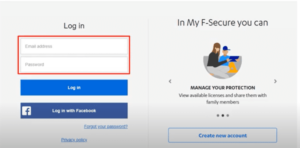
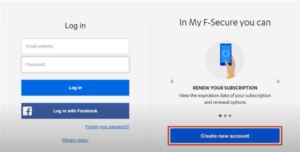
• Search for the product on the page and select "Download for Windows" in this way:
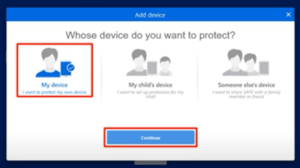

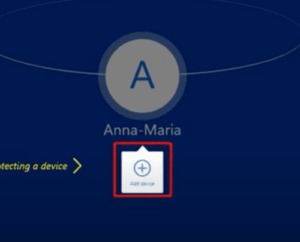
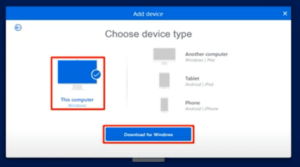
• The installation file (F-SecureNetworkInstaller-IS.exe) has been downloaded to your computer.
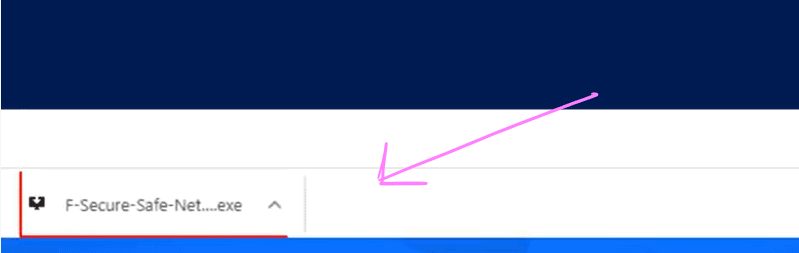
• Once the download is complete, go to the download folder and run the installation file.
• When the "Installation settings" window opens, select "Accept and continue".
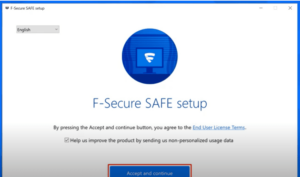
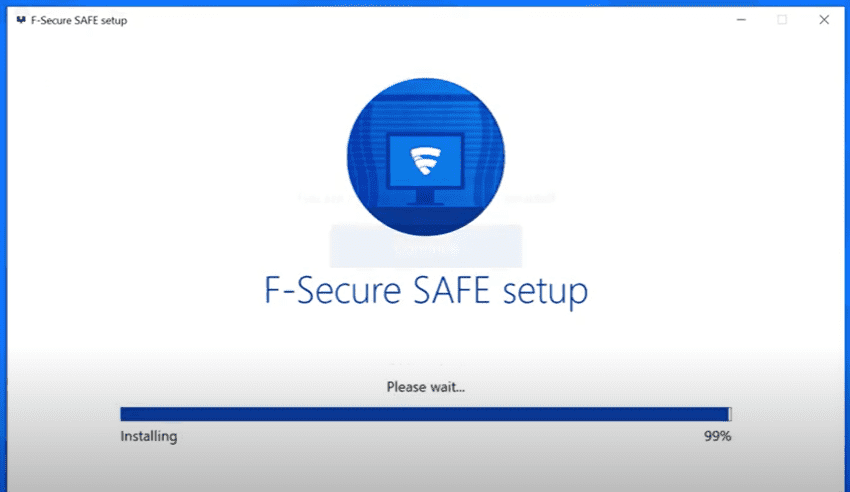
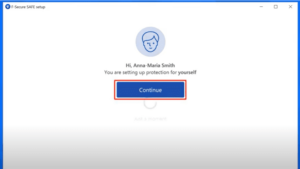
Note: The product automatically detects the language preset by the computer and configures the product to use the same language. If you want to change the language to your preferred language, select the language from the drop-down menu at the top left of the product configuration page.
• When prompted for the registration code, enter it (in the following format: XXXX-XXXX-XXXXXX-XXXXXX) and select "Next" to complete the installation.
• If you have purchased a subscription for multiple devices, you can use the same subscription key on the same devices at the same time, subject to the restrictions of your subscription.
• With a PC subscription, the same registration code can only be used on one device at a time.
• Allow the product to finish installing. The installation takes about one minute (depending on the speed of your internet connection) and once the installation is complete, your device is protected.
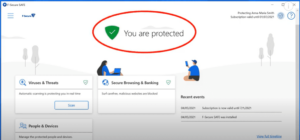
Installation procedure for Mac
How do I install F-Secure SAFE on my Mac? Before you start installing F-Secure SAFE, make sure of the following:
• Your Mac operating system is up to date.
• You have uninstalled incompatible software from other providers (another antivirus programme).
• You are logged on to your computer with administrator rights.
• You have a valid My F-Secure account.
• You have an Internet connection.
After you have carried out these checks, follow the steps below:
• Log in to My F-Secure with your account username and password (or create a new one if you don't have one yet)
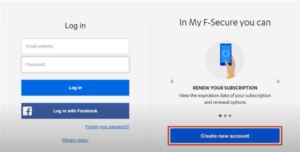
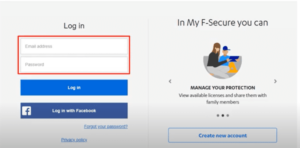
• In My F-Secure, select the application in the top bar.
• In the My F-Secure dashboard, select the product.

• Select "Add Device".
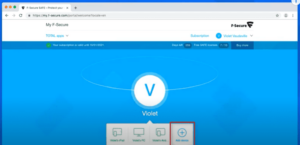
• Select "My Device" and then click on "Next". The "Select Device Type" window is displayed.
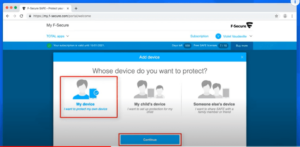
• Select "This PC" and then "Mac Downloads".
• Depending on your browser:
o The installation files are downloaded automatically.
o You will be prompted to save the file. When prompted, select the option to save the file.
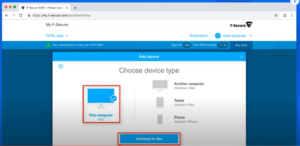
• Once the download is complete, open the download folder and run the installation programme. The installation wizard appears.
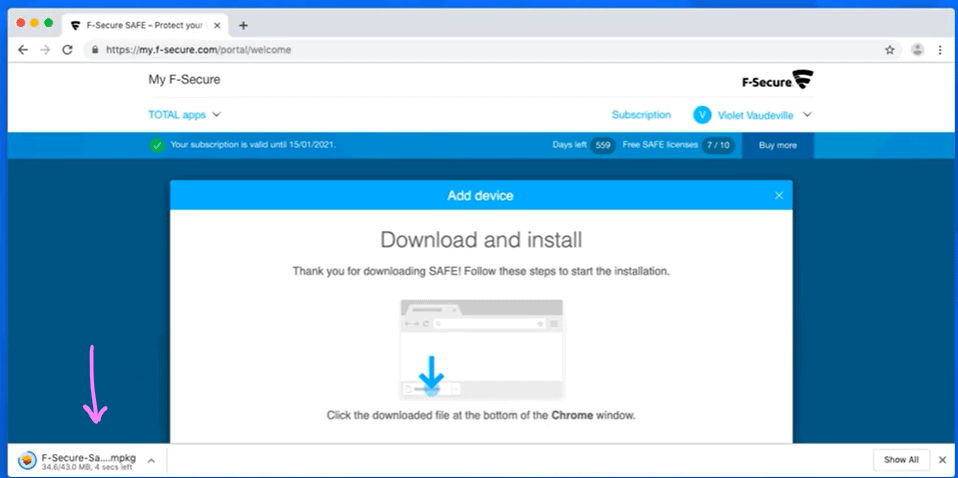
• Select "Next" on the F-Secure setup page.
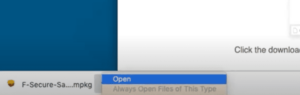
• Select the person for whom you want to install F-Secure, then click "Install".
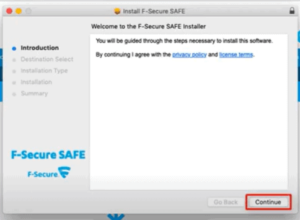
• On the "Installation Type" page, select "Install". You may be asked for a password to confirm that you are the administrator. Enter your administrator password and select "Install Software".
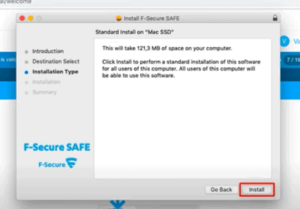
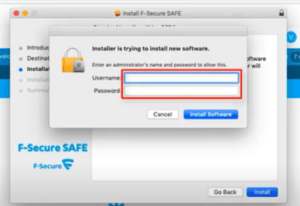
• In the activation window, select "Continue activation". Enter your administrator password again so that F-Secure can make some changes.
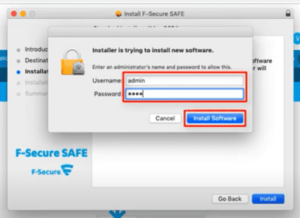
• F-Secure SAFE will prompt you to install the browser protection. Select your Internet browser from the drop-down menu and then click "Install now".
• As the installation process may vary depending on the browser, please follow the on-screen instructions to complete the browser protection setup. General steps:
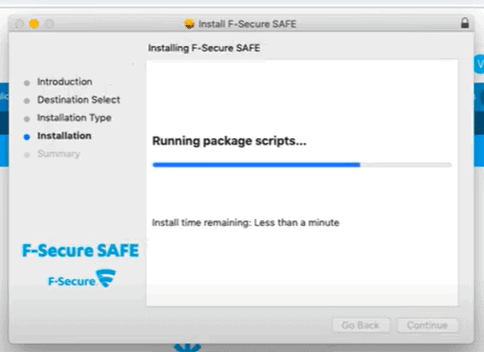
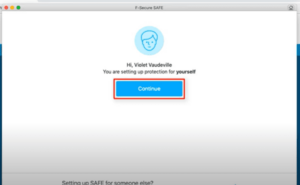
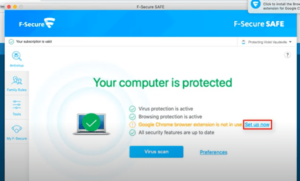
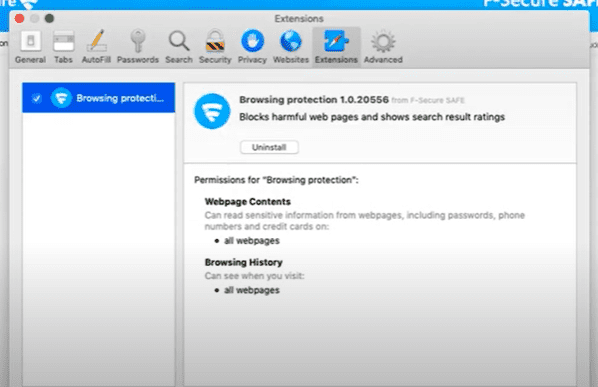
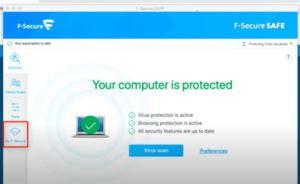
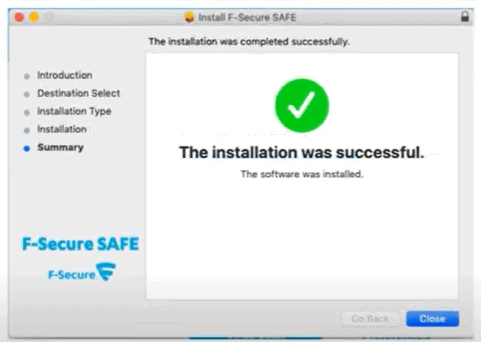
• F-Secure SAFE is installed on your device and your device is protected.
If you are a Licendi customer, you will find both the invoice and the licence transfer in your email.

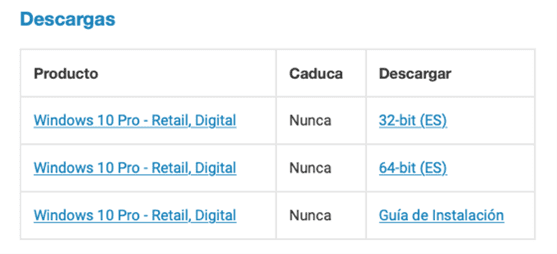
Did you encounter any issues?
Don't worry, contact us and we will offer you a solution as soon as possible.
We have an activation guarantee
If the licence does not work, we will replace it free of charge! Our licences must be activated within a certain time frame. If you have followed all the instructions and downloaded, extracted (if necessary) and installed the file, but the licence does not activate the software, it is possible that the licence has expired. In this case, we ask you to fill out the form in our help centre and send a picture with the error message. You will then receive a new licence for immediate activation.
The licence gives you the right to download and use the updates.
We are here for you,
Licendi.es Support




