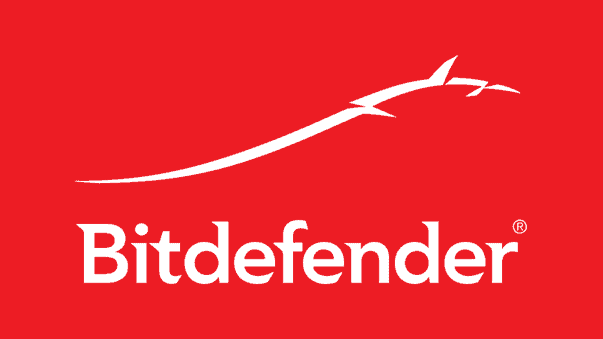How to install Bitdefender Antivirus Installation Guide
Nowadays, virus protection is a must for every device you own. Although most devices already have built-in virus protection, you should always install third-party antivirus software to ensure complete protection.
Bitdefender vs. Windows Defender
Bitdefender offers better protection with higher malware detection rates, anti-ransomware protection, anti-phishing and generally better parental controls.
Download Bitdefender Antivirus
The flagship products from Bitdefender that you can buy in our shop are:
• Bitdefender Antivirus Plus
• Bitdefender Internet Security
• Bitdefender Total Security
But which one should you choose?
General features
In the following we will explain the differences between the three Bitdefender antivirus programmes and their general functions.
Installation procedure for macOS Yosemite, El Capitan or Sierra
• Click on "Download centre" in the e-mail you received.
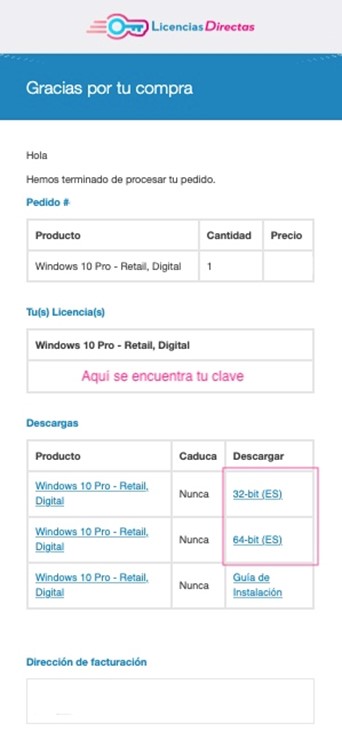
• You will be redirected to the manufacturer's website where you can register or create a new account.
• You will then receive instructions to follow for registration. You will also be asked to enter the licence for the product you have purchased from us.
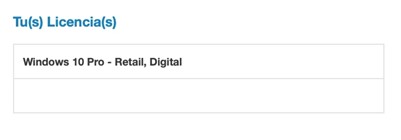
• Select the software you want to download.
First step
• You must accept the "Subscriber Agreement" which contains the terms and conditions.
• Select the language.
• "Click on the Install button".
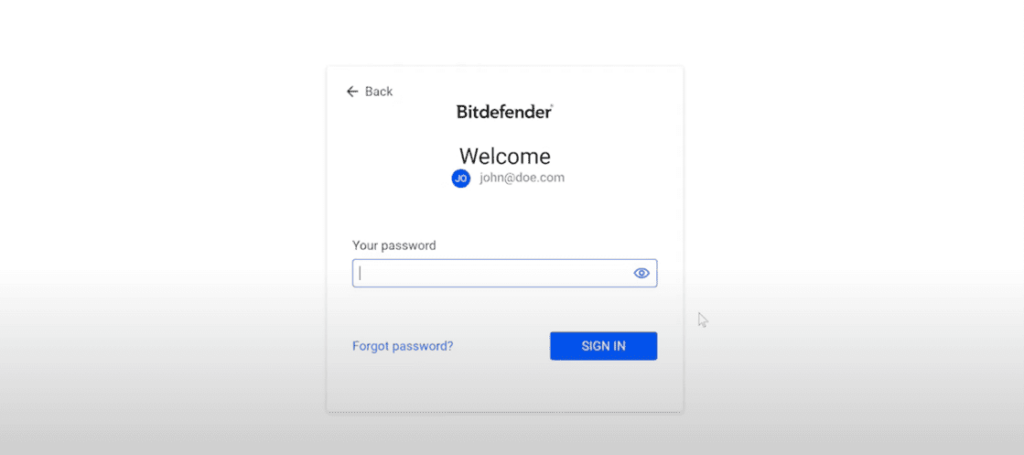
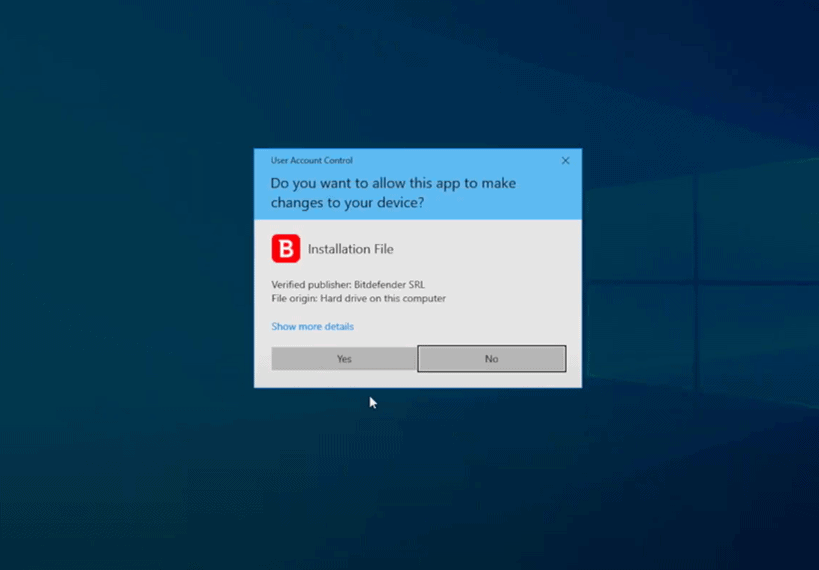
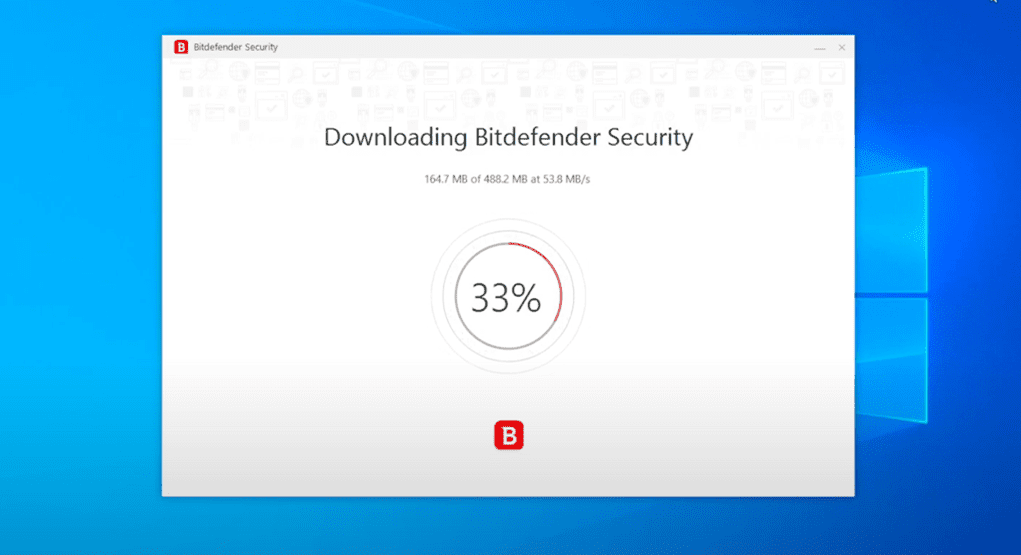
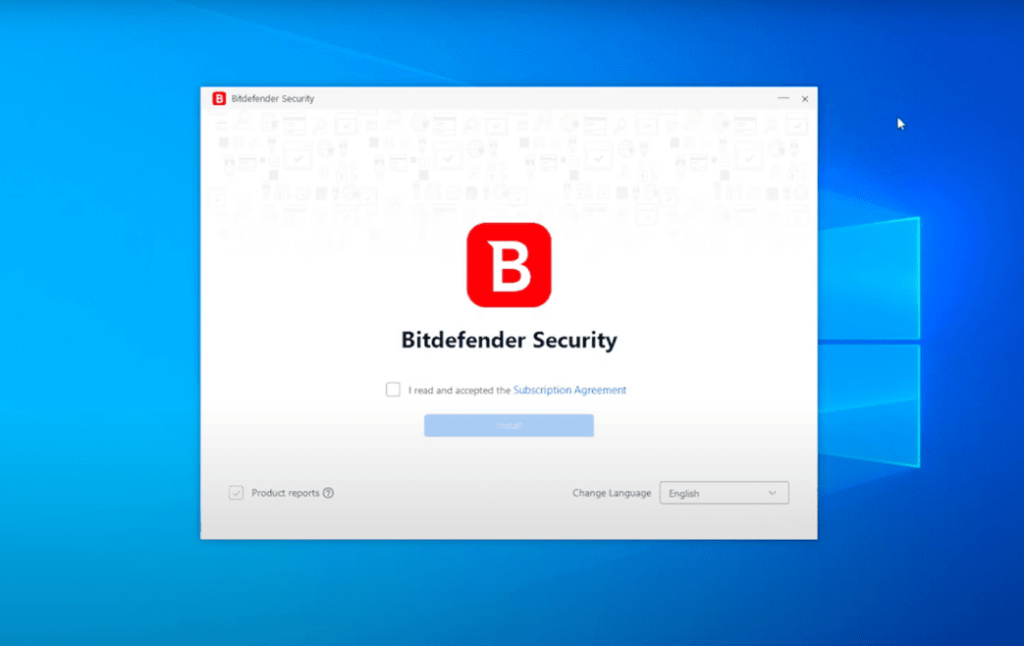
Second step
• You must wait until the installation is complete.
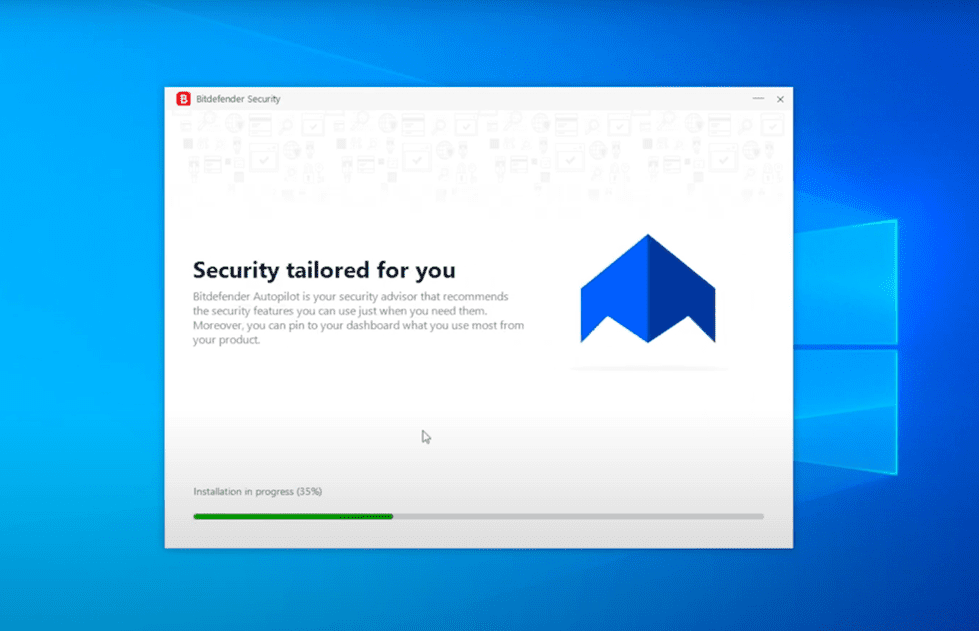
Third step
• A summary of the installation is displayed.
• If active threats are detected and removed during the installation, you may be prompted to restart the device.
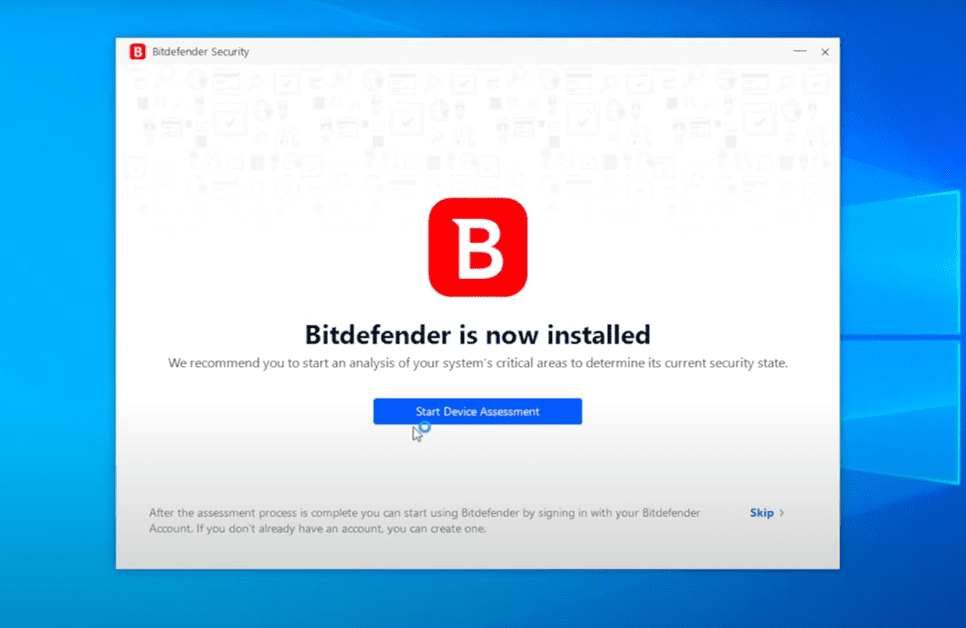
Step 4
• You will now be asked if you want to run a check on the unit to make sure it is safe.
NOTE: If you do not want to carry out the analysis, simply click on "Skip".
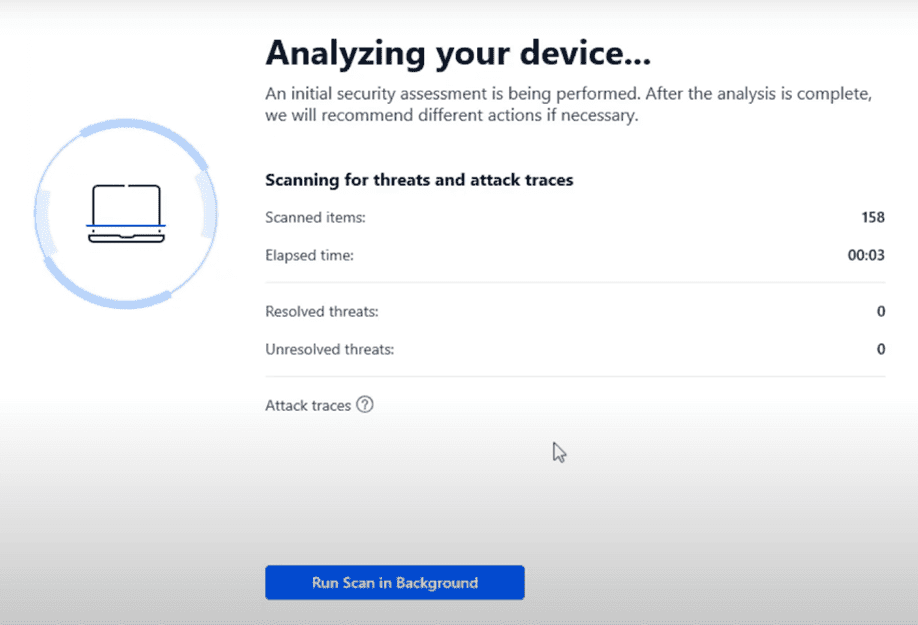
Fifth step
• Click "Finish" to access the Bitdefender Antivirus Plus interface.
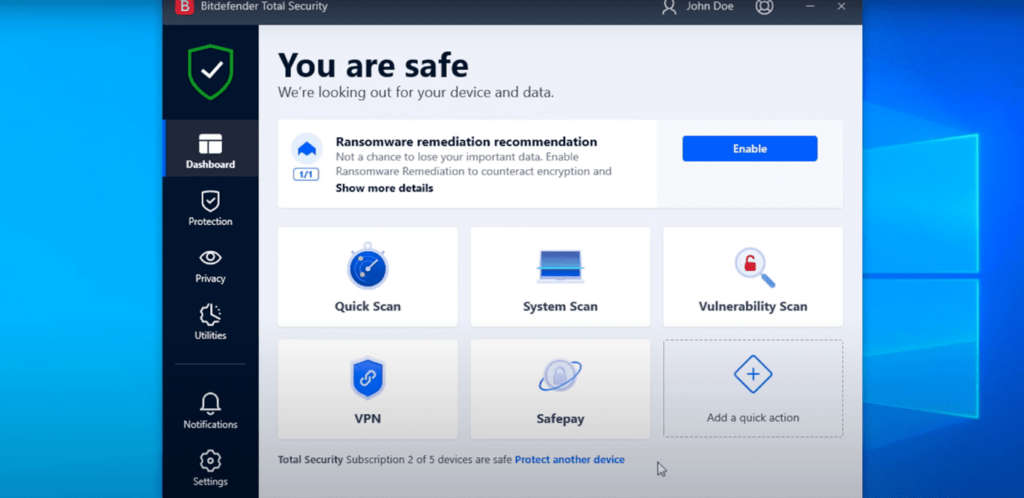
• Log in to your Bitdefender Central account. If you don't have an account yet, sign in.
• Select the "My Devices" panel.
• In the "My devices" window, click "+ Install Bitdefender products on your devices".
• A new window will appear. Select "Security" and then click "This device" to install Bitdefender on your current Mac.
• The installation programme is downloaded to your system in the Downloads folder. Double-click the Bitdefender file with the extension . pkg and follow the instructions on the screen. Click "Allow" when prompted and then click "Next".
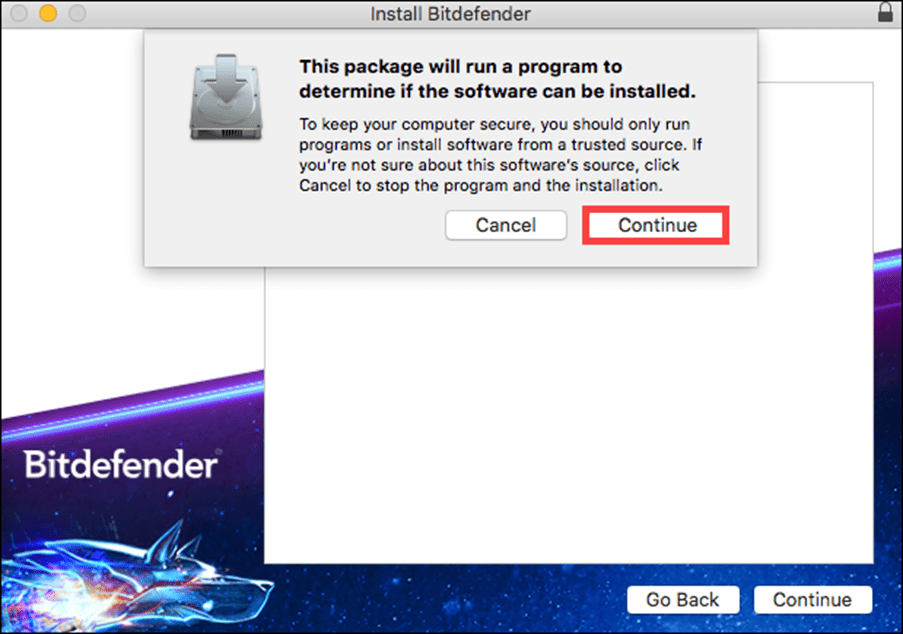
• You will then be guided through the necessary steps to install Bitdefender on your Mac. Click on "Next".
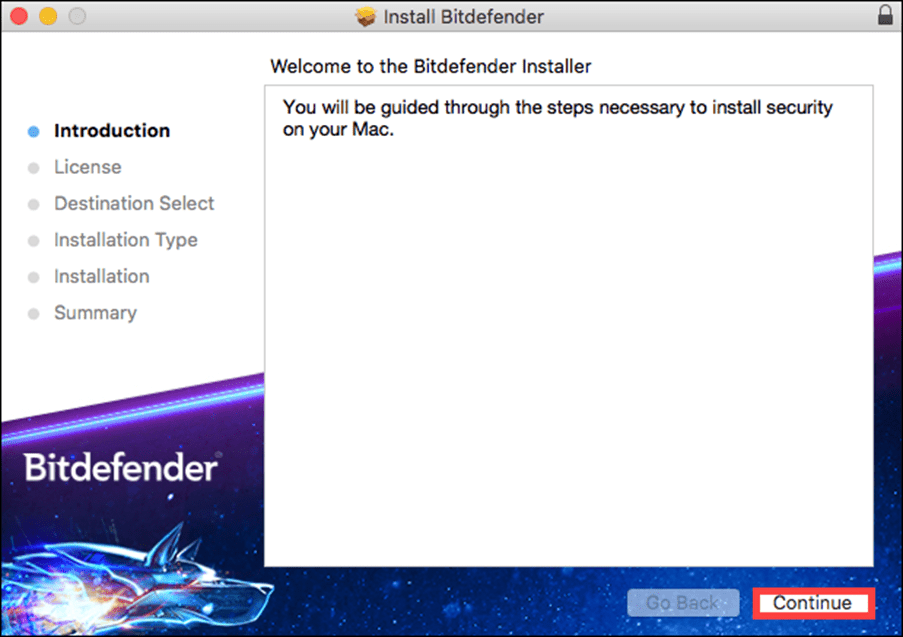
• To proceed with the installation, you must accept the terms of the software's "Subscription Agreement".
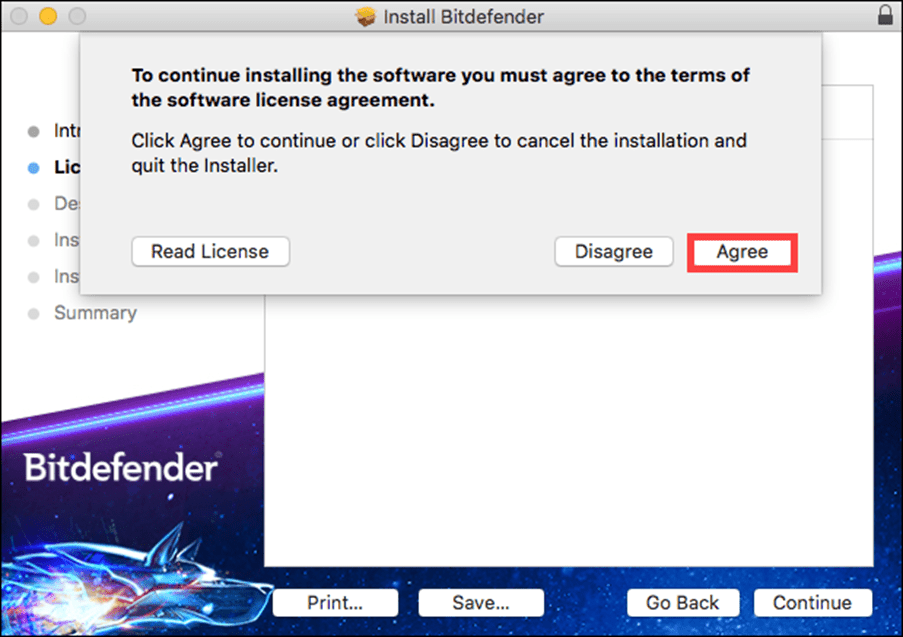
• Select the storage unit on which you want to install the Bitdefender software and click "Next". Then select "Install".
• When prompted, enter your user name & password and click "Install software".
• A small window will appear and Bitdefender Antivirus for Mac will automatically download and install on your Mac.
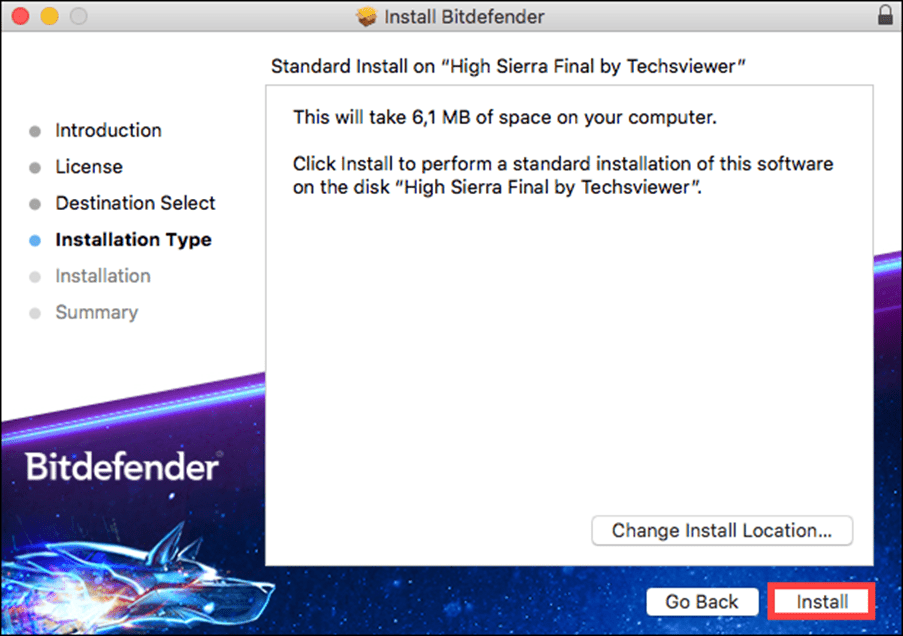
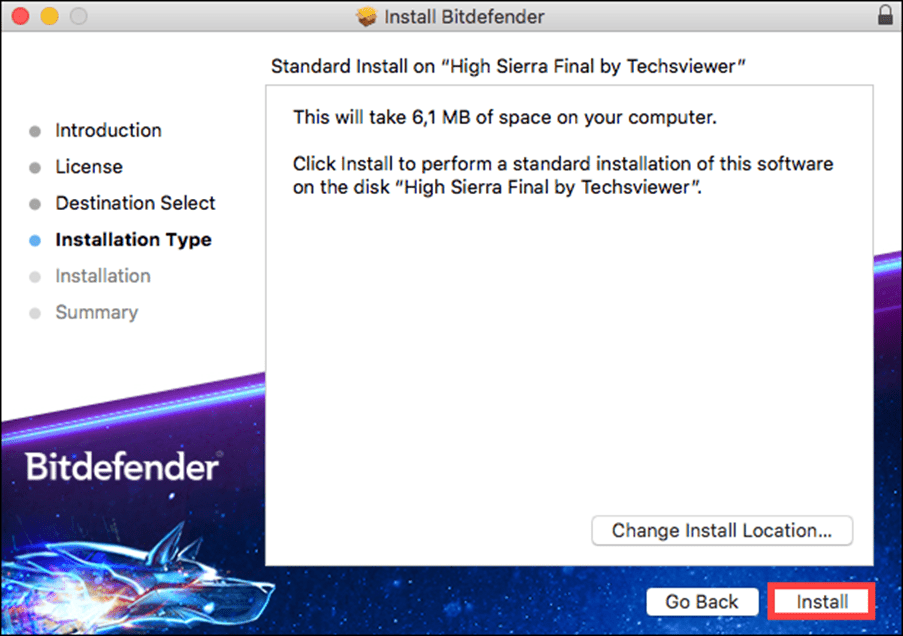
The installation is complete if you have macOS Yosemite, El Capitan or Sierra.
Installation process for MacOs High Sierra, Mojave, Catalina or Big Sur
Proceed with the following steps only if your Mac is running macOS High Sierra or a newer version such as Mojave, Catalina, Big Sur. Find out which macOS your Mac is running. Older versions of macOS do not require these additional steps.
To continue the installation in High Sierra 10.13
• If you have High Sierra or a newer version of macOS, you will be notified that a system extension signed by Bitdefender has been blocked. This is not an error, just a security check. Click on "Accept".
• The notification appears due to a new feature introduced with High Sierra. This feature causes only user-approved kernel extensions (KEXT) to be loaded onto a system. When a request is made to load an extension that the user has not yet approved, the request is denied and macOS displays a warning similar to the one shown below.
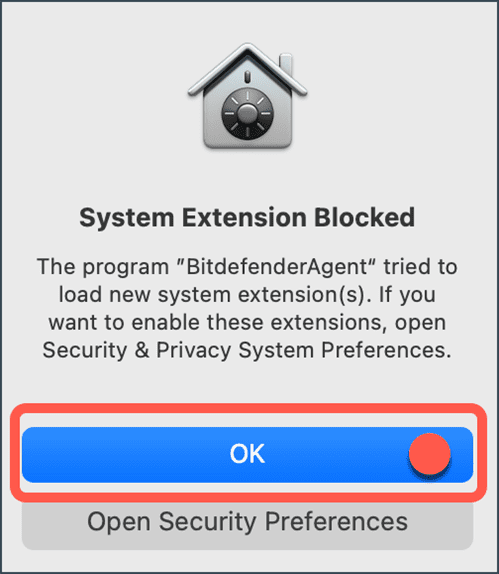
• To help you with the configuration, Bitdefender displays a window listing the steps required to run Bitdefender correctly. Click on the "Security and Privacy" link.
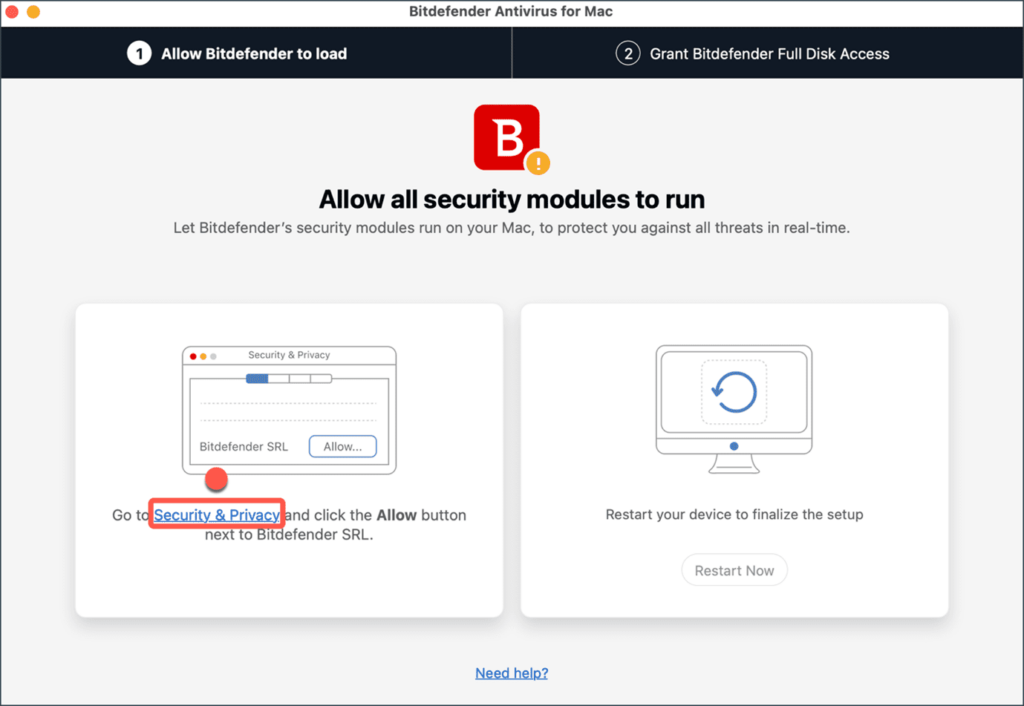
• Click on the lock icon in the lower left corner to make your changes. When prompted, enter your macOS administrator password and click "Unlock".
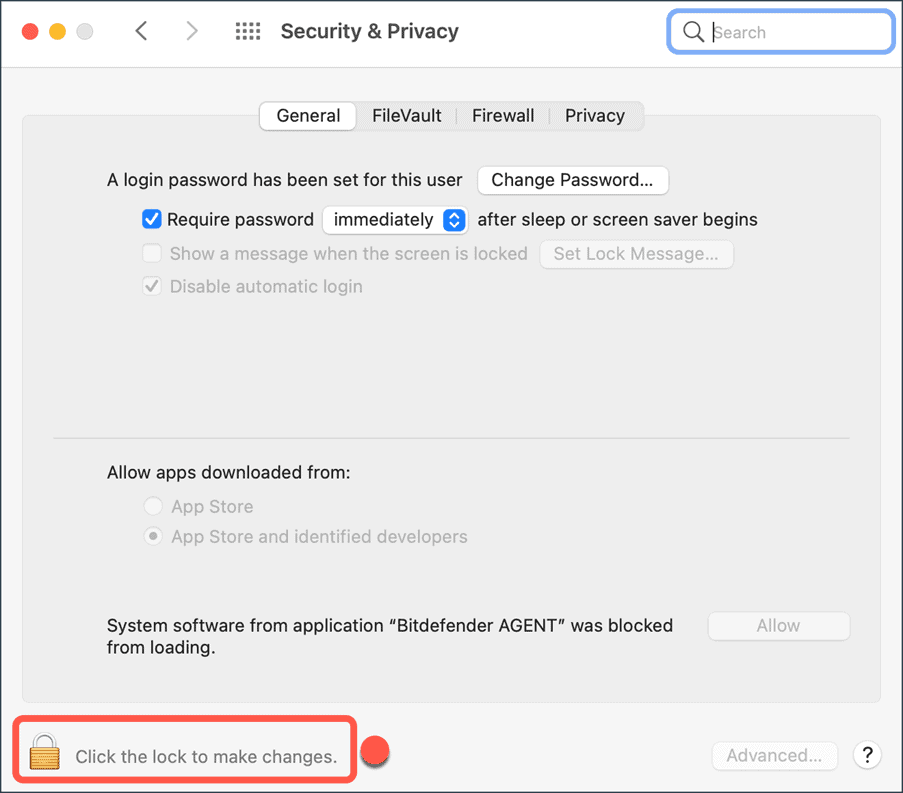
• Click on the "Allow" button at the bottom of the window.
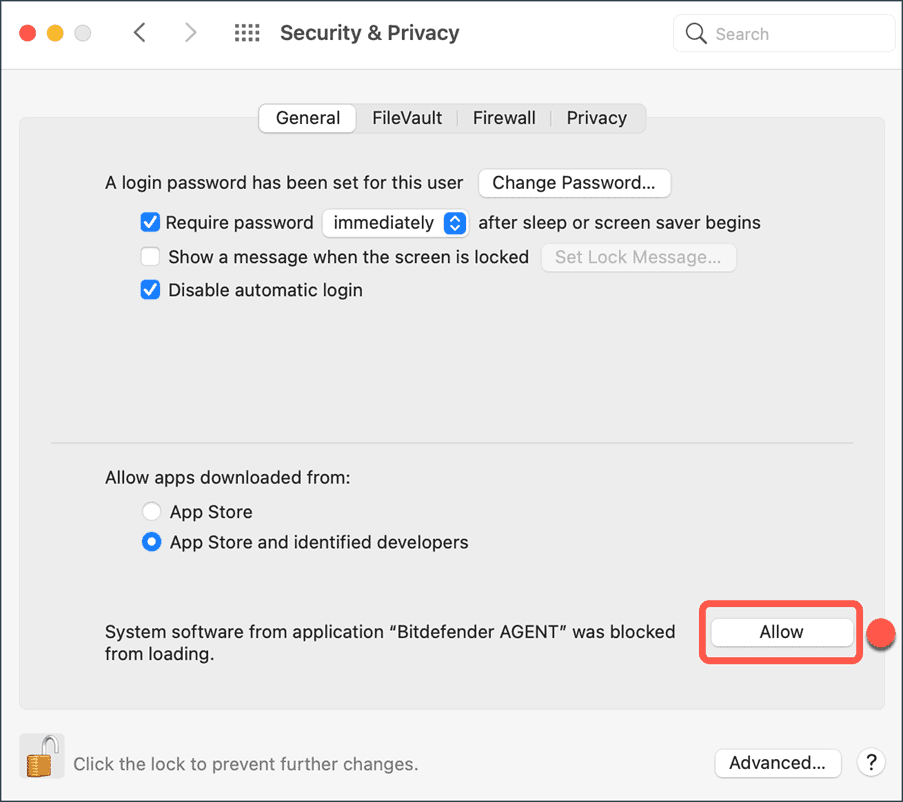
• Select Bitdefender from the list and then click "Accept".
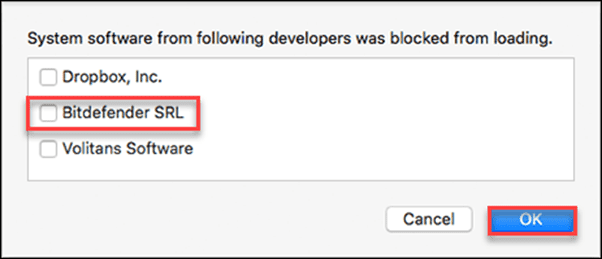
Congratulations! You have successfully installed Bitdefender Antivirus for Mac on High Sierra.
Installation procedure on Majove 10.14 or higher
• If you have Mojave or a newer version of macOS, you will be notified that a system extension signed by Bitdefender has been blocked. This is not an error, just a security check. Click on "Accept".
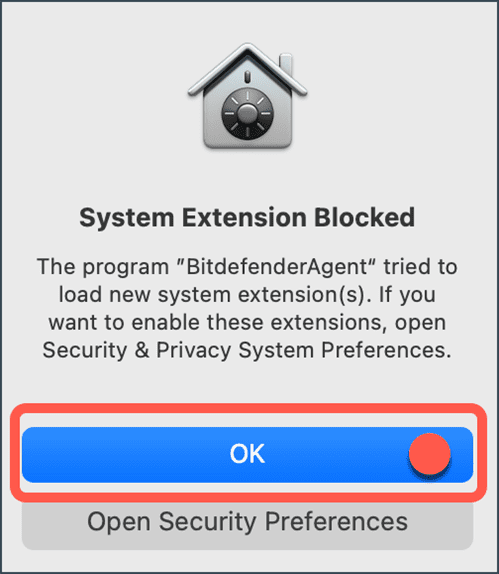
• To help you set it up, Bitdefender displays a window listing the steps required to run it correctly. Click on the "Security and Privacy" link.
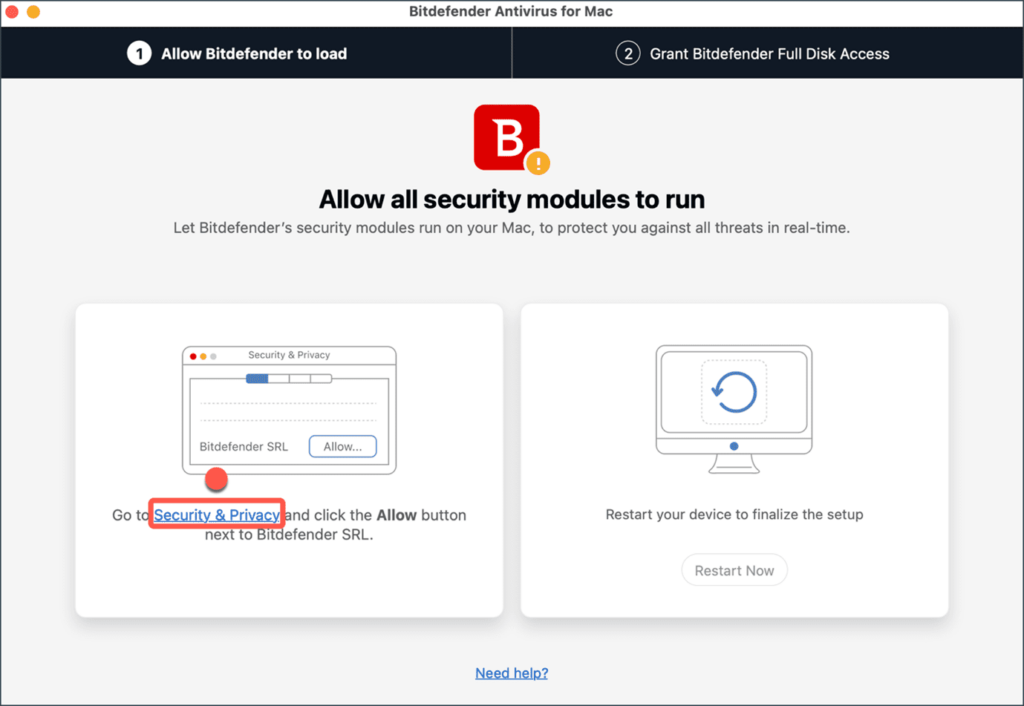
• Click on the lock icon in the lower left corner to make your changes. When prompted, enter your macOS administrator password and click "Unlock".
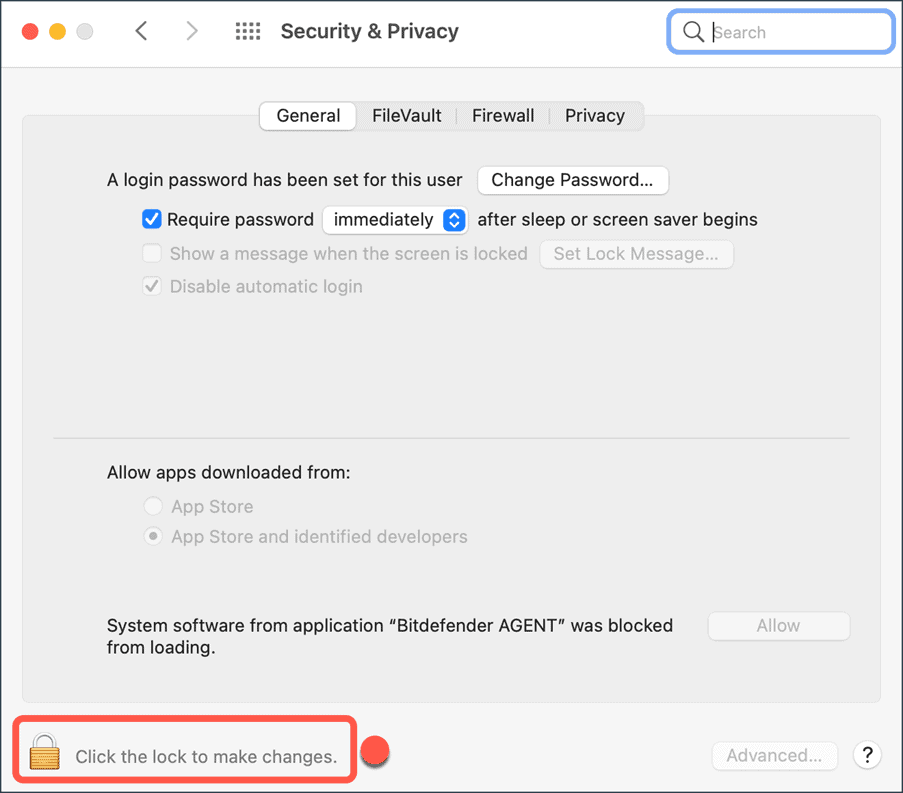
• Click on the "Allow" button at the bottom of the window.
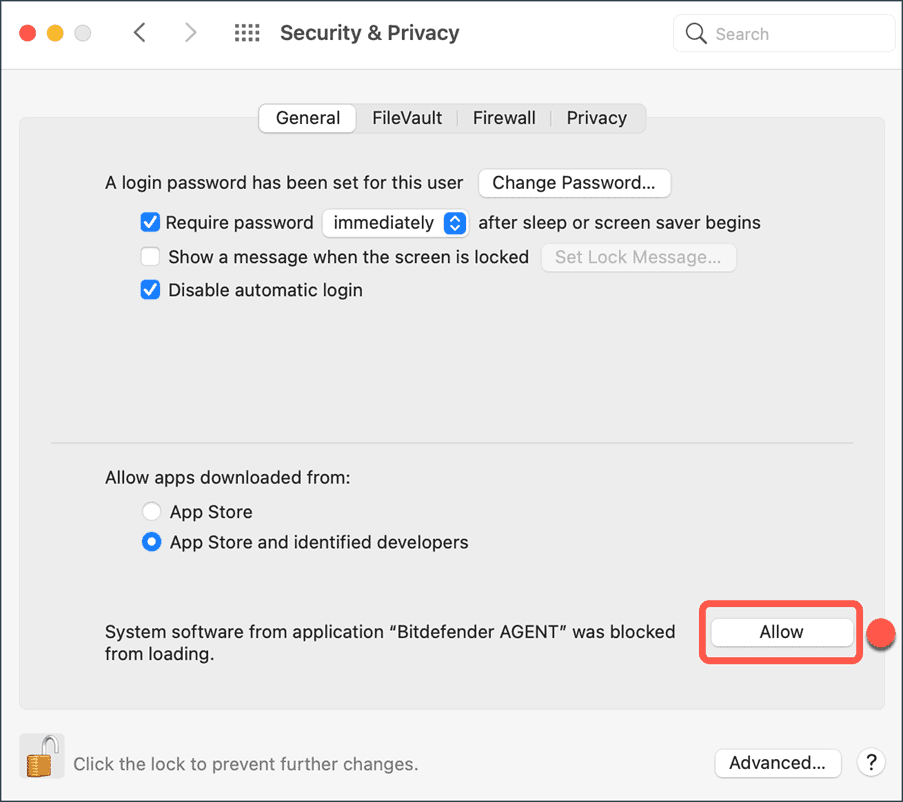
• Select Bitdefender from the list and then click "Accept".
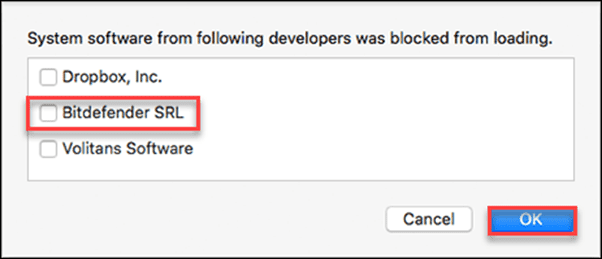
• In the Security and Privacy window, select the Privacy tab.
• Click on "Full disk access" in the sidebar.
• Check the box in front of these two Bitdefender entries in the list:
• Bitdefender.SPSE.
• Antivirus for Mac.
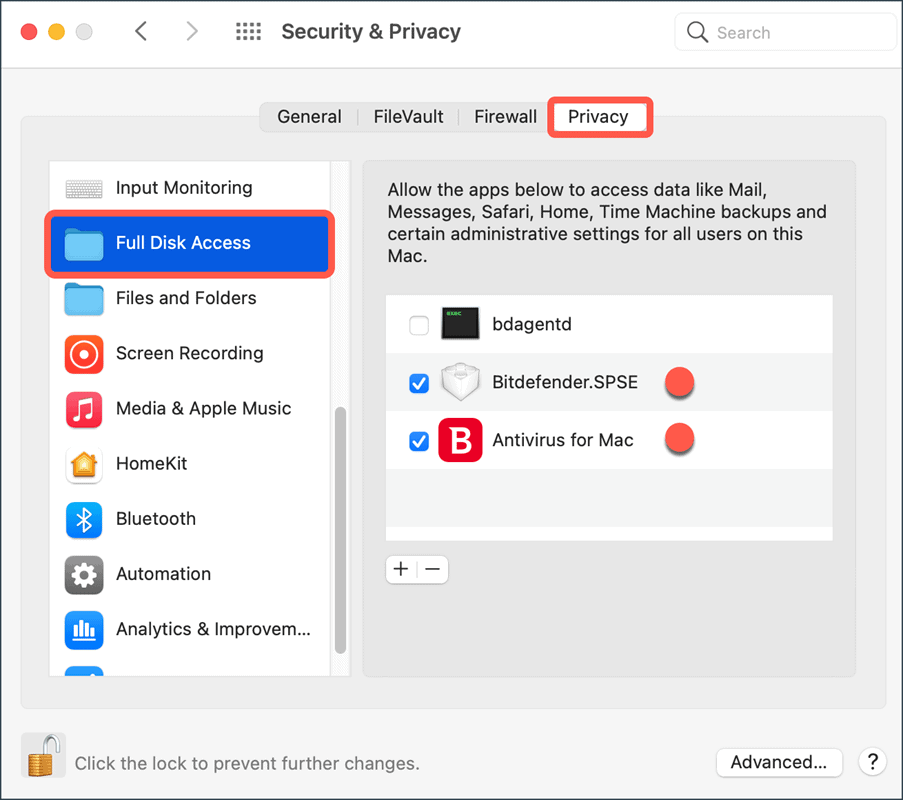
• The following message is displayed: "Antivirus for Mac" does not have full access to the hard disk until it is closed. Press "Exit and reopen".
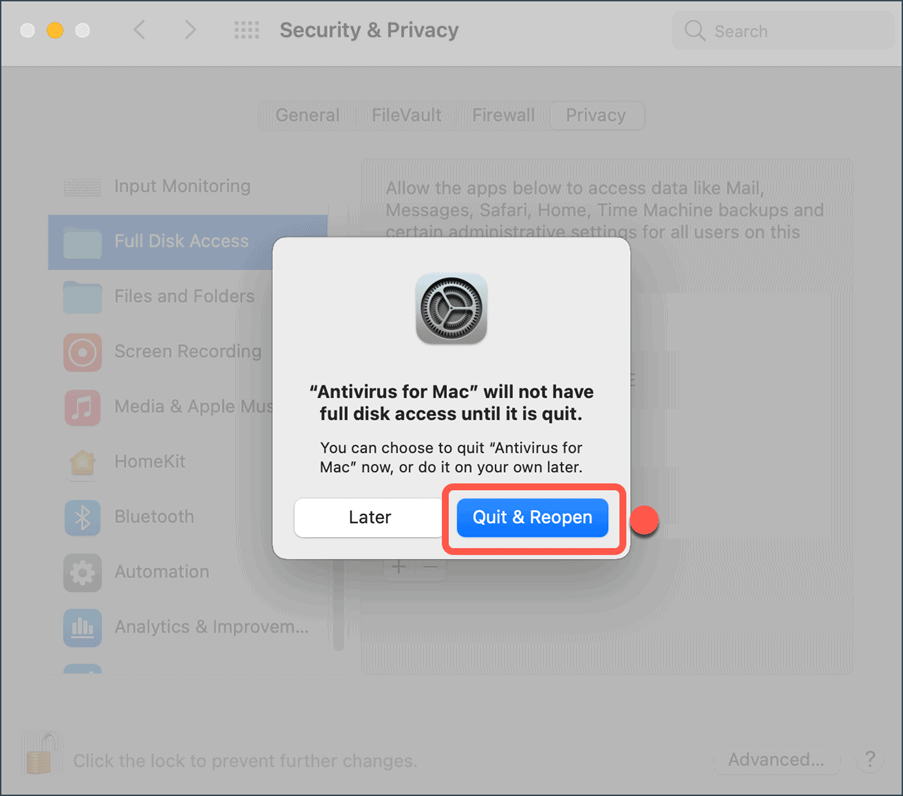
• Restart your Mac to complete the configuration.
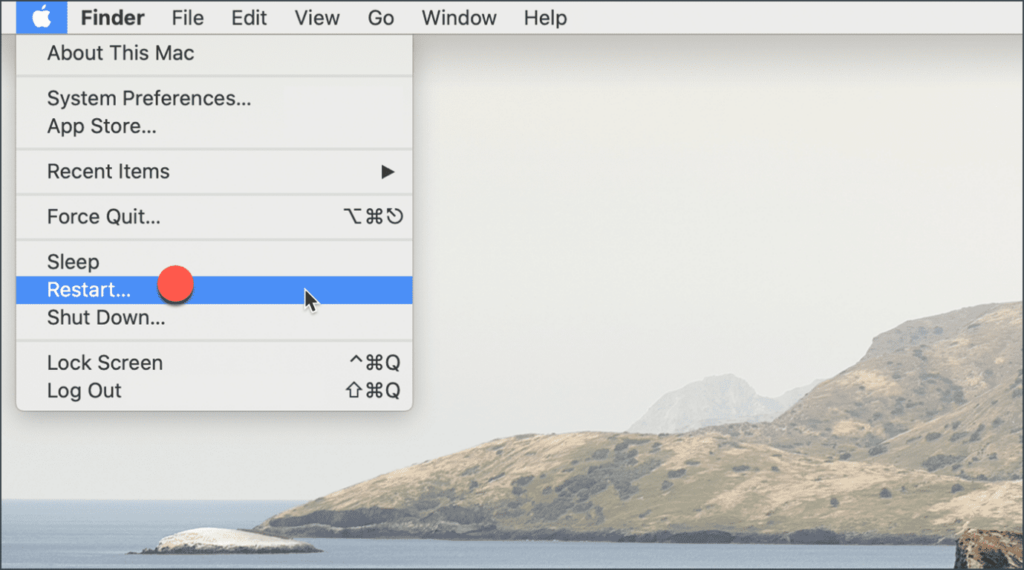
Congratulations! You have successfully installed Bitdefender on Mojave, Catalina or Big Sur.
If you are a Licendi customer, you will find both the invoice and the licence transfer in your email.
Do you have any problems?
We have an activation guarantee
This means that we replace the licence immediately and free of charge if it doesn't work! Our licences must be activated within a certain time frame. If you have followed all the instructions and downloaded, extracted (if necessary) and installed the file, but the licence does not activate the software, it is possible that the licence has expired.
In this case, we ask you to fill out the form in our help centre and send us a screenshot or image with the error message. You will then receive a new licence key for immediate activation.
The licence gives you the right to download and use the updates.
We are here for you,
Licendi.es Support