How to install Avira Antivirus Installation Guide
Anti-virus software is required on every device, although some devices already have built-in virus protection. To properly protect your device, it is best to install third-party antivirus software.

Avira is undoubtedly one of the best antivirus programs on the market, which is confirmed by the high detection rate of malware, the wide range of excellent Internet security features and the user-friendly interface. Overall, Avira is very easy to use, making it a good choice for non-technical users.
Download Avira Antivirus
The best Avira products you can buy in our shop are:
• Avira Antivirus Pro
• Avira Internet Security Suite
But which one should you choose?
General features
In addition to the general functions, you can see the main differences between these two Avira antivirus programs:
Installation procedure
• Click on "Download center" in the email you received with the product email.
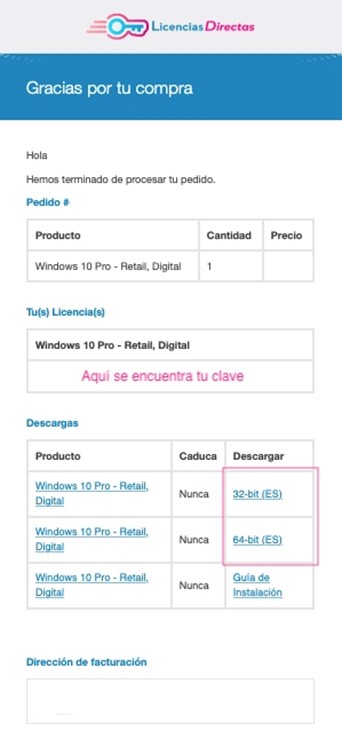
• You may be redirected to the manufacturer's website and asked to log in with your account or, if you do not have one, to create a new account.
• Follow the instructions in the registration process and enter the product key you purchased from us when prompted.
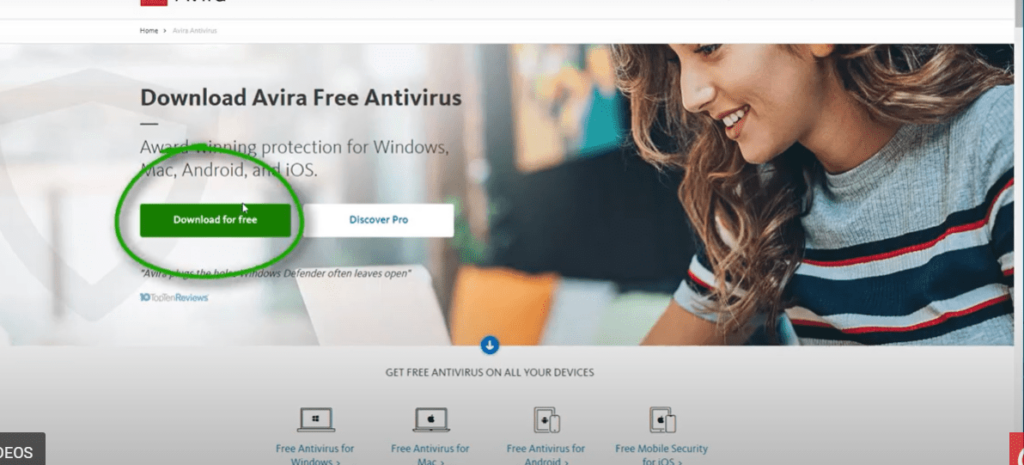
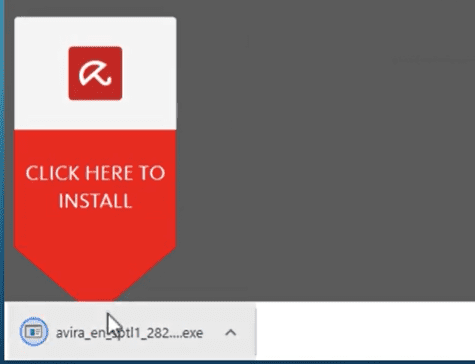
• Save the exe file to your desktop (or somewhere you can find it) by clicking on "Save as" and wait until the download is complete.
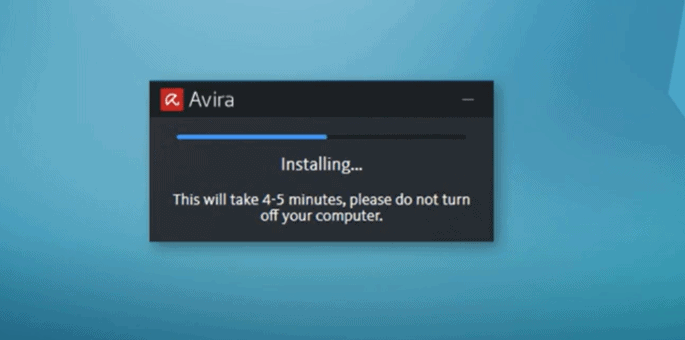
• After the installation, click on the downloaded installation file on your desktop.
• Then click on the "Execute" button when it appears as a security window.
• Click "Next" in the Avira Antivirus welcome window.
• Select the language (default is English), click "Next" and wait until the download is complete.
• At this point you must select the type of installation, click on "Express installation" (recommended), click on "I accept the end user licence agreement" and click on "Next".
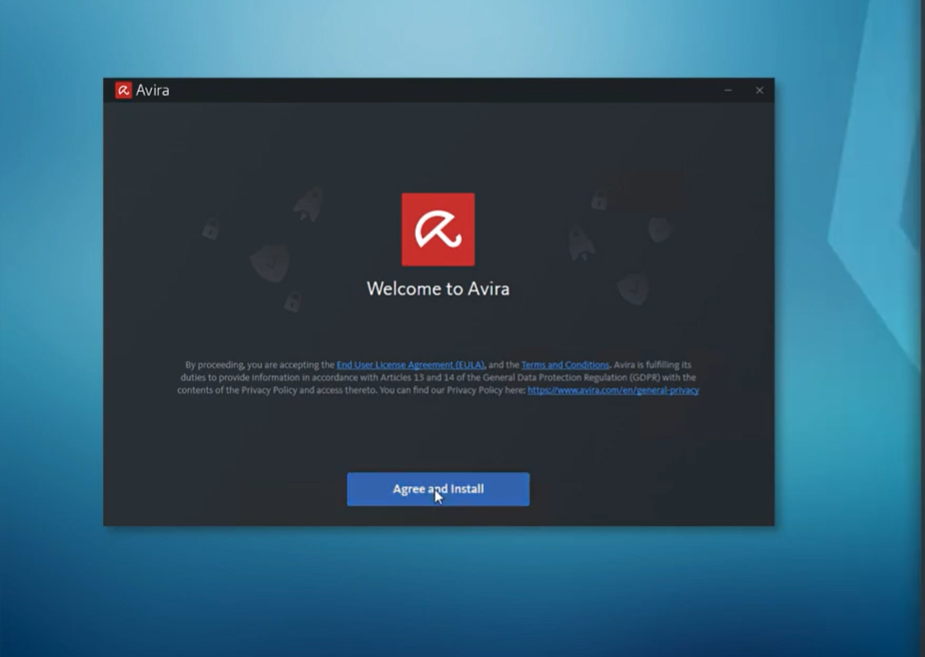
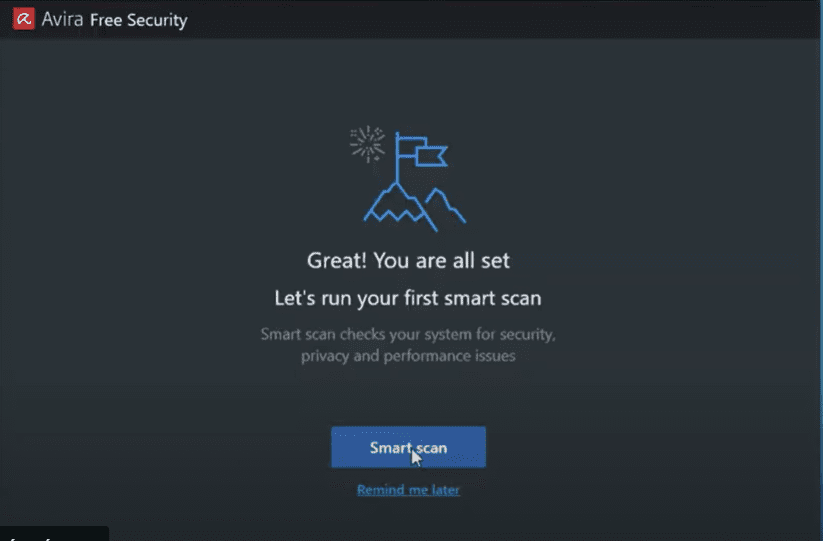
• You must choose whether you want to keep the web protection or deactivate it. However, we recommend that you activate the web protection (SearchFree Toolbar) and click on "Next".
• If you have selected the searchFree Toolbar option, activate it by clicking on "activate" at the bottom of the browser.
• In addition, you can activate the "pop-up blocker", the "cookie blocker", etc. by activating them in the "browser security settings".
• Finally, close the browser and open the "Avira Control Center" from the desktop. Here you will find the final user interface of Avira Antivirus, where you can activate real-time protection, system scans, updates, Internet protection and much more.
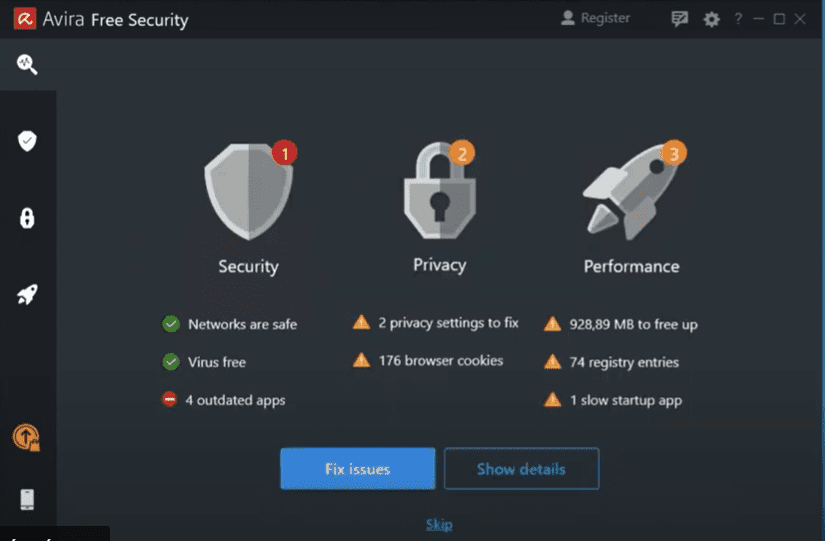
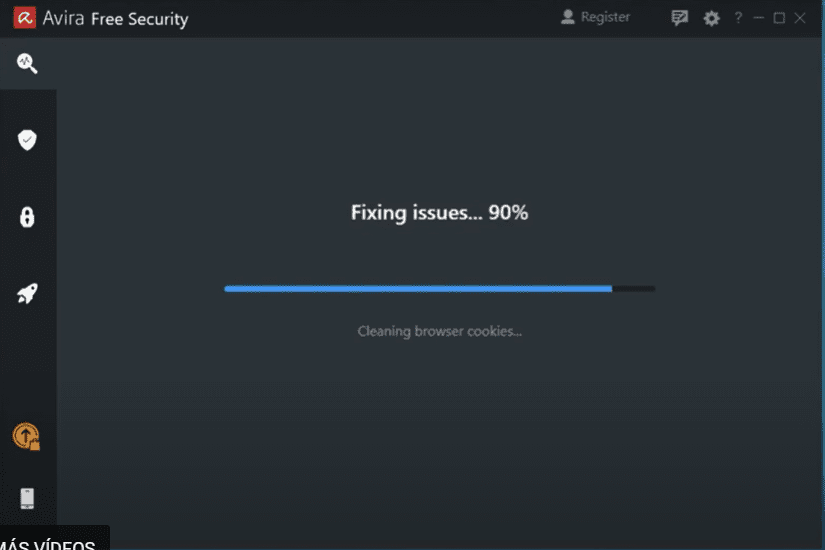
If you are a Licendi customer, you will find both the invoice and the licence transfer in your email.
Did you encounter any issues?
We have an activation guarantee
If the licence does not work, we will replace it free of charge! Our licences must be activated within a certain time frame. If you have followed all the instructions and downloaded, extracted (if necessary) and installed the file, but the licence does not activate the software, it is possible that the licence has expired.
In this case, we ask you to fill out the form in our help centre and send a picture with the error message. You will then receive a new licence for immediate activation.
The licence gives you the right to download and use the updates.
We are here for you,
Licendi.es Support




