How to install Avast Antivirus Installation Guide
How to install Avast Antivirus?
Nowadays, an antivirus programme is a basic requirement for using a device, regardless of whether it is a Mac or Windows.
It is true that most of the latest devices to hit the market have some built-in virus protection. If you want comprehensive protection with endpoint response, blocking of malware and potentially unwanted programmes, you should install third-party antivirus software.
Avast's antivirus software is very reliable and above the industry average. According to usage tests, this also applies to the user-friendliness of the product. Avast offers a great user experience and also does not mistakenly confuse legitimate software with harmful software, which is currently very common with antivirus products. The product's user interface is very simple and easy to use, unlike other antivirus products with equally high performance, which is something to consider.
Download Avast Antivirus
Avast's flagship products that you can buy in our shop are:
• Avast Premium
• Avast Ultimate
• Avast Internet Security
But which one should you choose?
General features
In addition to the general features, you can check the main differences between Avast Premium Security and Avast Ultimate.
General installation procedure
• Click on the download centre button, on the email we sent you or, if you are not a customer, on the link corresponding to the product.
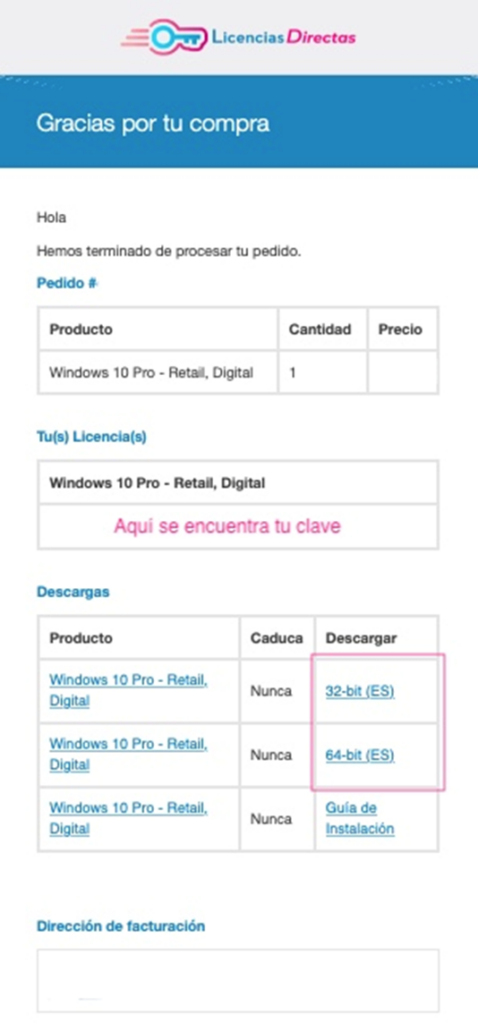
• The link will redirect you to the manufacturer's website and you will be asked to log in or create a new account.
• You will then need to follow the instructions of the registration process and enter the key of the product you purchased from us when asked. You will find this key in your email as follows:
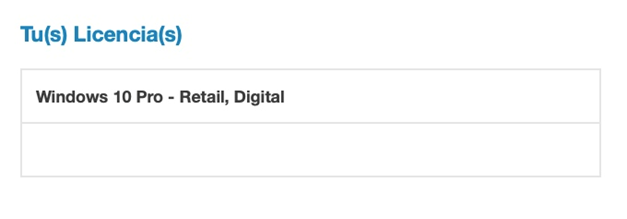
Install Avast on Windows
• Right-click on the downloaded installation file and select "Run as administrator".
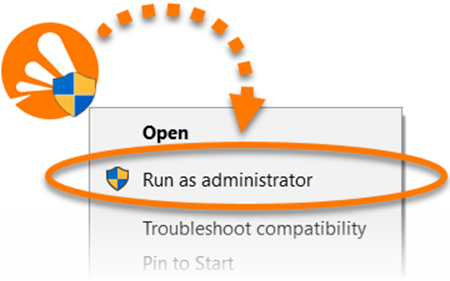
• You should then see a user account control panel asking for permission. Click on "Yes".
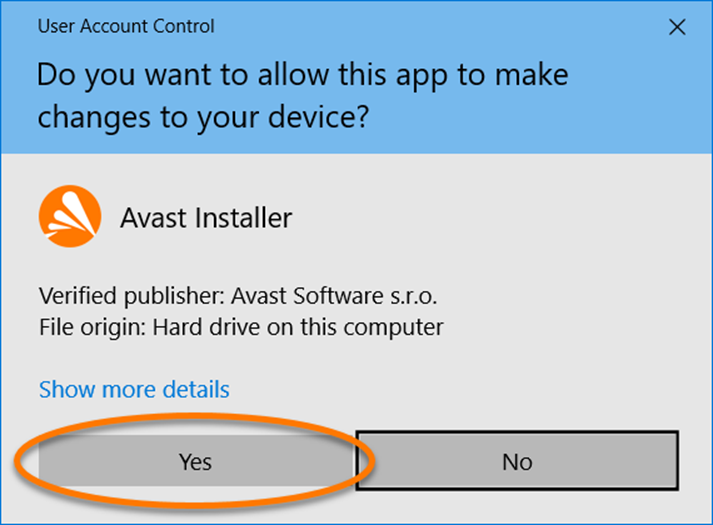
• Click on the current language in the upper right corner of the screen if you want to change the default language and select your preferred language. Then click on "Install" to continue with the default installation (if you want to make changes to the default installation, click on "Customise").
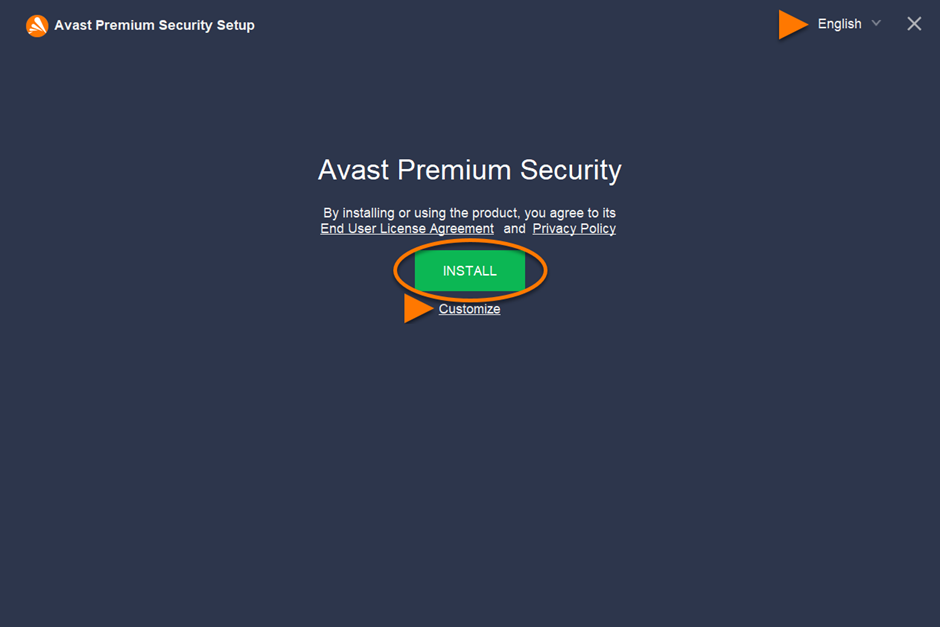
• You must wait until the antivirus programme is installed on your PC.
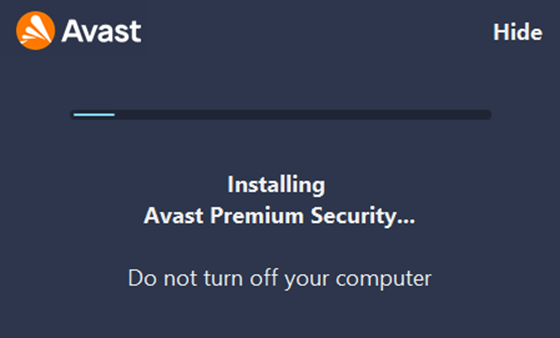
• When the installation is complete, click on "Start".
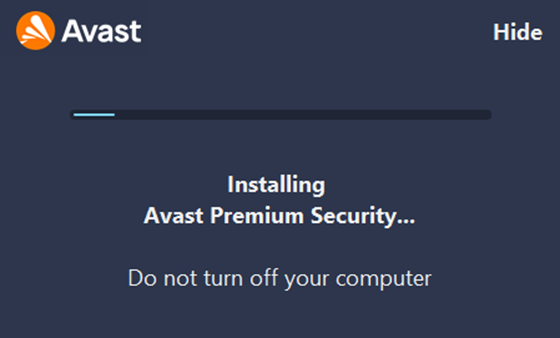
• Select "Activate" to activate the licence.
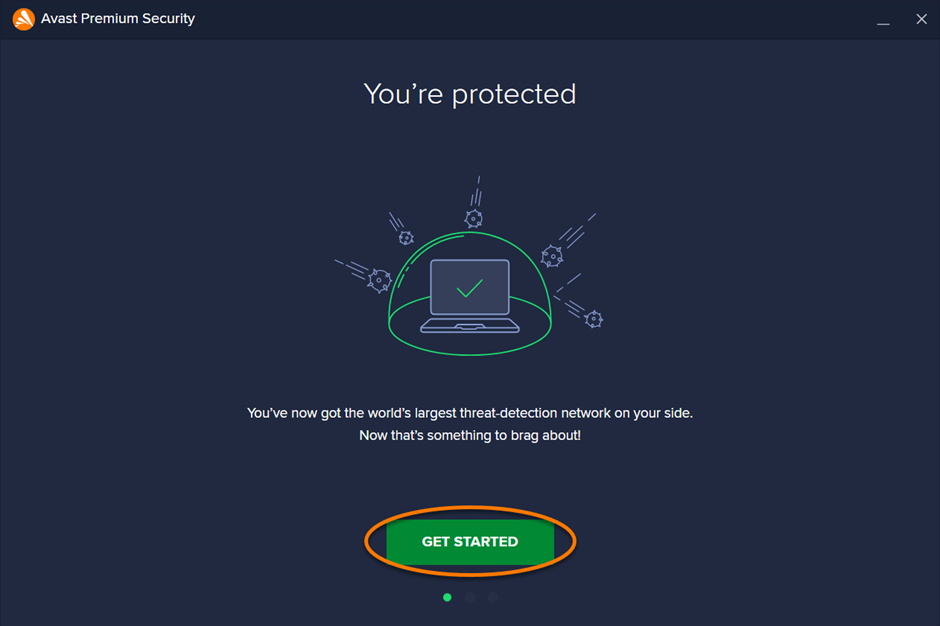
• Click "Run" on the first scan to start a full intelligent scan that detects viruses, malware, faulty browser plug-ins and other problems on your device.
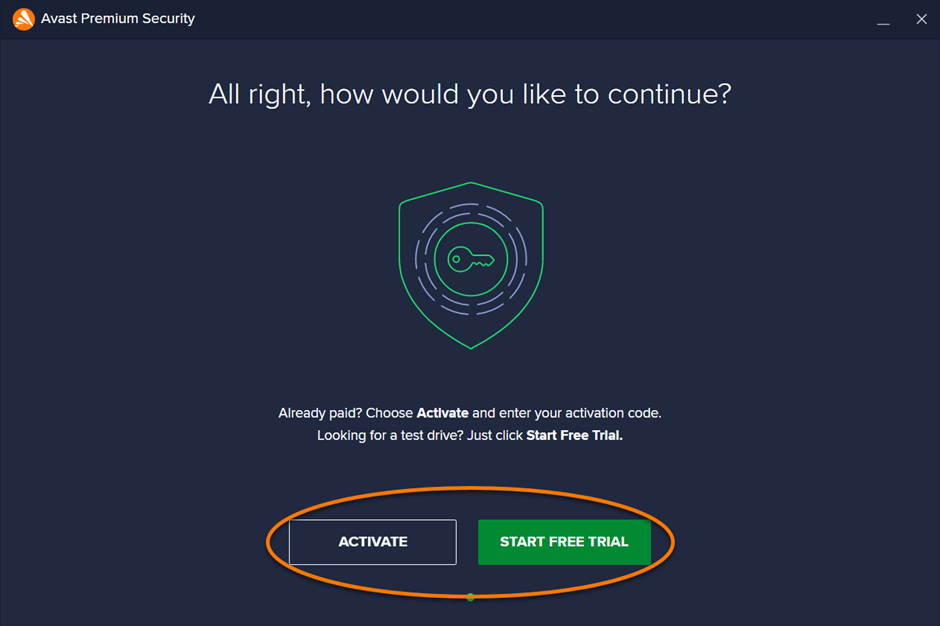
• Restart your device and... Done!
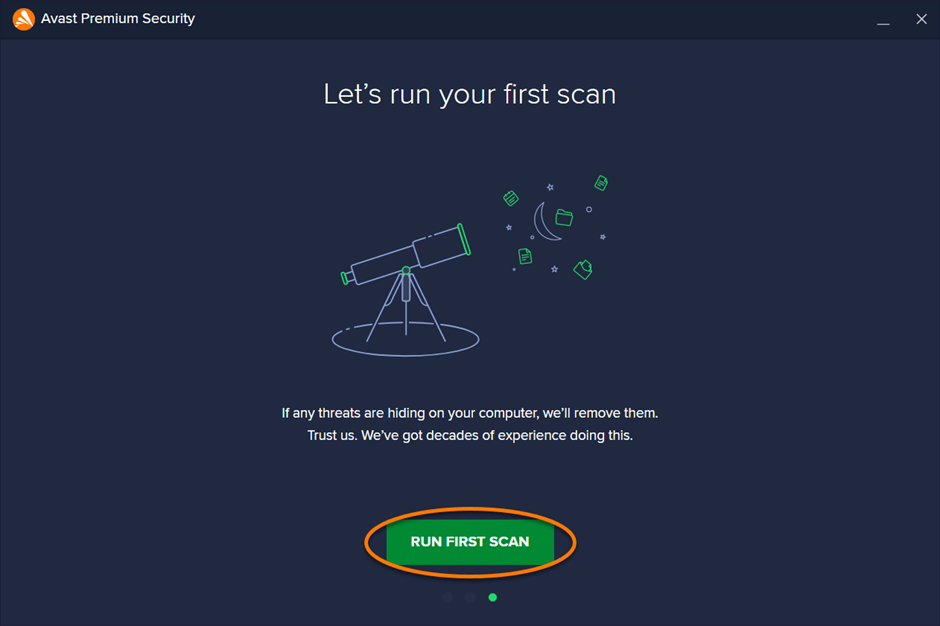
MINIMUM SYSTEM REQUIREMENTS
• Windows 11 except Mixed Reality and IoT Edition; Windows 10 except Mobile and IoT Edition (32-bit or 64-bit); Windows 8/8.1 except RT and Starter Edition (32-bit or 64-bit); Windows 7 SP1 with Convenient Rollup Update or later, any edition (32-bit or 64-bit).
• Fully compatible Windows PC with Intel Pentium 4 / AMD Athlon 64 or higher processor (must support SSE3 commands); ARM-based devices are not supported.
• 1 GB RAM or more.
• 2 GB free hard disk space.
• Internet connection to download, activate and manage updates for applications and antivirus databases.
• Optimum screen resolution of no less than 1024 x 768 pixels.
Install Avast on the Mac
• Click on the downloaded installation file to open a window.
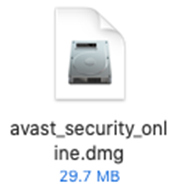
• Then double-click on the "Avast Security" icon and close the window.
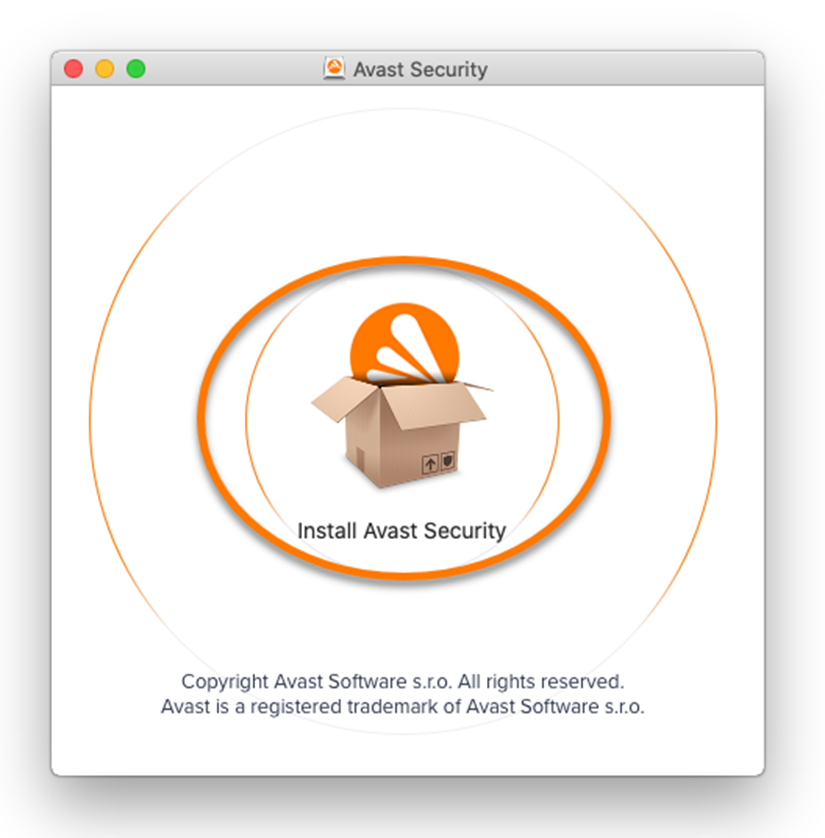
• Click on "Allow".
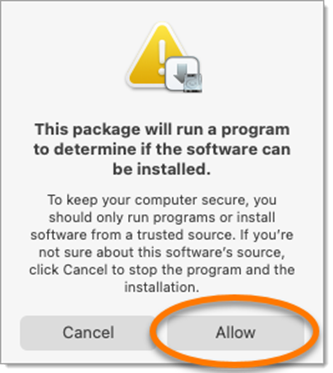
• After you have read the Avast Privacy Policy, click "Next".
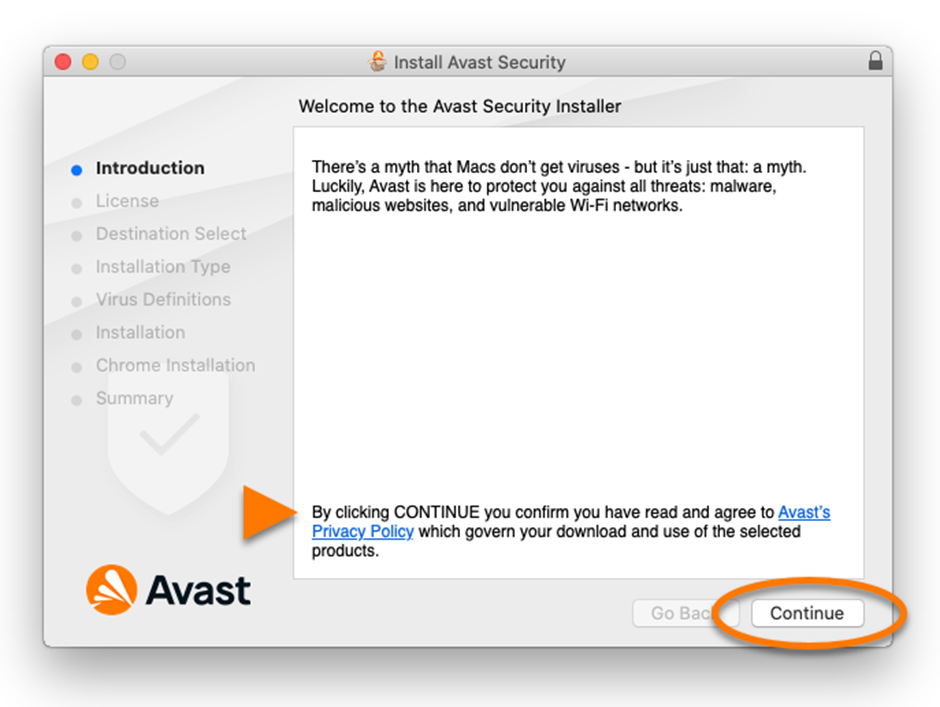
• When you have read the End User Licence Agreement, click "Next" and then "Accept" to confirm that you accept the terms.
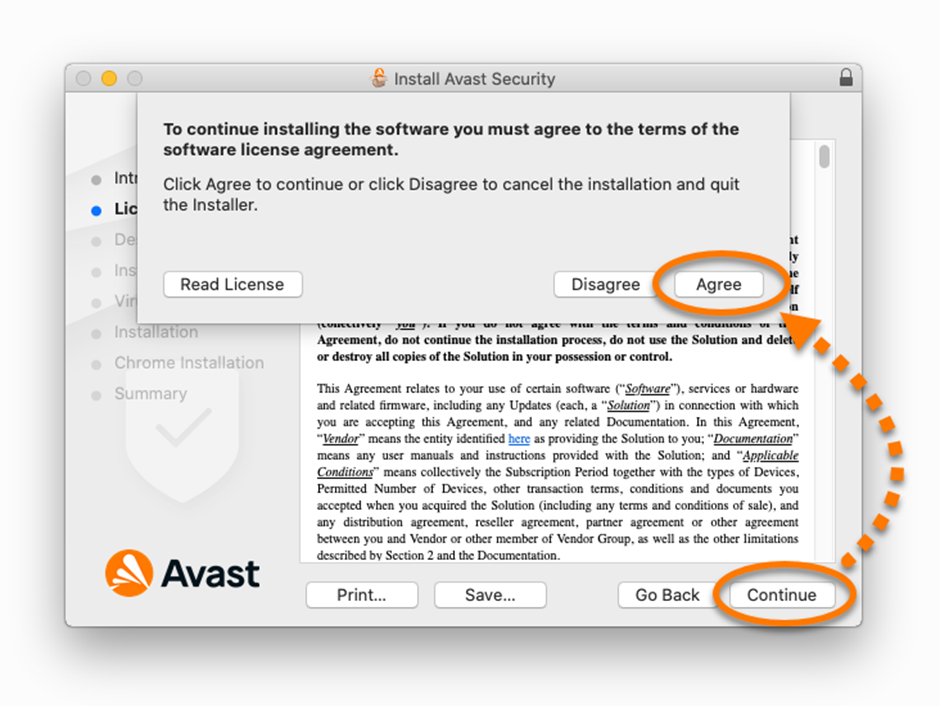
• Click on "Install" to continue with the standard installation. If you want to change the location, click on "Change installation location".... You can also make changes to the installation by clicking on "Customise".
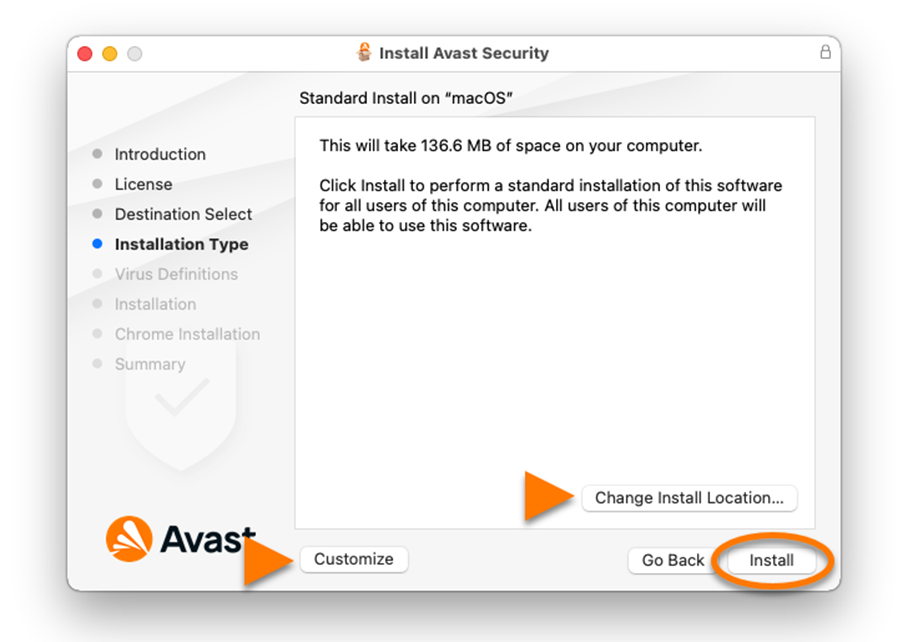
• You will be prompted to enter your username and password that you use when logging on to your Mac. Then click on "Install software". You may be asked for this password again and then have to click on "Update settings".
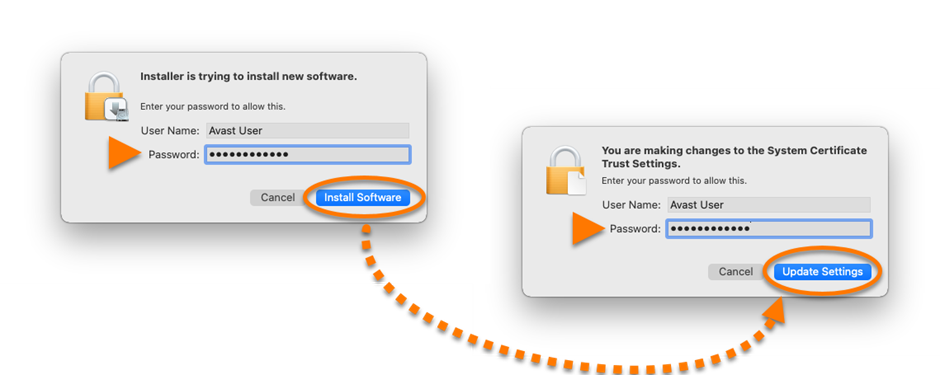
• The message "System extension blocked" is displayed, click "OK".
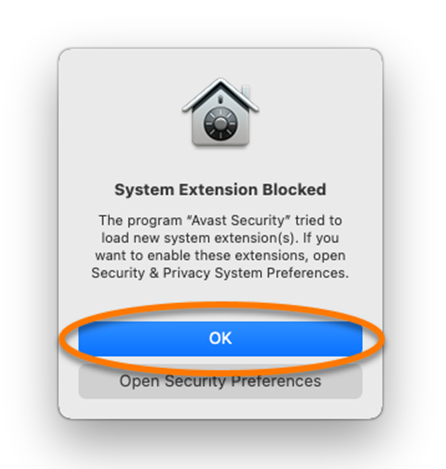
• You have the option to uncheck the box if you do not want Google Chrome to be installed as the default browser if you do not want to install it. Then click on "Next".
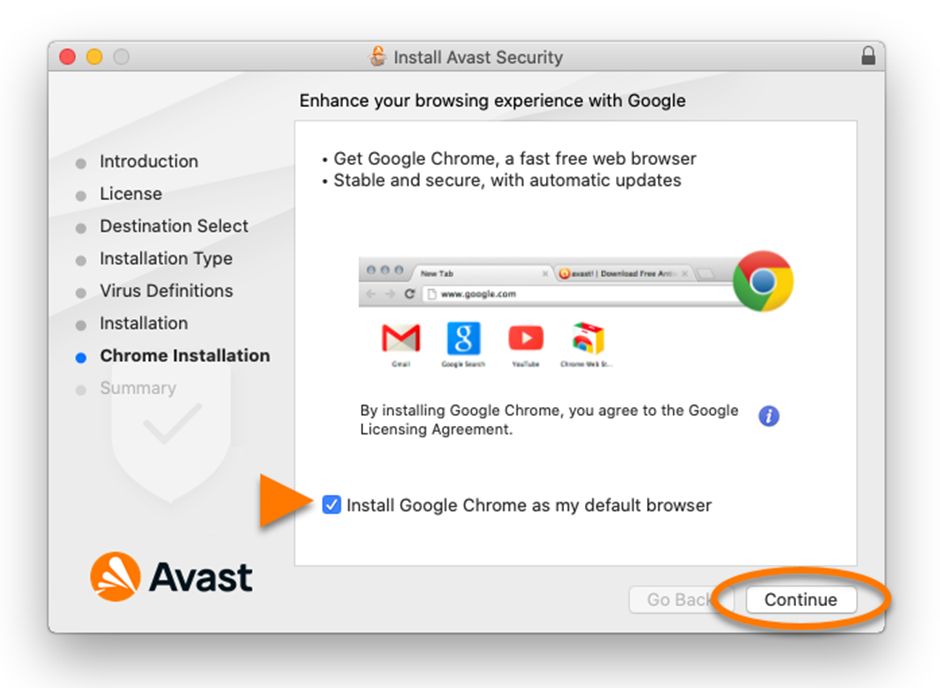
• Click on "Close ▸ "Move to Trash".
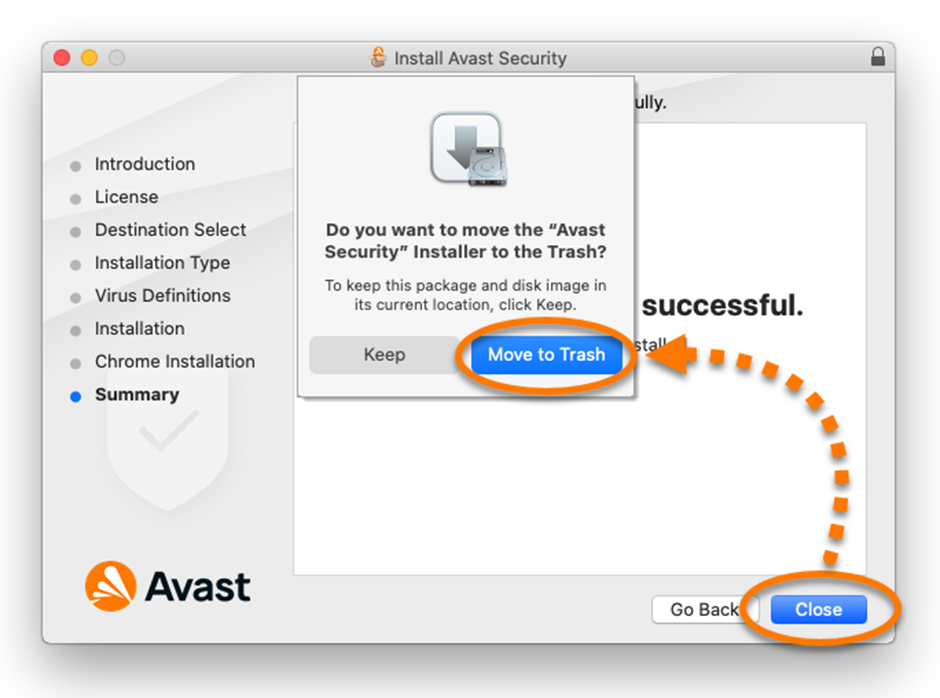
• You must follow the on-screen instructions to grant Avast Security permissions.
MINIMUM SYSTEM REQUIREMENTS
• Apple macOS 12.x (Monterey), Apple macOS 11.x (Big Sur), Apple macOS 10.15.x (Catalina), Apple macOS 10.14.x (Mojave), Apple macOS 10.13.x (High Sierra), Apple macOS 10.12.x (Sierra), Apple Mac OS X 10.11.x (El Capitan).
• Intel-based Mac with 64-bit processor.
• 512 MB RAM or more (1 GB RAM or more is preferred).
• 750 MB free hard disk space.
• Internet connection to download, activate and manage updates for applications and antivirus databases.
• Optimum screen resolution of no less than 1024 x 768 pixels.
Did you encounter any issues?
Remember that if you are a Licendi customer, you will find the licence key and invoice in your email.
We have an activation guarantee
If the key does not work, contact us and we will replace it free of charge! Our licences must be activated within a certain period of time, after which they are no longer valid. If you have followed all the instructions and downloaded, extracted (if necessary) and installed the file, but the licence does not activate the software, it is possible that it has expired.
In this case, we ask you to fill out the form in our help centre and send a picture (if possible a screenshot) with the error message.
We will then send you a new key for immediate activation.
Remember that the licence gives you the right to download and use the updates.
We are here for you,
Licendi.es Support
¬




