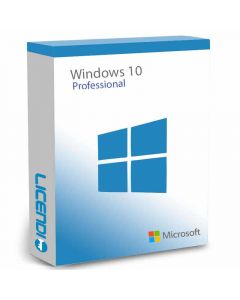How to Fix Error 0xC1900208 in Windows 10
If you've ever tried to upgrade your Windows 10 and encountered the dreaded 0xC1900208 error, you know how frustrating it can be. This problem is quite common and usually occurs when an incompatible application prevents the upgrade from completing correctly. Fortunately, there are several workarounds you can try to resolve it - let's dive into how to fix this annoying error!
Also, if you need to buy Windows 10 at a great price, visit our Licendi shop. We offer full support during installation to help you resolve any errors that may arise, so don't hesitate to contact us for personalised assistance!
What is Error 0xC1900208?
Error 0xC1900208 is a Windows Update error code that indicates that one or more applications installed on your system are not compatible with the update you are trying to install. This can stop the update process and leave your system in an inconsistent state.


Common Causes of Error 0xC1900208
Before jumping into the solutions, it is useful to understand some of the common causes of this error:
Incompatible applications. Software that is not compatible with the new version of Windows.
Corrupt system configurations. Corrupted system files or incorrect settings.
Lack of Disk Space. Insufficient disk space to complete the upgrade.
Security Interference. Antivirus or security programs blocking the upgrade.
Solutions for Error 0xC1900208
1. Identify and Uninstall Incompatible Applications
The most straightforward solution is to identify and uninstall the applications that could be causing the problem. Here's how:
Step 1. Open "Settings" and navigate to "Applications".
Step 2. Review the list of installed applications and look for those that may be incompatible with the Windows update.
Step 3. Uninstall the suspicious applications.
Step 4. Restart your computer and retry the update.
2. Use Windows Update Troubleshooter
Windows 10 comes with a built-in troubleshooter that can help you detect and resolve common problems with updates.
Step 1. Open "Settings" and select "Update and security".
Step 2. Click "Troubleshoot problems" and select "Windows Update".
Step 3. Run the troubleshooter and follow the on-screen instructions.
3. Free Disk Space
Make sure you have enough disk space to complete the update.
Step 1. Open "Settings" and go to "System".
Step 2. Select "Storage" and check how much space you have available.
Step 3. Delete unnecessary files or use the "Disk Cleanup" tool to free up space.
4. Verify System Integrity
Use the built-in Windows tools to check and repair system files.
Step 1. Open the "Command Prompt" as an administrator.
Step 2. Type sfc /scannow and press Enter.
Step 3. Wait for the scan to complete and follow the instructions if errors are found.
5. Temporarily Disable Antivirus
Some anti-virus software may interfere with the Windows update process.
Step 1. Temporarily disable your anti-virus software.
Step 2. Try the upgrade again.
Step 3. Remember to re-enable your anti-virus software after the upgrade is complete.


In brief
Error 0xC1900208 in Windows 10 can be a real nuisance, but with the right solutions, you can overcome it without too much trouble. From uninstalling incompatible apps to using built-in repair tools, there are a number of ways to tackle this problem - don't let a simple error stop you! Try these solutions and get your system back up and running.