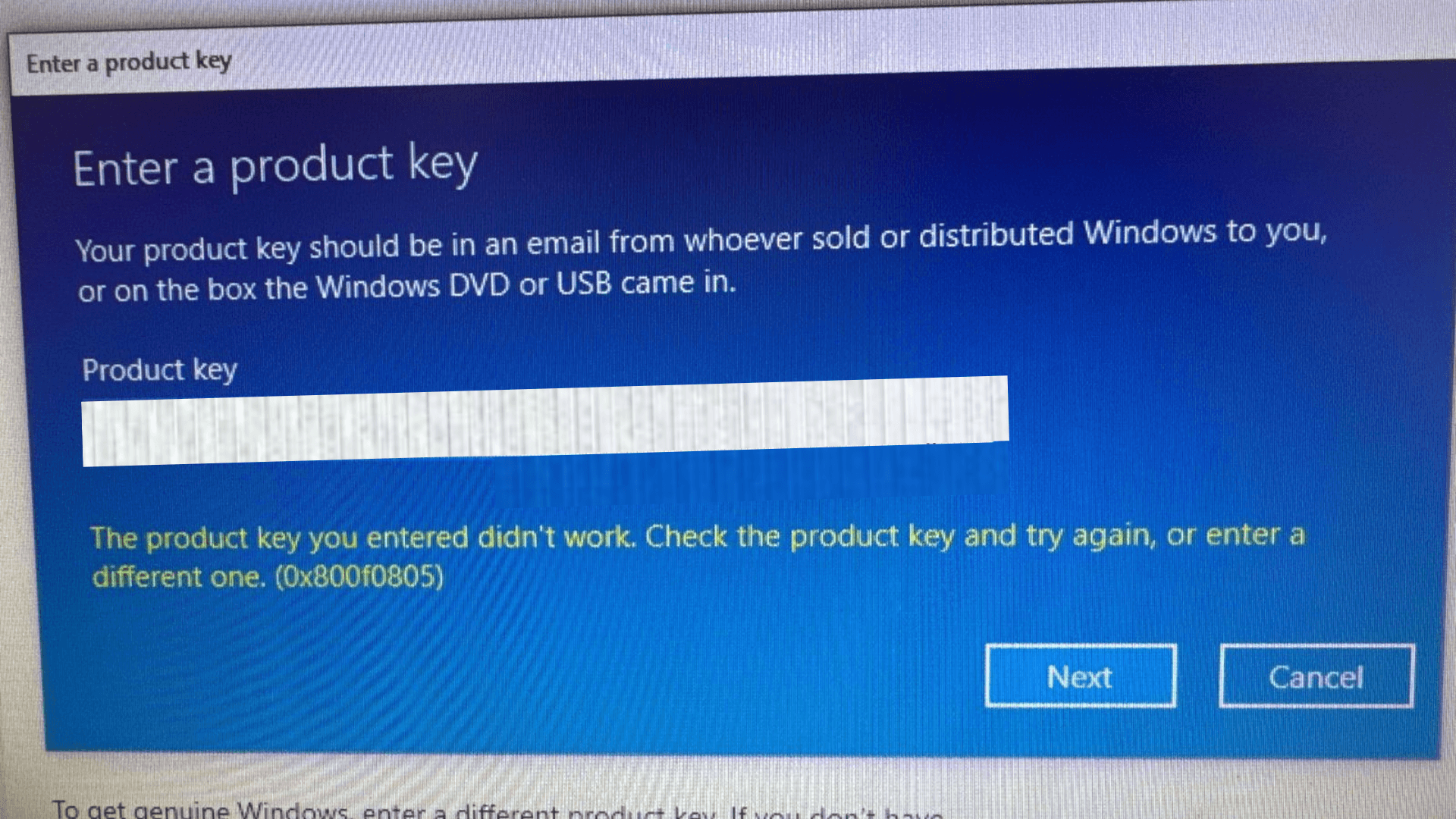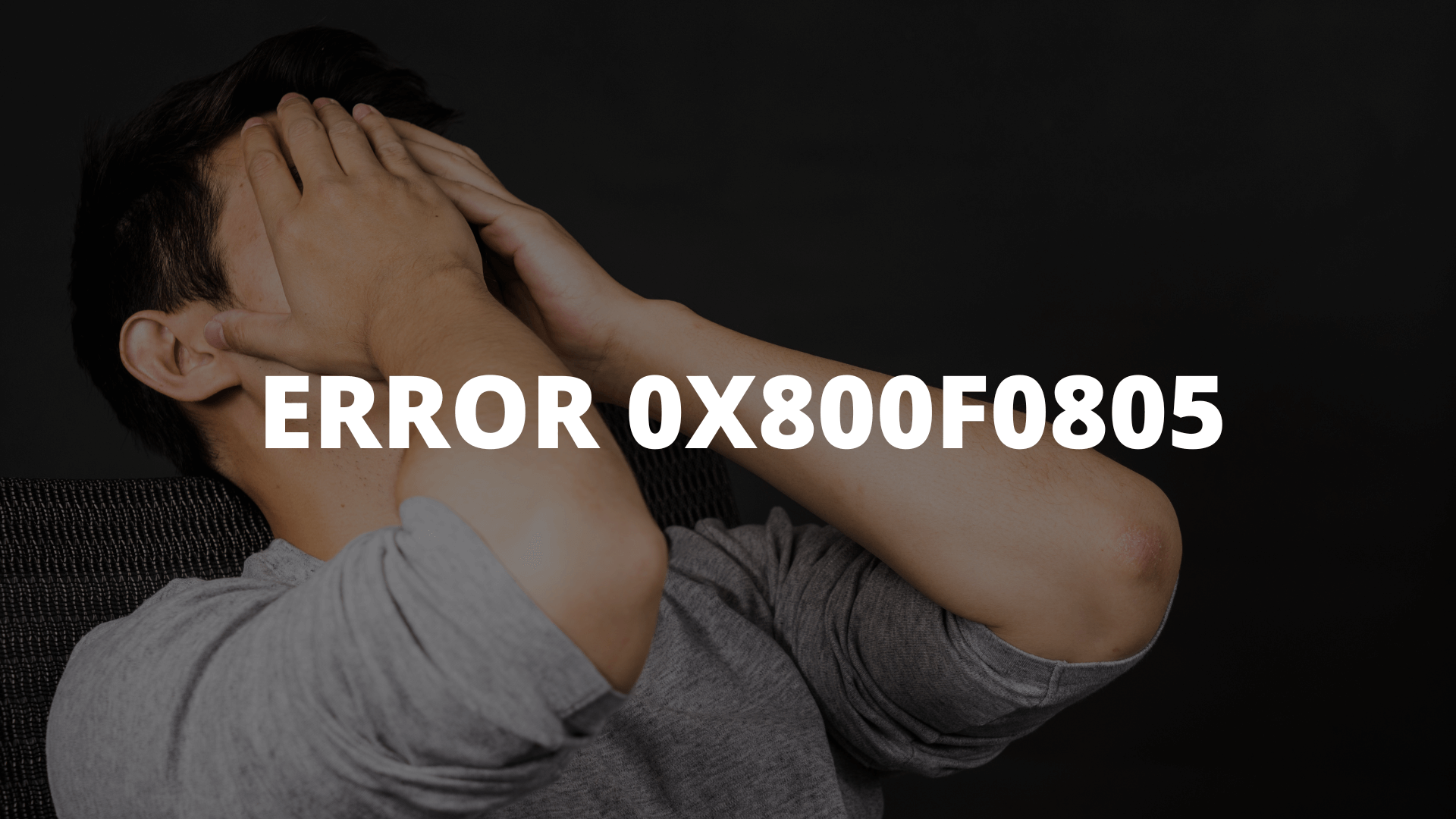How to Fix Error 0x800f0805How to Fix Error 0x800f0805: Complete Guide
If you’ve encountered error 0x800f0805 while trying to update Windows or install a component, you’re in the right place. This error might seem complicated at first, but there are several practical solutions you can easily implement. In this article, we’ll explain step by step how to fix error 0x800f0805 and what might be causing it.
What is Error 0x800f0805?
Error 0x800f0805 usually appears when Windows fails to install an update or enable certain features. It can be caused by corrupted system files, incorrect settings, or issues with Windows Update services. In most cases, you’ll see the following message:
"There was a problem installing the update. Error 0x800f0805."
Although it sounds technical, it’s nothing that can’t be fixed.
Practical Solutions to Fix Error 0x800f0805
1. Run the Windows Update Troubleshooter
Windows includes an automatic tool to detect and fix errors in its update system. Follow these steps:
- Go to Settings → Update & Security.
- Click on Troubleshoot and select Windows Update.
- Run the troubleshooter and follow the on-screen instructions.
This tool can identify the root cause of the problem and fix it automatically. If this doesn't resolve error 0x800f0805, don’t worry; there are more solutions below.
2. Restart Windows Update Services
Often, error 0x800f0805 is caused by issues with services related to updates. Here's how to restart them:
- Press Win + R to open the "Run" dialog box.
- Type
services.msc and press Enter. - Find the following services and restart them one by one:
- Windows Update
- Background Intelligent Transfer Service (BITS)
- Cryptographic Service
- After restarting them, try updating your system again.
3. Repair System Files with SFC and DISM
The SFC and DISM commands are Windows tools designed to repair corrupted system files. Here's how you can use them:
- Open the Command Prompt as an administrator (you can search for "cmd" in the start menu, right-click, and select "Run as Administrator").
- Type the following command and press Enter:
sfc /scannow
- Wait for the scan to complete and repair any corrupted files.
If the error persists, run the following command:
DISM /Online /Cleanup-Image /RestoreHealth
This command may take a few minutes, but it helps restore damaged system components.
4. Manually Download the Update
If none of the above solutions work, another option is to manually download and install the update causing error 0x800f0805. To do this:
- Visit the Microsoft Update Catalog.
- Search for the update number you were trying to install.
- Download the file corresponding to your version of Windows and install it manually.
5. Check Your Internet Connection
While it may seem obvious, an unstable connection could be the cause of error 0x800f0805. Ensure you’re connected to a stable network and, if possible, use a wired connection to reduce interruptions.
What to Do If Error 0x800f0805 Persists?
If you still see the error after trying all these solutions, you might need to perform a system restore or even reinstall Windows. Before taking drastic measures, make sure to back up your important data.
You can also seek help from reliable technical communities such as the forums at Microsoft Community or consult with a specialized technician.
Preventing Error 0x800f0805
To avoid future issues, here are some tips:
- Keep your operating system and drivers up to date.
- Run regular scans with antivirus software to avoid malware.
- Clean your PC periodically by removing temporary files.
In Summary
Error 0x800f0805 can be frustrating, but it’s not unbeatable. With the steps we’ve shared, you should be able to resolve this issue without too much trouble. From using the troubleshooter to repairing system files, these solutions are effective and easy to implement.
Don’t forget to keep your system in good condition to prevent future errors! If you found this guide helpful, consider sharing it with someone who might be facing the same problem.