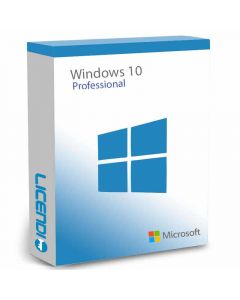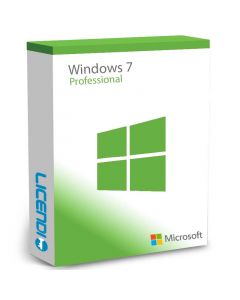How to Fix Error 0x80072F8F When Installing WindowsHow to Fix Error 0x80072F8F When Installing Windows
Installing or activating Windows should be straightforward, but sometimes, certain error codes can complicate things. One of the most common is error 0x80072F8F, which often appears during system activation. This error can be frustrating, especially if you need your computer up and running as soon as possible. Here, we’ll explain the main causes of this problem and the most effective solutions to fix it.
What is Error 0x80072F8F?
Error 0x80072F8F is an error code that typically appears when you try to activate Windows, either after a fresh installation or when updating the system. This error code is associated with security connection issues, meaning Windows is unable to validate the license or connect properly to the activation server.
This error can be caused by several factors, such as:
- Incorrect date and time settings on your system.
- Internet connection issues.
- Corrupted system files.
- Expired security certificates.
Fortunately, there are several solutions you can try to fix this issue and complete your operating system activation.
Solutions for Error 0x80072F8F
Below is a step-by-step guide on the most common solutions for error 0x80072F8F. Follow these steps, and you’ll have your system activated and running in no time.
1. Check Your System Date and Time
One of the most common causes of error 0x80072F8F is an incorrect date or time zone on your system. This mismatch causes Windows activation servers to reject the request, as certificate security depends on the system clock being correctly synchronized.
Steps to adjust date and time:
- Go to Windows Settings and select "Time & Language."
- Ensure that both “Set time automatically” and “Set time zone automatically” options are enabled.
- If these options don’t solve the issue, try setting them manually and adjust your time zone correctly.
2. Check Your Internet Connection
Another possible cause of error 0x80072F8F is an unstable or blocked Internet connection. To fix this:
- Make sure your connection is stable. Try restarting your router or connecting your device to a different network to see if the issue persists.
- Temporarily disable any firewalls or third-party security software that may be interfering with your connection to Microsoft’s servers.
- You can also try connecting through a VPN if you suspect there’s a network block.
3. Update Windows and Run the Troubleshooter
Microsoft provides an activation troubleshooter in its operating system that can help resolve error 0x80072F8F. Additionally, keeping your system updated ensures there are no compatibility issues with the activation servers.
- Go to Settings > Update & Security > Windows Update and make sure your system is up to date.
- Then, go to Activation and select Troubleshoot. This tool will look for potential issues and offer automatic solutions.
Tip: For more details on the update tool and how it works, you can check the official Microsoft support page.
4. Check Security Certificates
Sometimes, error 0x80072F8F can arise due to outdated security certificates in the system. You can try updating or resetting these certificates to fix the issue.
Steps to update certificates:
- Open “Command Prompt” as an administrator.
- Enter the following command to reset Windows certificates:
certutil -generateSSTFromWU roots.sst. - Then, restart your computer and check if the error persists.
5. Make Sure You Have a Genuine Windows License
Sometimes, the issue arises because the license key is invalid or has authenticity issues. If you suspect this might be the case, it’s advisable to acquire a genuine Windows license. At Licendi, you can buy a Windows license at affordable prices, with activation guarantee and technical support in case of any issues. This is an excellent option if you want to ensure your system has a legitimate, functional license.
Frequently Asked Questions about Error 0x80072F8F
1. Can I fix error 0x80072F8F without an Internet connection?
No. Windows activation requires a stable Internet connection to communicate with Microsoft’s servers.
2. What if the activation troubleshooter doesn’t resolve the error?
If you’ve tried the troubleshooter without success, try contacting Microsoft Support. They may be able to help you resolve the issue with more advanced options.
3. Can I bypass error 0x80072F8F using a VPN?
In some cases, using a VPN can help if your network has blocks. However, it’s always best to ensure that the date and time are correct and that your connection is stable before resorting to a VPN.
Summary
Error 0x80072F8F can be frustrating, but it’s not impossible to fix. In most cases, a simple date and time correction or updating certificates can be enough to eliminate this problem. It’s also essential to ensure your Internet connection is stable and free from blocks that might prevent activation.
If you continue to have issues after following these steps, it might be time to verify that you’re using a legitimate Windows license. Remember, at Licendi, you can buy a Windows license at a good price, which will save you future headaches related to activation.
With these tips, you should be able to fix the error and continue activating your system without further hassle. Good luck and get to work!