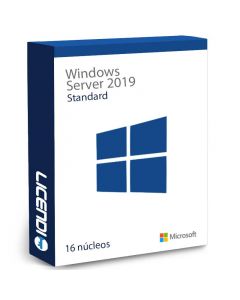End of Support for Windows Server 2019: Implications and Next Steps for IT
The arrival of the End of Life (EOL) of Windows Server 2019 is a critical issue for IT professionals. Windows Server 2019 has been a reliable platform for enterprise infrastructure for years, but like all software, it has a limited support lifecycle. In this technical article, we analyze the end of support for Windows Server 2019, what it means for businesses, the risks of not updating, available migration and upgrade options, a comparison with Windows Server 2022, and final recommendations for managing the transition.
Explanation of the End of Support for Windows Server 2019
Microsoft defines support lifecycle policies for its server products under the Fixed Lifecycle Policy. In the case of Windows Server 2019, this cycle consists of 5 years of mainstream support followed by 5 years of extended support. Windows Server 2019 was released on November 13, 2018, so its mainstream support ended on January 9, 2024, and it is now in the extended support phase until January 9, 2029. It is important to understand the difference between these two support phases:
Mainstream Support
During the first 5 years after release, Windows Server 2019 received full support. This includes new features, performance improvements, bug fixes, and regular security patches. In other words, during this phase, Microsoft releases both security updates and quality and functionality updates for the operating system.
Extended Support
After mainstream support ended in 2024, Windows Server 2019 entered extended support until 2029. During this phase, Microsoft continues to provide critical security updates at no cost and offers paid technical support, but no longer releases new features or non-security bug fixes. The focus is limited to maintaining the security and stability of the existing product rather than adding enhancements. This means that between 2024 and 2029, only security patches (e.g., for critical vulnerabilities) will be published, but you should not expect new capabilities or performance optimizations in Windows Server 2019.
Once the end of extended support in January 2029 arrives, Windows Server 2019 will reach its full end of life. From that point on, Microsoft will stop providing any updates or fixes, including security updates. This marks a crucial turning point: running a server operating system that has reached its EOL means there will no longer be official patches, so any new threats or discovered vulnerabilities will remain unresolved. The implications for businesses are significant, as keeping critical workloads on an unsupported system can expose them to severe security risks and compliance issues. In summary, the end of support for Windows Server 2019 forces organizations to plan their transition to newer versions (such as Windows Server 2022) or consider special options like Extended Security Updates (ESU), which Microsoft may offer after 2029 for customers who need critical security patches for a limited additional period. However, the best practice is to not rely on temporary extensions but to upgrade the platform before reaching that situation.
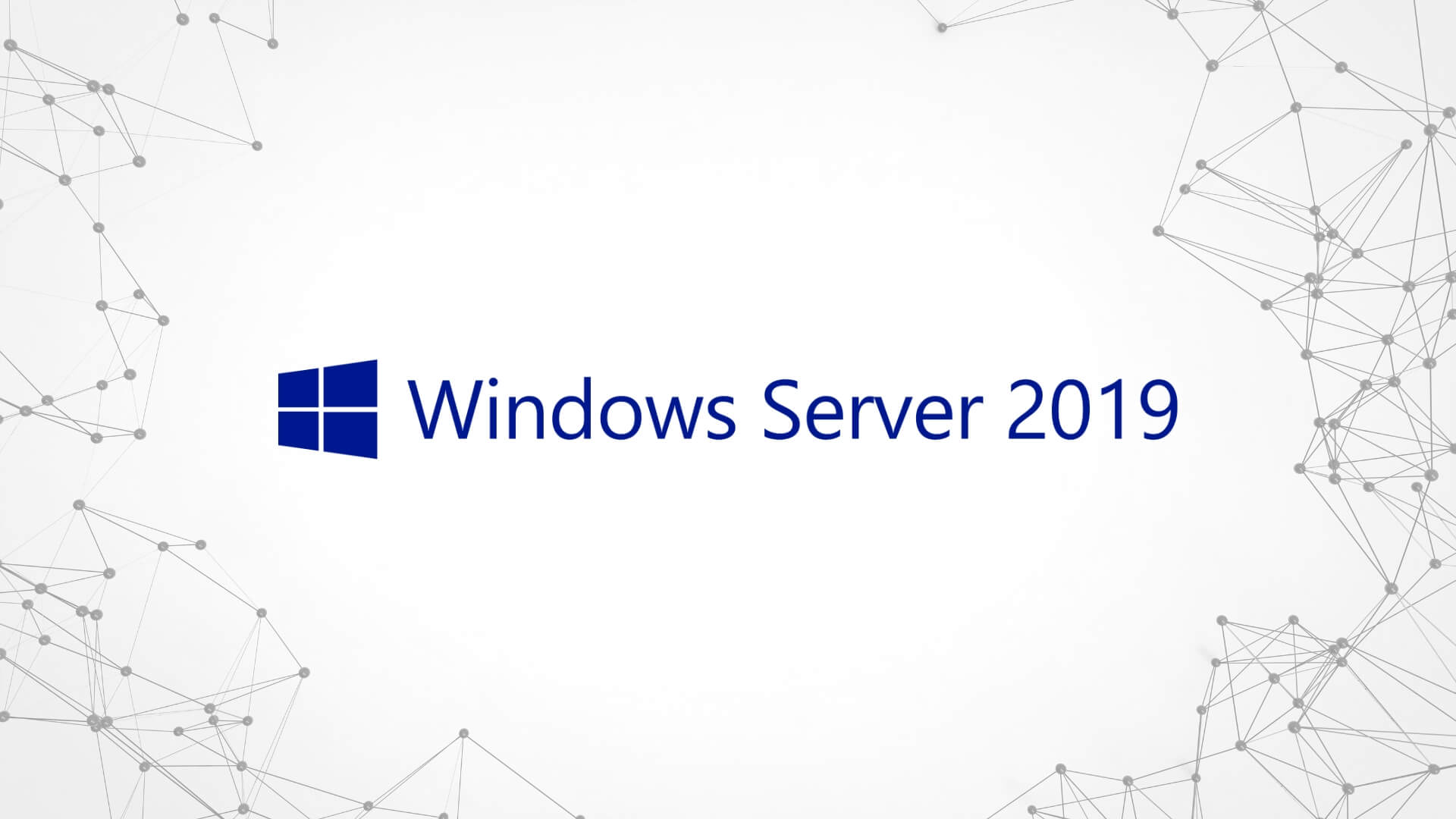
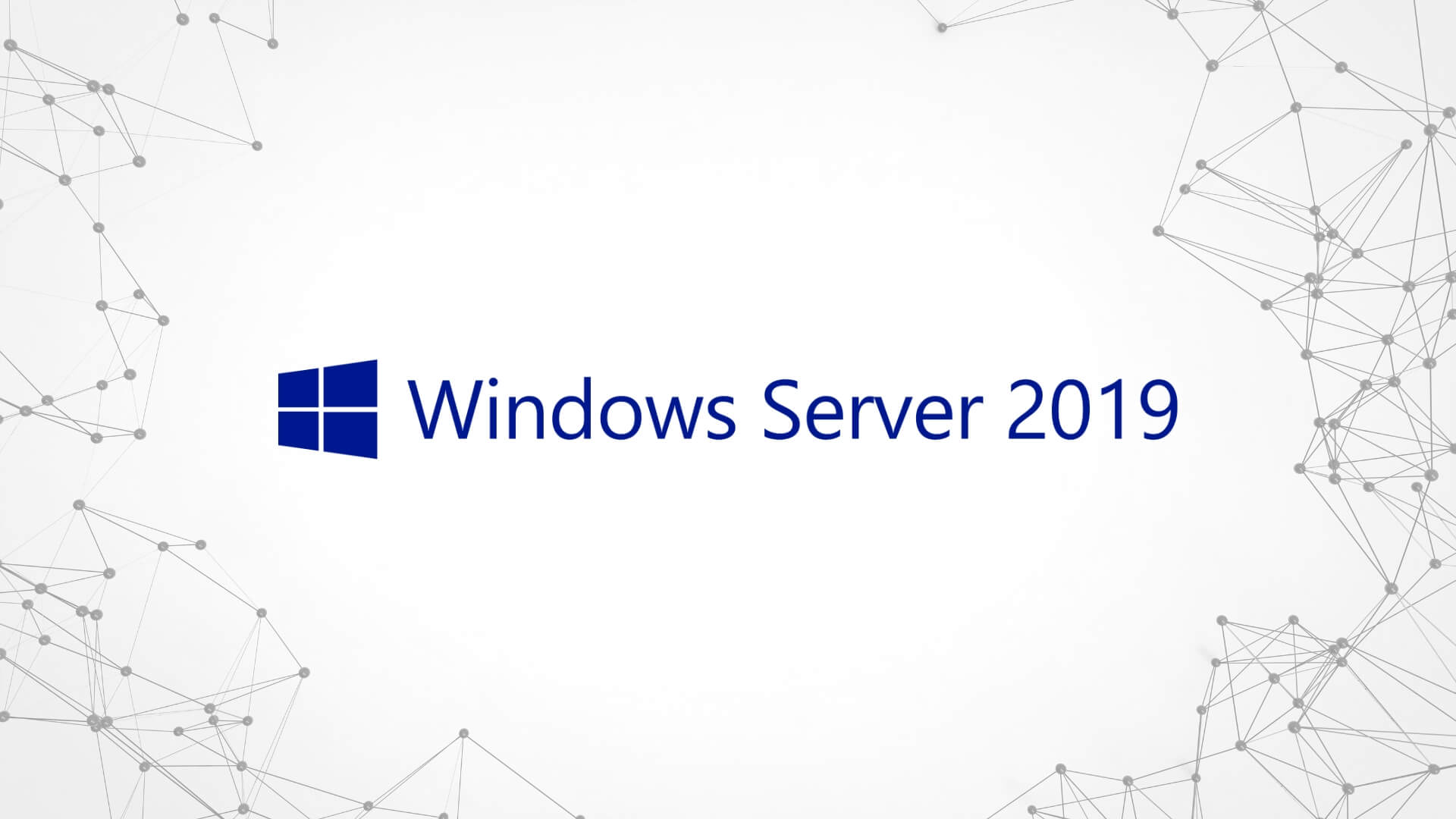
Risks of Not Updating Windows Server 2019
Operating Windows Server 2019 without active support (i.e., once it reaches its EOL) entails a series of significant risks in terms of security, regulatory compliance, and operational performance. Below, we detail the main risks of not updating or remaining on Windows Server 2019 once its support has ended:
Exponential Security Vulnerabilities
Without security patches or updates, the system is exposed to new threats. Attackers can exploit known vulnerabilities in Windows Server 2019 that will no longer be fixed, drastically increasing the risk of intrusions, malware, and data breaches. An unsupported server has “easy targets” that cybercriminals can take advantage of; businesses would be more susceptible to ransomware or other attacks due to unresolved vulnerabilities. Essentially, each month that passes after EOL expands the attack surface as new vulnerabilities appear in the software that will never be patched.
Non-Compliance with Regulations (Compliance)
Many industry regulations and security standards (for example, ISO 27001, GDPR, PCI-DSS, etc.) require operating systems to be updated and supported by the manufacturer. Running unsupported software can be considered a violation of security controls and lead to penalties or loss of certifications. In particular, using Windows Server 2019 without security updates may fail to comply with regulations and standards that require secure and up-to-date systems. IT audits often flag end-of-life servers as critical findings, necessitating immediate mitigation plans.
Lack of Technical Support and Emergency Patches
After EOL, Microsoft no longer provides technical assistance or resolves issues for Windows Server 2019. If a system failure occurs, a license activation issue arises, or compatibility problems with new hardware emerge, there will be no official help available. This leaves your IT team alone in dealing with any complex problems, without the option to escalate them to the manufacturer. Additionally, other software vendors may stop supporting their applications on Windows Server 2019, refusing to provide support for an outdated platform.
Degraded Performance and Technological Obsolescence
Over time, an operating system without updates begins to show signs of aging. Windows Server 2019 without support will not benefit from performance optimizations or efficiency improvements available in more recent versions. Additionally, it does not incorporate the latest hardware, cloud, or container technologies, which can result in suboptimal performance in new architectures. As software ages, it becomes more likely to experience degradation in critical business processes. For example, Windows Server 2022 introduced support for new CPUs, more memory, and I/O improvements; staying on 2019 could mean underutilizing modern servers. Furthermore, the lack of support makes integration with new solutions more difficult: backup software, monitoring tools, and other systems may not be fully compatible with an obsolete OS, creating bottlenecks in the infrastructure.
Operational Risk and Hidden Costs
Maintaining a legacy system may seem cost-effective in the short term, but security incidents or unplanned downtime can generate much higher costs than a timely upgrade. A successful attack or prolonged failure of a critical server can result in data loss, reputational damage, and emergency recovery expenses. Additionally, if you later decide to upgrade in a rush (for example, after a severe incident or legal requirement), doing so under pressure could be more costly and complex.
In summary, not updating Windows Server 2019 to a supported version is a risky bet. Security decreases with each missed patch, compliance audits may fail, support disappears, and performance may stagnate. For any IT professional, these risks clearly outweigh any benefit of staying on an outdated system. The unanimous recommendation is to plan the migration before being exposed to these scenarios.
What Happens If I Don’t Update Windows Server 2019?
At best, your environment will continue functioning the same for a while, but technical debt and risk will increase daily. At worst, you could suffer a devastating attack or face severe compatibility and compliance issues. Inaction is not a safe option when dealing with unsupported server software.
Migration and Upgrade Options
At this point, it is clear that upgrading is imperative. Fortunately, businesses have several migration and upgrade options to transition from Windows Server 2019 to a more modern platform. Below, we describe the main alternatives:
In-Place Upgrade to Windows Server 2022
The most direct approach is to perform an in-place upgrade from Windows Server 2019 to Windows Server 2022. Microsoft has made direct upgrades from 2019 to 2022 compatible, as there is only one generation between them. In fact, upgrading across up to two versions is supported, so Windows Server 2019 can be upgraded directly to 2022 without intermediate steps. In an in-place upgrade, the Windows Server 2022 installer is executed on the existing system, preserving configurations, server roles, and data. Microsoft confirms that the in-place upgrade from 2019 to 2022 is supported. However, even if technically possible, experts strongly recommend preparing a backup plan before upgrading. It is best practice to check prerequisites: for example, ensuring that the server meets Windows Server 2022 requirements, updating drivers to their latest versions, uninstalling security software or utilities that might interfere, and performing full system and data backups. Many administrators recommend considering a clean installation if feasible, as carrying over an operating system after years of use could perpetuate obsolete configurations or latent issues. In any case, the in-place upgrade is a valid option when looking to minimize migration time and retain the same hardware. After upgrading, all roles (Active Directory, DNS, IIS, etc.) should be revalidated to ensure they function correctly on Windows Server 2022.
Clean Installation and Role Migration
Another strategy is to deploy new servers with Windows Server 2022 (or the latest available version) and gradually migrate services and data from old Windows Server 2019 servers. This involves setting up new servers (physical or virtual machines) with a fresh installation of Windows Server 2022 and then moving workloads. For example, if you have a domain controller in 2019, you can install an additional controller in 2022 and promote it, then demote the old one. If it's a file server, you could set up a 2022 server and replicate or transfer the data. Manual migration requires more planning but has advantages: starting from scratch avoids inheriting possible past issues and allows for better use of new hardware. Additionally, you can test the new environment in parallel before making the final switch, reducing the risk of downtime. Microsoft provides Windows Server Migration tools and guides for roles like DNS, DHCP, etc., which facilitate exporting and importing configurations. This approach is often preferable when the infrastructure is large enough or when planning to upgrade physical servers along with the OS update.
Cloud or Container Migration
Some organizations take the end of support as an opportunity to migrate workloads to the cloud. If maintaining on-premises servers is no longer a necessity, you may consider moving applications to virtual machines in Azure or AWS or using equivalent PaaS services. Microsoft Azure, for example, offers Azure Virtual Machines where you can run Windows Server 2022 with scalability and managed updates. There is even a Windows Server 2022 Azure Edition with special features for Azure environments. Another approach is to refactor legacy applications into Docker or Kubernetes containers that can be deployed on the newly supported platform. Of course, migrating to the cloud requires its own analysis (costs, compliance, latency), but it eliminates hardware upgrade concerns and enables the use of managed infrastructure. As an intermediate step, Microsoft provides Azure Arc to manage on-premises servers from Azure and even enable certain extended security updates if you choose to stay on 2019 temporarily. This hybrid approach can facilitate a gradual transition.
Extended Security Updates (ESU) Program
Although it is not a long-term solution, it is worth mentioning that Microsoft usually offers customers with support contracts the option to purchase Extended Security Updates after the extended support period ends. For example, Windows Server 2008/2012 received up to three additional years of security patches (at a high cost) for those who could not migrate immediately. It is likely that something similar will be available for Windows Server 2019 after 2029. However, this option should be considered a last resort – it is expensive and only delays the inevitable. Where possible, it is advisable to upgrade to the latest version of Windows Server during the normal extended support period and not rely on ESU. It should only be justified in exceptional cases (critical legacy applications that cannot be migrated in time).
In summary, migration options range from relatively simple in-place upgrades to more strategic redesigns of your infrastructure. The choice depends on factors such as the size of your environment, availability requirements, budget for new hardware or cloud services, and the time available to carry out the transition. The key is to have a plan: identify which servers are still running Windows Server 2019, decide on a strategy (upgrade vs. replacement), test the procedures, and execute the migration with sufficient lead time before 2029 (or before the internal deadline set by your organization, which may be much earlier).


Comparison of Windows Server 2019 vs. 2022
One of the key questions when planning an upgrade is understanding what concrete benefits will I gain by moving from Windows Server 2019 to Windows Server 2022? Below, we compare both systems in terms of security, performance, and new features, demonstrating why Windows Server 2022 represents a significant improvement:
Enhanced Security in Windows Server 2022
Security is perhaps the most notable leap between the two versions. Windows Server 2019 was designed with modern protections, but Windows Server 2022 takes security a step further by introducing the concept of “Secured-core server.” This initiative, inherited from Windows 10 and client devices, leverages hardware, firmware, and virtualization capabilities to harden the server against advanced threats. In Windows Server 2022, features like Credential Guard (which protects credentials in memory) and HVCI (Hypervisor-Protected Code Integrity) are available to isolate critical system processes using secure virtualization. Additionally, Windows Server 2022 enables stronger encryption standards by default in communications:
- TLS 1.3: The TLS 1.3 protocol is enabled by default in Windows Server 2022, improving HTTPS security compared to Windows Server 2019, which used TLS 1.2 by default. TLS 1.3 removes outdated cryptographic algorithms and performs the handshake more securely and efficiently. This ensures that web applications and exposed server services use the highest level of encryption available.
- Enhanced SMB Encryption: Windows Server 2022 updates the SMB file-sharing protocol by introducing AES-256 encryption for SMB connections. In Windows Server 2019, SMB supported AES-128 encryption; the new version adds AES-256 (a military-grade encryption standard), and in fact, SMB encryption is enabled by default in 2022. This means that file traffic within the enterprise network is better protected. Microsoft has also optimized encrypted SMB performance in 2022, reducing CPU overhead so that encryption does not significantly impact speed.
- Firmware Protection and Secure Boot: Windows Server 2022, especially in its Datacenter: Azure Edition, introduces mechanisms to protect server firmware and the UEFI boot chain through technologies such as Dynamic Root of Trust for Measurement (DRTM) and DMA Guard. This mitigates firmware-level attacks that were difficult to address in previous versions. These features were not integrated into 2019, whereas 2022 offers a stronger hardware security approach (leveraging TPM 2.0 chips, Secure Boot, and VBS).
In summary, Windows Server 2022 incorporates a multi-layered security strategy that surpasses 2019, including a stronger hardware trust model, updated network encryption (TLS 1.3, SMB AES-256), and isolation features to minimize the attack surface. For businesses concerned about cybersecurity, these advancements alone justify the upgrade.
Performance, Scalability, and Platform Enhancements
Windows Server 2022 also brings significant improvements in performance and capacity, benefiting large-scale enterprise environments or critical workloads:
Increased Hardware Support (Memory and Processors)
Windows Server 2022 is designed for next-generation hardware. It supports up to 48 TB of RAM and 2,048 logical cores across 64 physical sockets in its Datacenter edition. This doubles the limits of Windows Server 2019 (which supported up to 24 TB of RAM and about 1,024 cores). In practice, this expansion allows Windows Server 2022 to handle mission-critical applications and large databases (SAP, SQL Server) more efficiently, consolidating more virtual machines per host or heavier workloads within a single OS. Even if your organization does not yet require these limits, this highlights the kernel’s optimization to leverage modern hardware (such as Intel Ice Lake or AMD EPYC processors).
Improved Storage and Network Performance
Windows Server 2022 introduces optimizations in the storage subsystem and network stack. For example, SMB Direct with encrypted RDMA now allows RDMA (Remote Direct Memory Access) to be used even when SMB is encrypted, maintaining ultra-fast network speeds with low latency for storage traffic. In previous versions, enabling SMB encryption disabled RDMA, affecting performance; in 2022, data is encrypted before being sent over the RDMA network, ensuring both security and speed. Additionally, SMB compression was added for large file transfers, reducing copy times in replication or data migration scenarios without overloading the network. In local storage, Windows Server 2022 enhances Storage Spaces Direct and storage replication, providing greater resilience and performance in hyperconverged clusters. These improvements are absent in Windows Server 2019, making upgrading a clear choice for accelerating I/O-intensive workloads.
Application Platform and Containers
For environments using microservices or containerized applications, Windows Server 2022 expands support and performance over 2019. The Windows container base image has been reduced in size, speeding up container deployment and startup. Additionally, Kubernetes support on Windows has improved: Windows Server 2022 supports isolated process containers and adds IPv6 compatibility for container networking, making it easier to integrate into modern Kubernetes clusters. Windows Server 2019 was the first step toward production-ready Windows containers, but 2022 refines the experience, improving application compatibility and containerized virtualization performance.
Hybrid Cloud Capabilities
Microsoft designed Windows Server 2022 with Azure integration in mind. For instance, Azure Arc allows local Windows Server 2022 servers to be registered and managed from the Azure portal, applying policies in sync with cloud resources. Additionally, the Hotpatch feature is available (in Azure Edition), allowing certain patches to be applied to virtual machines without requiring a restart, reducing downtime. While Windows Server 2019 introduced some hybrid integrations (like Azure Backup and Azure Site Recovery), Windows Server 2022 extends these capabilities for mixed environments.
In summary, Windows Server 2022 offers better built-in security, enhanced performance and scalability, and modern features that are absent in Windows Server 2019. For IT professionals, the improvements in 2022 mean fewer security concerns, the ability to handle growing workloads without switching platforms, and future readiness (hybrid cloud, containers, etc.). Moreover, by upgrading to Windows Server 2022, you extend your support timeline: standard support lasts until October 2026, with extended support until October 2031, ensuring a stable and secure environment for many more years than if you remain on 2019.
Final Recommendations and Call to Action
As we approach the end of life of Windows Server 2019, it is crucial for IT departments to act proactively. Here are some final recommendations for an effective migration and successful upgrade planning:
Plan Ahead
Don't wait until 2028 to decide what to do. Ideally, incorporate the upgrade from Windows Server 2019 to Windows Server 2022 (or another solution) into your IT roadmap as soon as possible. The time between now and 2029 may seem long, but enterprise migrations take time — from budget approval to pilot testing. Set an internal deadline before EOL to complete the transition (e.g., upgrading all servers before 2027), allowing room for unforeseen challenges.
Assess Your Inventory and Dependencies
Create a list of all Windows Server 2019 servers in your environment, their roles (AD, file server, SQL, etc.), and the applications they host. Also, identify hardware and software dependencies. For example, is your enterprise management software compatible with Windows Server 2022? Is there old hardware that needs to be replaced to support the new version (checking minimum requirements like 64-bit CPU with specific instruction support, TPM 2.0 if using Secure Boot, etc.)? This initial assessment will help you decide the appropriate migration approach for each server.
Test in a Controlled Environment
Before upgrading production servers, perform tests. You can set up a lab or staging environment that replicates your Windows Server 2019 servers and test the upgrade to 2022 there. Verify that applications still work, that there are no issues with drivers or startup scripts, etc. Also, consider using Windows Server 2022 Evaluation (available in the Microsoft Evaluation Center) to experiment without needing additional licenses for 180 days.
Develop a Backup and Rollback Plan
It is never a good idea to upgrade a server without having a full backup. Make sure you have recent backups of systems (images) and data before any migration procedure. If something goes wrong with the upgrade, you should be able to restore the server to its previous state quickly. In critical scenarios, also plan how to roll back if the new version presents an unexpected major issue (for example, keeping the old server powered off but intact until confirming that the new one is operating correctly).
Train Your Team and Communicate with the Company
A server migration is a major project. Inform your technical team about the new features in Windows Server 2022 so they can leverage and manage them correctly (e.g., learning about Windows Admin Center, understanding Secured-core, etc.). Also, communicate with company stakeholders about possible maintenance windows or necessary downtime for upgrading servers to avoid surprises. The key is for the organization to understand that this upgrade is necessary for their benefit (security and reliability) and that it will be scheduled in a controlled manner.
Purchase the Necessary Licenses
Don’t forget about licensing. To upgrade to Windows Server 2022, you need to have valid licenses for the new version on each server (unless you have Software Assurance or another agreement covering the upgrade). At Licendi, you can get official licenses at a great price. For example, if you need to expand your infrastructure or set up parallel environments, you can purchase Windows Server 2019 Standard at Licendi quickly and securely, or acquire Windows Server 2022 licenses directly. Keeping your licenses up to date ensures compliance with Microsoft’s terms of use and guarantees proper support during the migration.
Don't Let Windows Server 2019 EOL Catch You Off Guard
Finally, the call to action is clear: don’t let Windows Server 2019 EOL catch you off guard. As an IT professional, demonstrate leadership by anticipating this change. Assess your situation, develop a migration plan, and execute it step by step. Every updated server is one less risk for your company and a step toward a more robust infrastructure. The security and performance improvements in Windows Server 2022 provide a tangible argument to present to company management regarding the value of the upgrade.
In conclusion, the end of Windows Server 2019’s lifecycle doesn’t have to be a headache if approached with foresight. Upgrade, migrate, and transform your IT environment to align with the latest technologies. Protect your infrastructure and maintain business continuity. The time to act is now! Each passing day brings 2029 closer; with effective planning, your company will be ready by then, running on a modern, secure, and supported server platform.
Are You Ready to Take the Next Step?
Assess your needs, consult with experts if necessary, and take action. Your infrastructure and data security will thank you. As IT professionals, we know that change is constant—embracing it in a well-planned manner is the best strategy for long-term success.
Official Sources and References
For more information, you can refer to Microsoft’s official documentation on Windows Server 2019 lifecycle dates, as well as the available upgrade guides on Microsoft Learn. It is also useful to review Microsoft announcements regarding improvements in Windows Server 2022 and migration case studies to learn from the experiences of other professionals. Remember that staying informed with official sources is key to making well-founded decisions in IT environments.