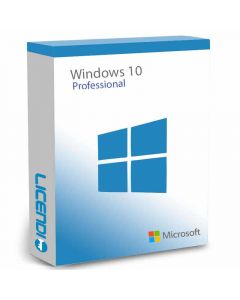Download iTunes for Windows: Complete and Updated Guide
What is iTunes and why do you need to download it?
iTunes is a multimedia program developed by Apple that allows you to manage and play music, videos, podcasts and other digital content. Although originally designed for Mac users, iTunes is available for Windows, providing a one-stop solution for managing your media files. Downloading iTunes for Windows allows you to sync your Apple devices, buy music, movies and TV shows, and access Apple Music.


Advantages of using iTunes on Windows
Music Management. Easily organise and create playlists.
Sync. Sync your iPhone, iPad, or iPod to your PC.
iTunes Store. Access a wide range of music, movies, and more.
Apple Music. Enjoy millions of songs through the streaming service.
Media Library. Store and play your media in one place.
Buy legal Windows licences from Licendi
Before you start downloading iTunes for Windows, it is important to have a legal and up-to-date operating system. At Licendi, we offer authentic Windows licenses at competitive prices, ensuring your PC runs safely and efficiently. Visit our shop for the best deal on legal software and optimise your digital experience right from the start.
How to download iTunes for Windows
System requirements
Before downloading iTunes for Windows, make sure your PC meets the following minimum requirements:
Operating System. Windows 7 or later.
Processor. Intel or AMD 1 GHz processor with SSE2 support.
RAM. 512 MB RAM.
Disk Space. 400 MB of free hard disk space.
Screen Resolution. 1024x768 or higher.
Internet Connection. Required to access the iTunes shop and Apple Music.
Step-by-step to download iTunes for Windows
Visit the official Apple website. Open your web browser and go to the iTunes download page.
Select the appropriate version. Make sure you choose the version of iTunes that is compatible with your Windows operating system.
Download the installer. Click the download button to get the iTunes installer file.
Run the installer. Once downloaded, open the file to start the installation process.
Follow the instructions. The installation wizard will guide you through the steps necessary to complete the installation.
Launch iTunes. After installation, open iTunes and follow the prompts to set up your library and account.
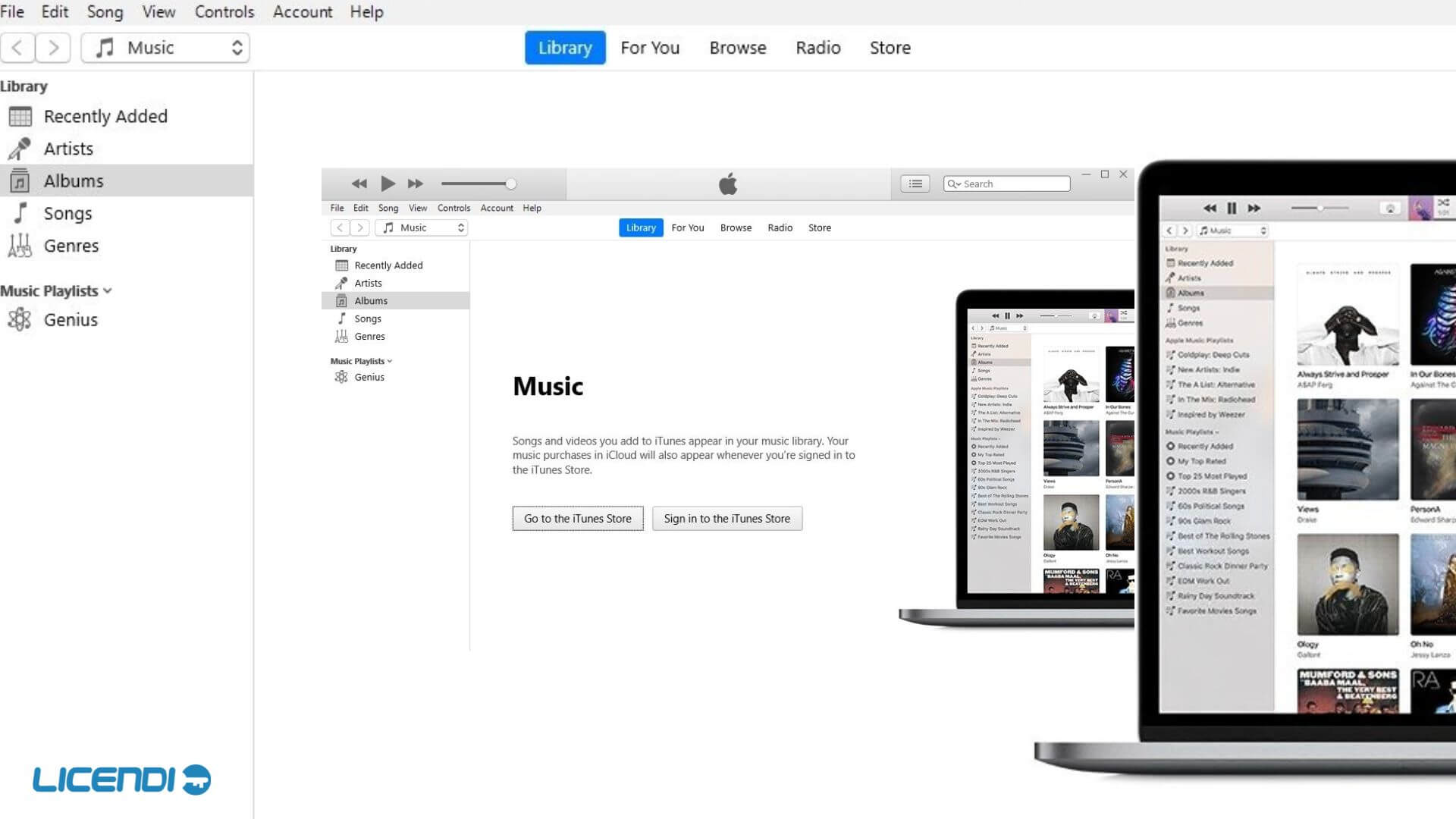
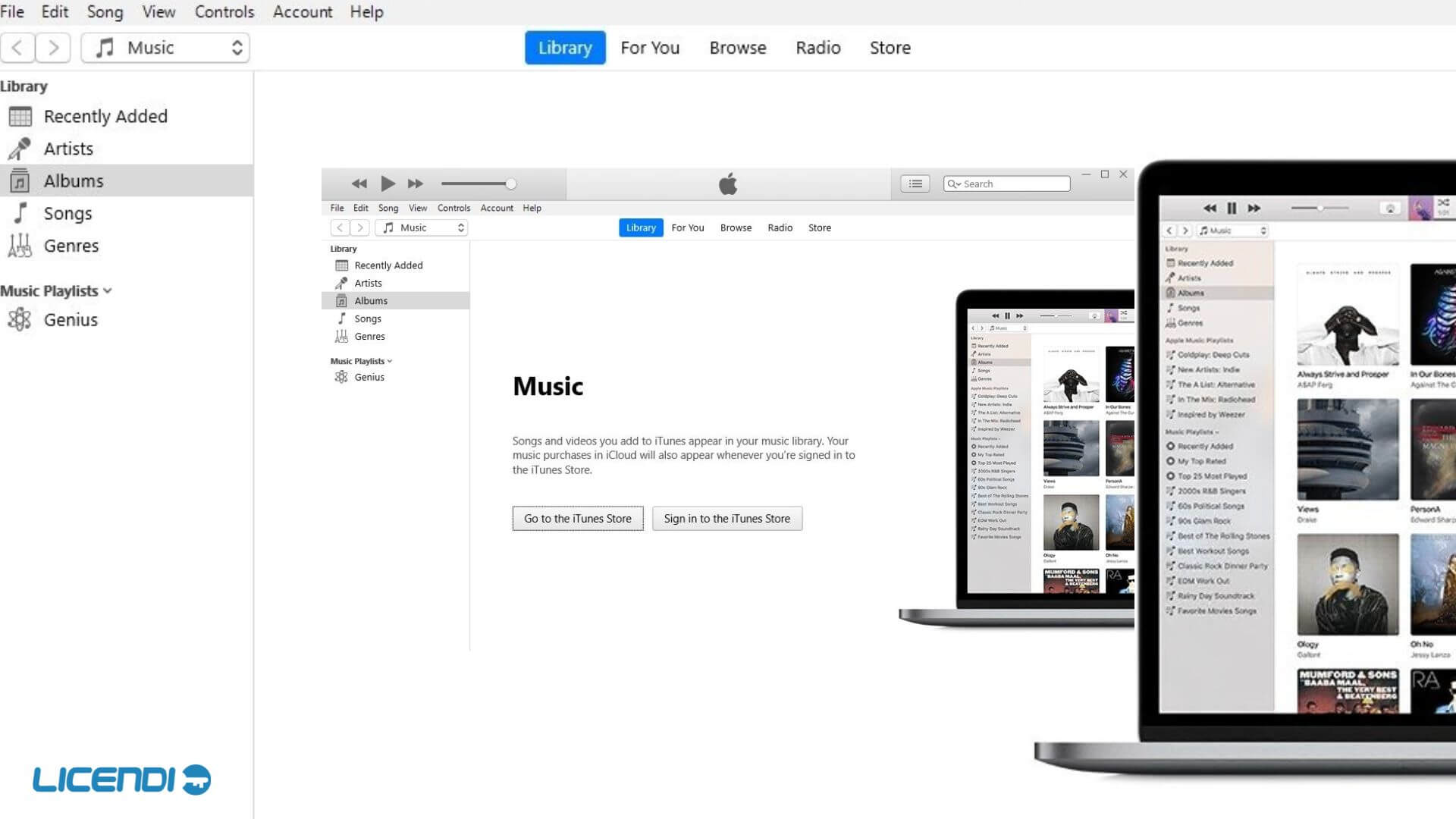
Troubleshooting common problems when downloading iTunes for Windows
Error during installation
If you encounter problems while installing iTunes, make sure you have administrator rights on your PC and verify that your system meets the minimum requirements. Also, temporarily disable any anti-virus software that may be interfering with the installation.
iTunes does not open after installation
If iTunes does not open after installation, try restarting your computer. If the problem persists, uninstall iTunes and reinstall it from the official Apple website.
Synchronisation problems with Apple devices
If you are having trouble syncing your Apple devices with iTunes on Windows, verify that you are using the original USB cable and that you have the latest version of iTunes installed. Also, make sure your Apple device is unlocked and authorised to connect to your PC.
Tips and tricks for making the most of iTunes on Windows
Organise your music library
One of the best features of iTunes is its ability to organise large music libraries. Use sorting and filtering options to keep your collection tidy. You can create custom playlists and use smart playlists that update automatically based on criteria you set.
Apple Music on iTunes
If you're an Apple Music subscriber, you can access millions of songs directly from iTunes. Be sure to browse personalised recommendations and curated playlists to discover new music. You can also download songs for offline listening.
Backups and transfers
iTunes allows you to back up your Apple devices. This is especially useful for keeping your data safe and transferring information when you switch devices. To back up, connect your device, select the device icon in iTunes and choose "Back up now".
Conclusion
Downloading iTunes for Windows is an excellent option for those who want to manage their music, sync Apple devices and access media content from their PC. By following the steps and tips provided in this guide, you'll be able to install and use iTunes effectively. Don't forget to visit the iTunes shop and explore all that this versatile program has to offer, so don't wait any longer and start enjoying all the benefits of downloading iTunes for Windows today!
Frequently asked questions about downloading iTunes for Windows
Is it free to download iTunes for Windows?
Yes, iTunes is free. You can download iTunes for Windows free of charge from the official Apple website.
Can I use iTunes on older versions of Windows?
iTunes is compatible with Windows 7 and later. If you are using an older version of Windows, you will not be able to install the latest version of iTunes.
Do I need an Apple account to use iTunes?
While you don't need an Apple account to play your media in iTunes, you will need one to purchase music, access Apple Music, and sync your Apple devices.
How do I update iTunes on Windows?
To keep iTunes up to date, open the program and go to the "Help" menu. Select "Check for Updates" and follow the instructions to install the latest version.