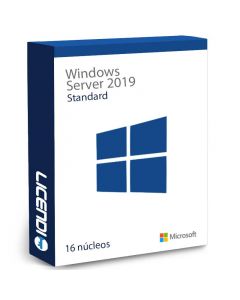Common Errors When Installing Windows Server 2019 and How to Avoid Them
Installing Windows Server 2019 may seem like a simple task, but it's not without its challenges. Common mistakes can lead to hours of frustration, deployment delays, and long-term performance issues. In this article, we'll break down the most common mistakes and provide you with clear solutions to make your installation a success from the first try.


1. Inadequate Hardware Compatibility
One of the most common mistakes when installing Windows Server 2019 is not verifying hardware compatibility before starting. This step is crucial to avoid performance and stability issues.
How to Avoid:
Consult Microsoft's Compatibility Checklist. Make sure all your hardware components are compatible with Windows Server 2019.
Update Firmware and Drivers. Before installation, make sure all drivers and firmware are updated to the latest versions.
2. Incorrect Disk Partitions
Incorrectly configuring disk partitions can cause errors during installation, such as the inability to find a suitable disk for installation.
How to avoid this:
Use Partitioning Tools. Use tools such as Diskpart to set up disk partitions correctly.
Follow Microsoft Best Practices. Microsoft offers detailed guides on how to partition disks for Windows Server 2019.
3. BIOS/UEFI Configuration Errors
Incorrect BIOS or UEFI settings can prevent the system from booting properly from the installation media.
How to Avoid This:
Configure the Correct Boot Mode. Make sure the BIOS/UEFI is set to boot from the correct installation media (USB, DVD, etc.).
Disable Incompatible Options. Some settings, such as Secure Boot, may need to be temporarily disabled during installation.
4. Lack of Necessary Controllers
Lack of specific drivers during installation may result in unrecognised hardware or performance problems.
How to avoid this:
Prepare Drivers on a USB. Before you begin, download and save all necessary drivers to a USB drive.
Install Drivers During Installation. Use the option to load drivers during the installation process to avoid hardware detection problems.
Solutions to Common Post-Installation Errors
Problem: Slow Performance
Solution: Make sure all system updates are installed and verify that there are no hardware problems or incorrect configurations that may be affecting performance.
Problem: Network problems
Solution: Check the network configuration and make sure that the network drivers are up to date. Configure IP addresses and network policies correctly.


Buy Windows Server 2019 from Licendi
At Licendi, we offer Windows Server 2019 at an unbeatable price and with an activation guarantee. When you buy from us, you not only get a genuine product, but also expert support for any issues you may face during installation. Visit us and ensure a successful installation of your server!
Final Reflections
Installing Windows Server 2019 can present challenges, but with proper planning and by following best practices, you can avoid common pitfalls and ensure a smooth and successful installation. Don't forget to visit Licendi to purchase your Windows Server 2019 license and get the support you need for any issues.
Happy installation!