In case you need to: how to cancel your Office 365 subscription?
Office 365 is definitely one of the most popular and useful office suites in the world. But maybe it's not working quite right, or you think it's too expensive... or that time has come when you just don't need it anymore. Here's how to cancel your Office 365 subscription.
The process to cancel your Microsoft 365 subscription is as simple as following the steps below:
1. Go to the website www.microsoft.com
2. This step is a bit basic, but you'd be surprised how many times we fail to do it: at the top right where it gives you the option, sign in with the account you have linked to your Office 365 license.
3. Once logged in, go to your profile.
You will then have several options to unsubscribe.
Options to cancel your subscription:
1. The first option is to go to the Manage Subscription section.
Click on the "Unsubscribe" option (or perhaps you may also see "Update or Cancel").
If you see that you have the automatic billing option enabled, this means that every month it will be renewed. Simply disable this option and then click the "Cancel subscription" button.
If automatic billing is not enabled, just hold off for a while until this usage period is over.
2. The second option could be, once you are logged into your profile, you will see the "Services and Subscriptions" section at the top of the menu. If you click there, you can find and manage your Office 365 licence. There you can download the programmes again or simply deactivate it.
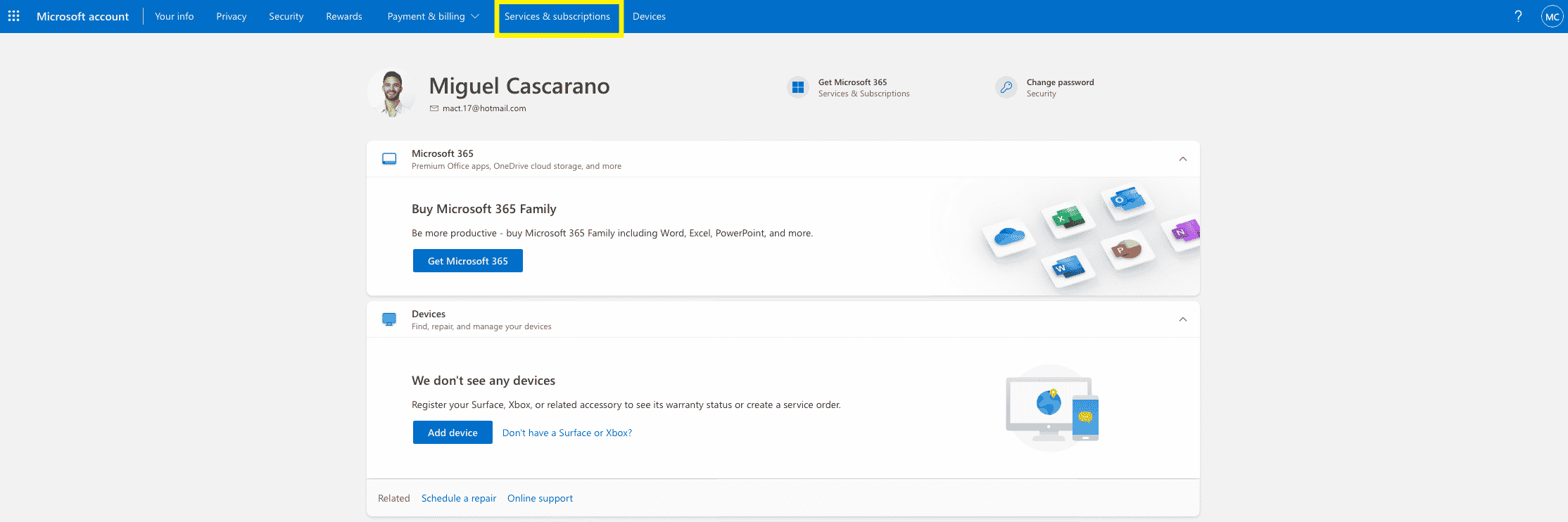
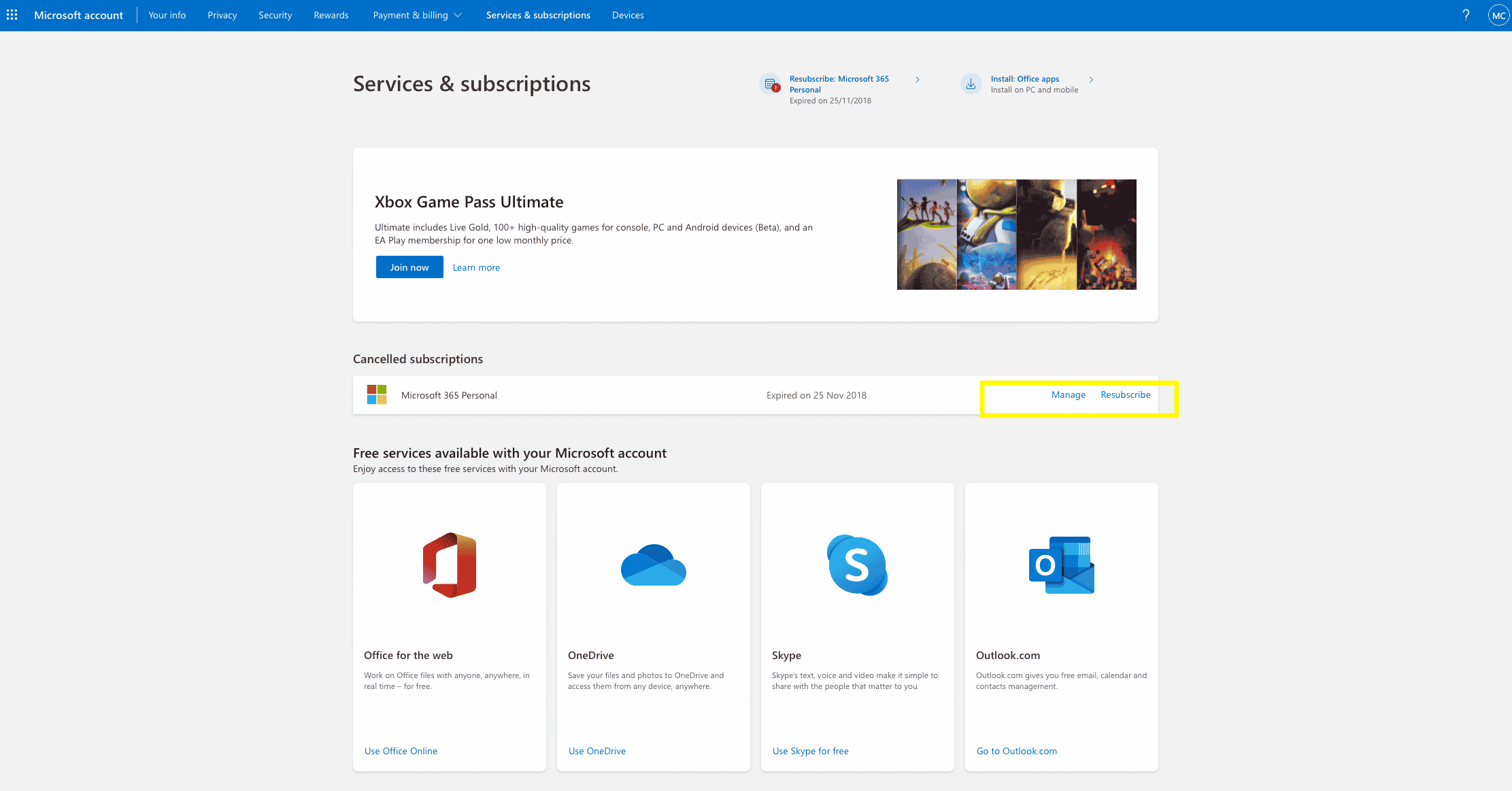
3. Third, if you still have questions about how to cancel your Office 365 subscription, you can also contact Microsoft's customer service team.
It is important to note that there are some countries where you can terminate your subscription and, depending on how long you have been using the service and how much time you have left, you can enjoy a pro-rated refund. You can check those countries here.
Do you have any questions?
If you need further assistance, please do not hesitate to contact our customer support team.
Write us a comment or give us a call.
Best regards,
Your Licendi Team





